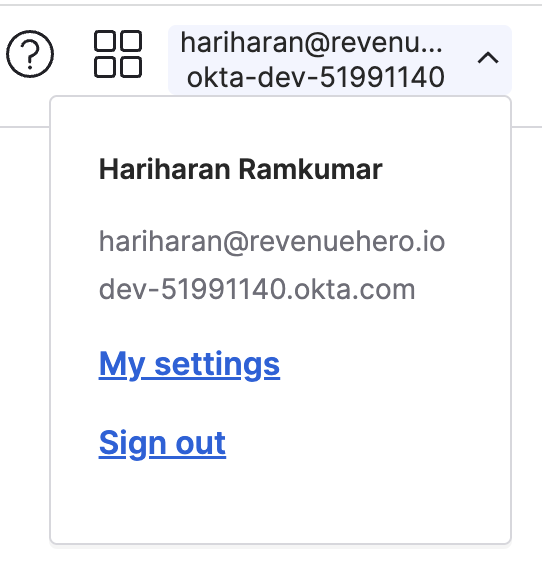Step 1 - Create a RevenueHero App Integration in Okta
- Login as admin for your Okta organization
- In the sidebar under Applications, click Applications
- Click Create App Integration
- Sign-in method: OIDC - OpenID Connect
- Application Type: Web Application
- Click Next
- Fill in General Settings:
- App integration name: RevenueHero Integration
- Grant type: Authorization Code
- Sign-in redirect URIs: https://api.revenuehero.io/auth/okta/{YOUR_OKTA_DOMAIN}
- Sign-out redirect URIs: None
- Under Assignments, select your desired controlled access policy.
- Click Save
- On your RevenueHero Integration Application, under General Settings, click Edit and make the following changes:
- Login initiated by: Either Okta or App
- Application visibility: Check both the options
- Display application icon to users
- Display application icon in the Okta Mobile app
- Login flow: Redirect to app to initiate login (OIDC Compliant)
- Initiate login URI: https://app.revenuehero.io/login/okta
- Click Save
- On your RevenueHero application page, navigate to the General tab.
- Copy the values of Client ID and Client Secret (click the eye button to toggle the visibility)
Step 2 - Configure SSO with RevenueHero
Once you have collected the following information from your Okta page, email it to [email protected] or share it with us over the Slack Connect Onboarding channel:- Client ID
- Client Secret
- Issuer URL