Steps to Create a Team
Navigating to Teams
To create a Team, use the side nav bar and click on Settings. Under the Organization section, select Teams → click the ”Create New Team” button from the top-right corner.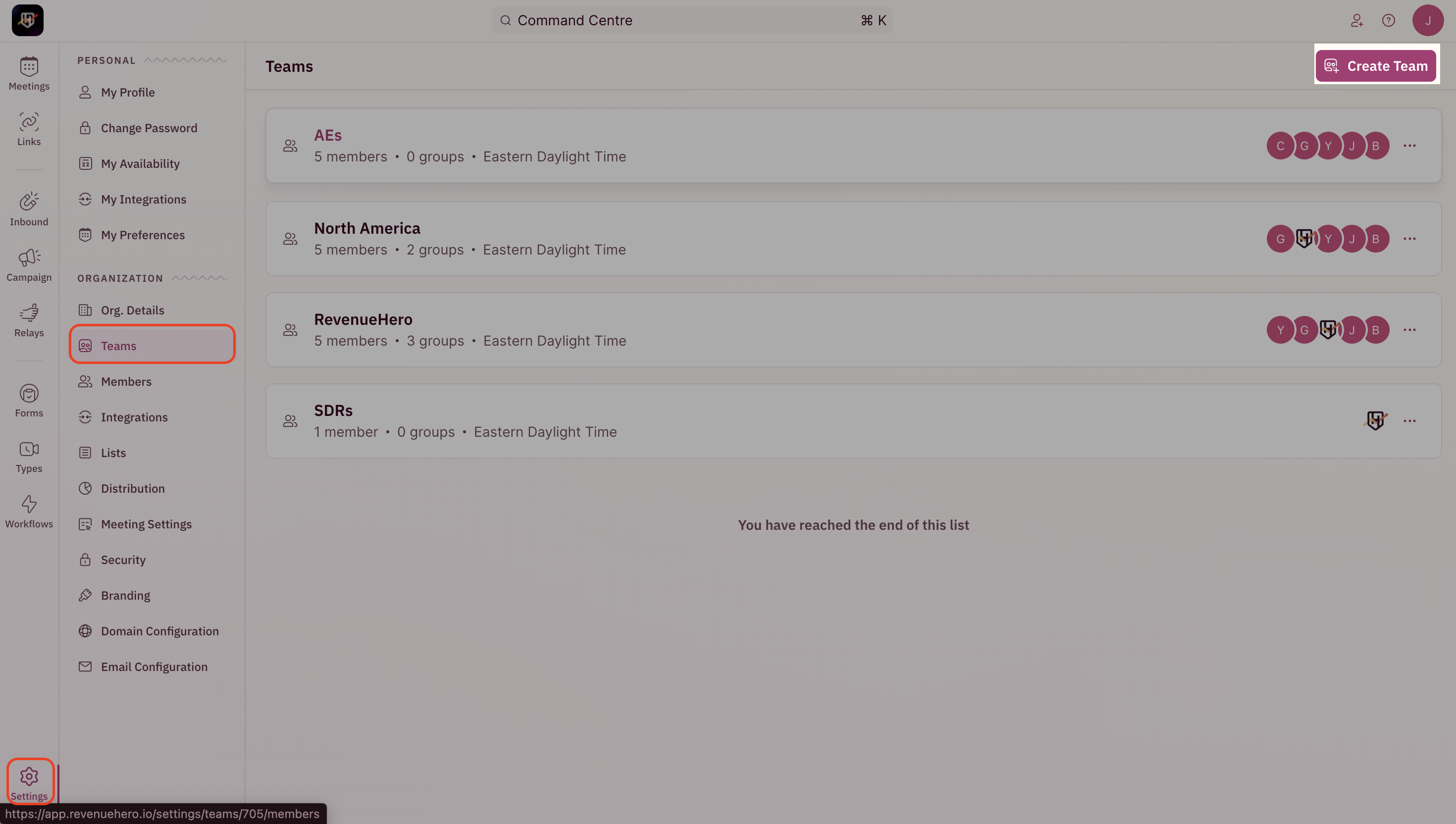
Name your team
- On the “Create a New Team” pop-up, give your Team a name under the “What will this team be called?” section.
- Select the time zone this team will operate in using the drop-down menu under the “What time zone will your team be based in?” section.

Invite members to your team
Once your team name and timezone are set, it’s time to invite members.- Next you’ll have to choose the members you want to add to this team who will be assigned meetings as per the routing logic you set.
- Search for existing members you want to add from the drop down menu.
- Click “Next”.
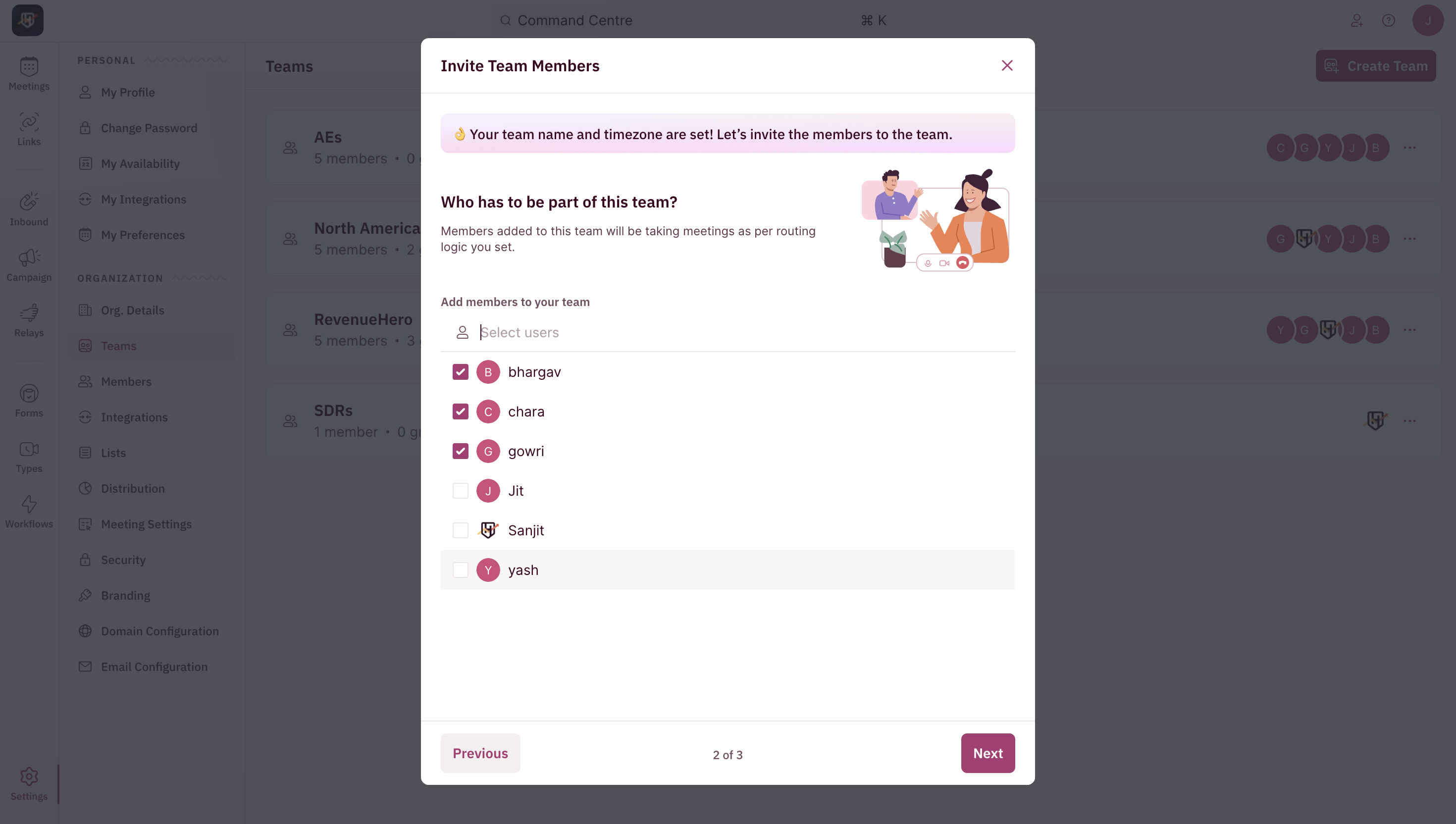
Set the team’s availability
Now, it’s time to set up when this team can get meetings booked on their calendars. By default, we’ll set Monday to Friday - 9 am to 5 pm - in your selected time zone as your team’s availability. You can customize it, however, the way it fits your team’s needs.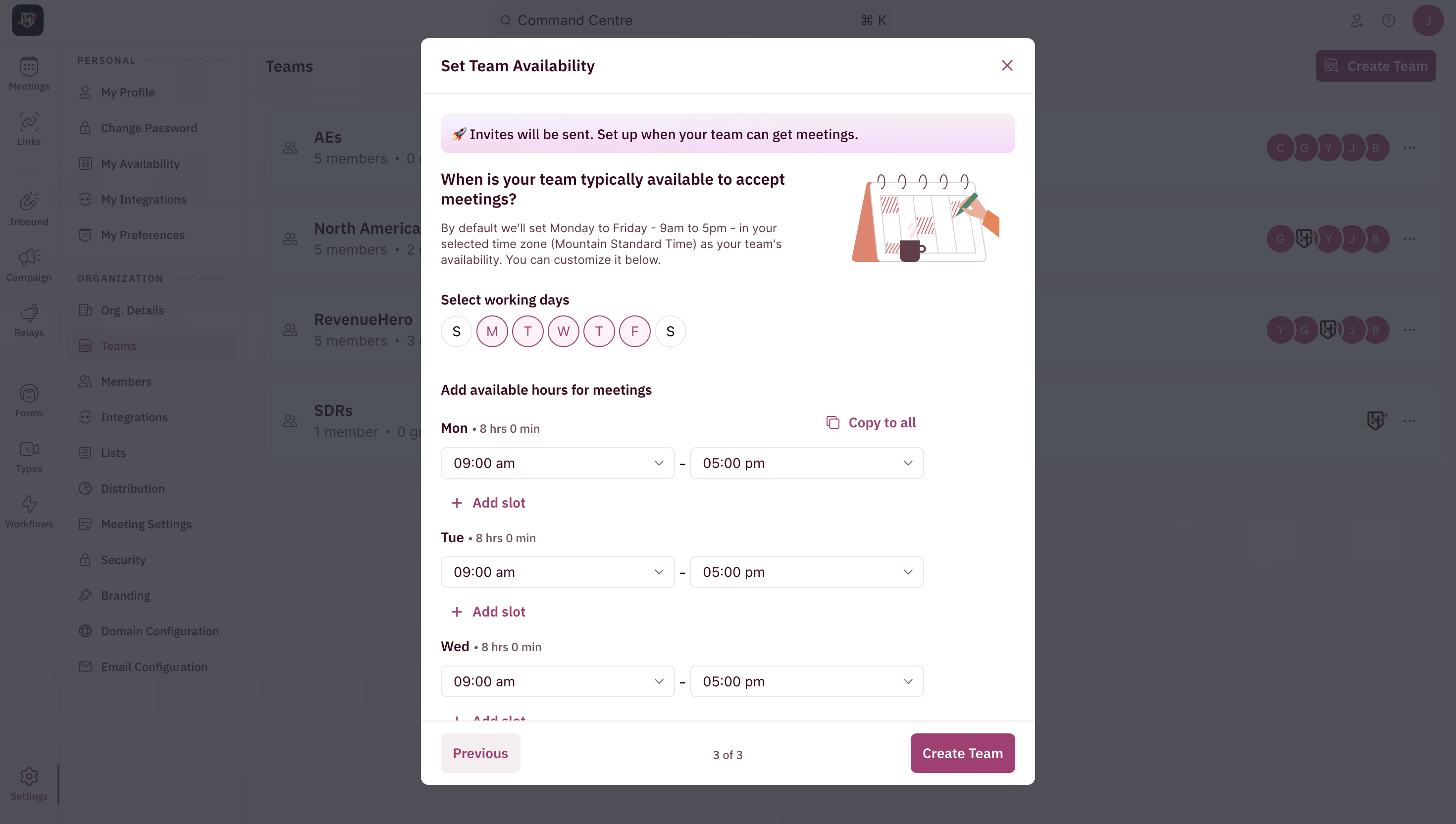
That’s it! You’ve created a team in RevenueHero. 🚀