NOTEYou’ll need admin access in RevenueHero to set up the Intercom integration with RevenueHero.
RevenueHero setup
- Set up a new router in RevenueHero, maybe with a distribution rule that checks whether the email is not empty and assigns the meeting to the team that should get the meetings coming in through RevenueHero.
- Share the Router ID with the RevenueHero team. (This is to enable contact creation in your CRM for new contacts who book meetings through Intercom and might not be part of your CRM yet).
Intercom setup
- Login into your Intercom account.
- Open https://developers.intercom.com in a new tab.
-
Click on Your apps.
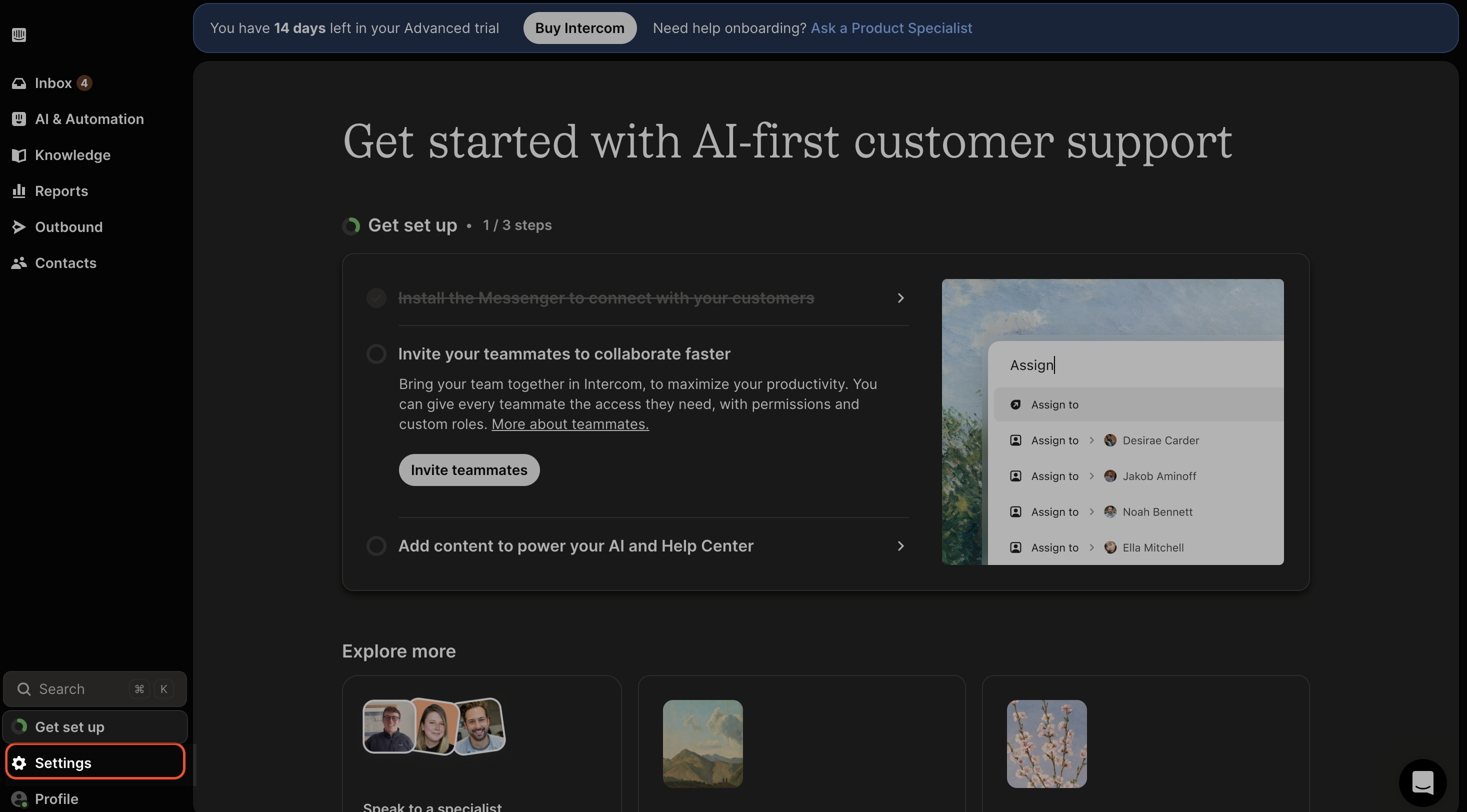
-
In the list of apps, click on New app to create a custom app and click on Create app.
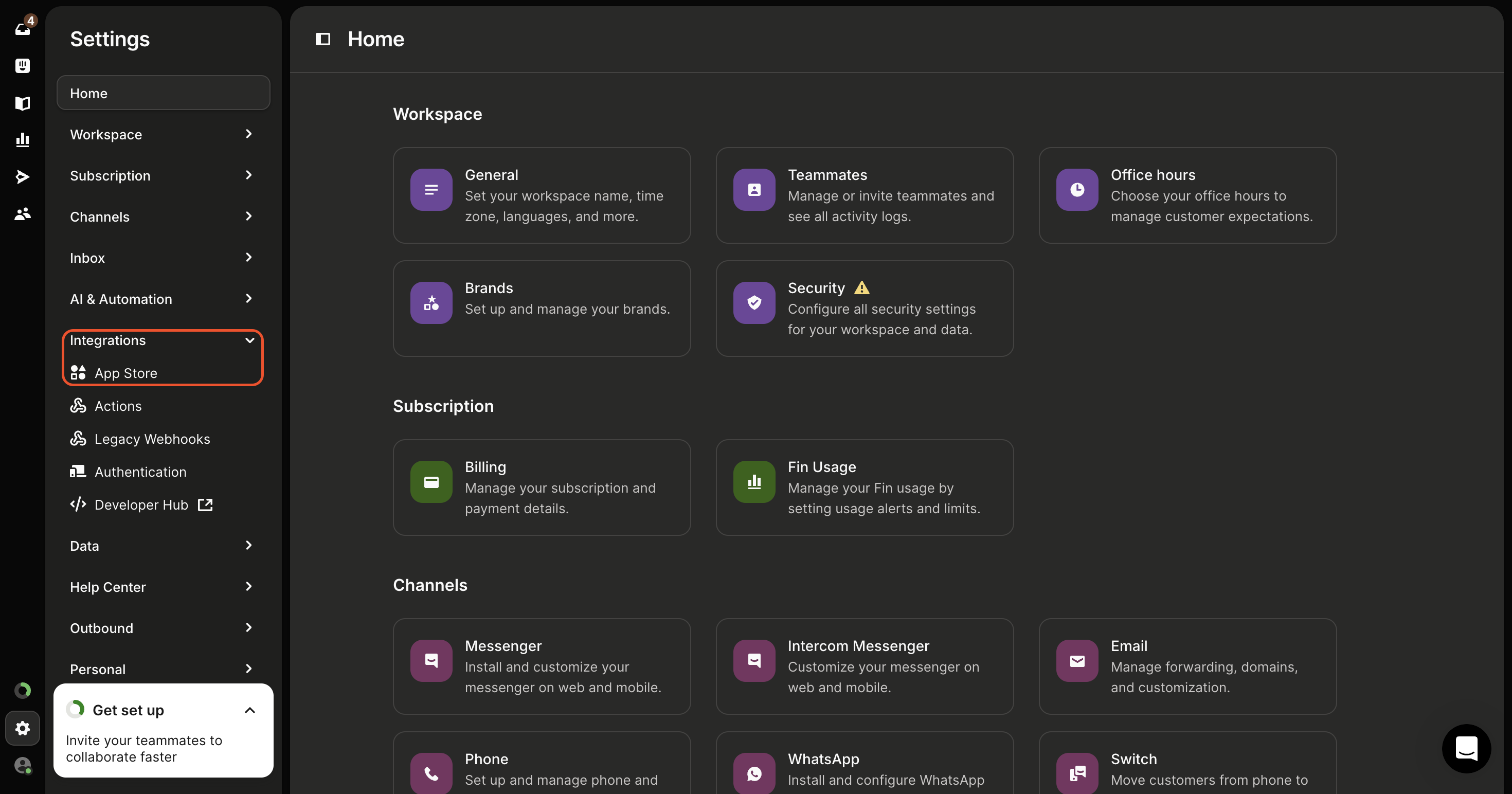
-
In the configure section in the app, click on Canvas kit.
- Under Configure app capabilities, click on For users, leads and visitors.
- In the locations where you would like RevenueHero displayed, choose Messenger.
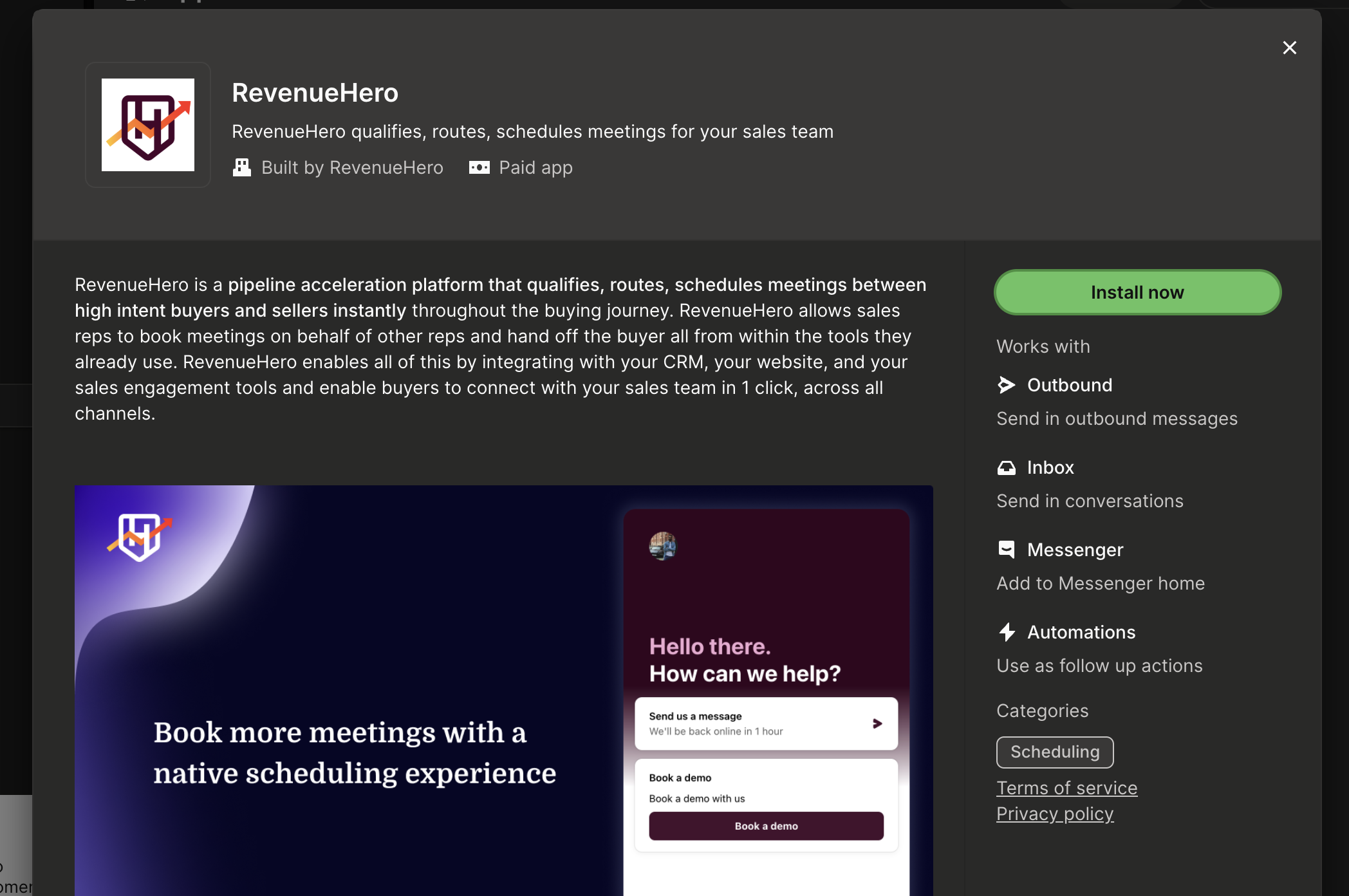
-
In the Webhook URLs, paste the following and save —
- Under Initialise
https://intercom-three.vercel.app/api/initialize/{{rh-router-id}}
NOTEReplace{{rh-router-id}}with your actual Router ID from Step #1 of RevenueHero setup- Under Submit flow webhook URL
https://intercom-three.vercel.app/api/submit
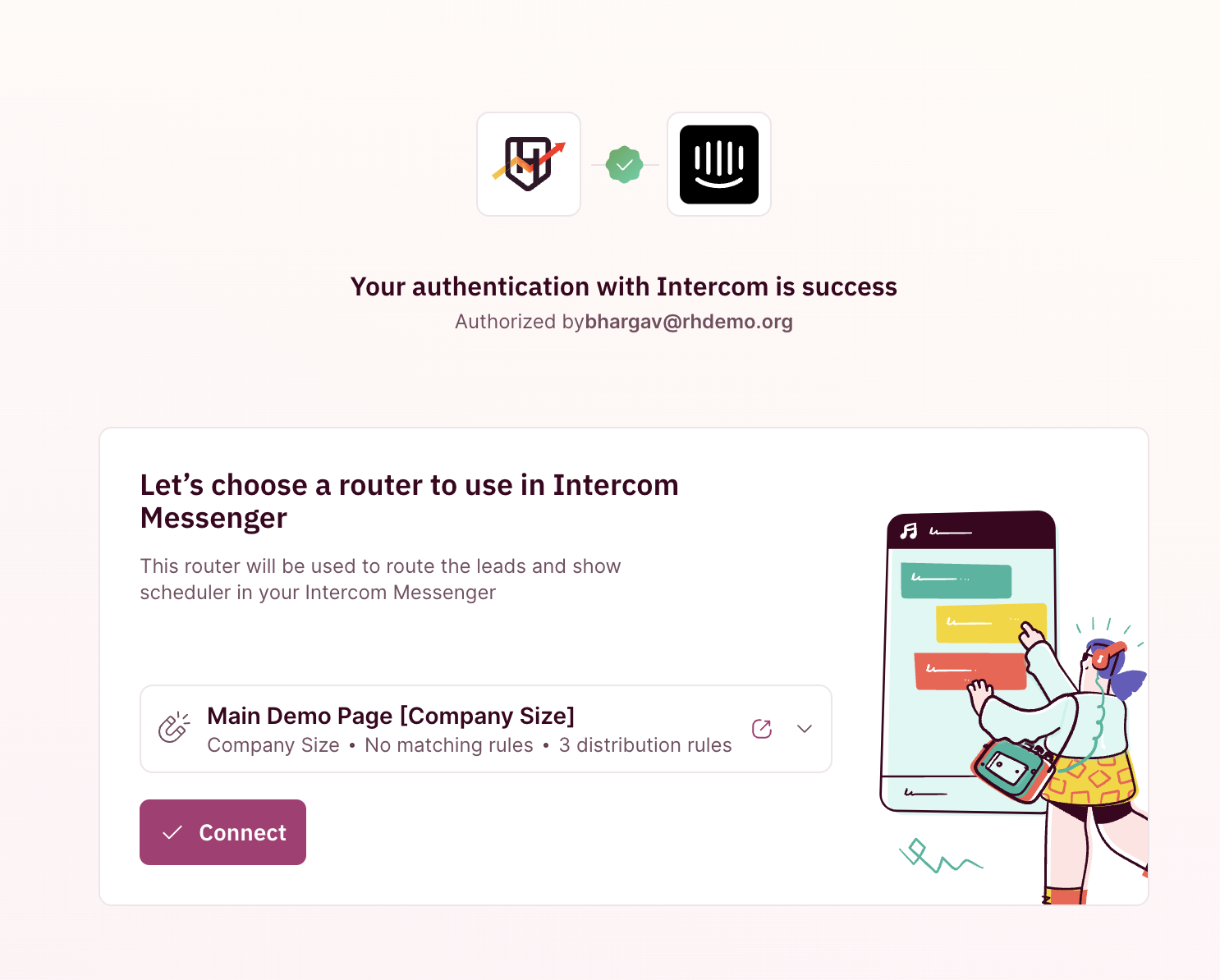
- Under Initialise
- The Router ID in the URL determines which team’s availabilities are shown in the scheduler.