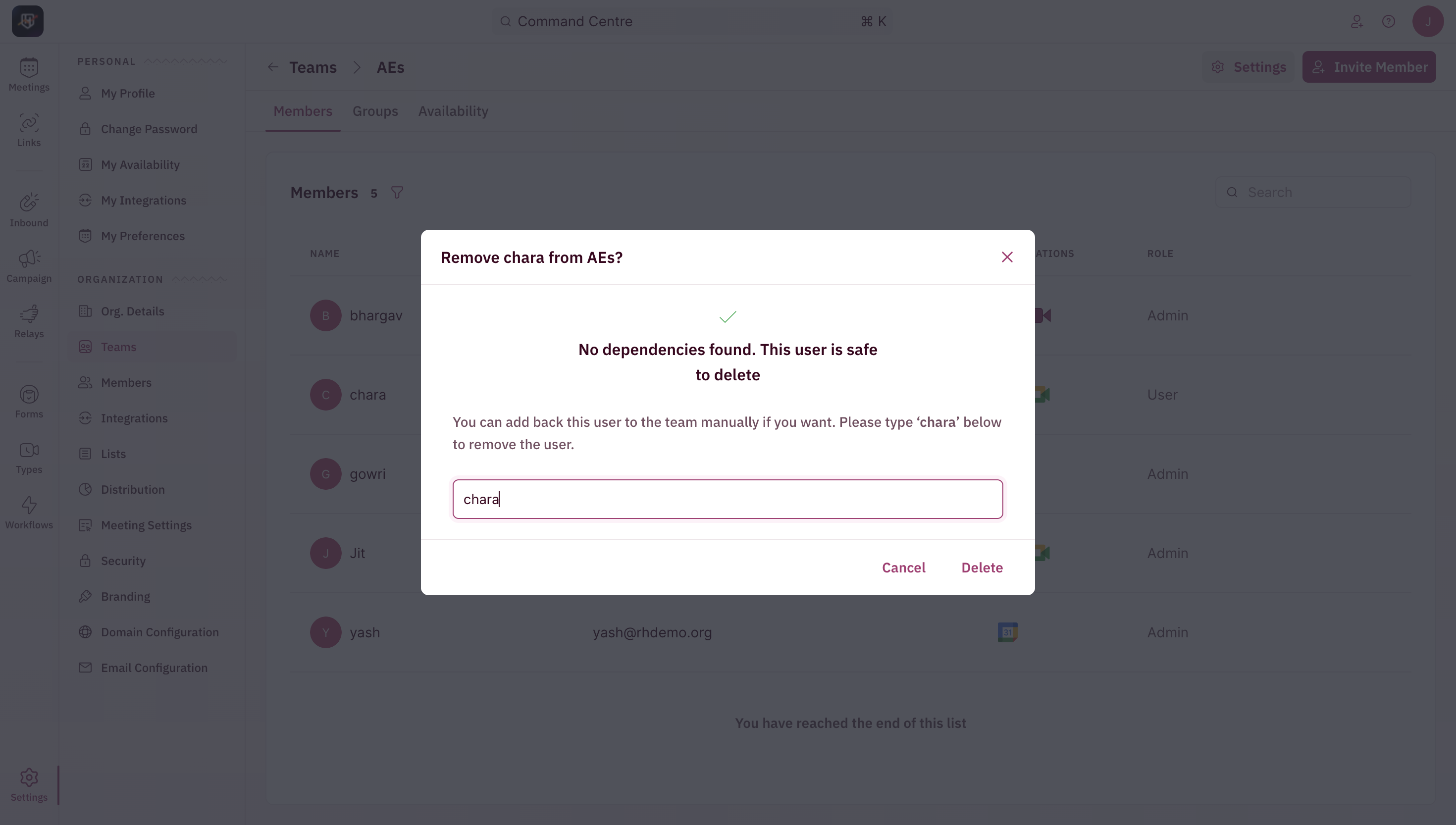NOTEOnly users with Manager or Admin permissions can remove a user from the team.
- Navigate to the team you’d like to remove a new member from. To do this, use the side nav bar to click on Settings → select Teams under the Organization section.
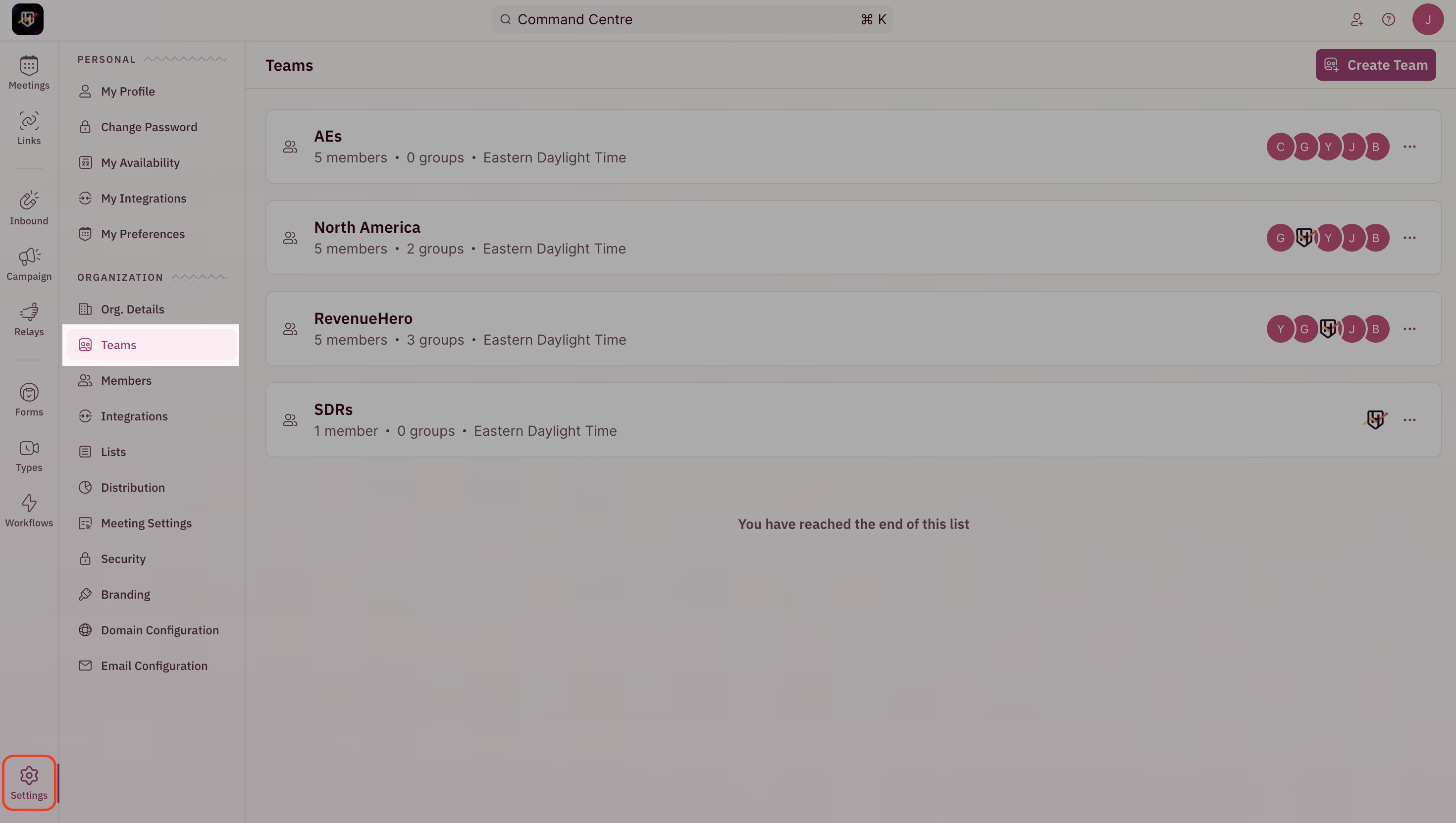
- Select the “Team” you’d like to remove the member from.
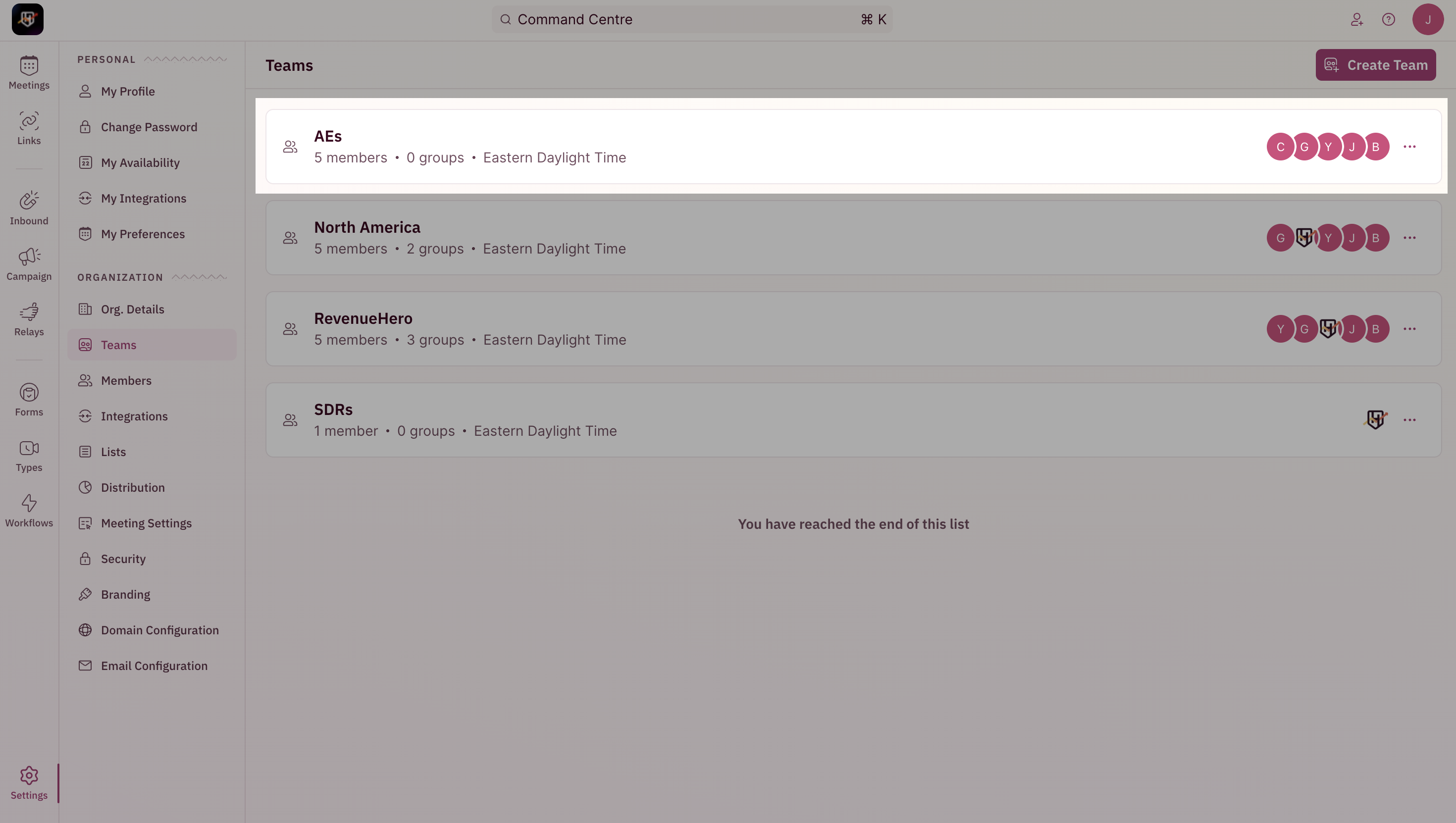
- Under the Members tab, you’ll see a list of all the existing members in this team. Hover your mouse over the team member you’d like to remove and click on the trash icon that’s on the right end.
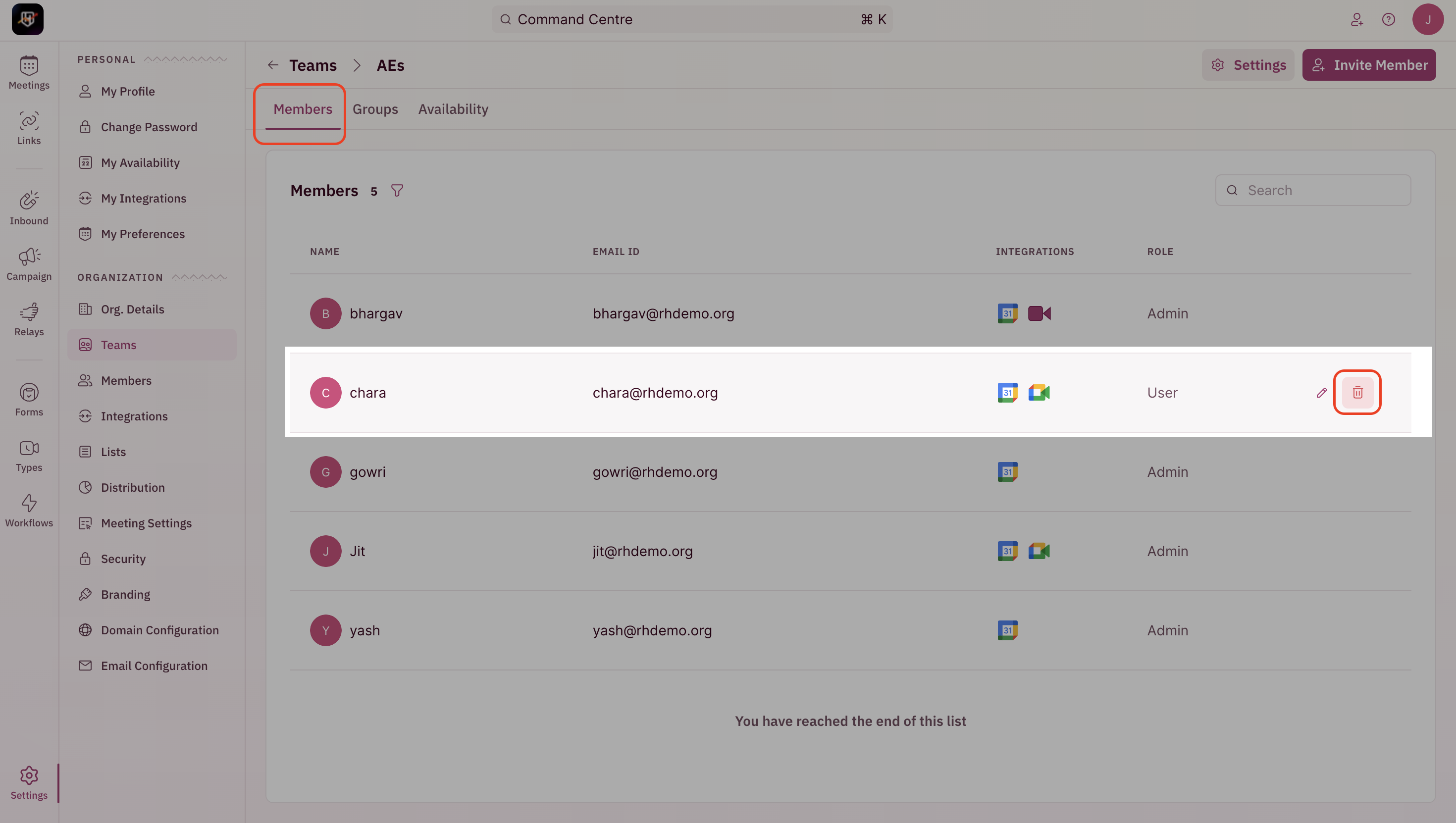
- From the remove pop-up, click on “Yes, I understand” to remove the selected member. Click “Cancel” to keep the member on your team.
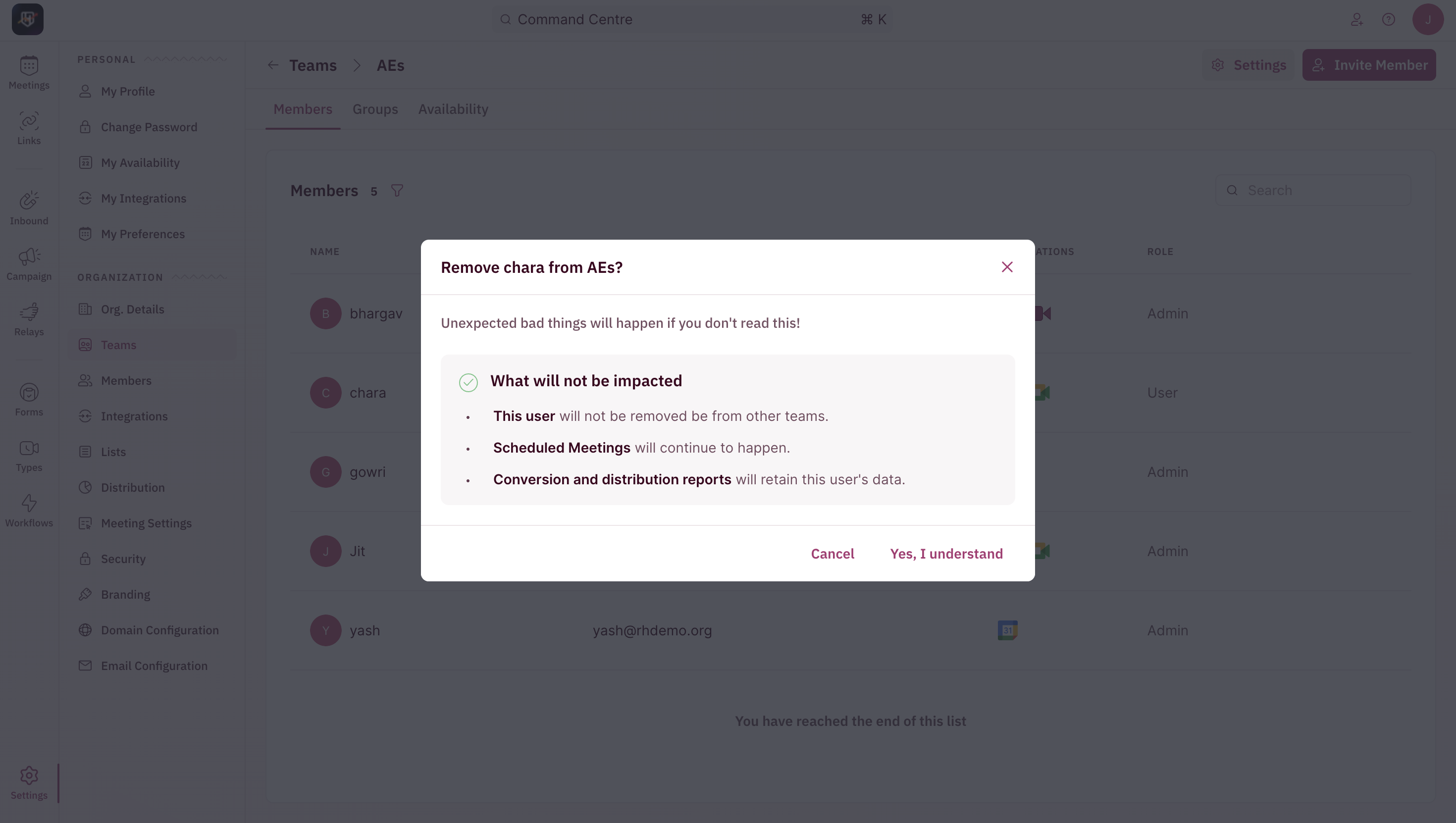
- If you choose to remove the member from the team, you’ll be prompted with the list of rules that the user is part of, so you’re able to configure who those meetings should get assigned to.
- To confirm, you’ll be prompted to enter the name of the user you’re trying to remove. Please type the user’s name in the text box and click “Delete”.