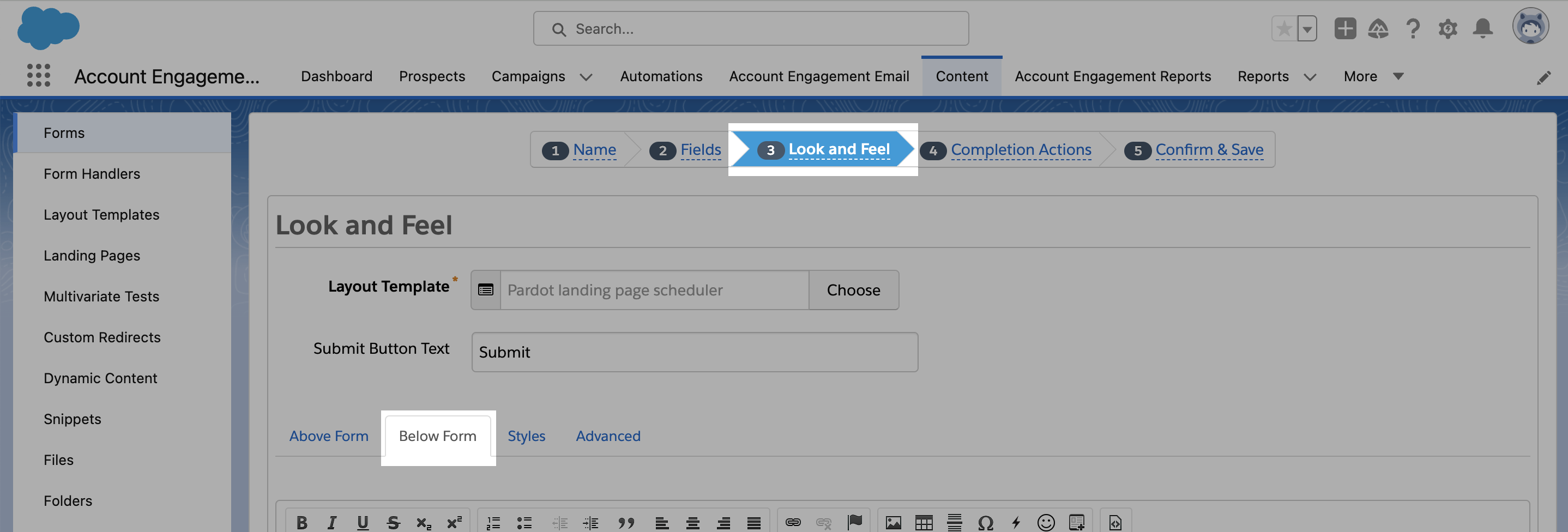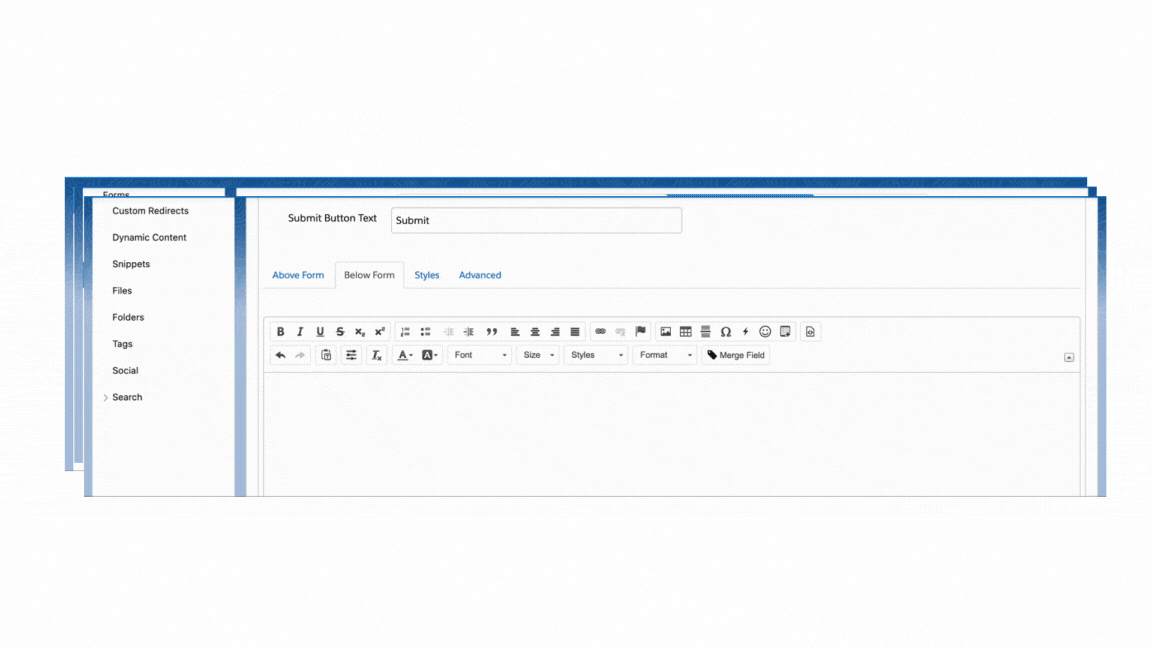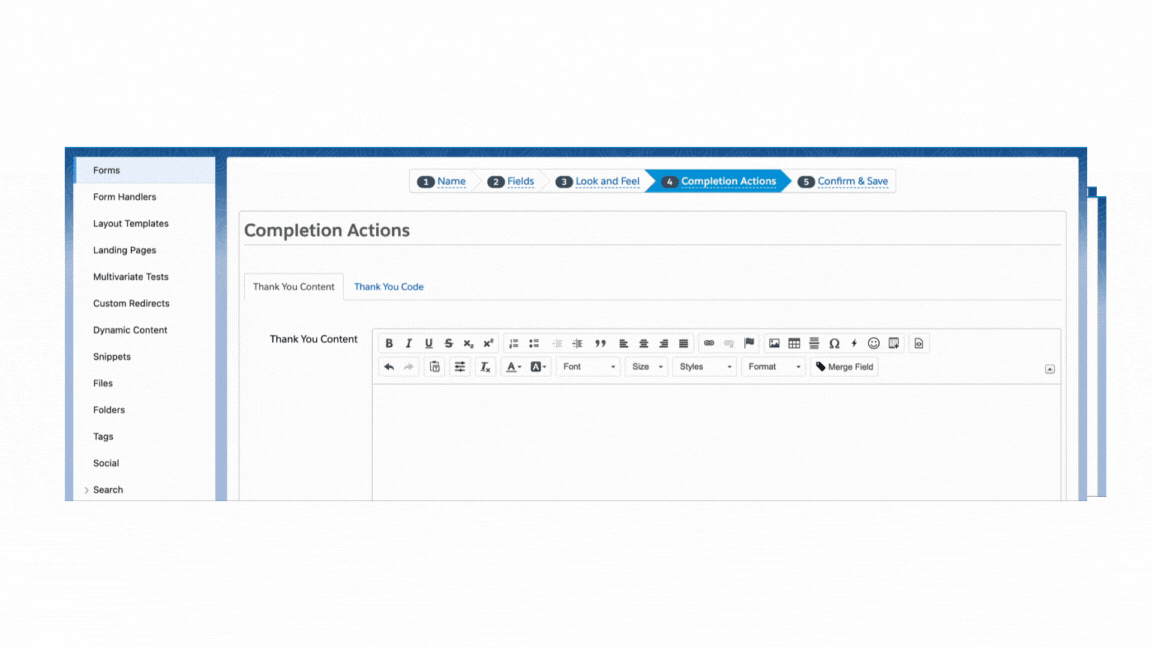- Where the Pardot form is used as in a Pardot landing page (Native Pardot form installation)
- Where the Pardot form is embedded in any page (Iframe Pardot form installation)
NOTEWhen adding the RevenueHero script, make sure that that form_type: “pardot” is present.
new RevenueHero({ routerId: '<your-routerId>', formType: 'pardot' })- Native Pardot form installation
- Iframe Pardot form installation
These steps help setup the RevenueHero scheduler for a Pardot form embedded in a Salesforce Landing Page.In RevenueHero: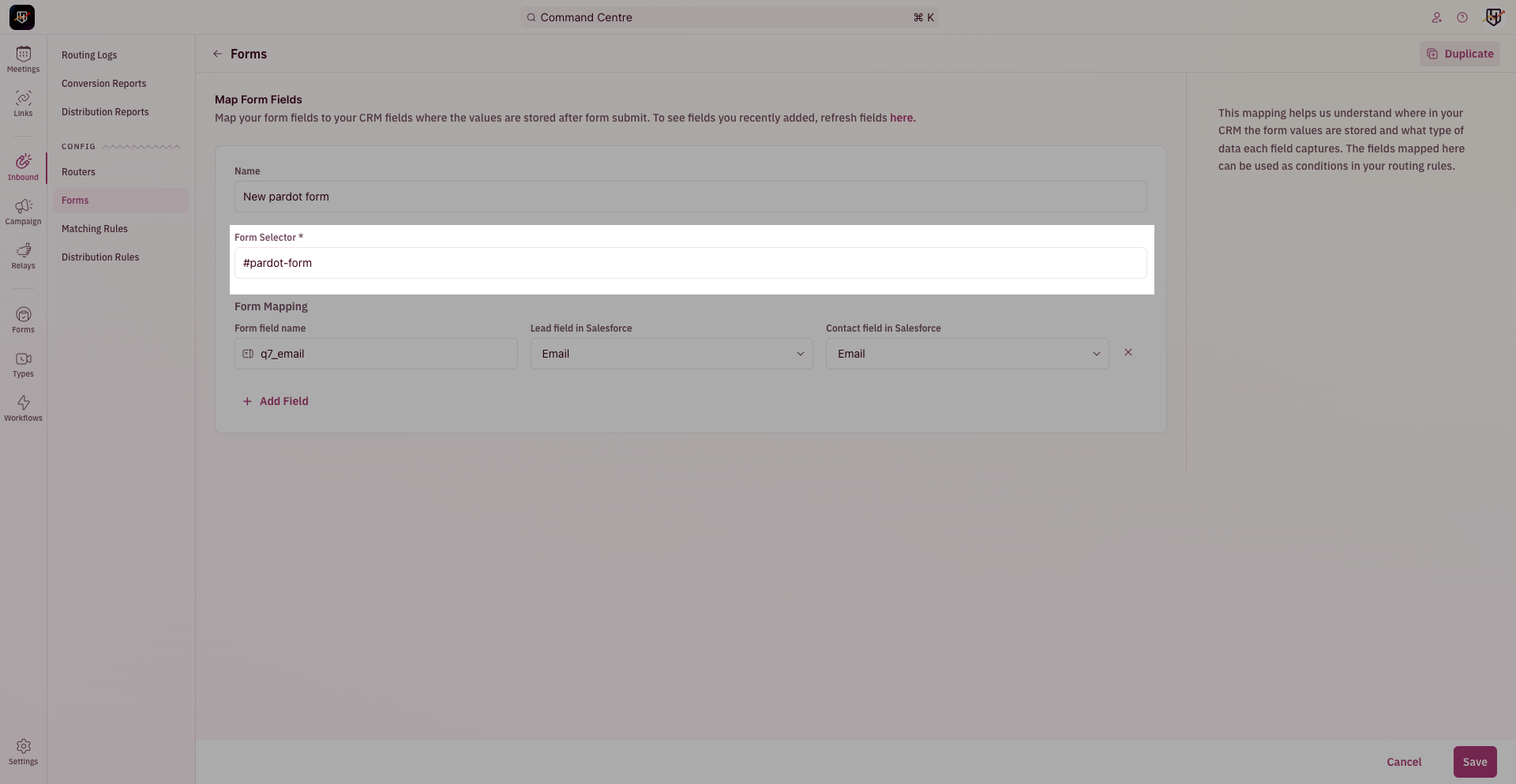
Open you landing page in a new tab and submit the form to see the scheduler in action. And, that’s it! 🎉🎉
- Setup your Inbound Router.
- Choose
#pardot-formas the form selector when mapping your web form fields.
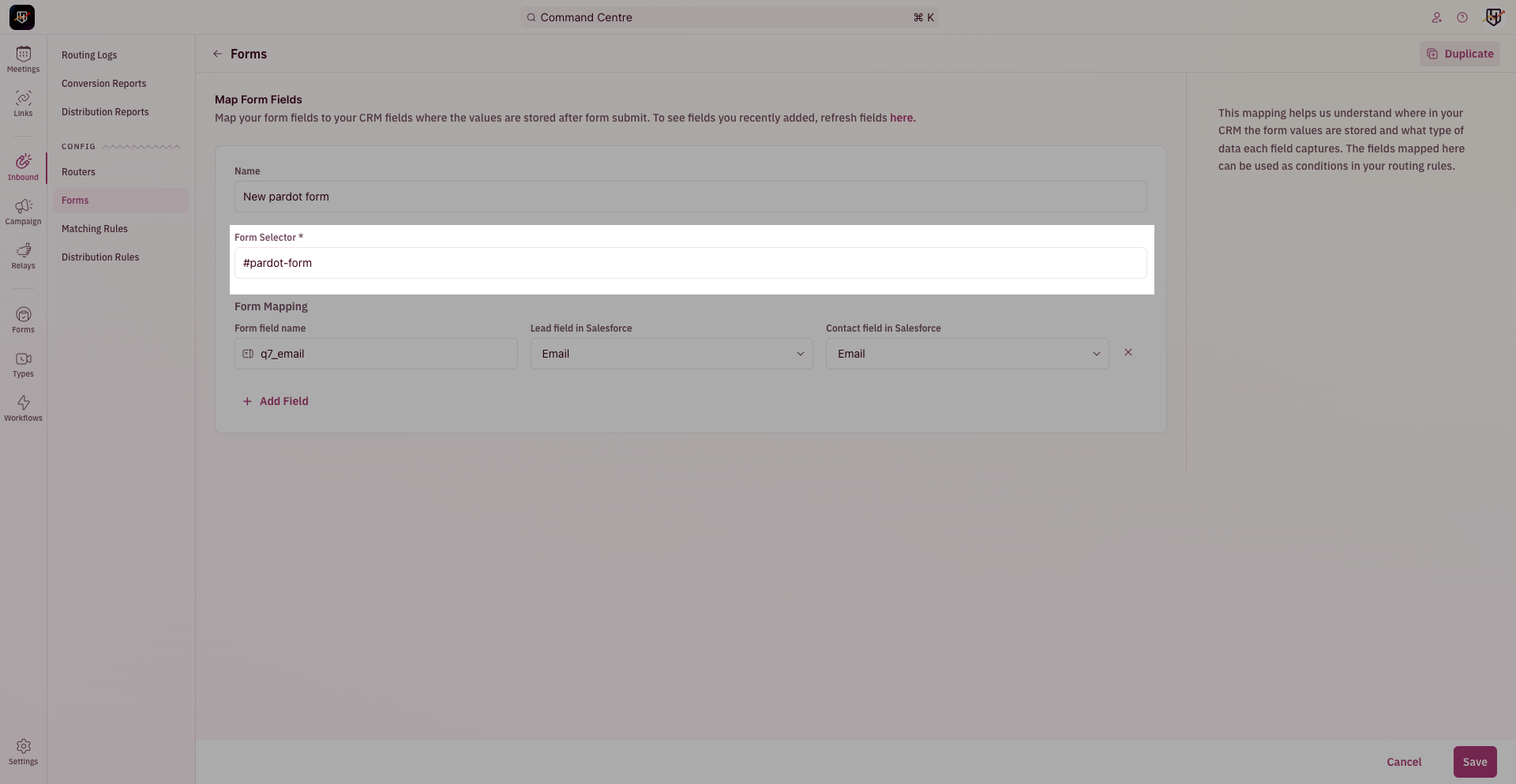
- In Salesforce, navigate to Account Engagement from the switcher.

- Navigate to Forms by clicking on Content tab -> Forms

- Choose the form that should trigger scheduler, and click Edit Form

- Navigate to Step 4 - Completion Actions, and choose Thank you content tab.

- Click on the Script icon in the editor and add the source script tag alone.

RevenueHero source script
-
Scroll down and click on Confirm & Save to persist changes.

-
Navigate to Landing Pages, choose the landing page where widget should be displayed, and click Edit landing page

-
Navigate to Step 4 - Landing Page Content

-
Click on script icon, and add full RevenueHero widget installation script

The script below depicts the native RevenueHero widget installation script for Pardot forms. If you’re copying the snippet below, all you need to do is add your router ID to the snippet.
RevenueHero widget installation script example
- Scroll down and click on Confirm & Save to persist changes

Open you landing page in a new tab and submit the form to see the scheduler in action. And, that’s it! 🎉🎉