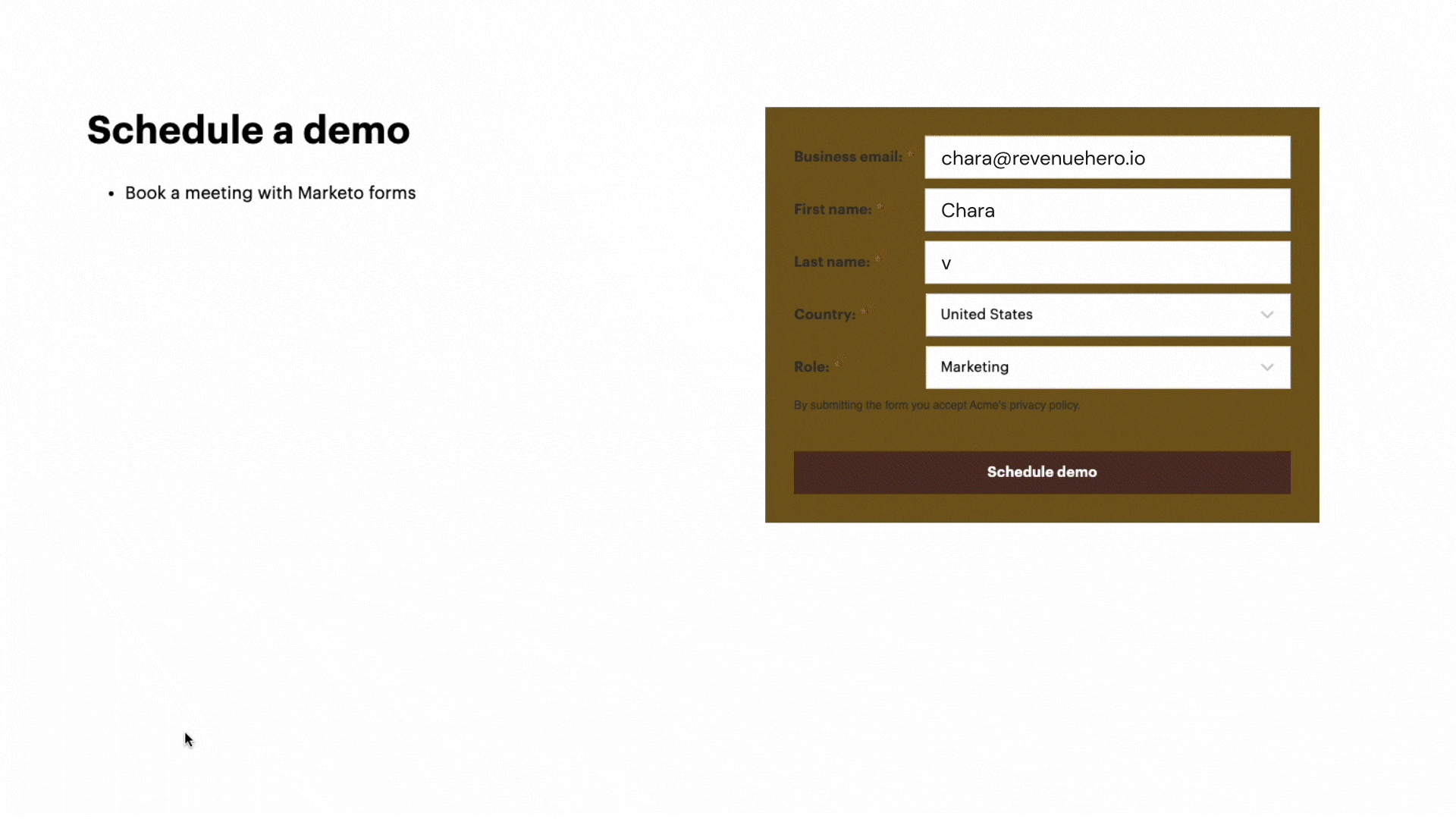When configuring the inbound router, use your Marketo form ID as the form selector. This autogenerates a scheduling snippet that works natively with your Marketo form.
1. Generating the scheduling snippet
To do this, navigate to Routers -> Inbound router -> Edit the router that you would like to trigger after your form -> Click on the Widget Installation tab. Copy the scheduling snippet.Sample installation script
2. Installing the scheduler
Paste the scheduling snippet after your Marketo form snippet on the page. RevenueHero’s native scheduling snippet listens to your Marketo form data and triggers the scheduler depending on your distribtion rules configured in your app. By mapping the marketo form ID to your router, RevenueHero automatically listens to the right form submit even if your page has multiple marketo forms. Once a meeting is booked, the event details are synced with your CRM as a activity/engagmenet depending on whether you use Salesforce or Hubspot. RevenueHero doesn’t interfere with any of your attribution or data workflows from Marketo. Marketo collects the lead information and creates your lead record in Salesforce per usual. RevenueHero listens to form fill, and displays the scheduler to the user. The details of the booked meeting is automatically synced against the created lead’s associated event.