- Choose your Trigger
- Choose Meeting Types to take actions for
- Choose your Action
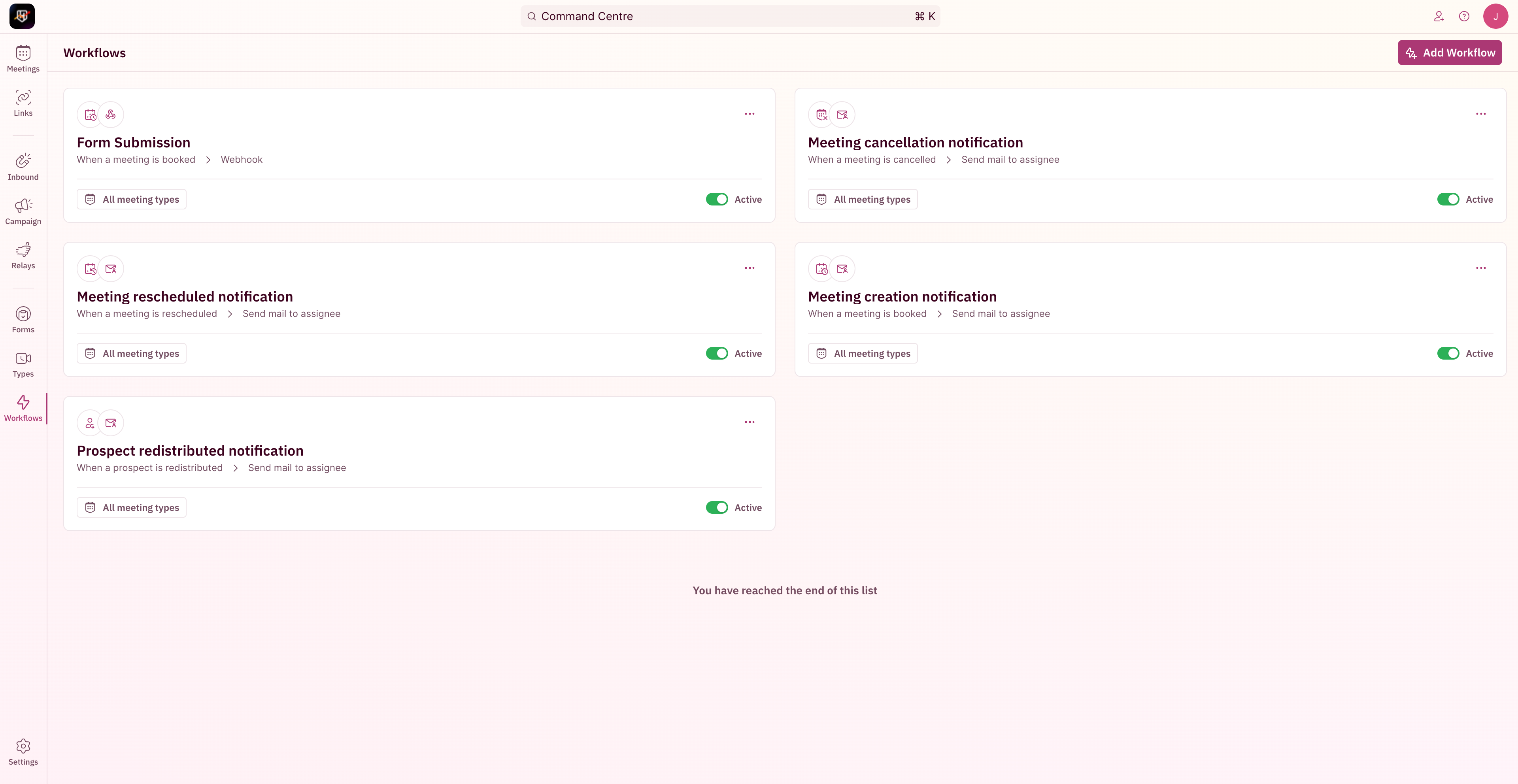
Workflow Trigger
Triggers are the starting point for a workflow to run. Configured workflows are run when the event specific in the Trigger happens in the product.NOTEThe supported triggers cover the lifecycle of a meeting from before it’s created when it’s created to when it’s done. So you can configure multiple workflows to track progress across stages.
- When a prospect doesn’t book a meeting
- When a prospect is disqualified
- When a prospect is redistributed
- When a prospect submits the form
- After a meeting ends
- Before a meeting begins
- When a meeting is booked
- When a meeting is canceled
- When a meeting is completed
- When a meeting is marked as ‘No Show’
- When a meeting is rescheduled
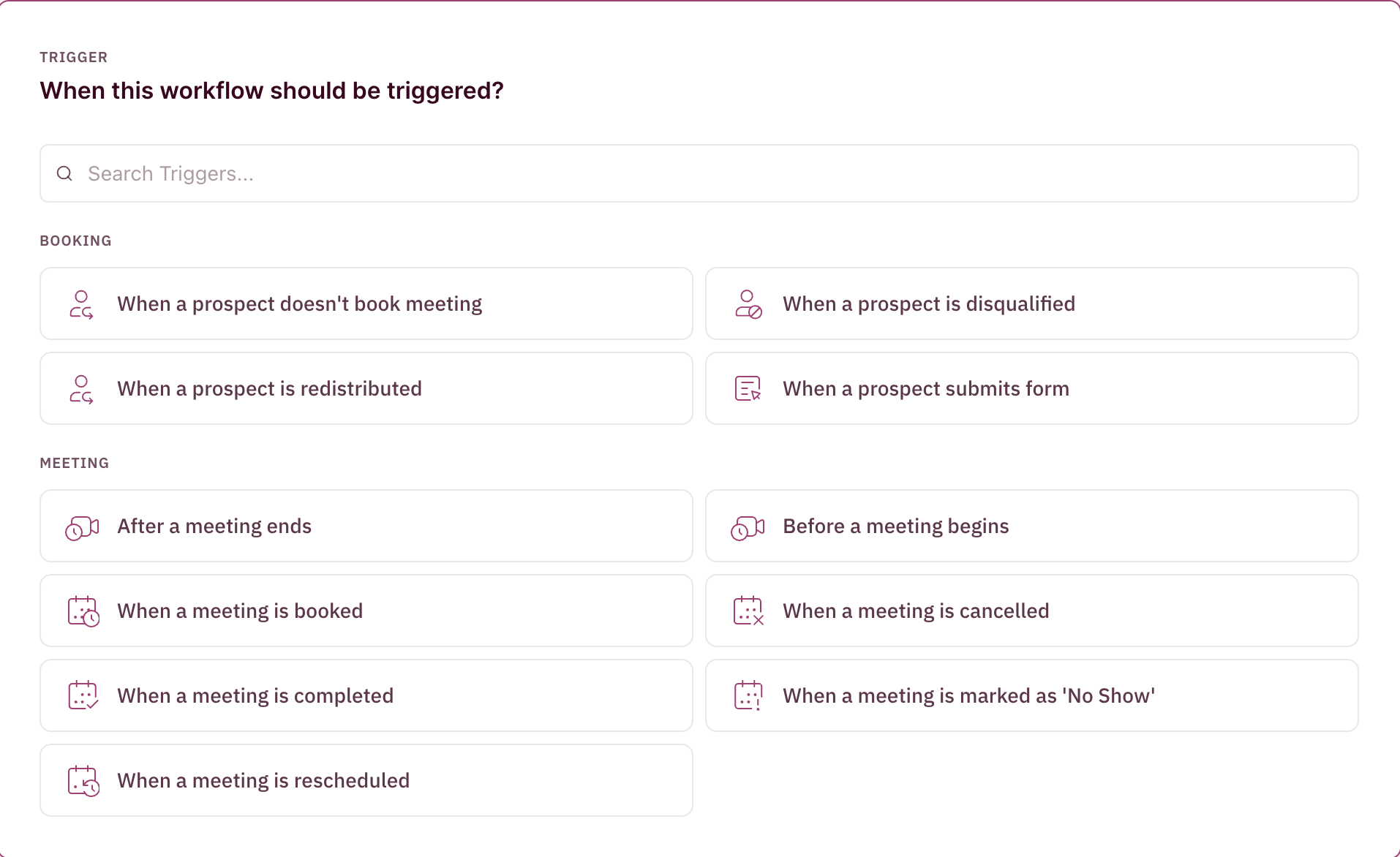
Meeting Type restriction
A workflow can be configured to run for all triggers or for triggers that originate from certain sources having specific Meeting Types.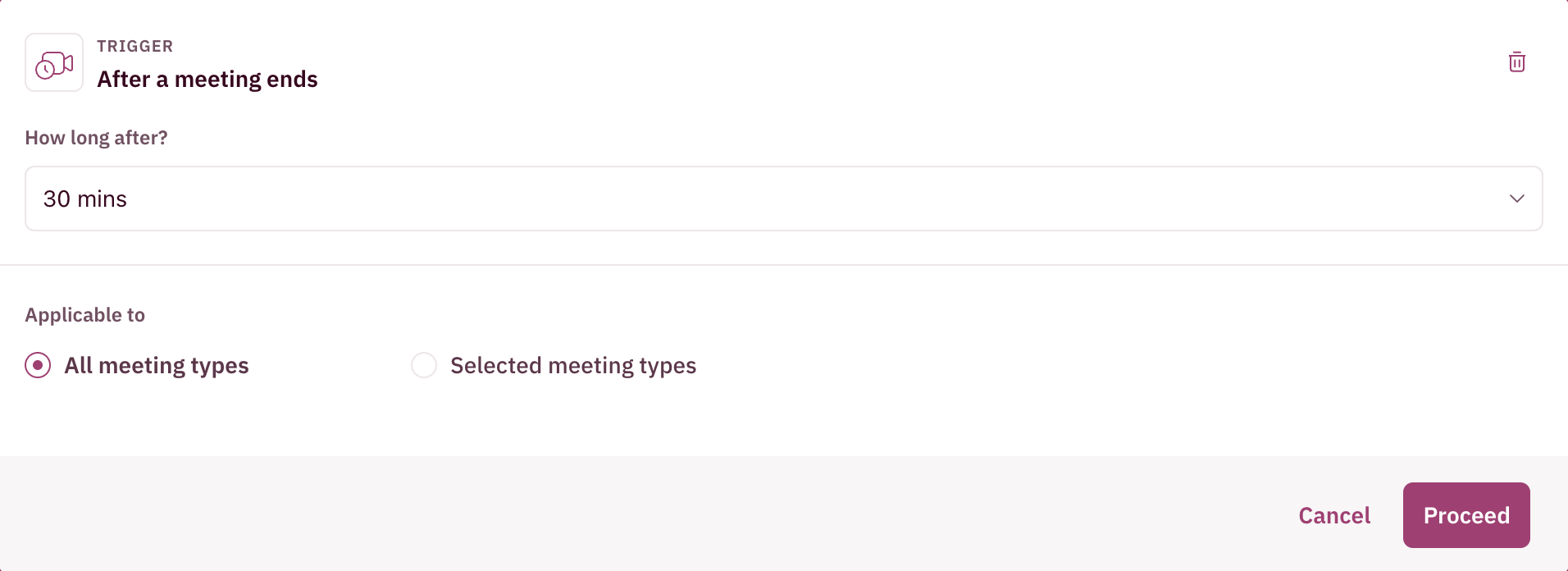
- When All Meeting Types is chosen, the workflow will run for configured triggers for any meeting from any Meeting Type sources.
- When Selected Meeting Types is chosen, the workflow will run for configured triggers from any meeting from selected Meeting Type sources.
Workflow Action
Actions are the notification unit that sends messages to the specified destinations based on configuration. Certain actions are not available for certain triggers due to the nature of the trigger. Unsupported triggers for each action have been listed under the action. There are four destinations that one can send a notification to based on the chosen trigger:- Send a message to Slack Channel
Configurable for all triggers
- Send mail to Assignee
Configurable for all triggers except When a prospect submits form and When a prospect is disqualified
- Send mail to a specific address
Configurable for all triggers
- Send a webhook
Configurable for all triggers
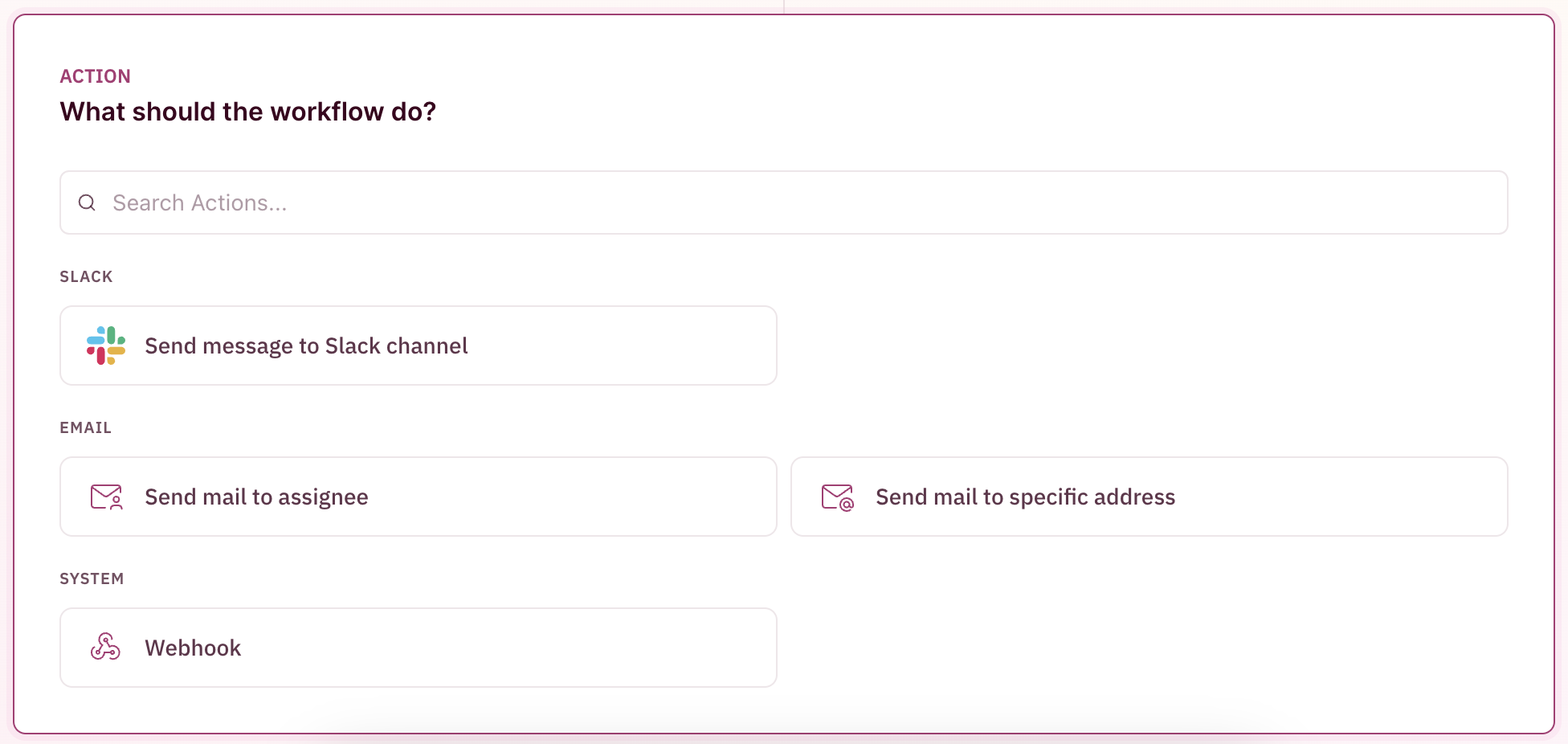
Once the preferred action is chosen, one can configure the Title and Description of the message that goes out in Slack/Email. While drafting the content, one can also use available placeholders whose values will be dynamically replaced.
Placeholders and Info Blocks
Placeholders are single-valued dynamic blocks that can be inserted in between your text to insert dynamic values like Booker name, Assignee Name, etc.-
Company Name
The booker’s company name.
For example,Secret Services Inc. -
Account Name
The assignee’s company name.
For example,RevenueHero -
Booker Name
The name of the booker.
For example,Dr. No -
Assignee Name
The name of the assignee.
For example,James Bond -
Team Name
The name of the team assignee belongs to.
For example,Mi5 Field Agents -
Duration
The humanized text of the meeting duration.
For example,30 minutes -
Time
The humanized meeting time.
For example,Tuesday, March 07, 2023, at 01:00 am (India, Sri Lanka Time) -
Meeting Link
The link to the public meeting page in RevenueHero.
For example,https://customer.revenuehero.io/meetings/abc1234 -
Conference Link
The conference link for the meeting from Zoom, Google Meet, etc.
For example,https://customer.revenuehero.io/meetings/abc1234/conference -
Reschedule Link
The rescheduling link for the meeting in RevenueHero.
For example,https://customer.revenuehero.io/meetings/abc1234/reschedule -
Cancel Link
The cancellation link for the meeting in RevenueHero.
For example,https://customer.revenuehero.io/meetings/abc1234/cancel -
Meeting name
The name of the meeting from RevenueHero.
For example,Dr. No <> James Bond | Mi5 Demo -
Meeting type name
the name of the meeting type configuration in RevenueHero.
For example,Mi5 Demo -
Booker Email
The email address of the booker of the meeting.
For example,[email protected] -
Cancellation Reason
The reason for cancellation that’s entered when a meeting is canceled.
For example,Conflicting date with another meeting -
Form name
The form in RevenueHero from which the meeting or submission originated
For example,US Demo Form -
Previous booking time
The original meeting time when it is rescheduled. This is used in meeting time change notifications
For example,Tuesday, March 05, 2023, at 01:00 am (India, Sri Lanka Time)
Info Blocks are multi-valued dynamic blocks that can be chosen to be appended at the end of your notifications to get more context.
-
Form Entries
The list of mapped form fields and their values from a form submission -
Participants list