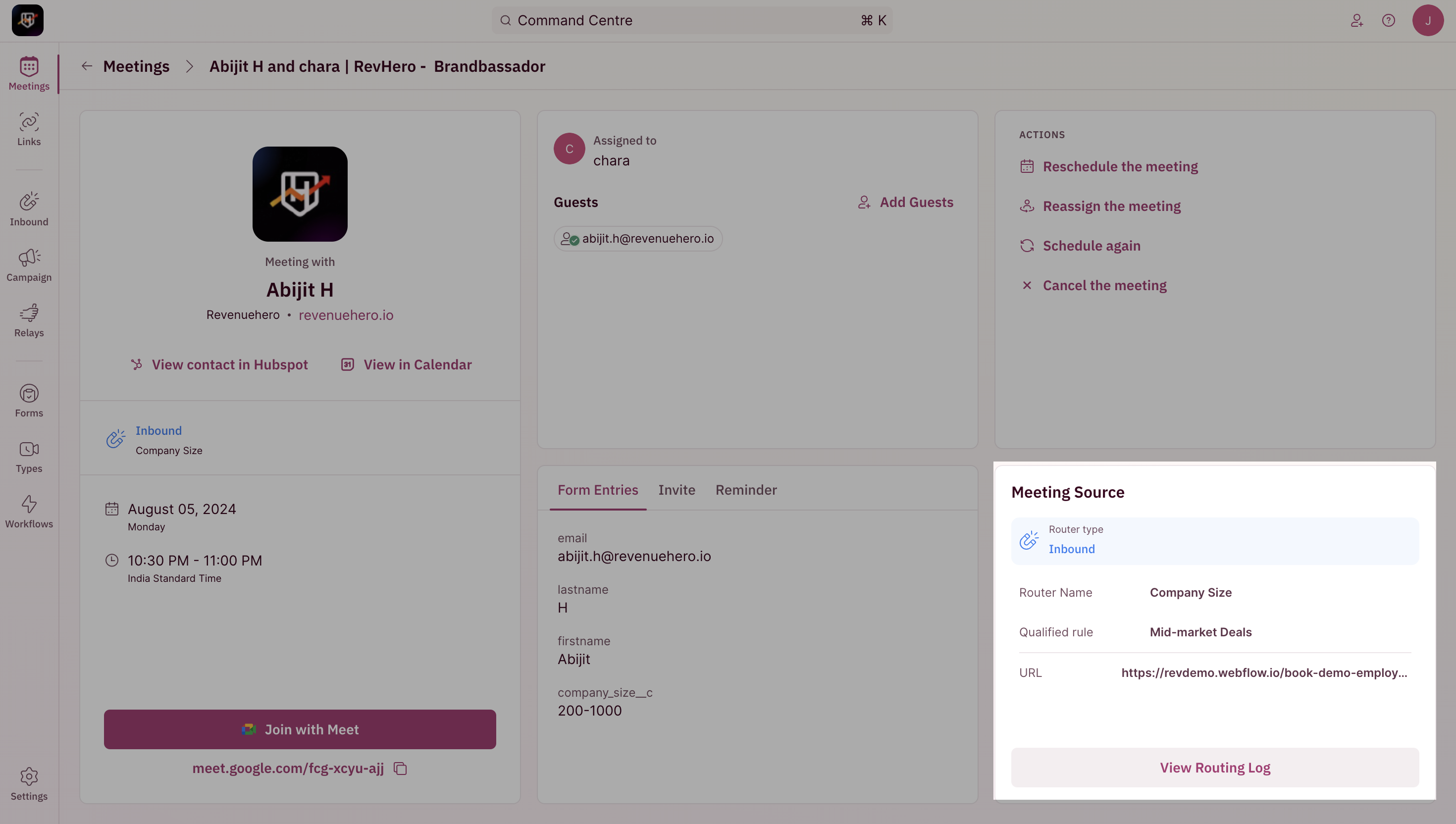Meeting Dashboard
The RevenueHero dashboard is built to track and manage all these meetings in one place to help Sales reps manage their own meetings and for the admin to oversee the meetings in their Organization. The dashboard reflects three main things —- The quick access to all your meetings - Scheduled, Completed, Cancelled, and No-shows.
- Filters to help slice and dice and view your expected list of meetings.
- A beautiful card layout of meetings with contextual information categorically displayed by the earliest meeting time.
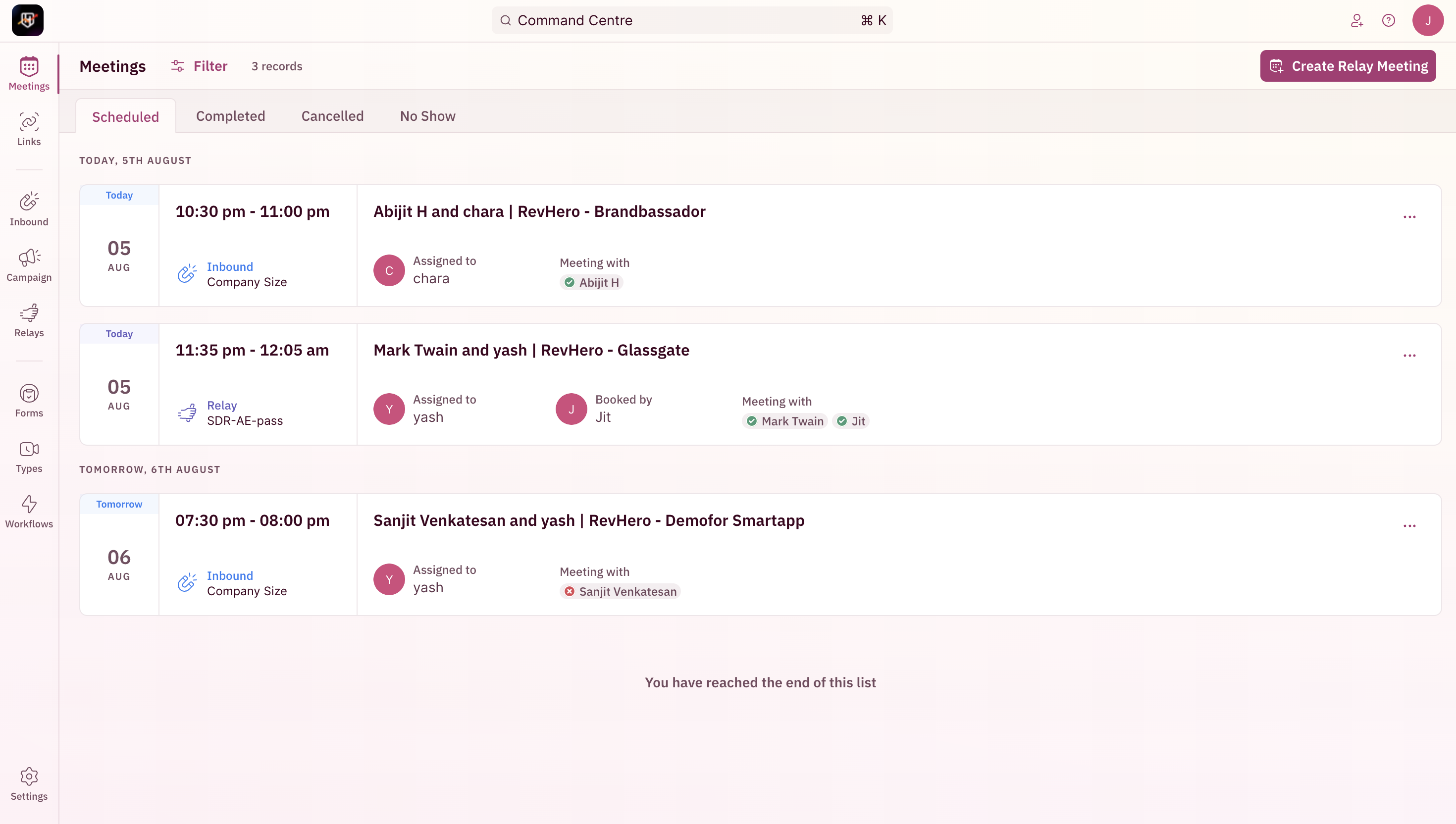
- Meeting Date, Day, and Time on the left side of the card
- Meeting Title on the top center of the card
- Meeting Assignee on the bottom center of the card with the assignee image
- Participants on the bottom center of the card as pills with email on hover
- Meeting Channel on the right bottom corner of the card that says if the meeting came in via Inbound Router, Campaign Router, Relays, or Meeting Links with its name
- Quick Meeting Actions are displayed when you click on the 3 dots right corner of the card. From here you can navigate to your CRM, and reschedule/reassign/cancel the meeting.
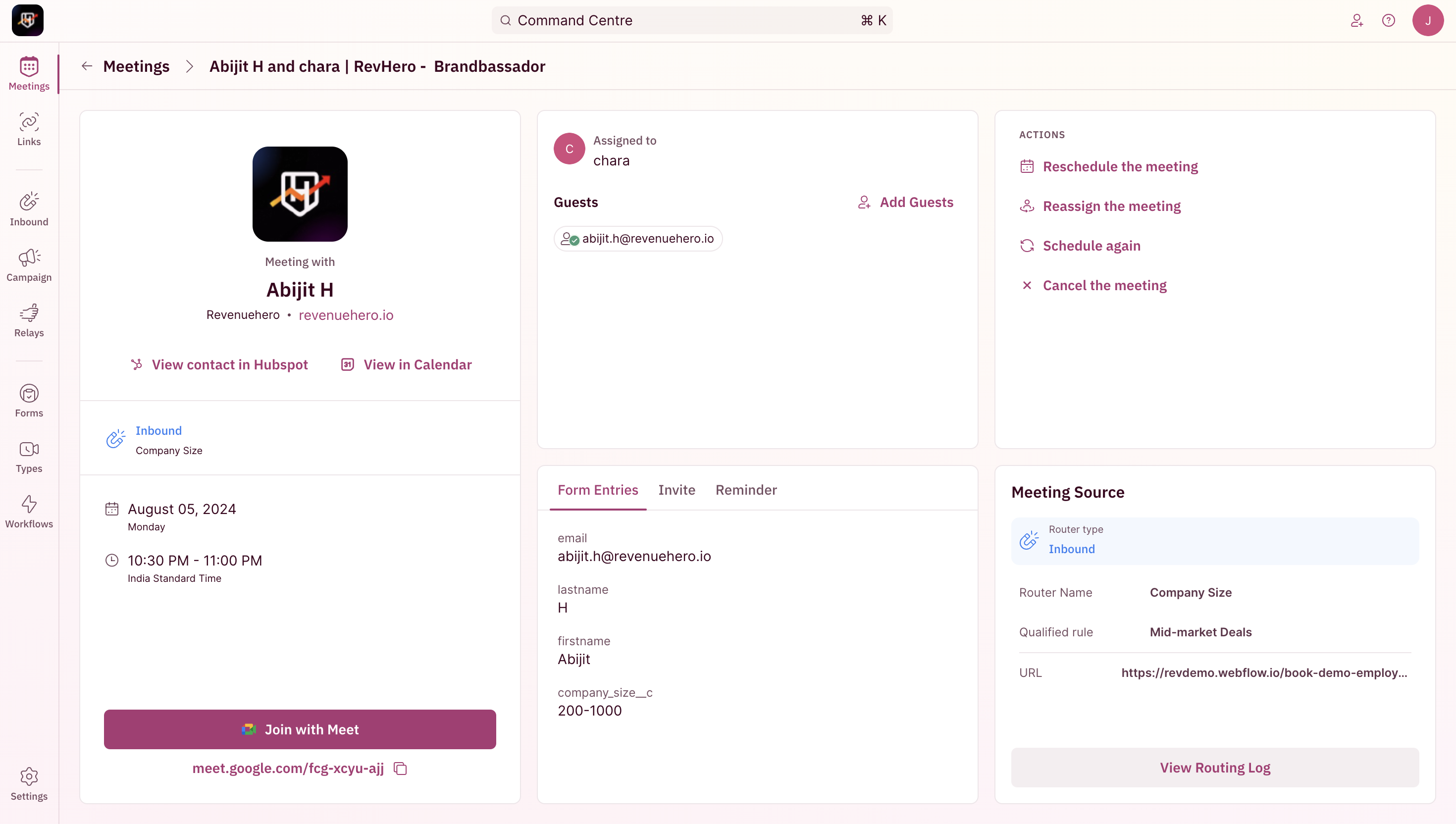
Meeting Details page
Just like the dashboard, you can navigate into each meeting to find more information about the meeting. The details page, just like the dashboard, is designed to provide the viewer with as much information about the meeting as possible and help take quick action. Each meeting detail page is divided into 5 cards.Meeting Overview
This highlights the Prospect who booked the meeting, the Channel of the meeting, the Meeting date and time in the viewer’s timezone, the Conference link, the Calendar link, and the link to view the prospect’s contact in your CRM.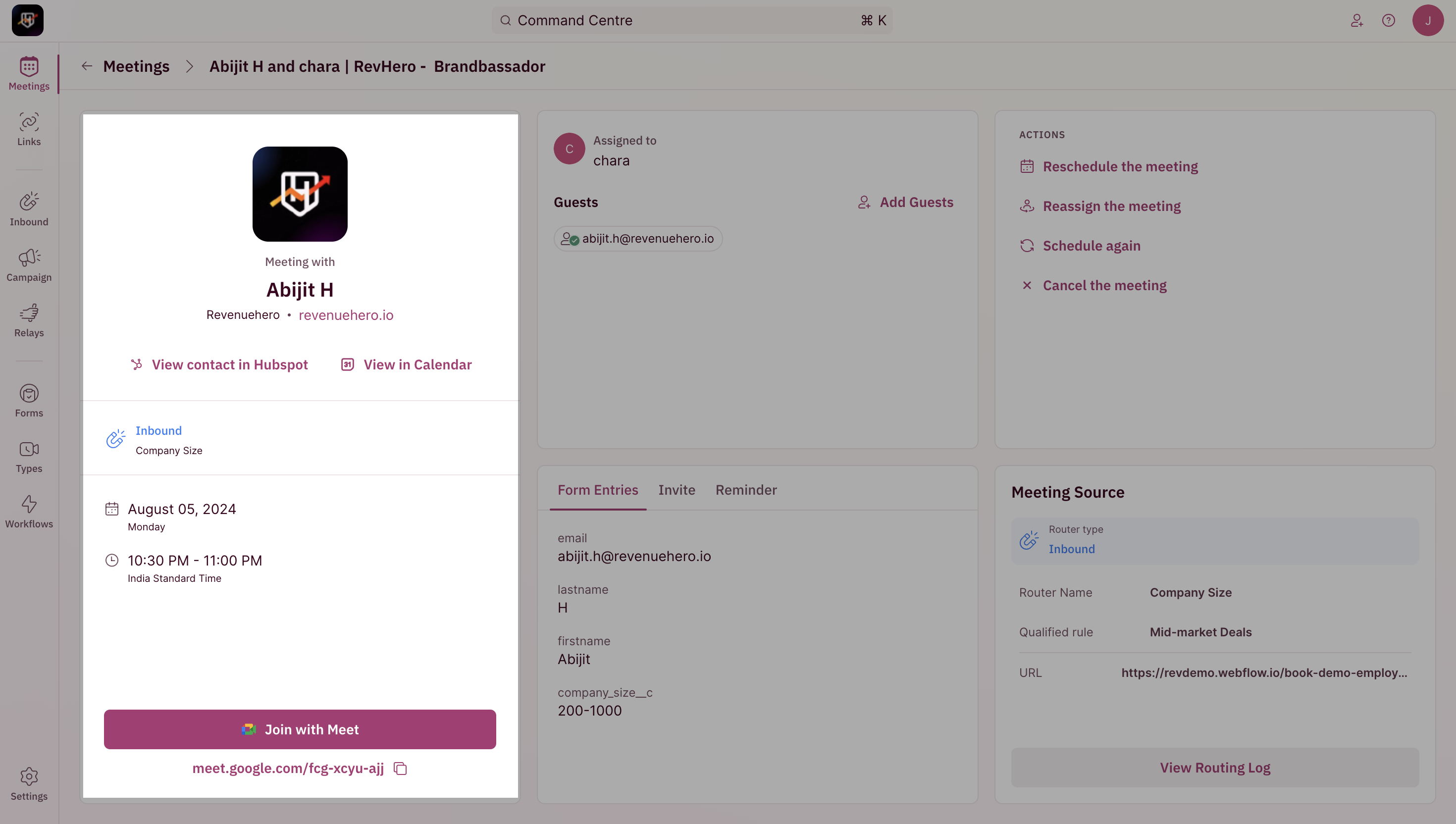
Meeting Participants
This highlights the Meeting Participants with the assignee listed first and the prospect and other guests listed below. The RSVP statuses of the guests are also shown in addition to the guest’s name and email. And you also have the option to add additional guests to the meeting here.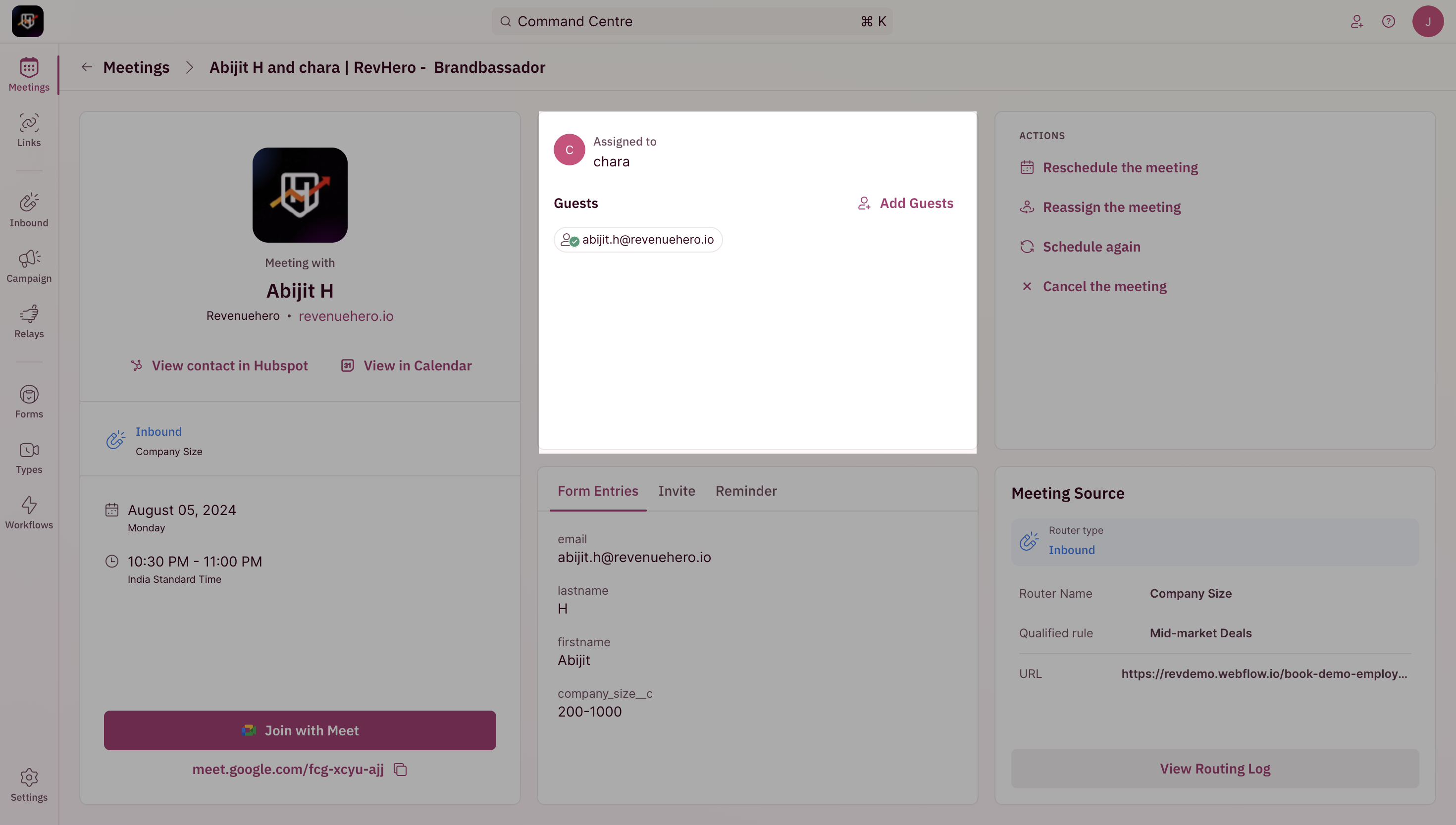
NOTEWhen the assignee’s calendar is connected, RevenueHero tracks additional guests added and RSVP statuses and reflects it back to the meeting to make sure it’s up-to-date.
Meeting Invite
This captures the information received from and sent to the Prospect under three tabs — Invite, Reminder, and Form Entries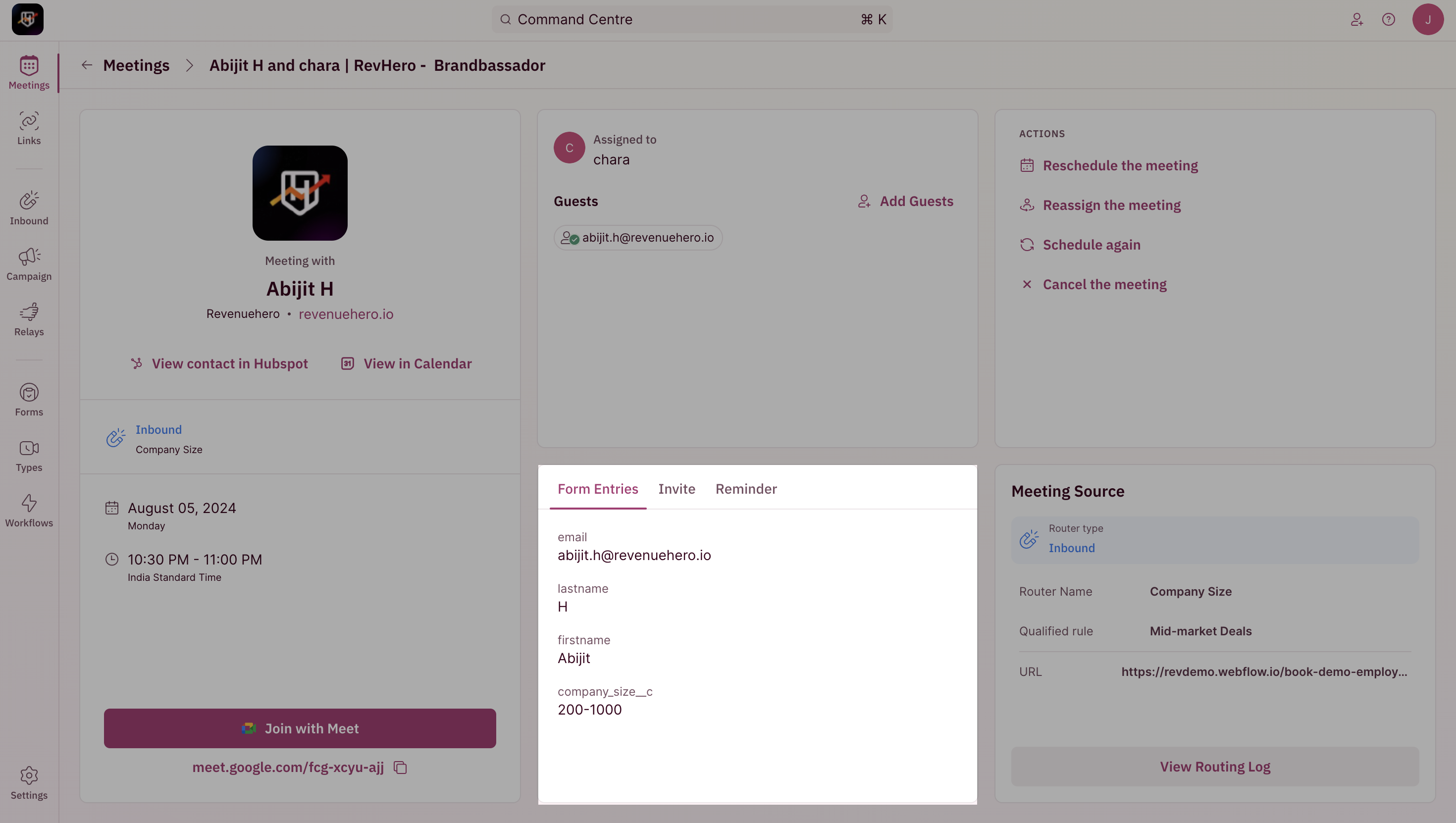
- Invite
- Reminder
- Form Entries
The Invite tab shows the Title and Body of the calendar invitation sent based on the configuration in the Meeting Type.
Meeting Actions
Here are some of the quick actions that are possible from the meeting details page: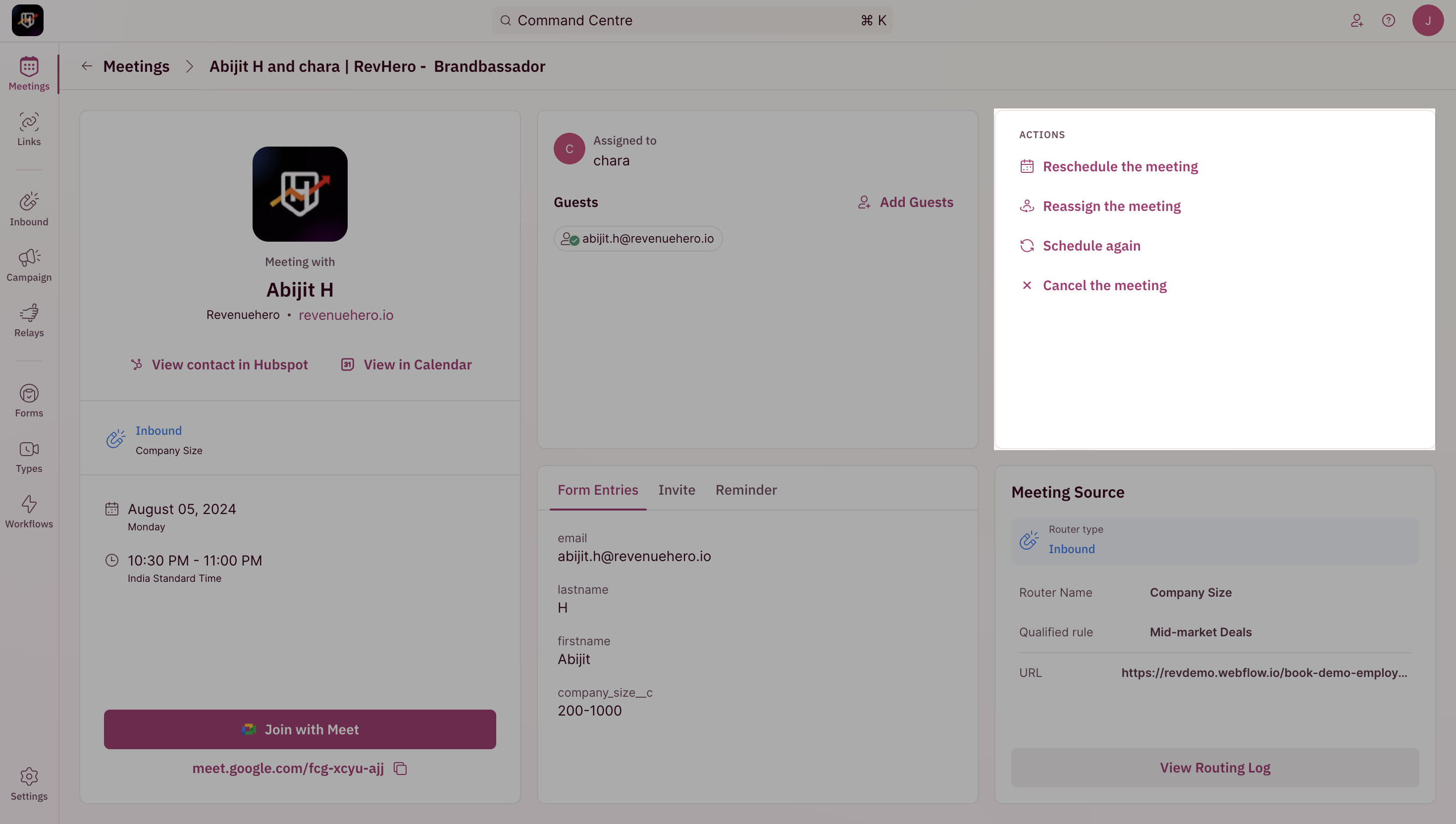
- Reschedule the meeting for a later date and time.
- Reassign the meeting to another Sales rep.
- Cancel the meeting with a cancellation reason.
- Schedule the same meeting again.
- Mark a no show for a meeting the prospect didn’t turn up for.
Meeting Source
This highlights where the meeting came from - inbound, campaigns, or relays. Along with this, you can also view the Router Name, the qualified rule, and the meeting link URL. There’s a Routing Log button at the bottom which upon clicking opens the detailed routing log report on a new page.