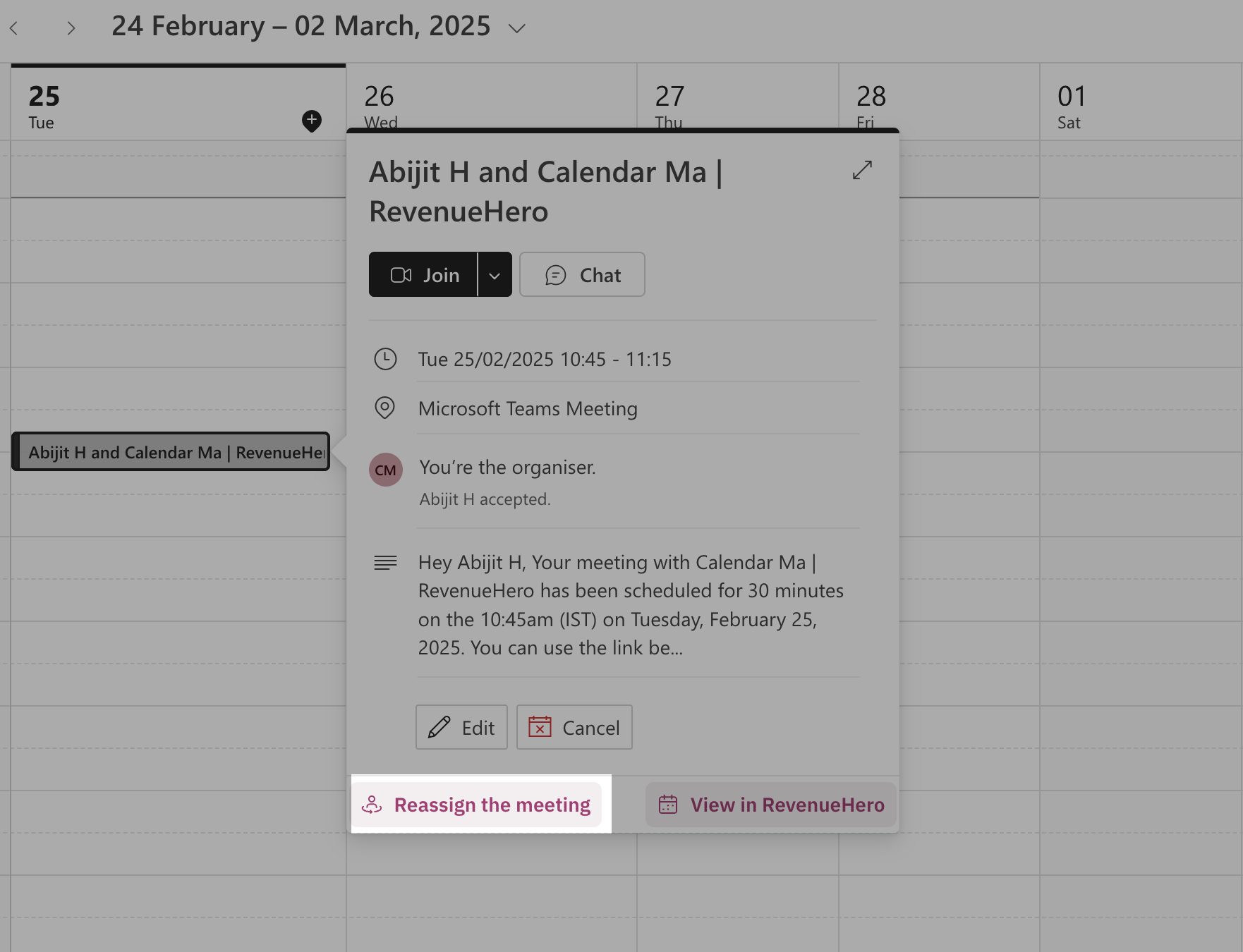This action can only be performed:
- before a meeting begins.
- by an admin.
- before a meeting begins.
- by an admin.
- transfer the meeting from the original rep to the reassigned one.
- automatically change the conference link in the invite.
- will not notify the prospect about the change.
Reassign through RevenueHero’s UI
- Go to Meetings —> Select the specific meeting to be reassigned.
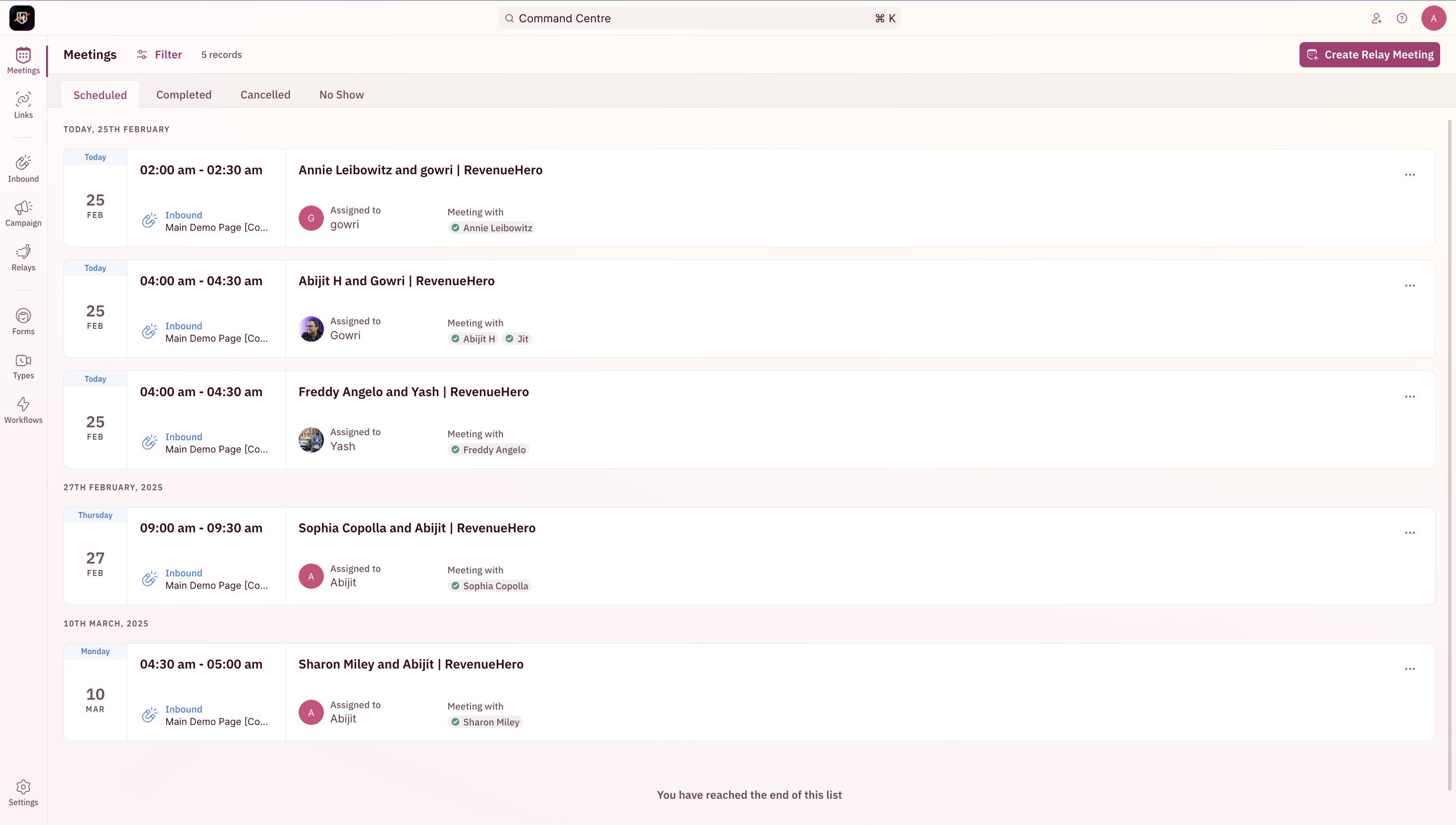
- Click on Reassign.
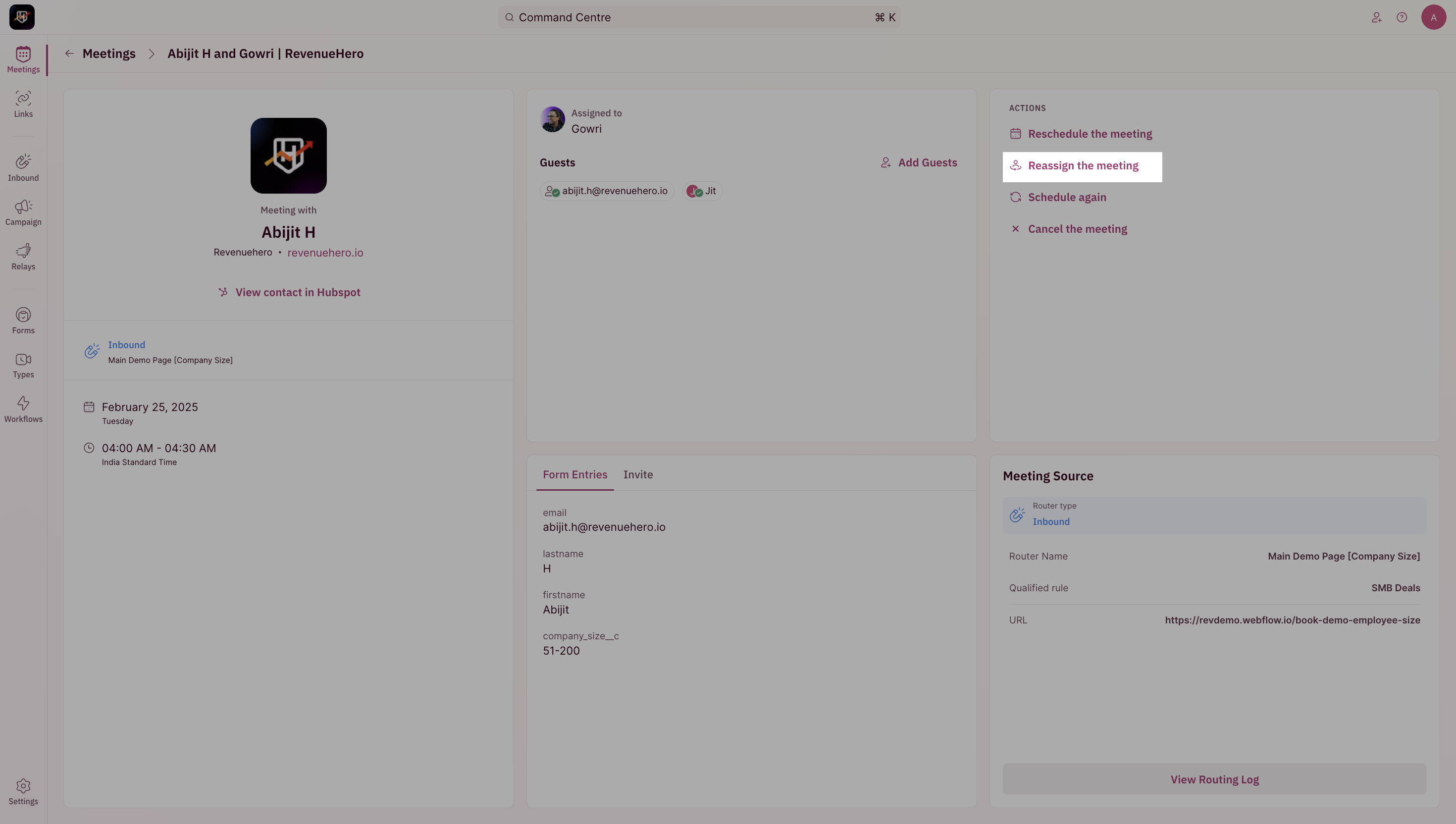
Steps
- Select the team which the rep you want to reassign the meeting to is part of.
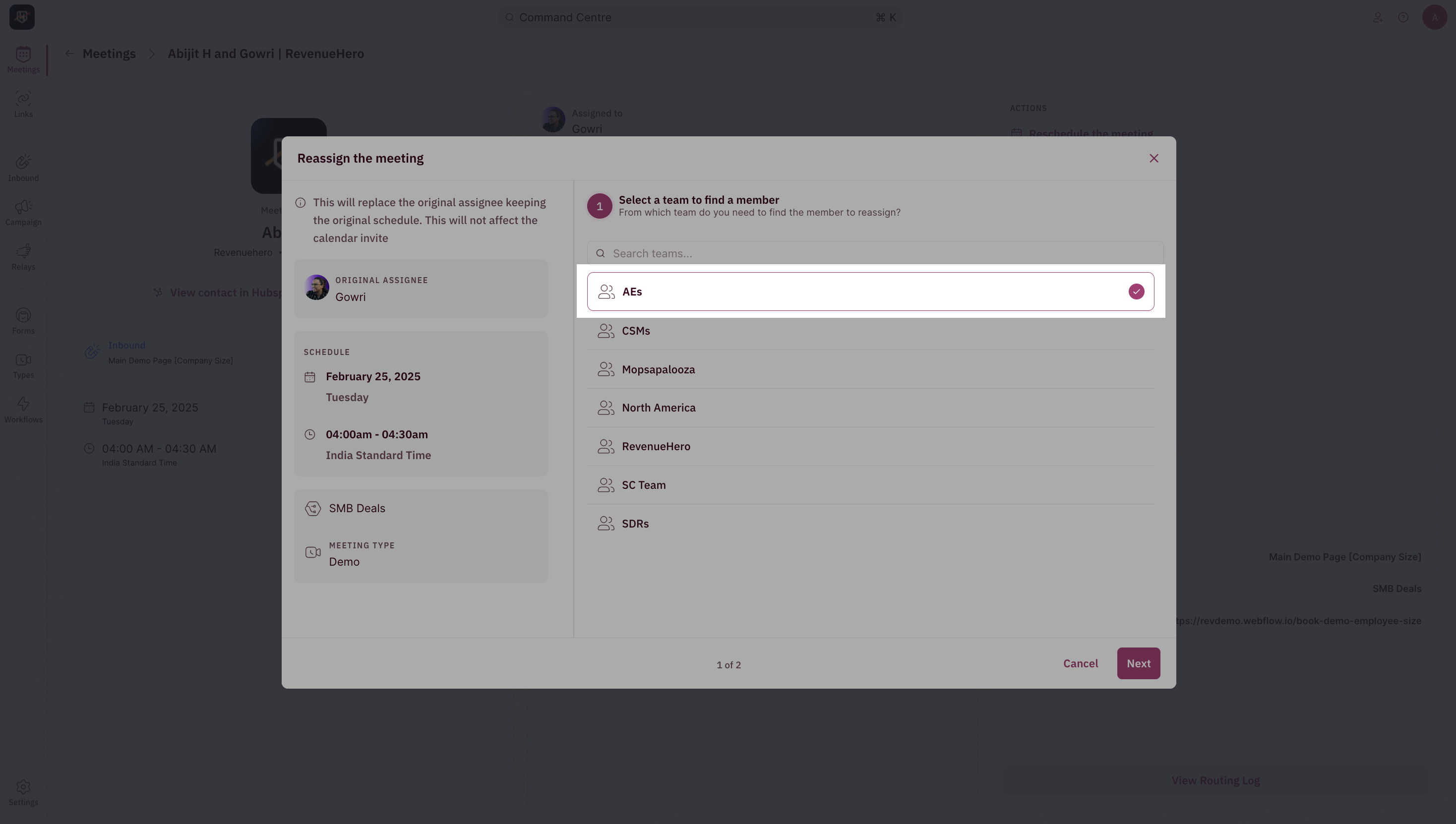
- Select a rep who is available.
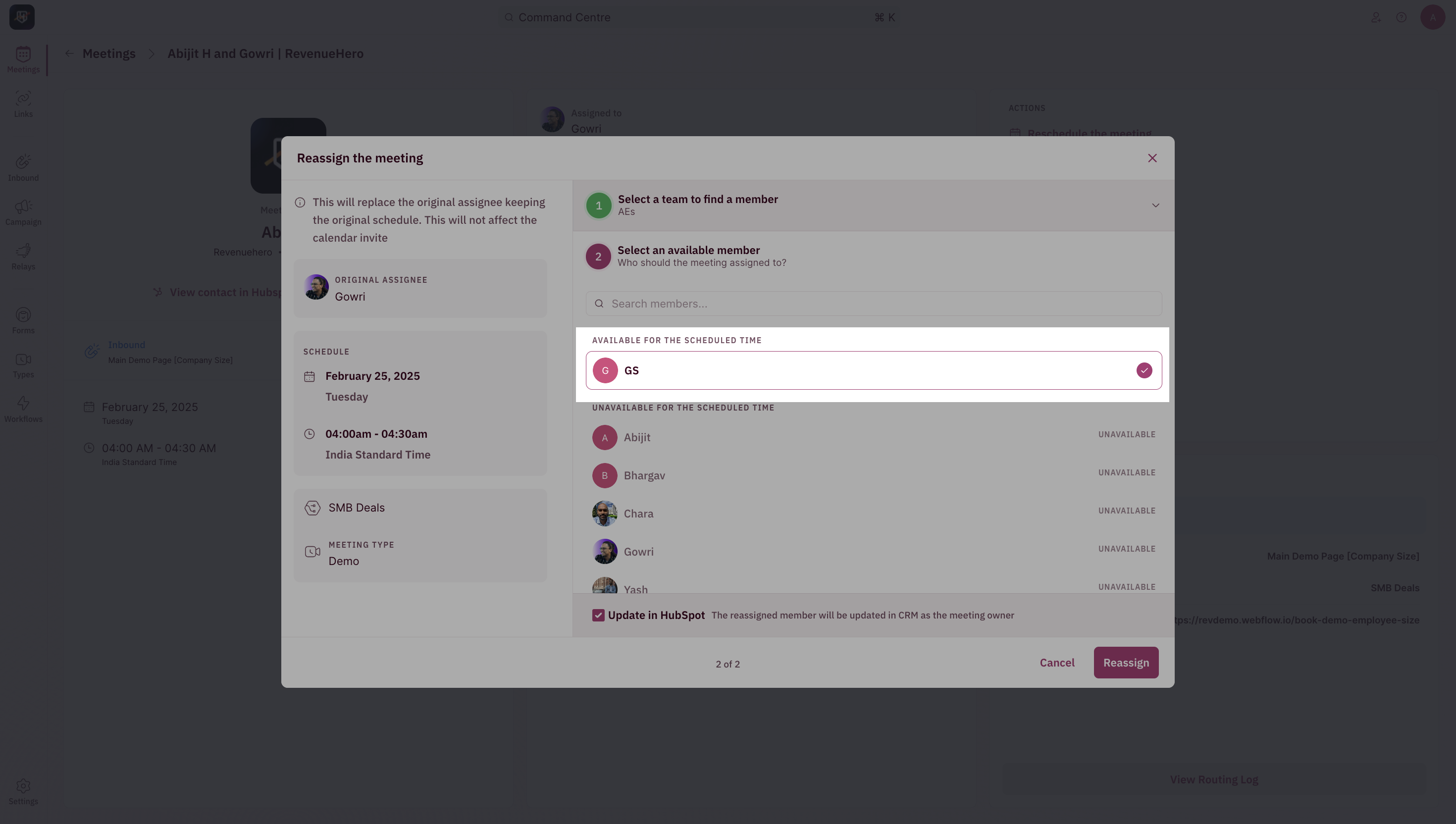
If the rep you wish to reassign it to is unavailable in the list, check their calendar to see if they have a free slot.
- Check the box if you wish to update the new assignee as the CRM owner of the prospect. Click Reassign
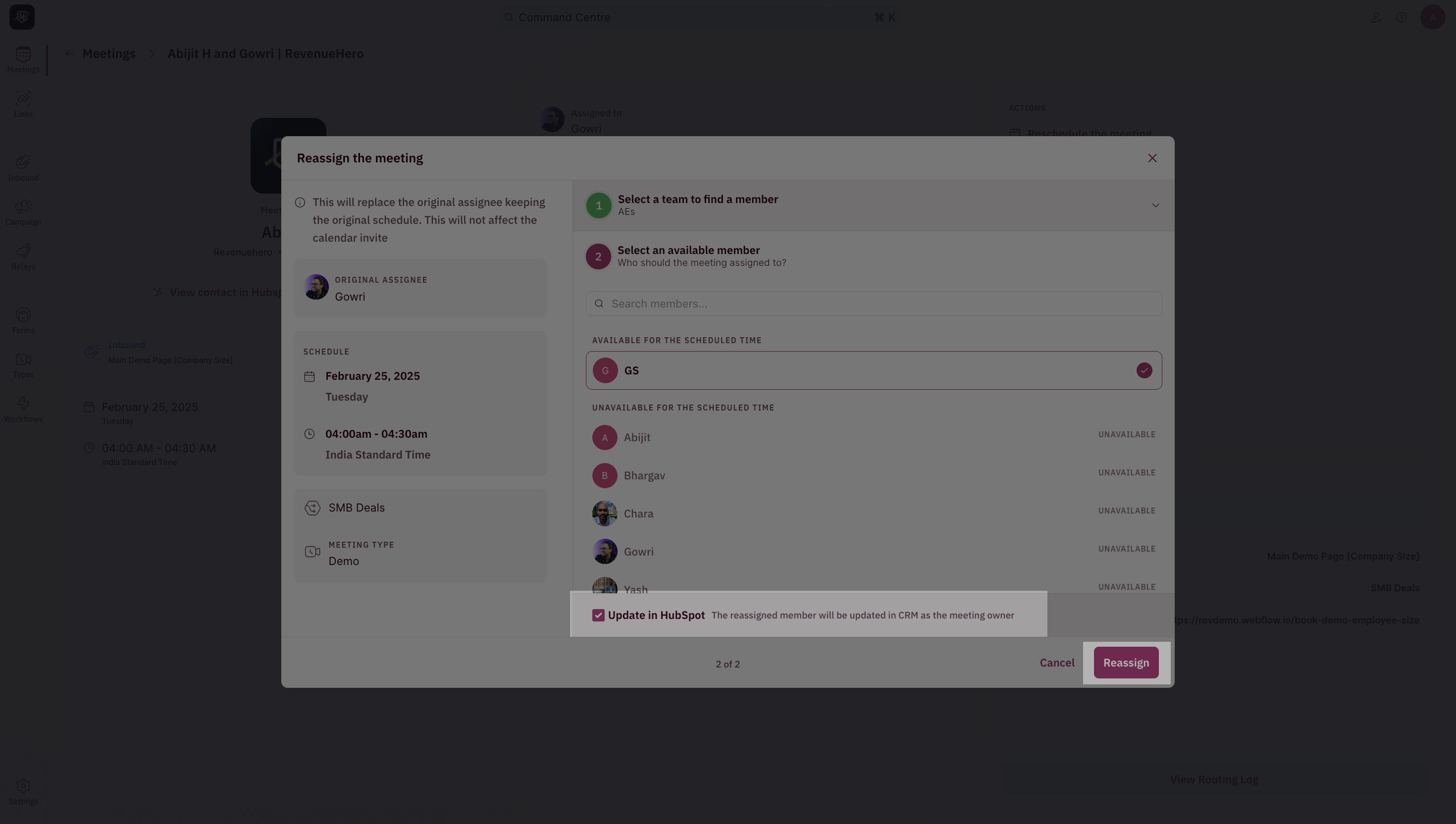
Reassign on the calendar invite
A pre-requisite is to install the chrome extension which powers this feature.
- Google Calendar
- Outlook Calendar
- Click on the calendar invite for the meeting that you wish to reassign and click on the reassign button.
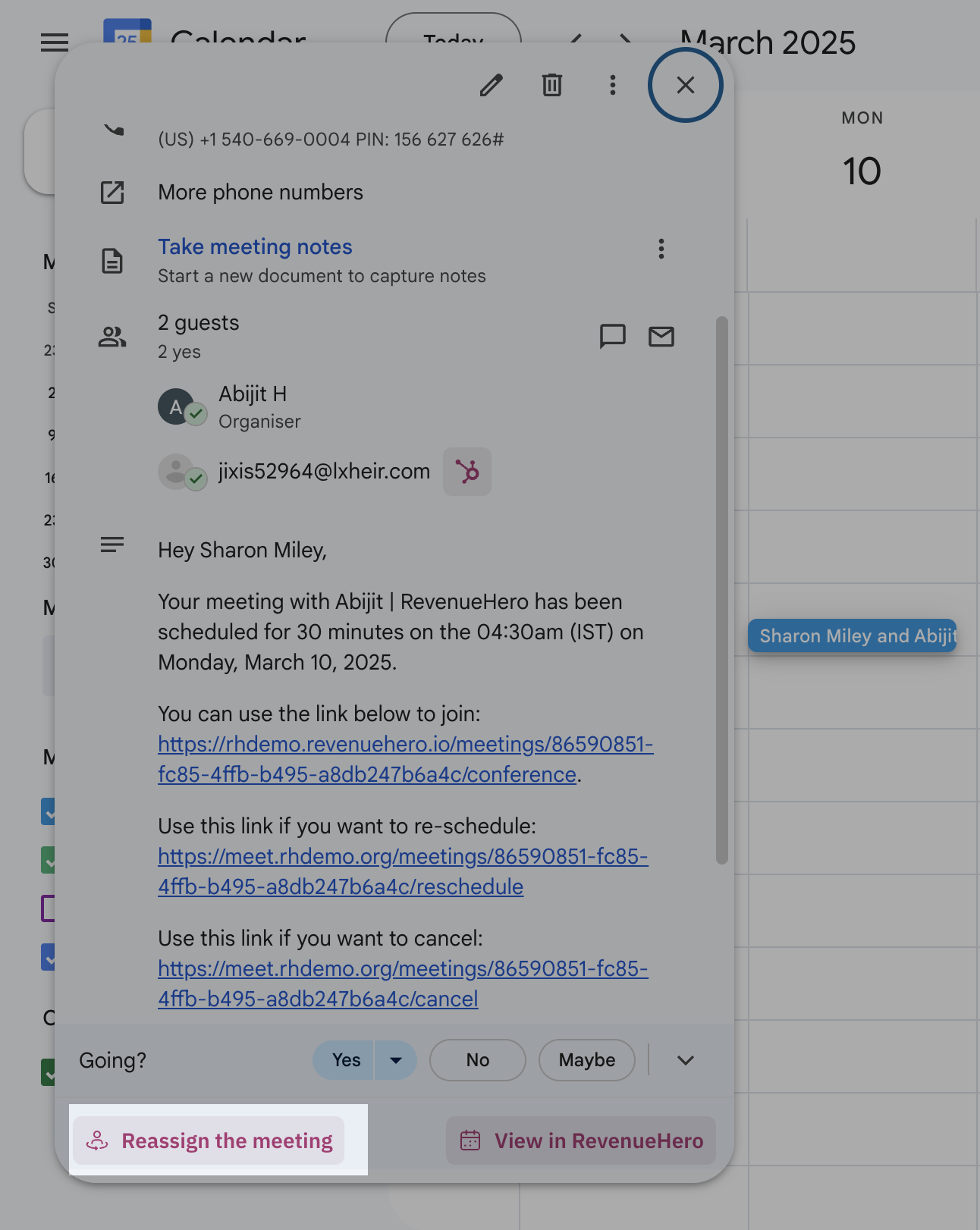
- Follow the steps from the previous section.