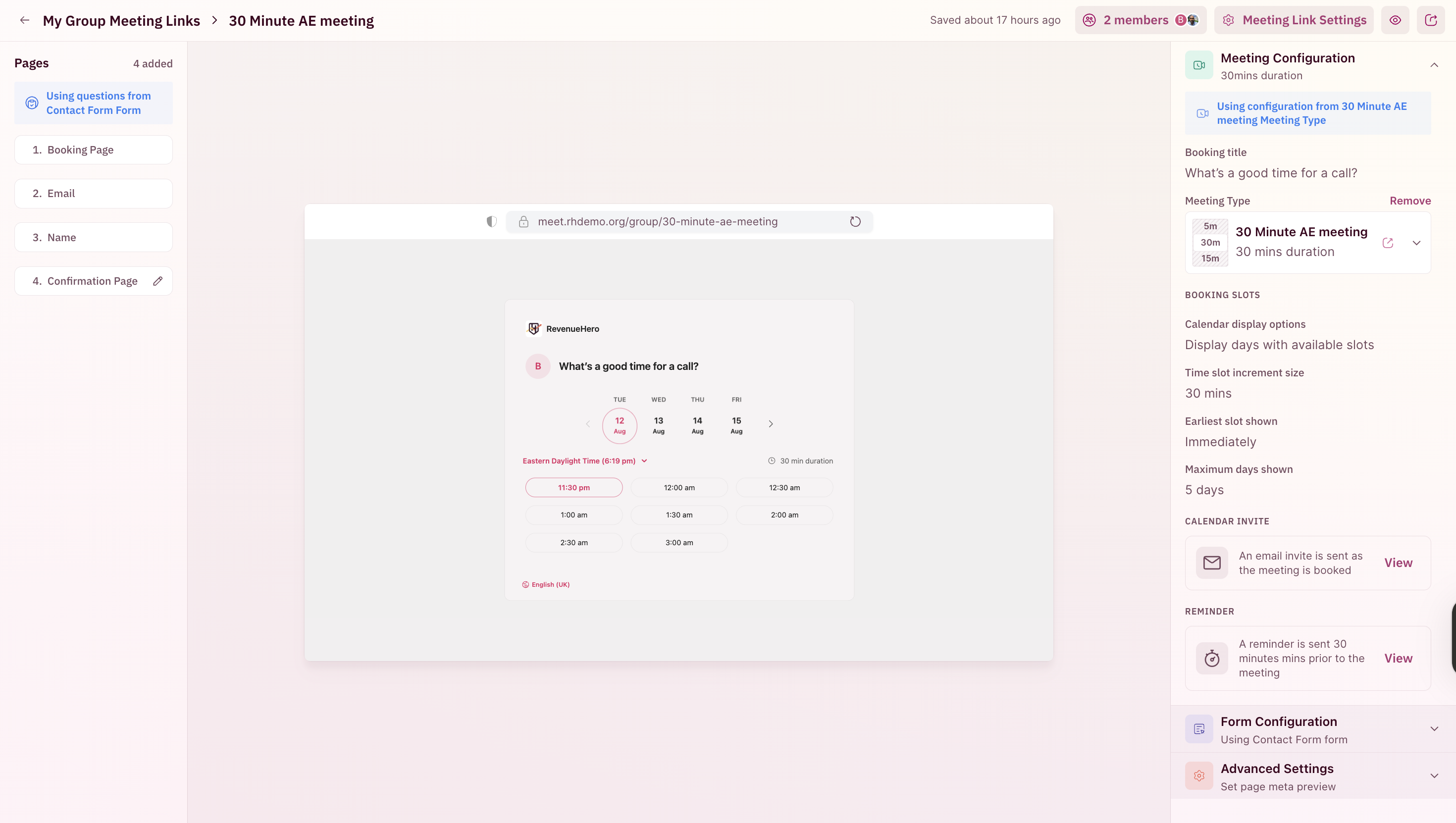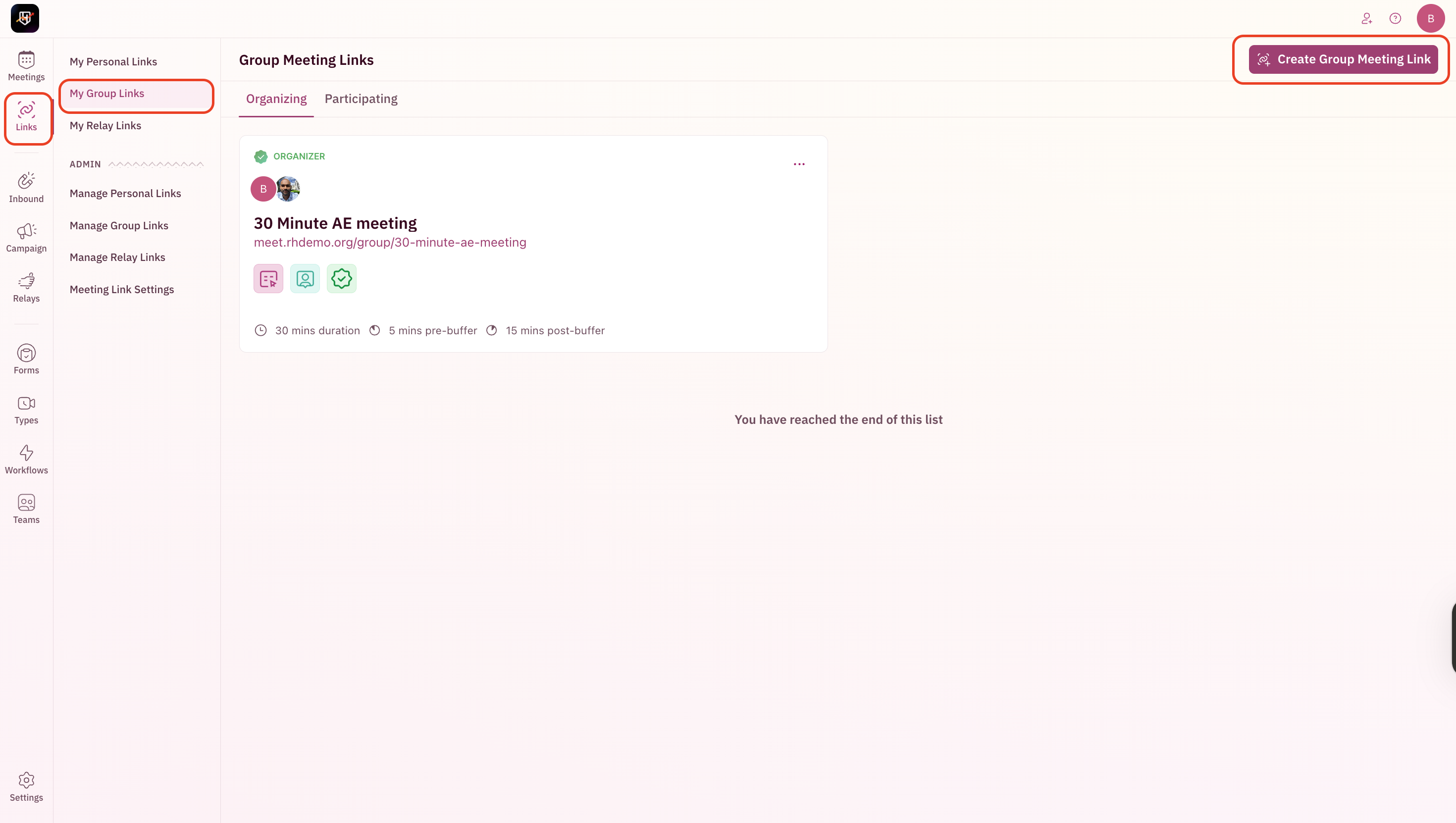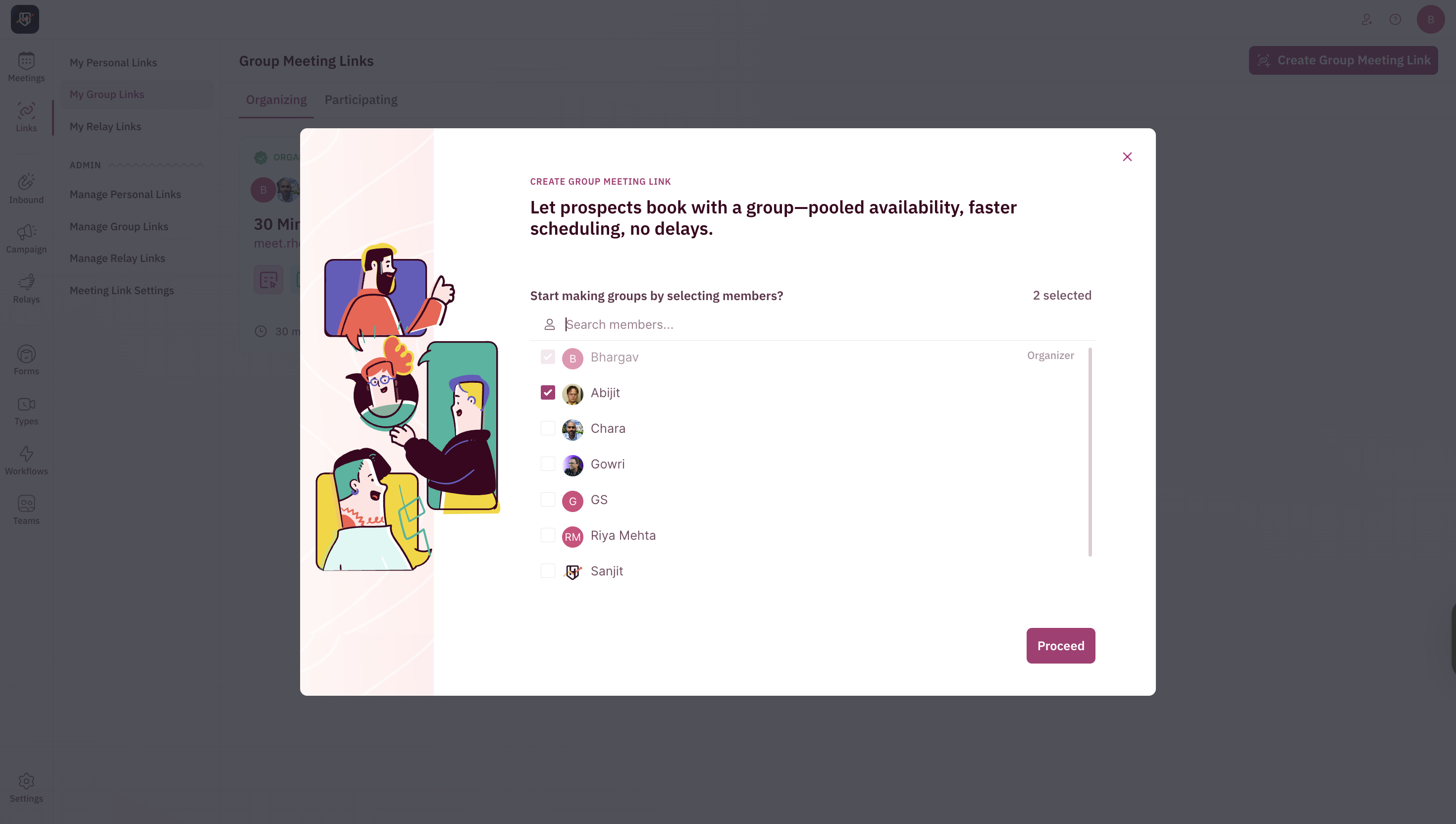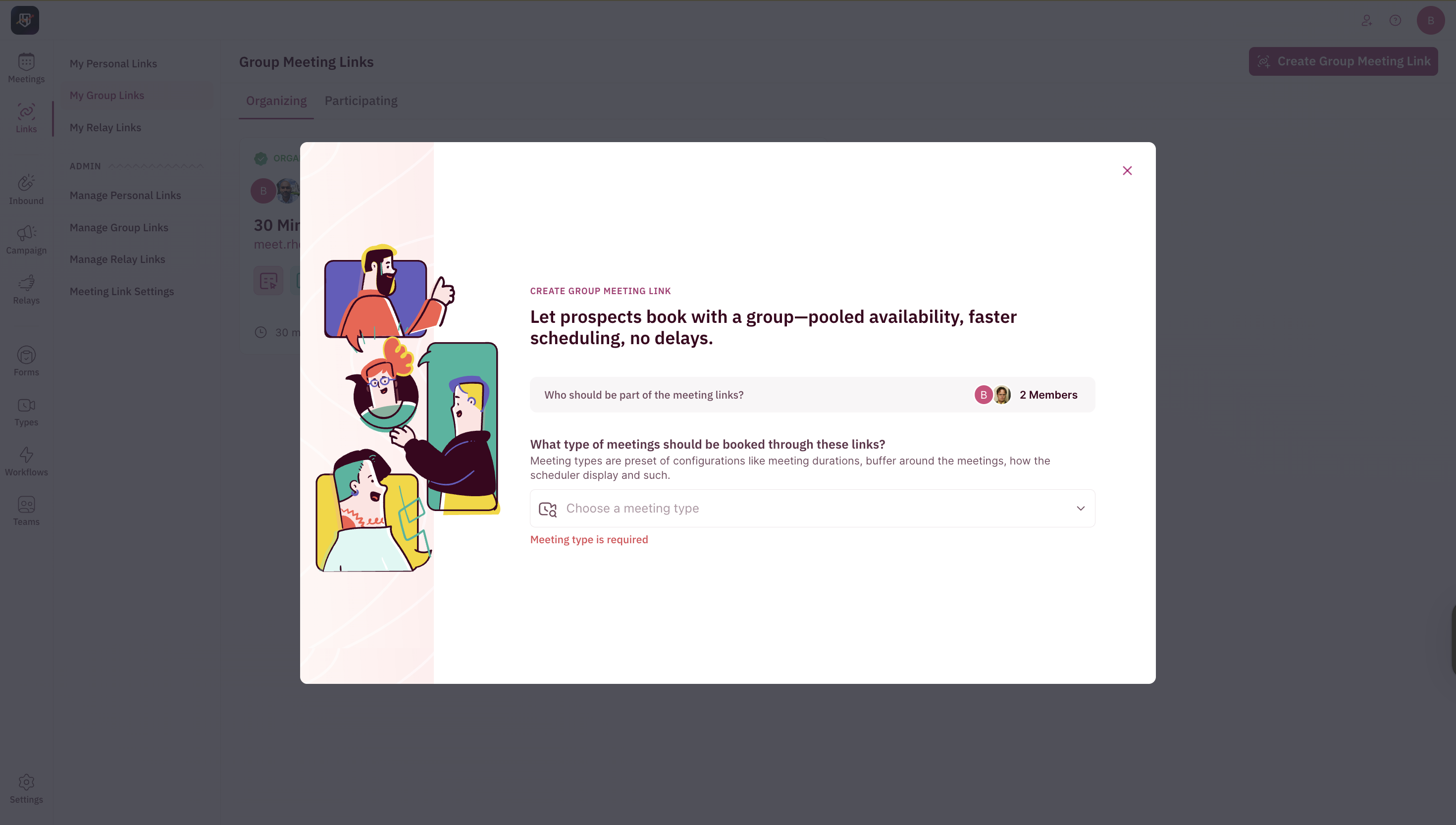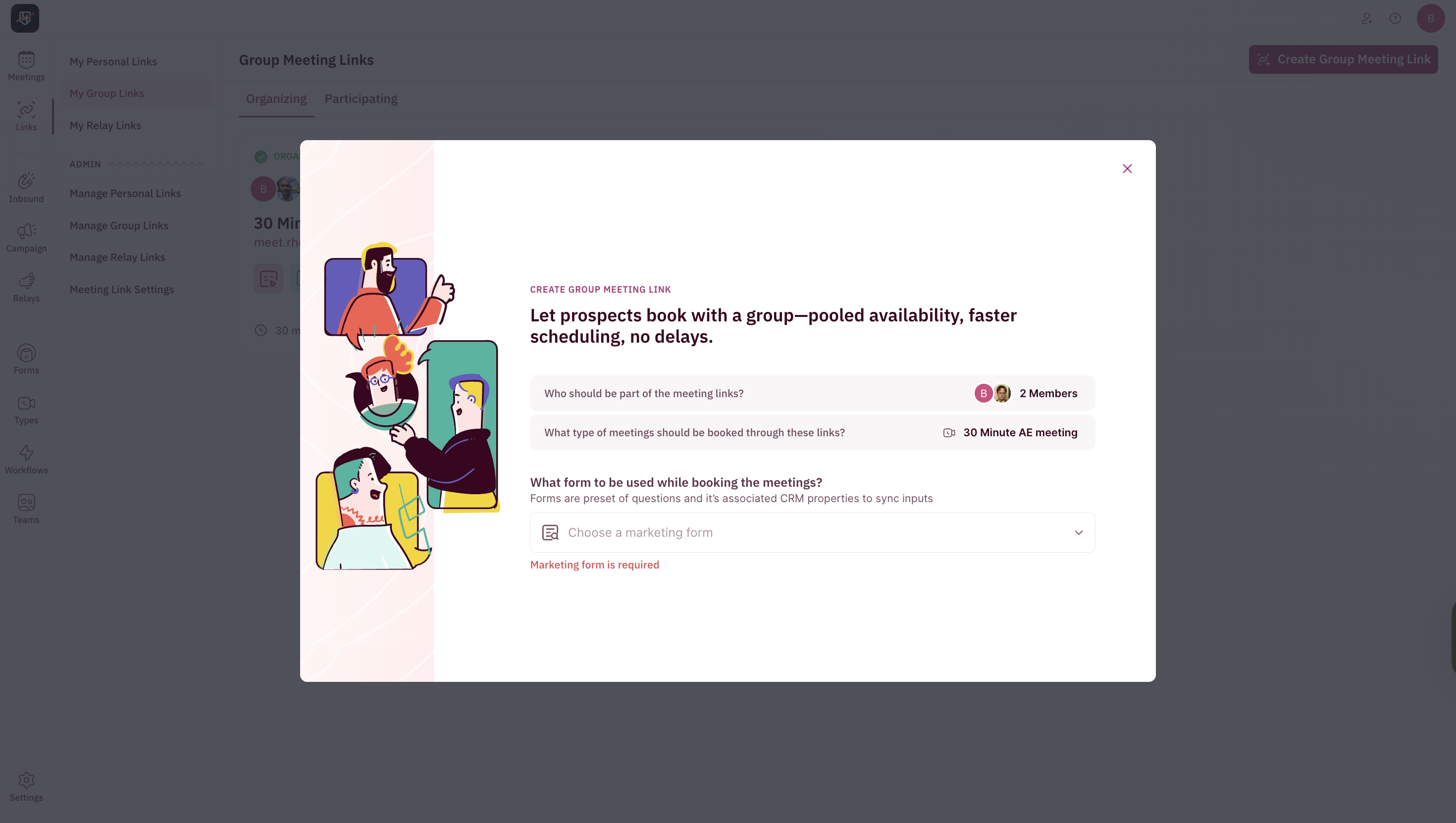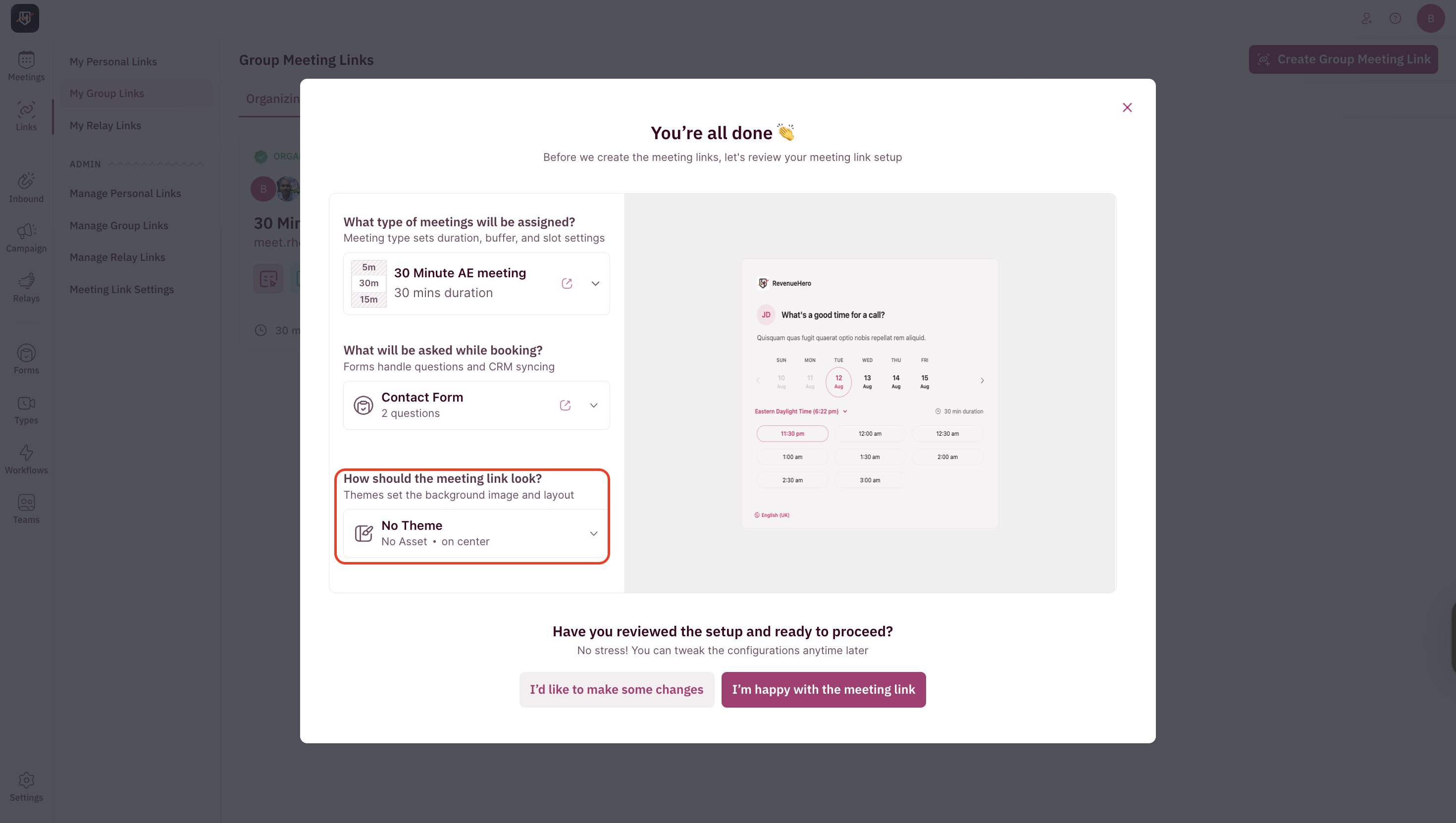- Admin Setup Guide
- User Setup Guide
Steps to Create a Group Meeting Link
As an admin, you can create group meeting links for other team members and configure themes, meeting types, and forms.- Navigate to Sidebar → Links → Manage Group Links.
-
Click Create Group Link in the top-right corner.
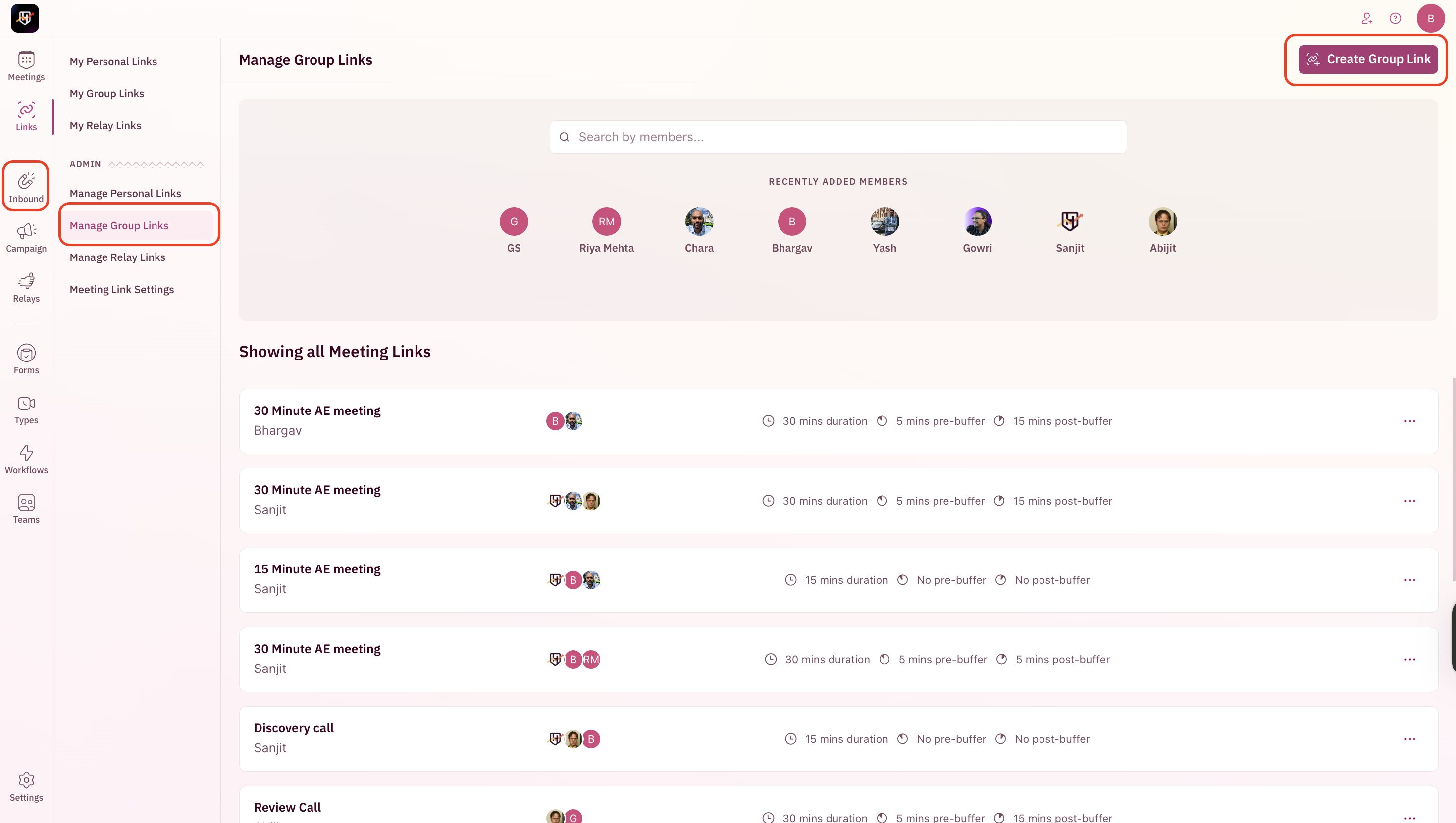
-
In the pop-up modal:
-
Select two or three team members to include in the meeting. Availability will be combined so only slots where all selected members are free will be shown to the prospect.
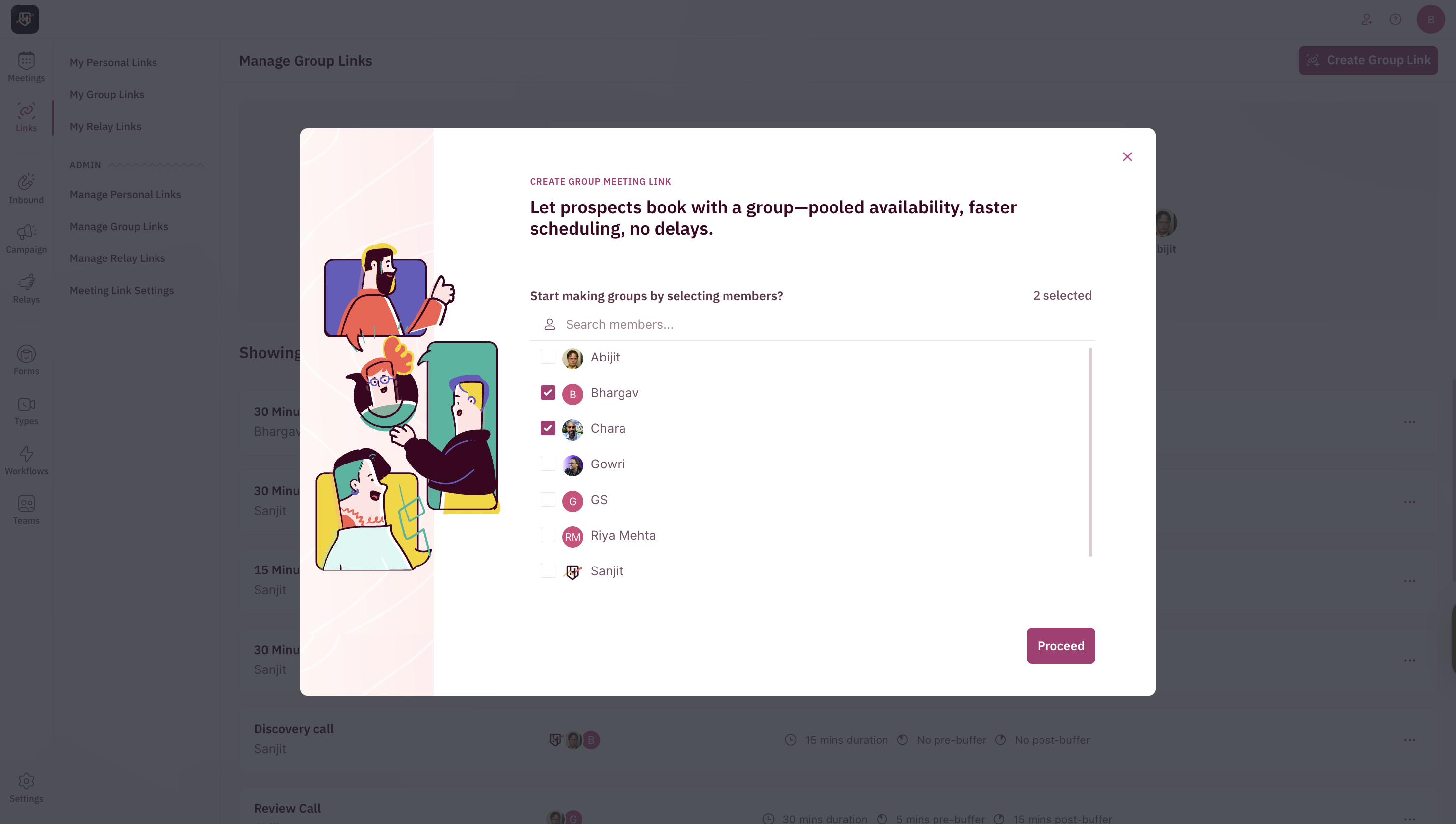
-
Select the organizer for the meeting (the organizer will be the calendar owner and main host).
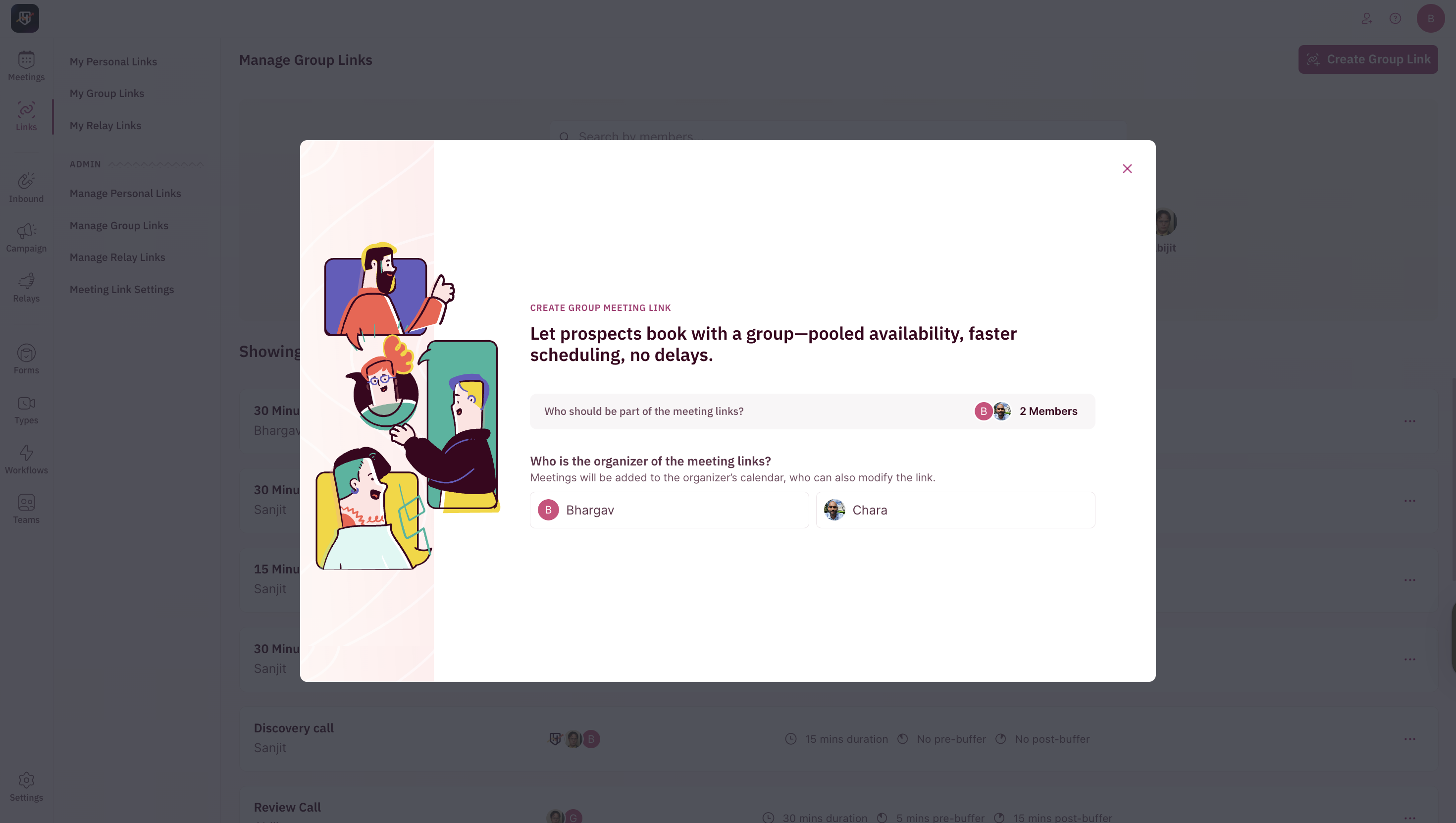
-
Choose the meeting type (sets meeting duration and applies the presets like calendar invite, reminders, and buffers configured by your admins).
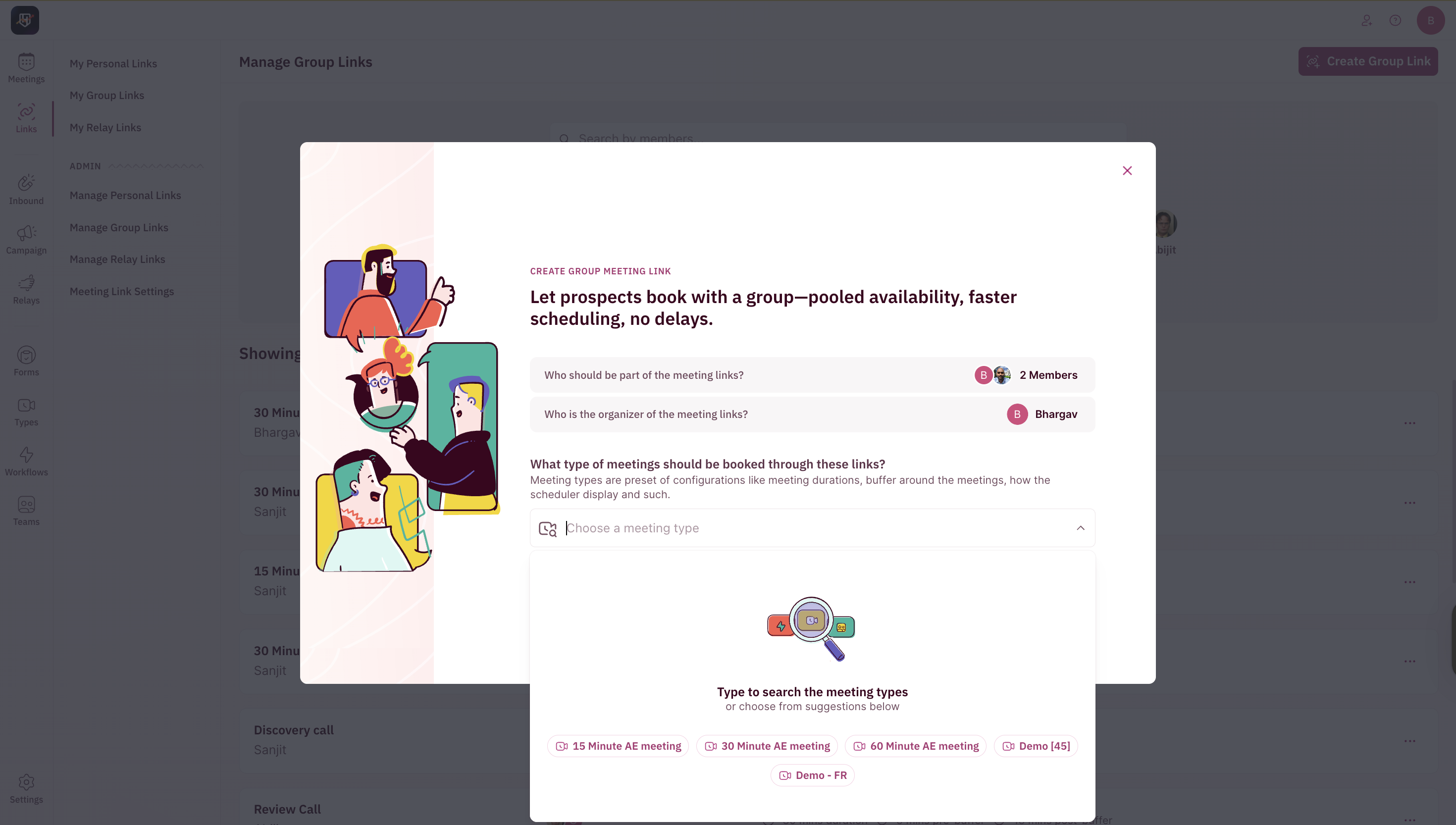
-
Choose a marketing form (decides what questions, configured by your admins, are shown to the person filling out the form).
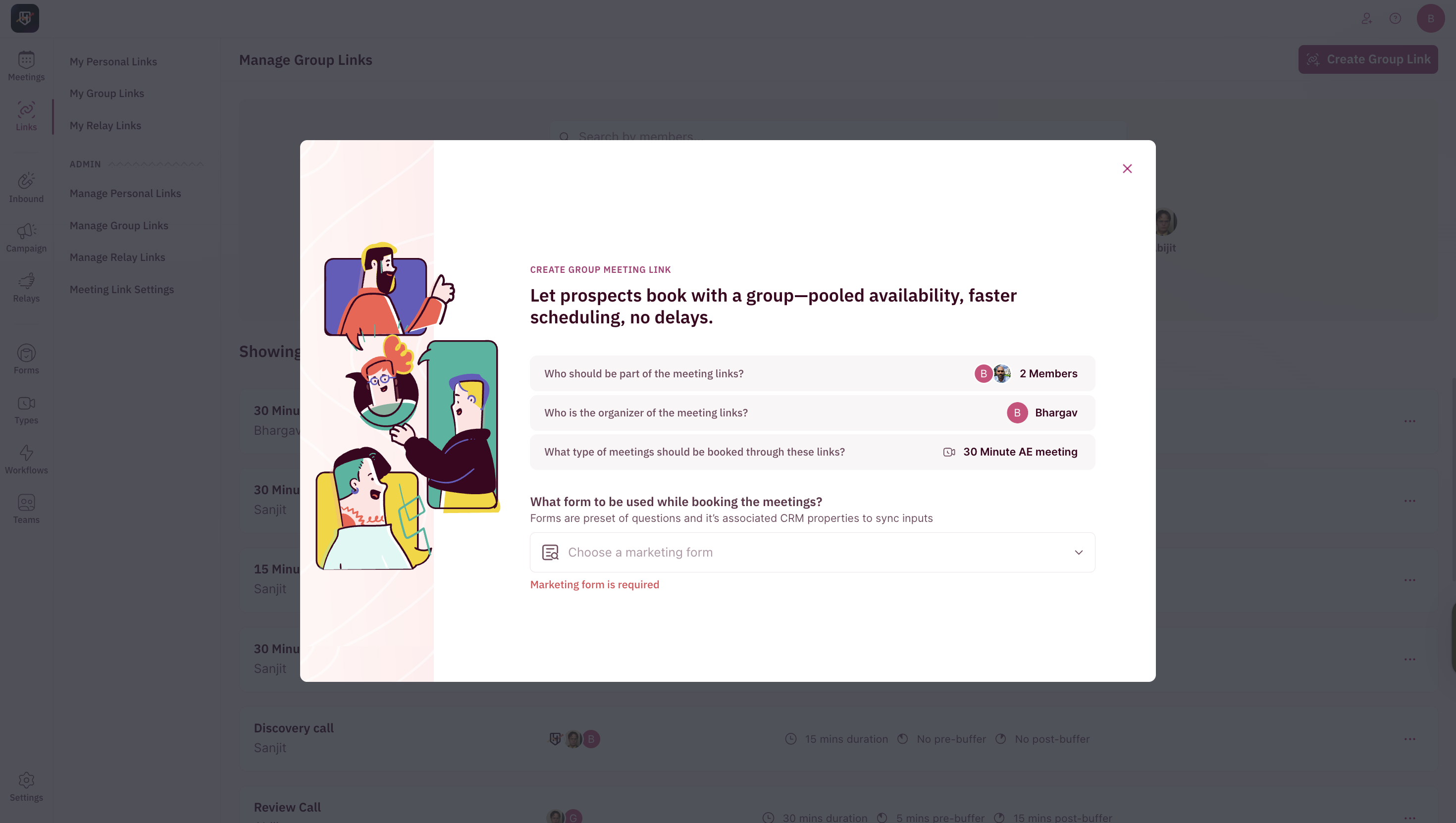
-
Select two or three team members to include in the meeting. Availability will be combined so only slots where all selected members are free will be shown to the prospect.
- Click Proceed to review your settings.
-
Select a preset theme configured by your admins. (Only admins can create new themes.)
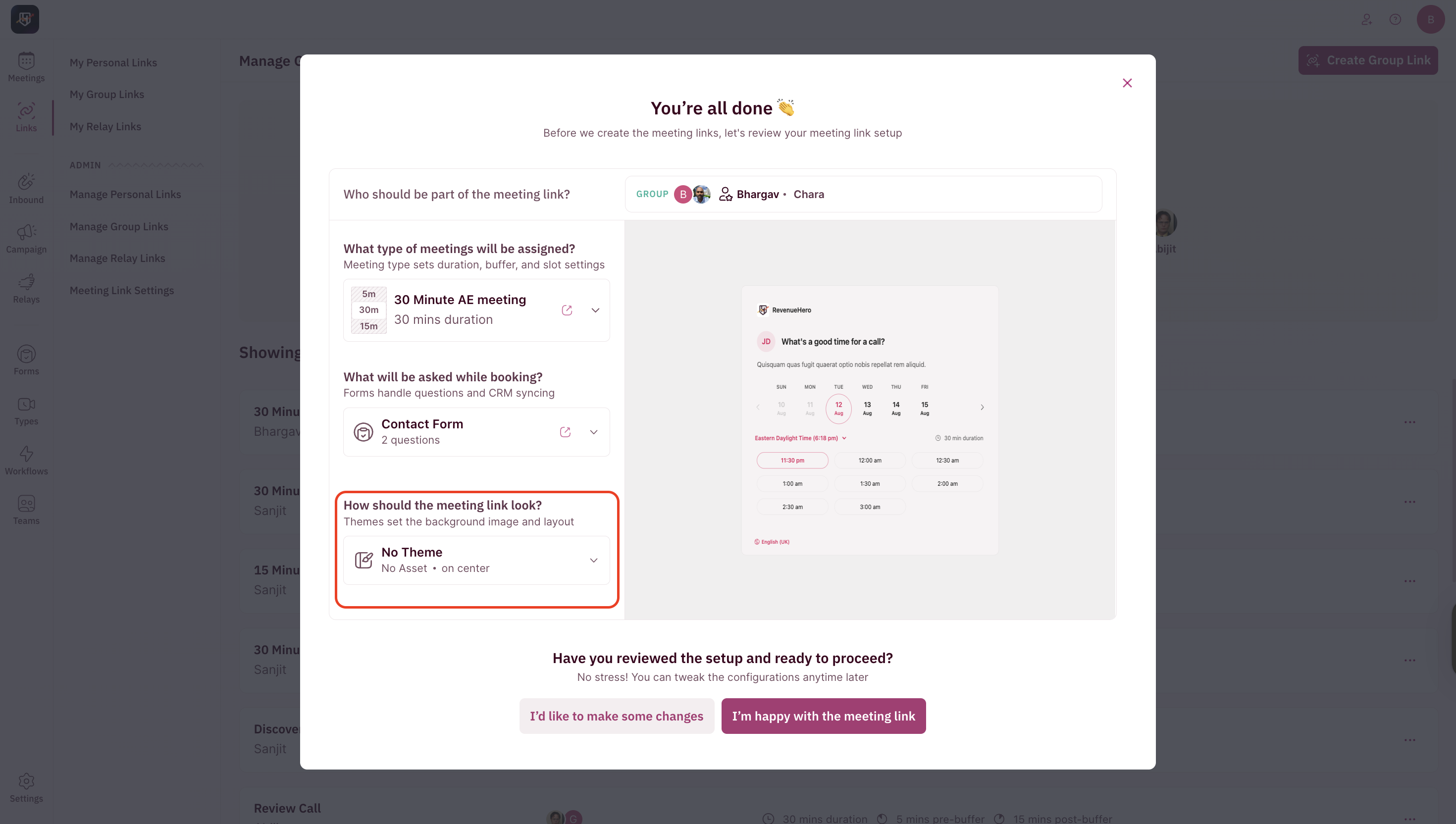
- Once you are satisfied, click I’m happy with the meeting link to create the group meeting link.
Meeting Link Layout
Each Group Meeting Link has two main sections in the setup view: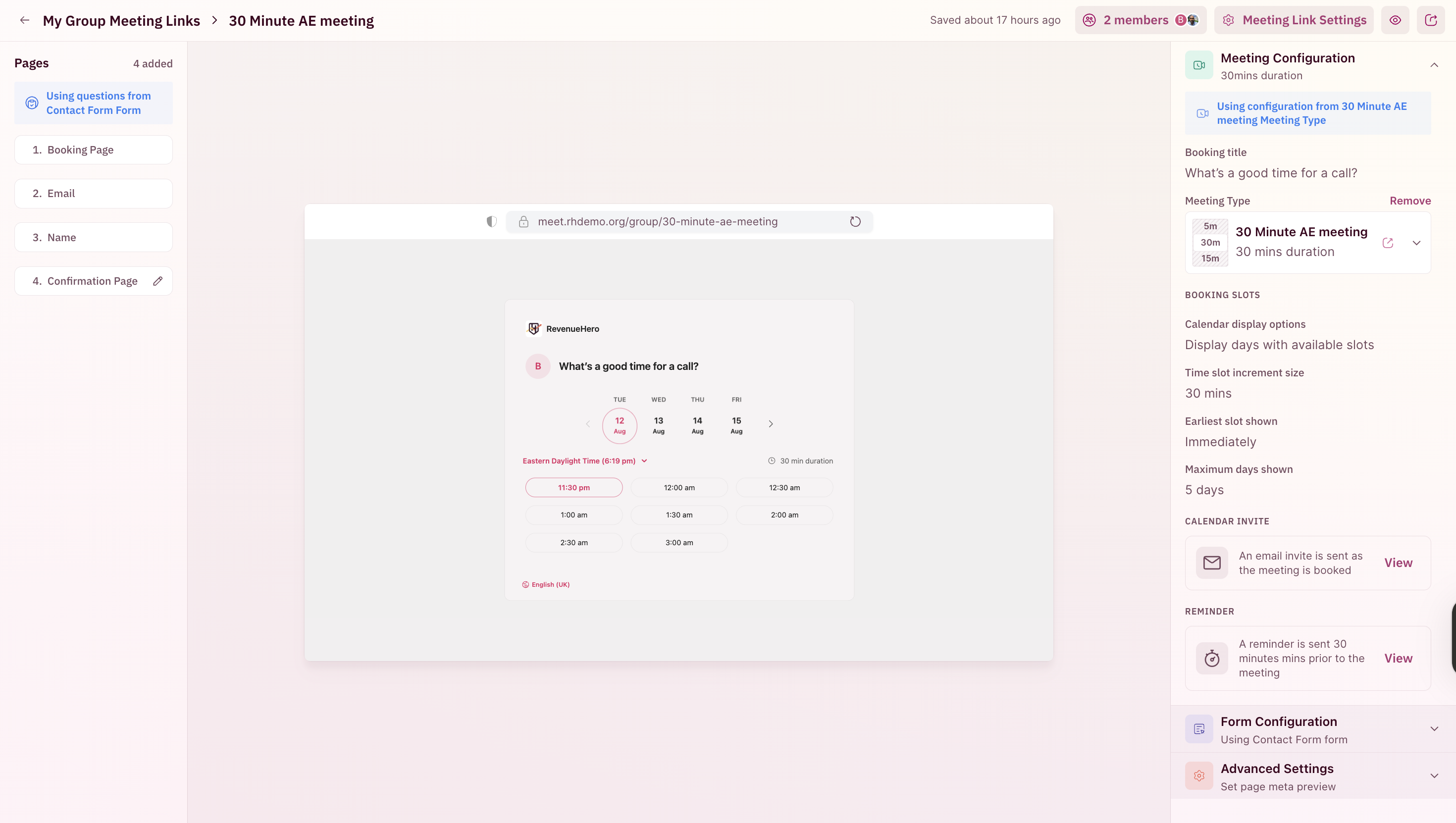
- Left Panel: Booking Page, Questions, and Confirmation Page.
- Right Panel: Manage the settings and appearance of your meeting link.
- Meeting Configuration – Change meeting type and review the duration, buffers, and basic details. (Admins can edit the meeting type.)
- Form Configuration – Attach/change the form created by your admin to collect prospect details. (Admins can edit the form.)
- Advanced Settings – Apply themes set up by your admin. (Only admins can create new themes.)
Meeting Link Settings
On the top-right of your meeting link setup page, you’ll find Meeting Link Settings.When you click into this, you’ll see two key sections: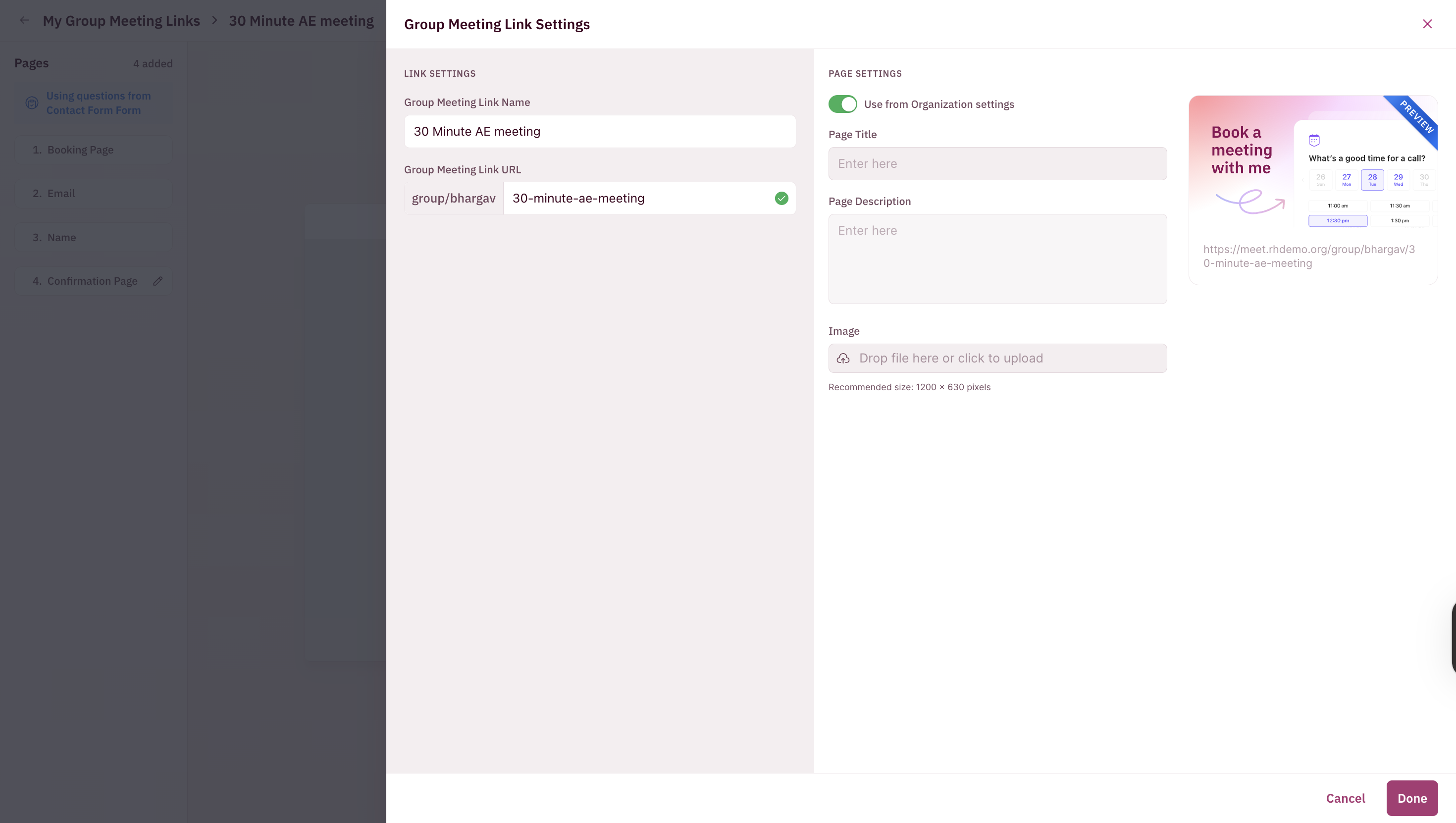
-
Link Settings
- Change the name of your group meeting link.
- Change the URL (slug) for the meeting link.
If you update the slug, any old links you’ve shared will no longer work. Be sure to only update the slug before sharing the link with prospects. -
Page Settings
- Add your own meta information (page title, description, favicon) to customize how your meeting link appears when shared.
- Alternatively, choose to use your organization’s default settings for meta information.
On the top-right of your meeting link setup page, you’ll find Members option.
View and update the members assigned to the group meeting link without recreating it from here, if required.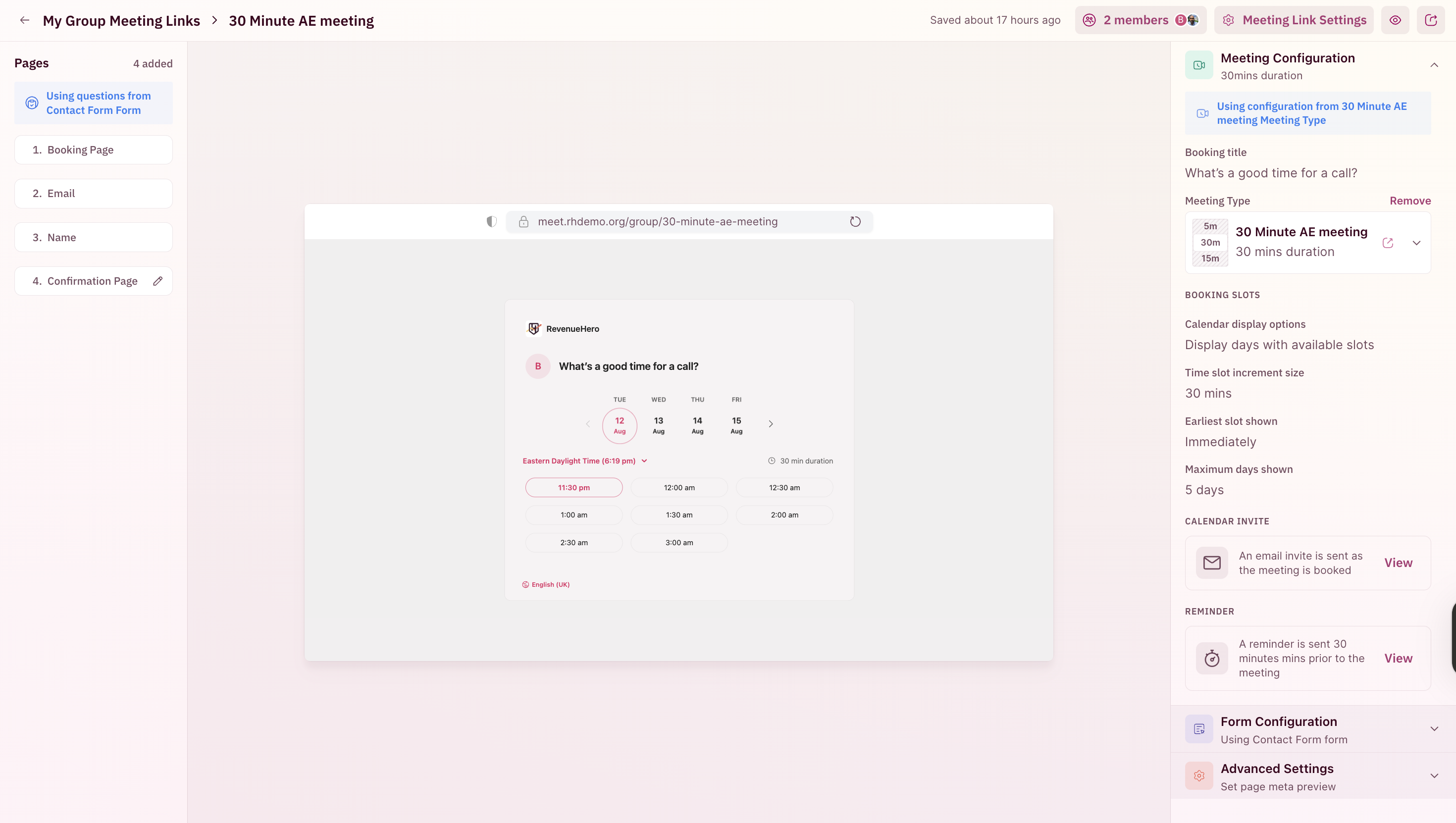
View and update the members assigned to the group meeting link without recreating it from here, if required.