Before we beginThere are a couple of pre-requisites to create your first Inbound Router:
- You must be an admin in Apollo with permission to generate API keys.
- You must be an admin in RevenueHero to access the enrichment settings and complete the integration.
Navigate to Enrichment Settings
- Go to Settings → Enrichment from the left-hand navigation.
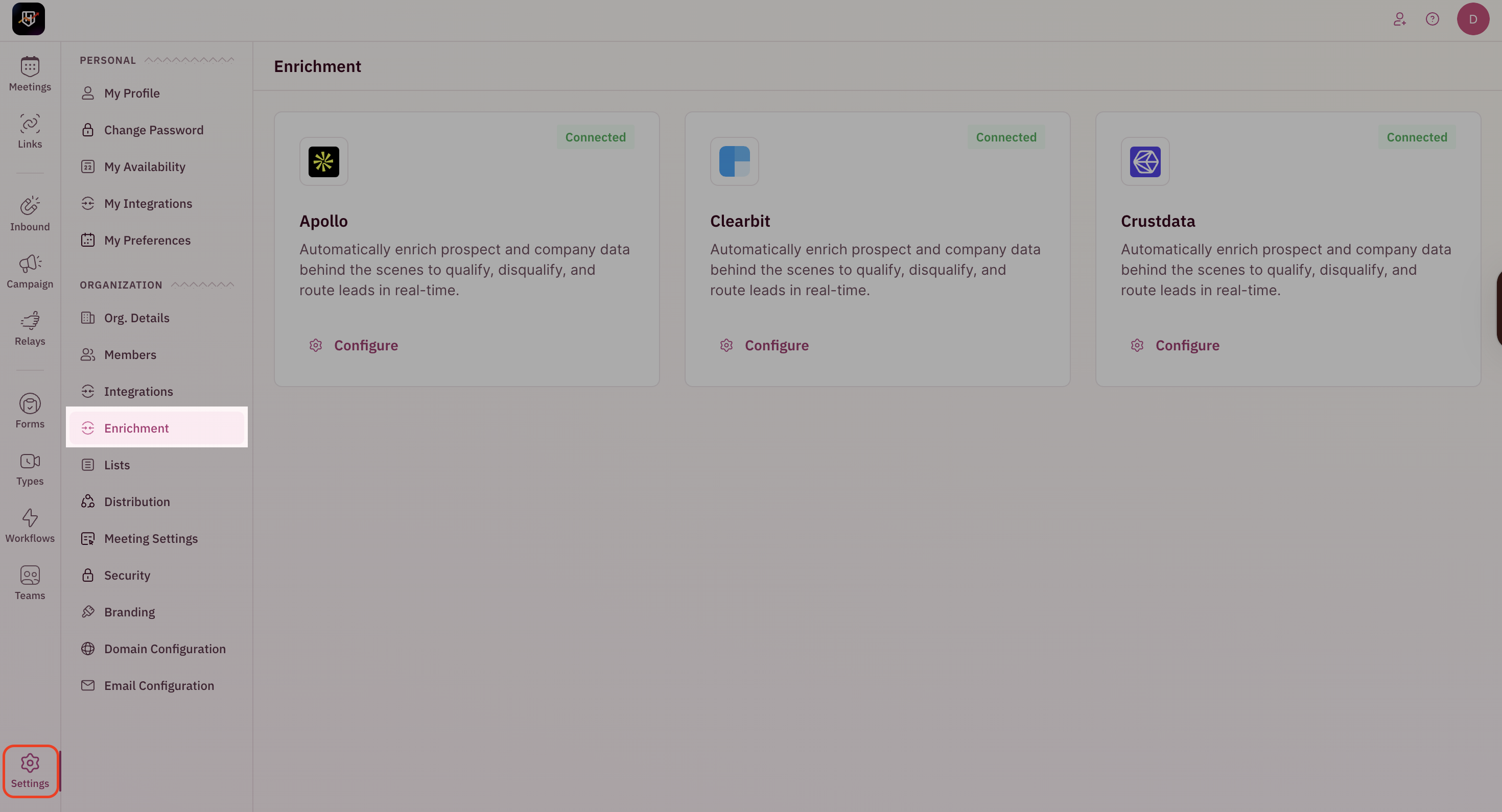
Configure Apollo Enrichment
To use Apollo for enrichment, you’ll need to connect your Apollo account to RevenueHero using an API key.How to generate your Apollo API key
- Log in to your Apollo.io account.
-
Go to Admin Settings → Team and Workspace Setup → Integrations.
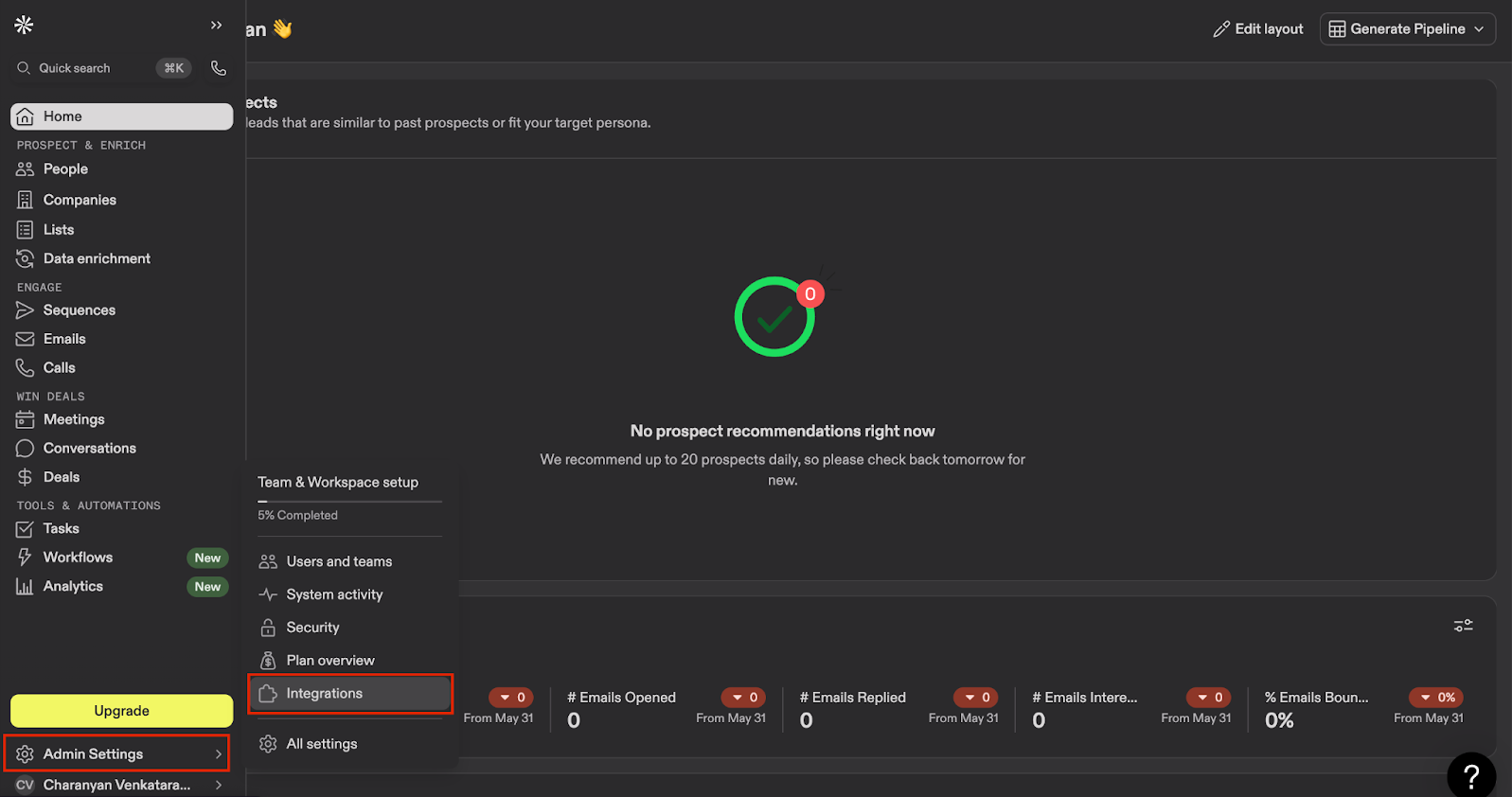
-
Scroll to the bottom of the integrations list and find the API section.
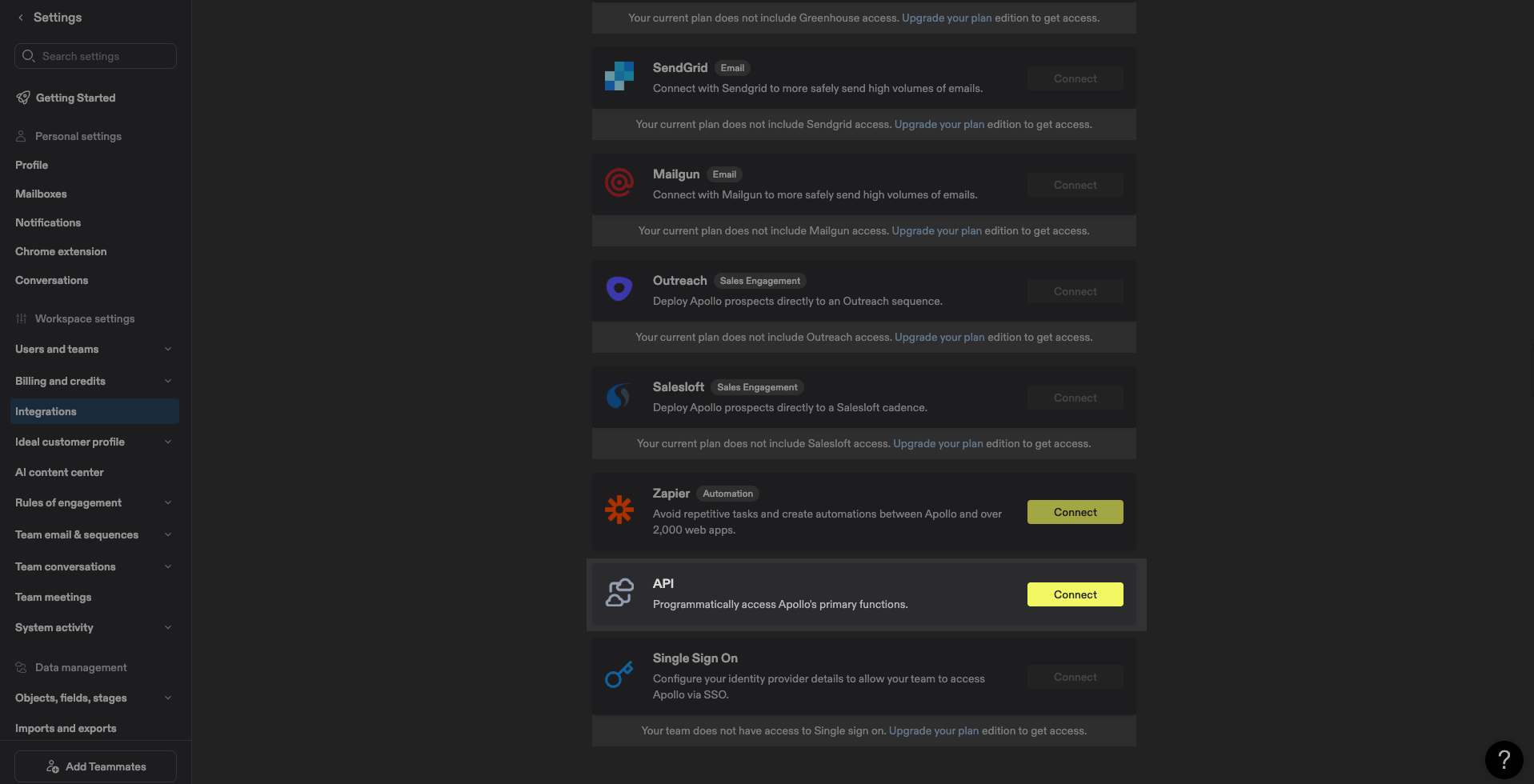
- Click on Connect to be redirected to developer.apollo.io.
-
Under API Management, go to API Keys.
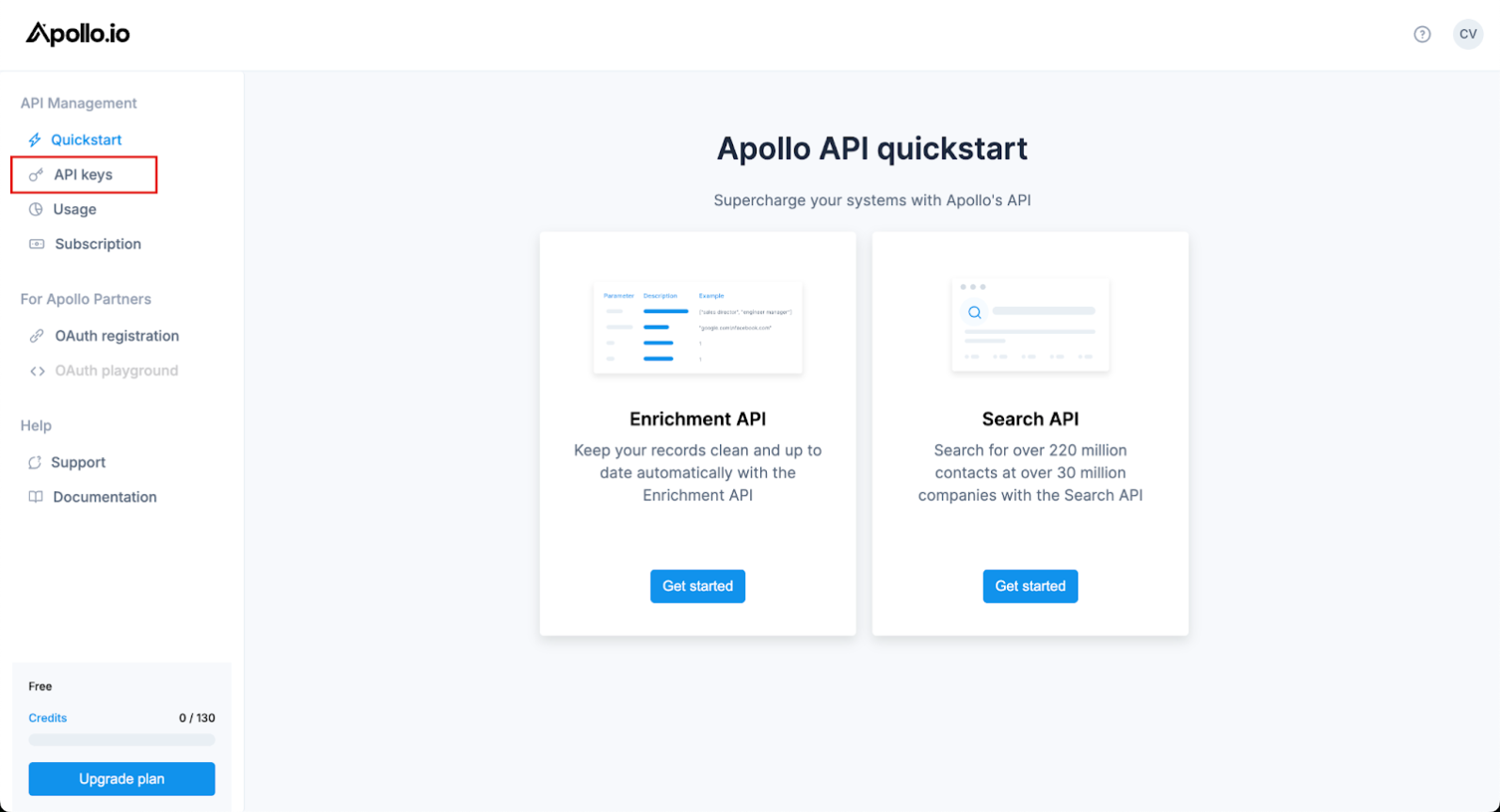
-
Click on Create New Key.
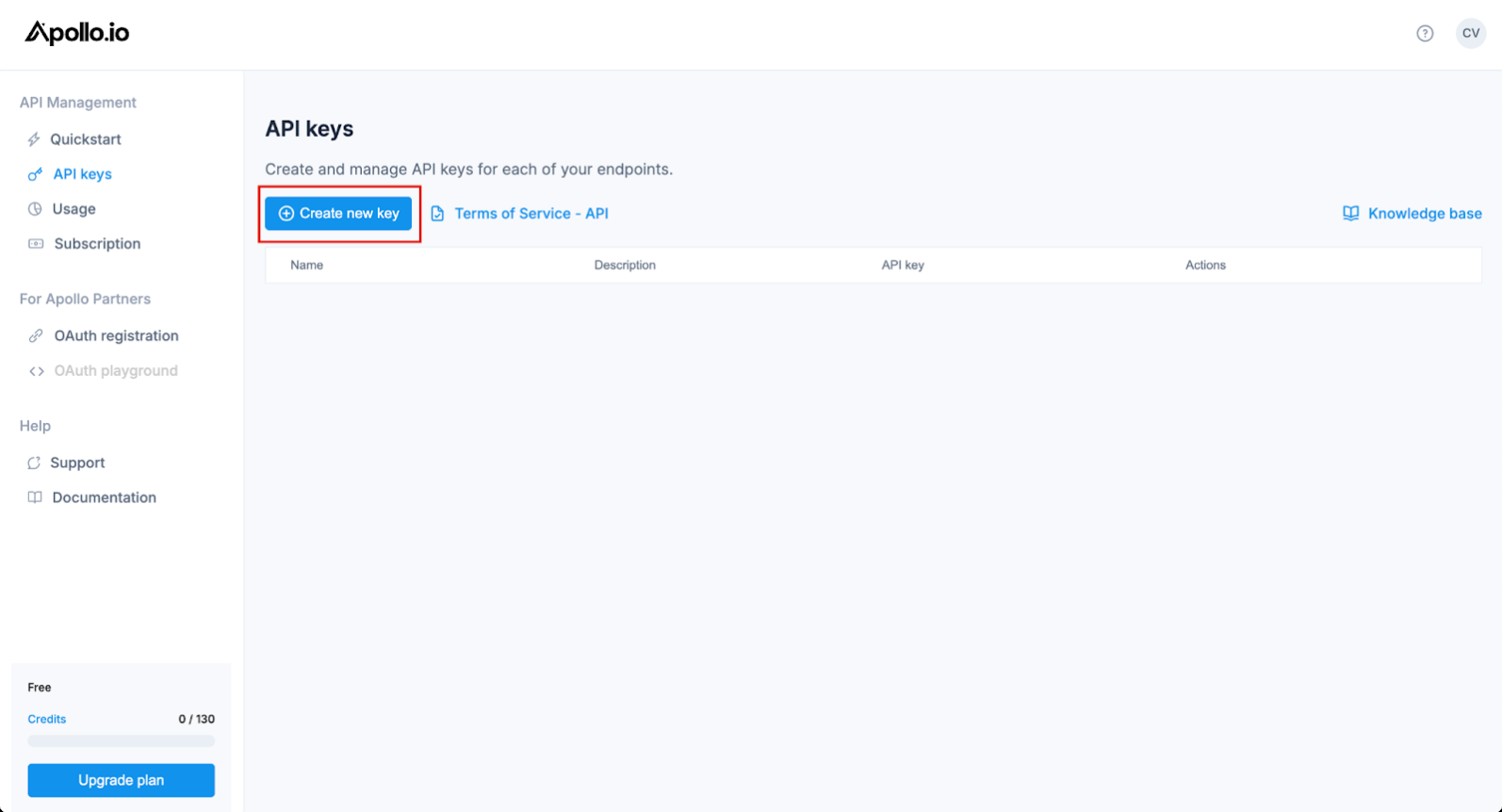
- Give the key a name, generate it, and copy the key to your clipboard.
Connect Apollo to RevenueHero
-
In RevenueHero, go to Settings → Enrichment.
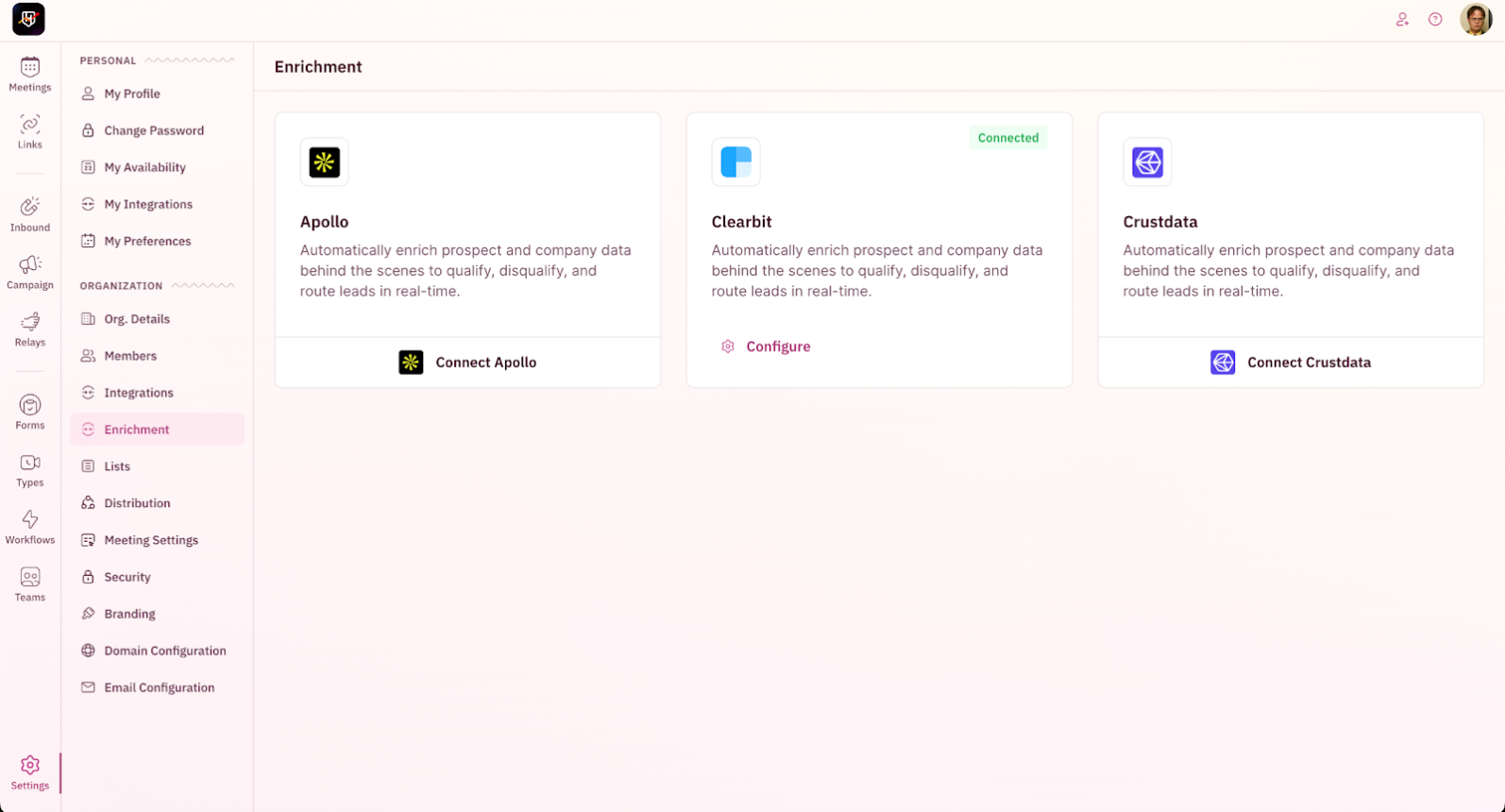
- Click on Connect Apollo to open the integration setup screen.
-
Paste your Apollo API key and enter a valid email address to send a test API call.
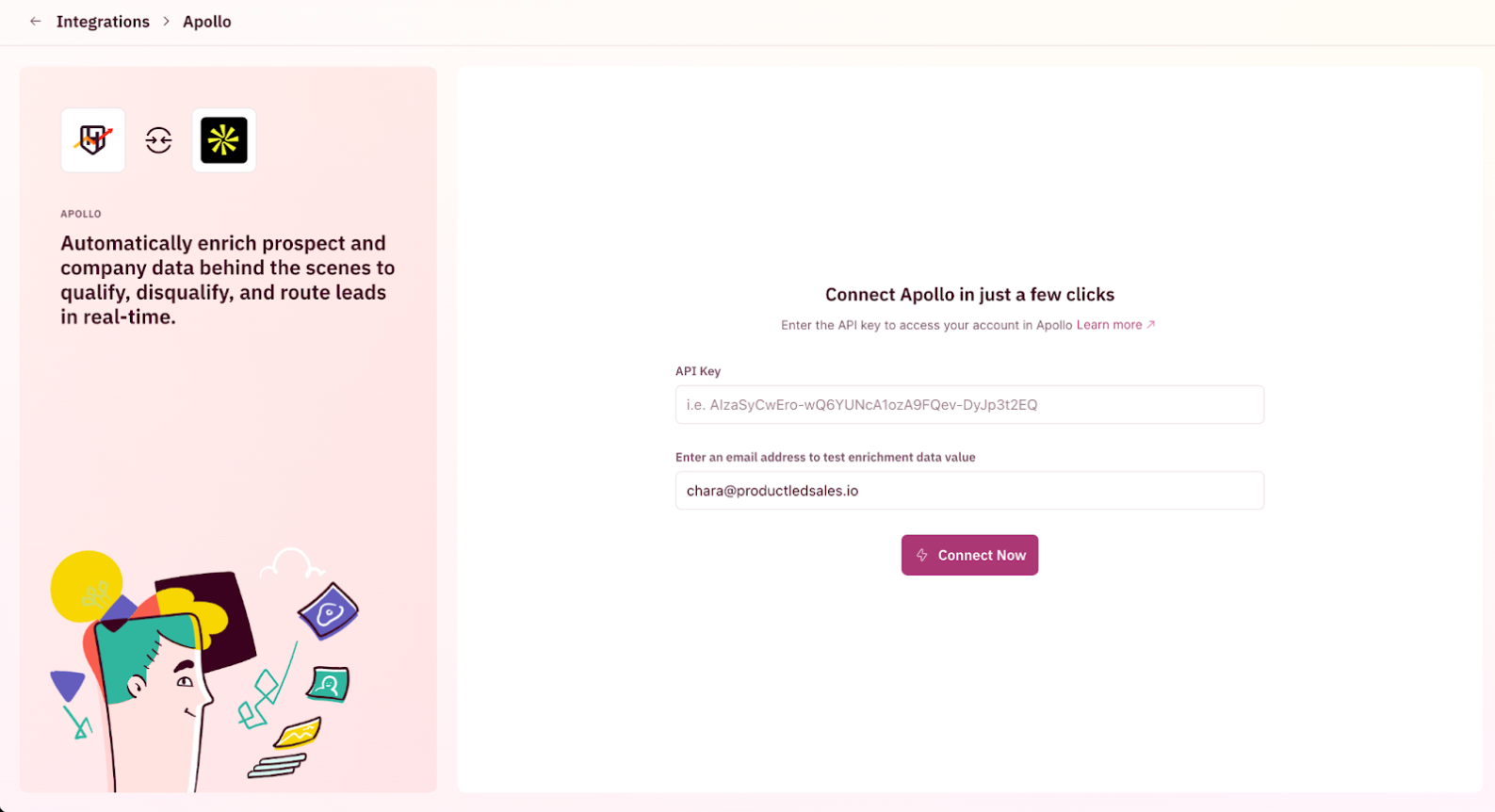
- Click on Connect Now.