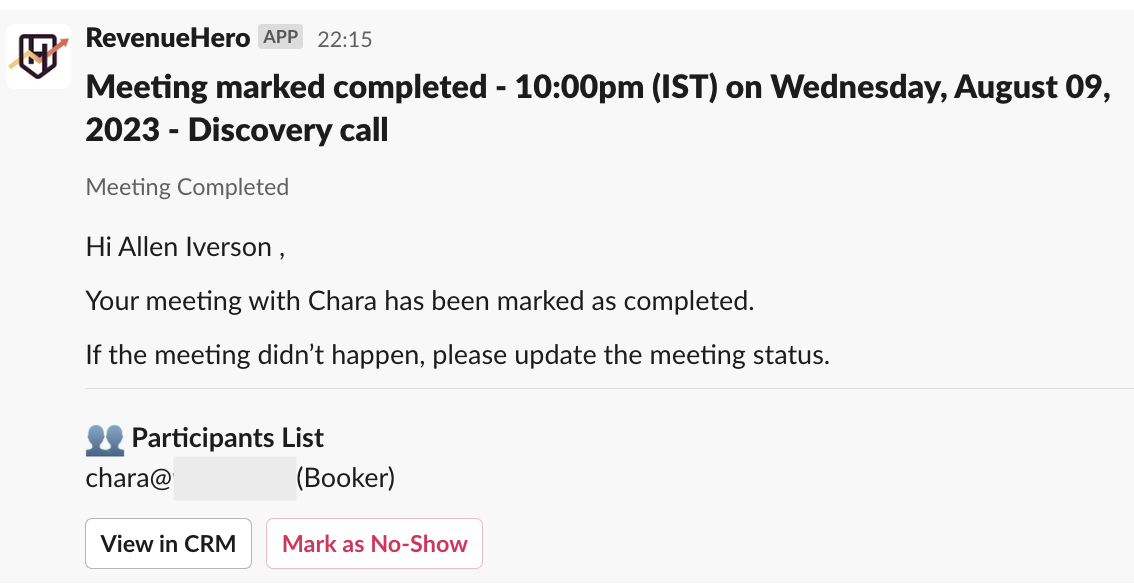Set up workflow
A workflow in RevenueHero can be quickly set up in 4 simple steps. In this case, we’ll go over what trigger and action to choose to set up a Mark No-Show workflow and that can be applied to the above workflow creation guide.Choose Trigger
Navigate to Workflows by going to Sidebar -> Workflows -> Add Workflow in the top-right corner.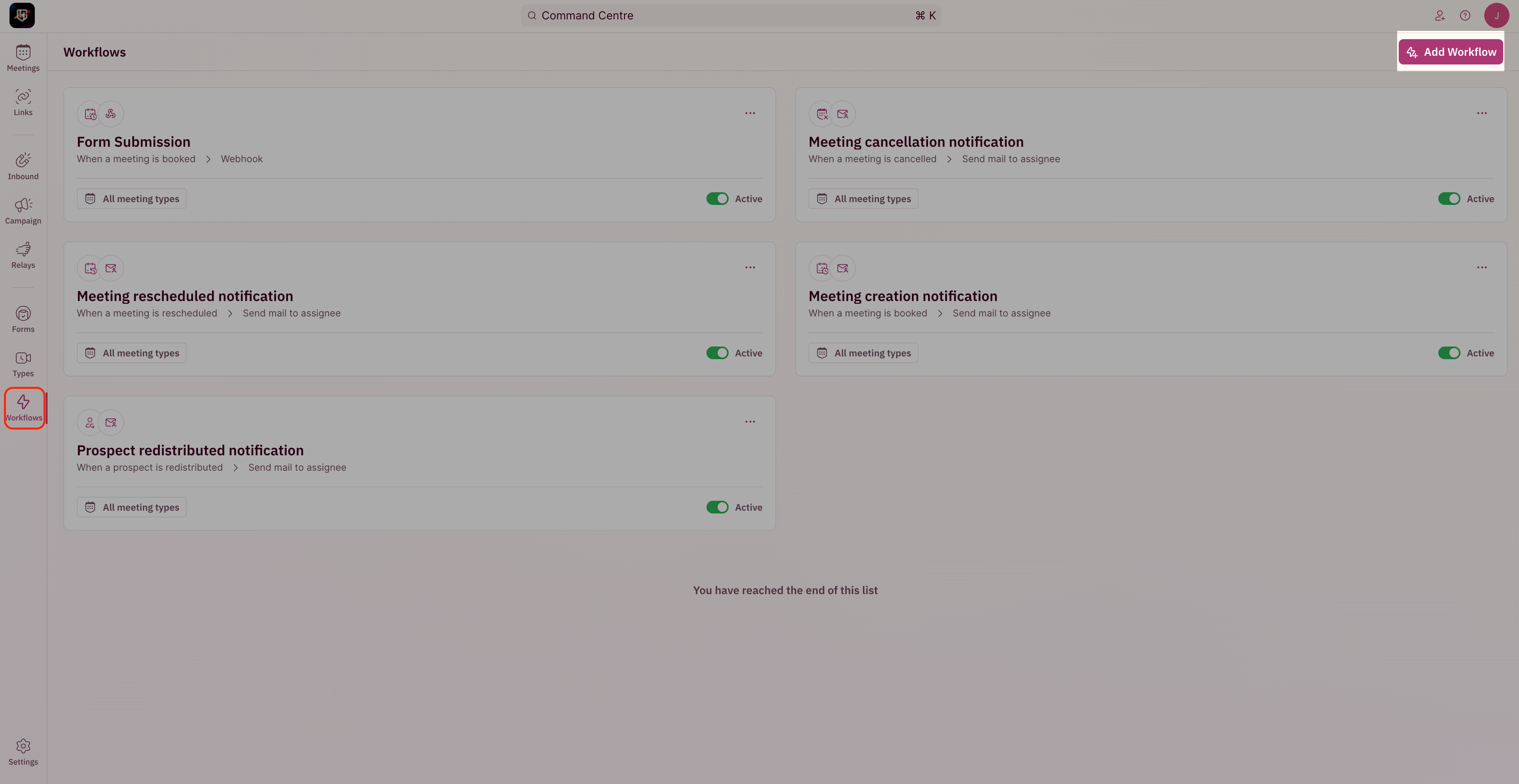
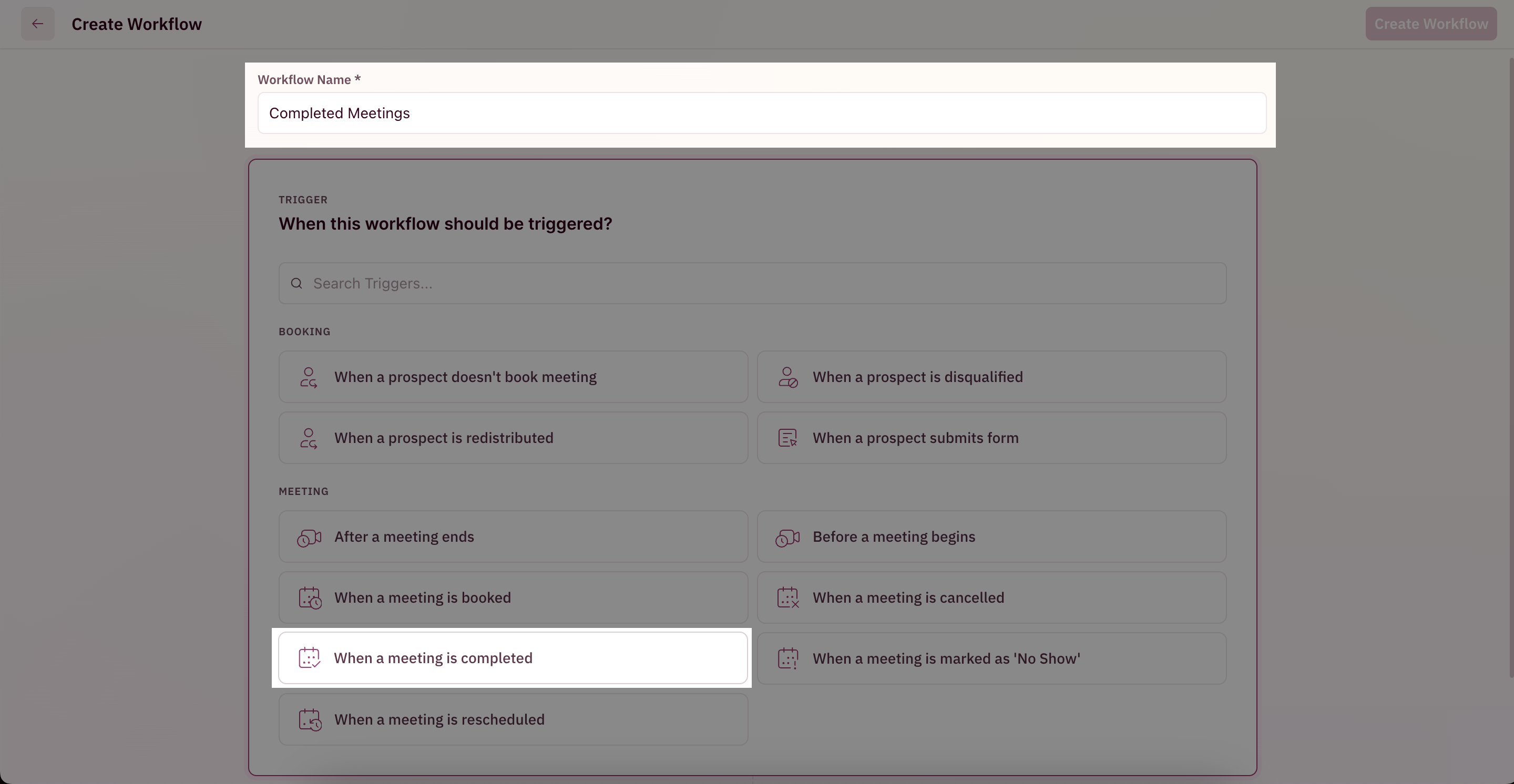
Choose Meeting Types
You can restrict the workflow to notify meetings originating from specific Meeting Types or it can be configured to notify if any meeting is completed.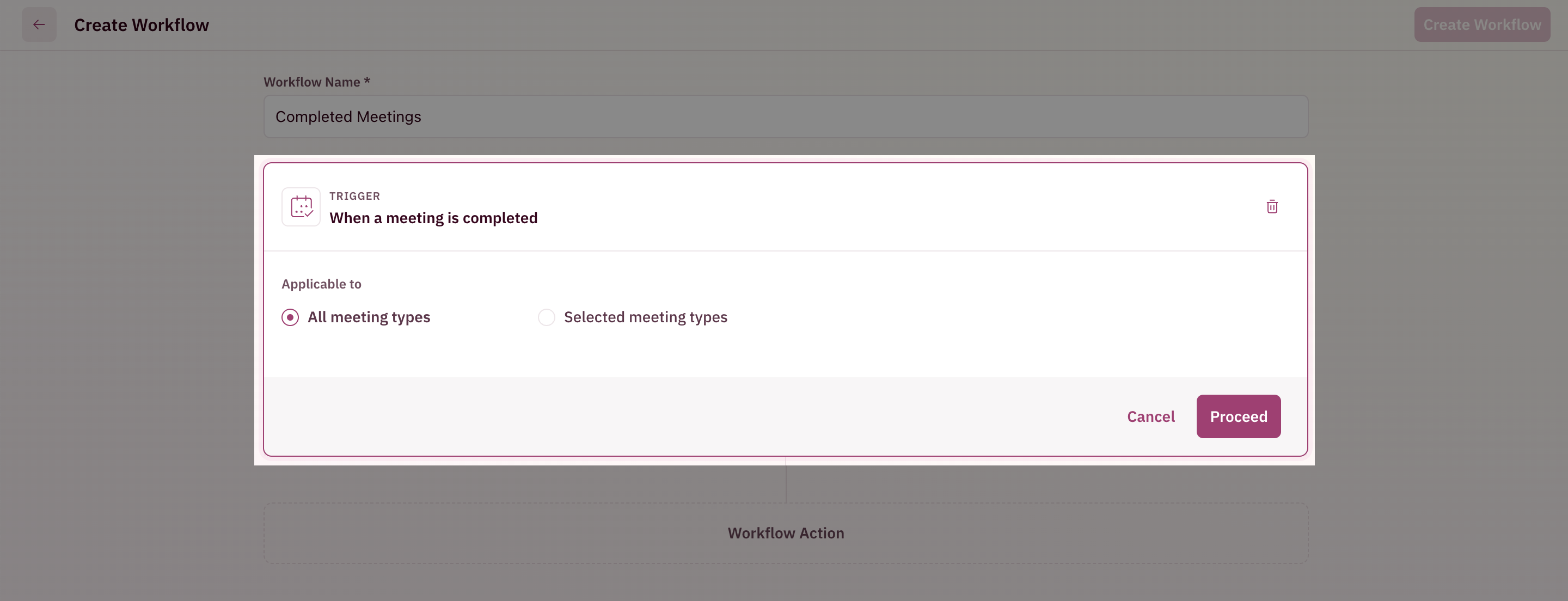
Choose Action
Since we want to mark a meeting as a No-Show from inside Slack, we’ll be choosing Send message to Slack as the action.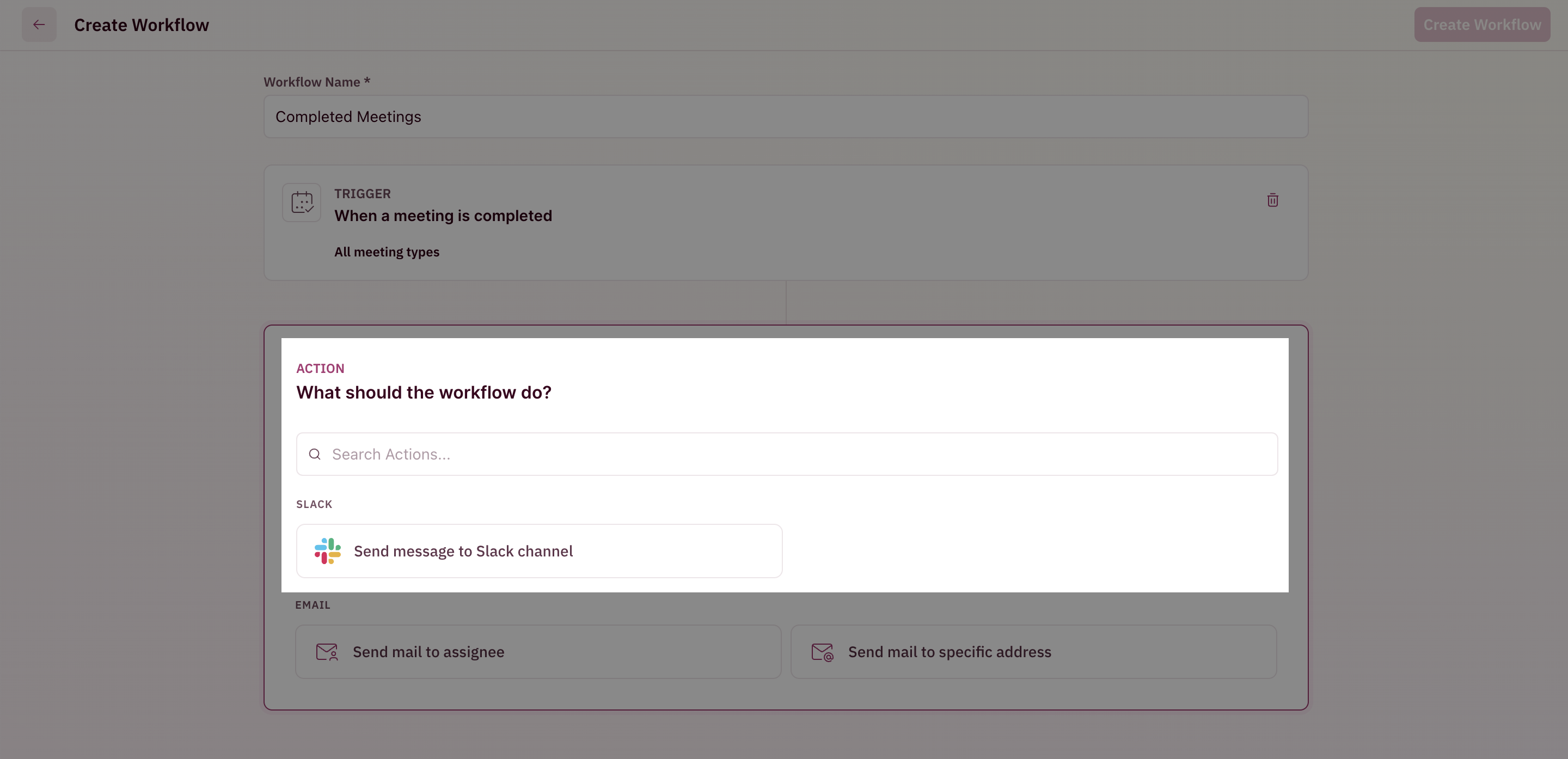
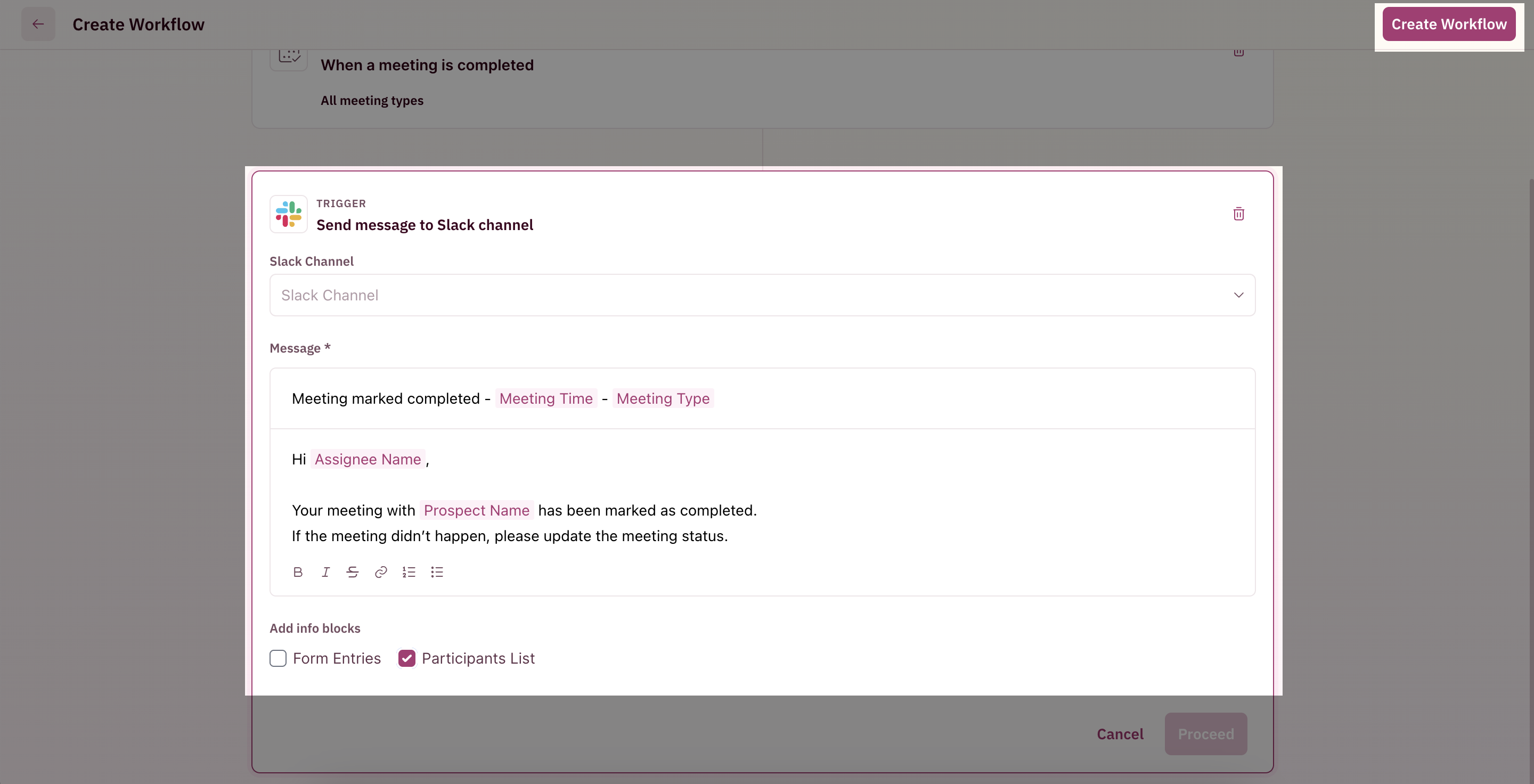
Mark as No-Show in Slack
An example Slack message for your meeting completion notification will look something like this. To mark the meeting as a No-Show all one has to do is click the button at the bottom of the message that reads Mark as No-Show, and it’ll be marked as a No-Show in RevenueHero which will in turn be synced into your CRM in the prospect’s properties.