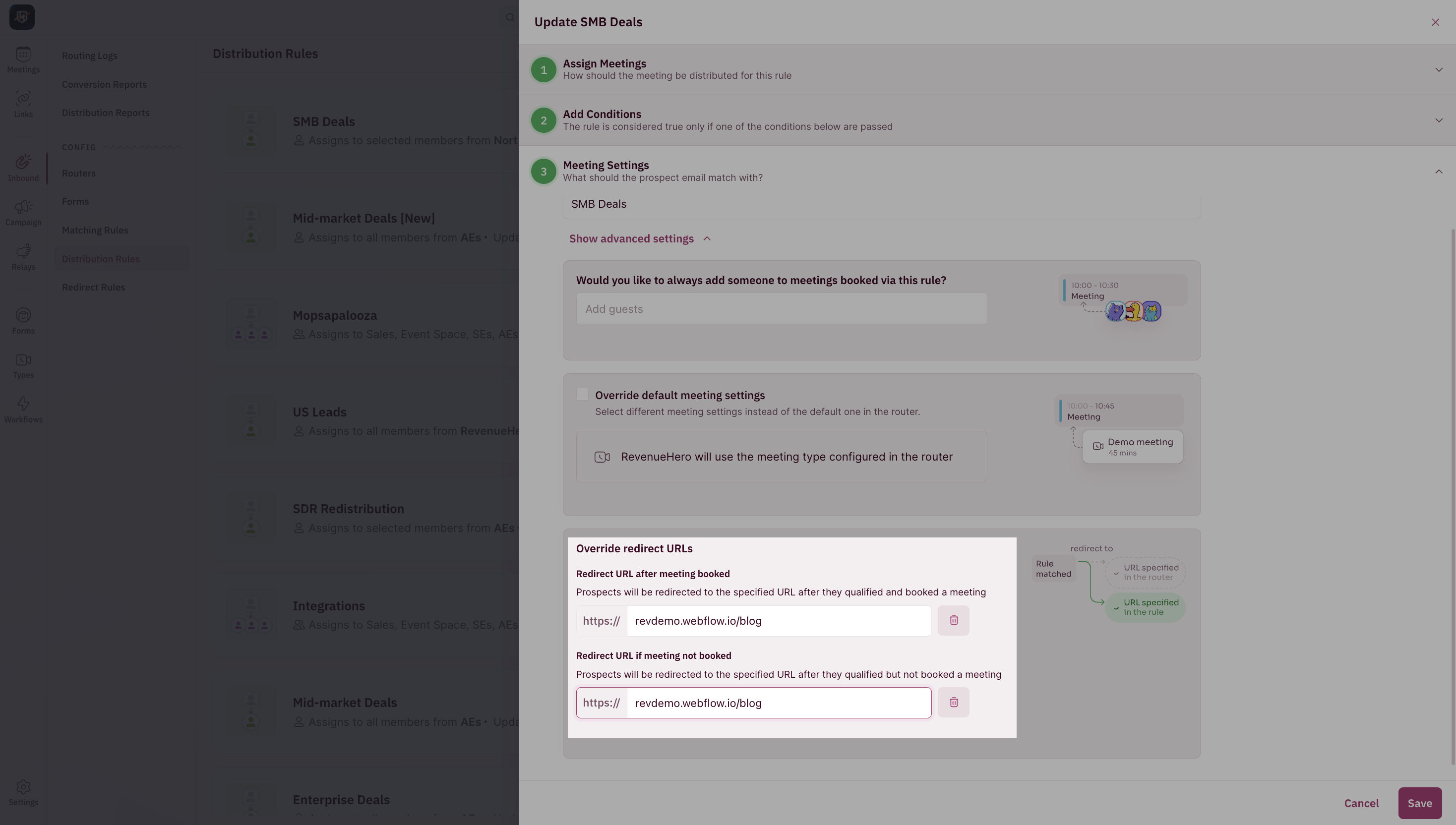- When a qualified prospect books a meeting.
- When a qualified prospect didn’t book a meeting.
- When a prospect is disqualified.
Redirecting Disqualified Leads
Here are the steps to set up conditional redirection for Disqualified leads.- Click on Inbound —> Redirect Rules and create a new rule. Give the rule a name, add the conditions and the specific redirection URL.
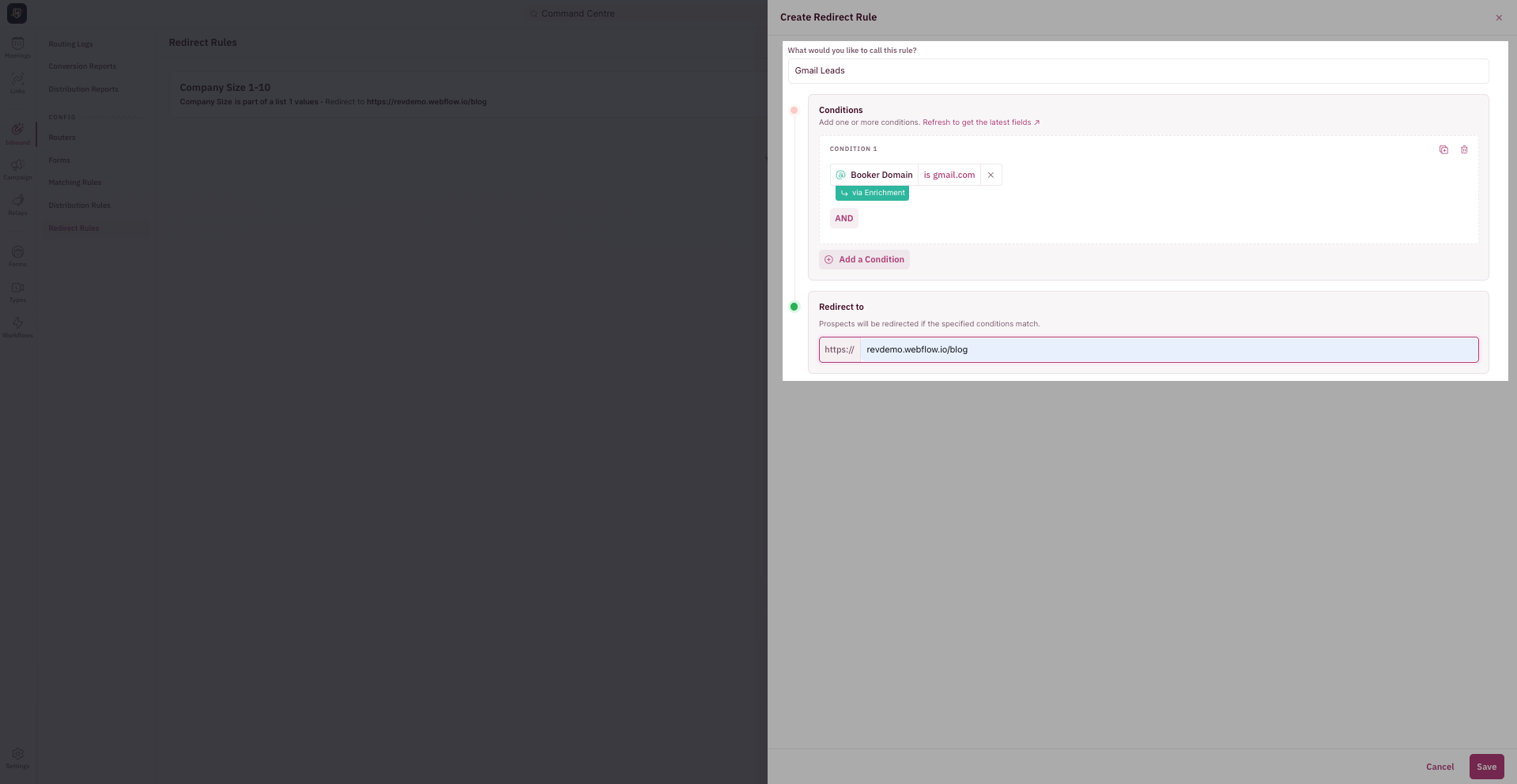
- Edit the router you want to set this up for and edit the If Prospect Disqualified URL.
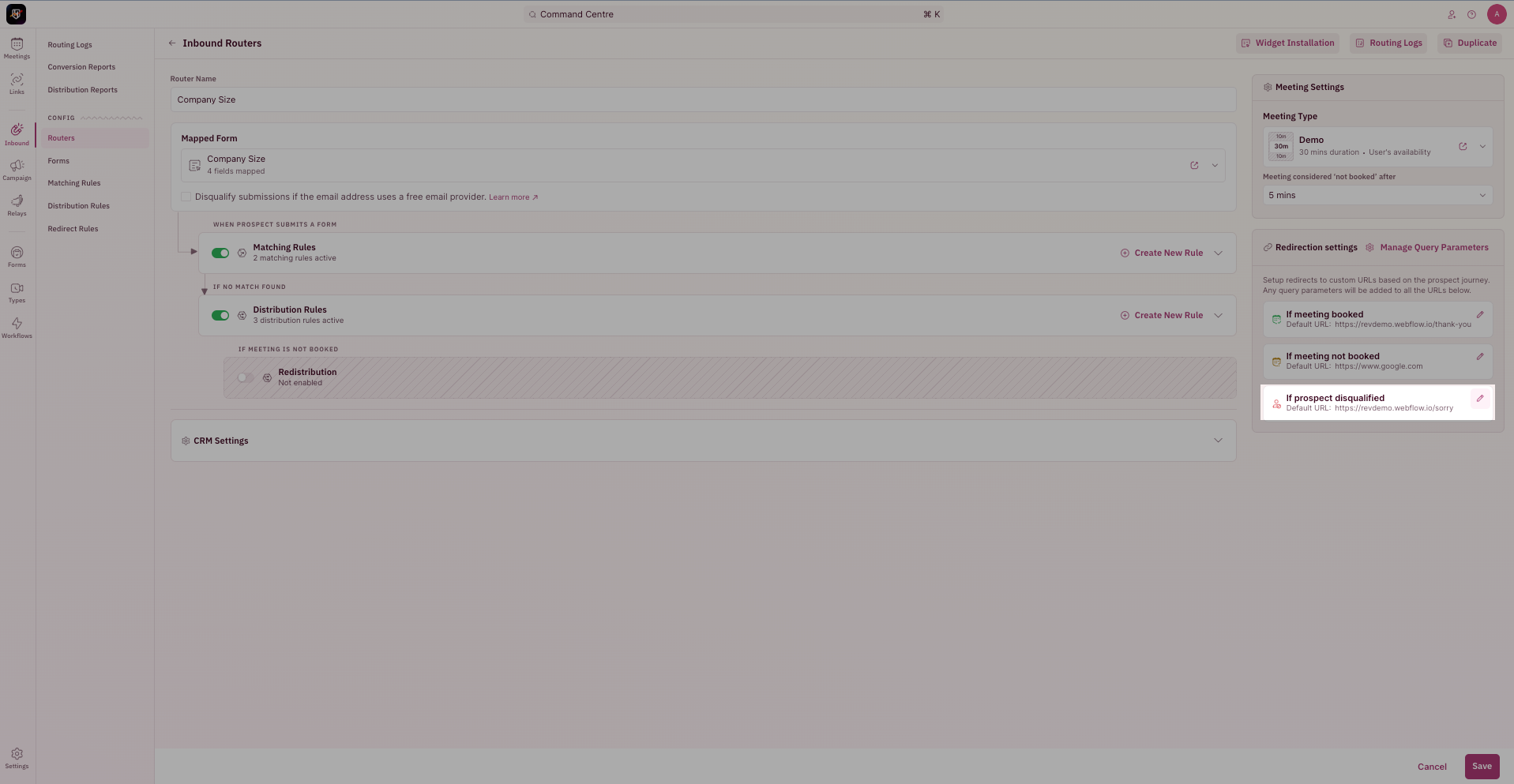
- Select the redirect rules you’d like to add to the router and click on Add.
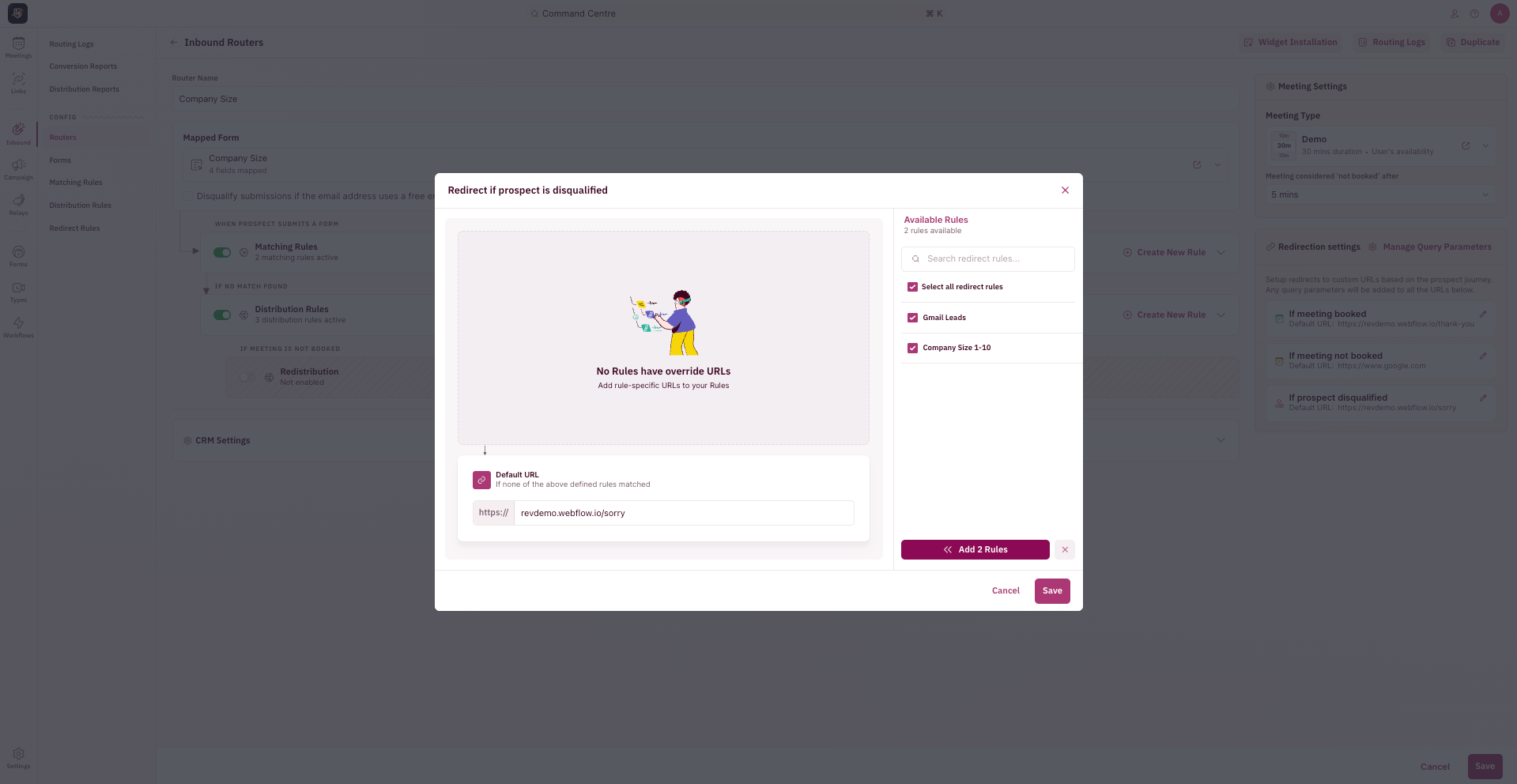
- Click on Save.
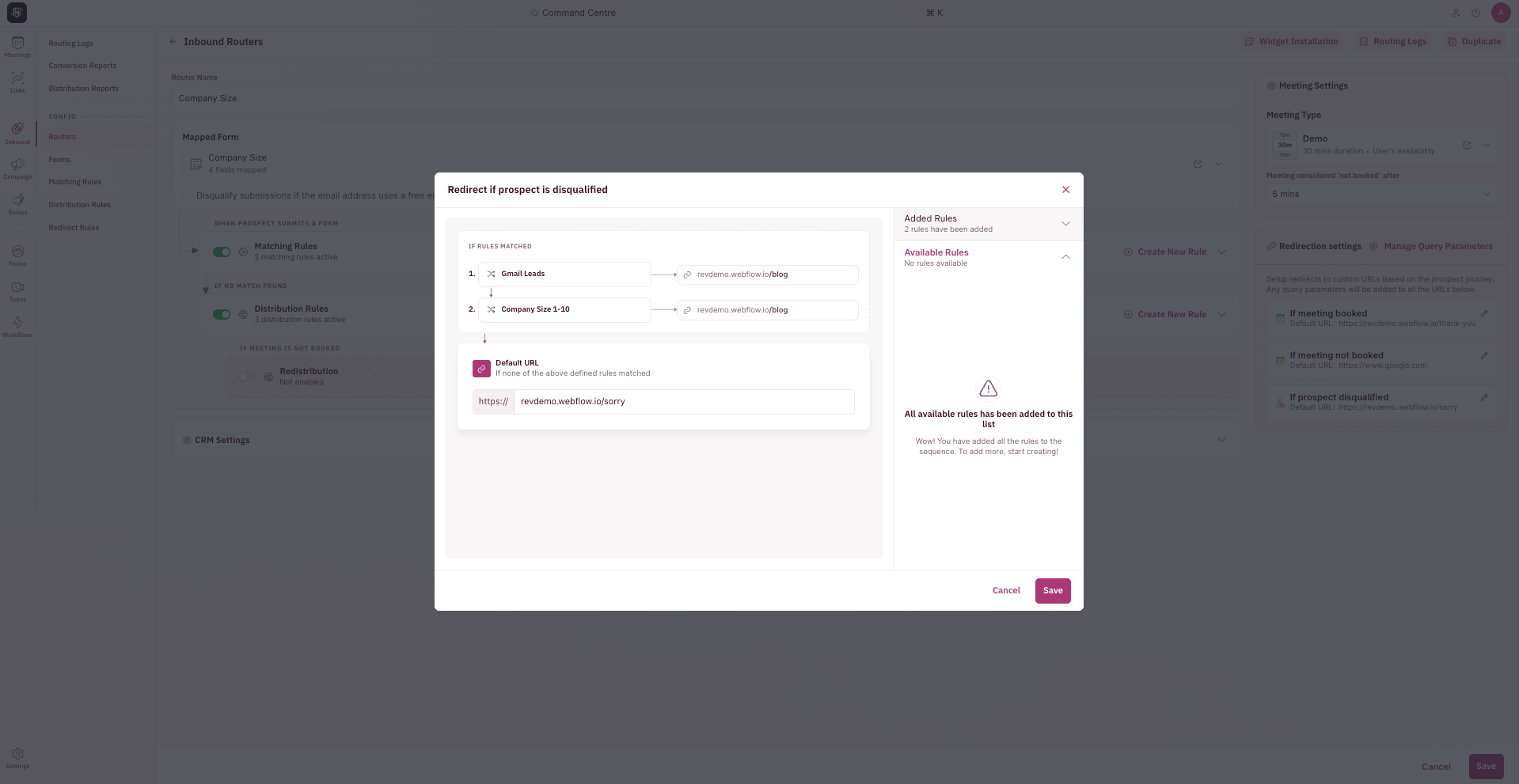
- Save the router. You’re all set.
Redirecting Qualified Leads
To override the default redirection if a prospect qualified through a rule, follow these steps:- Edit the matching/distribution rule.Click on Meeting Settings.

- Click on Show Advanced Settings.
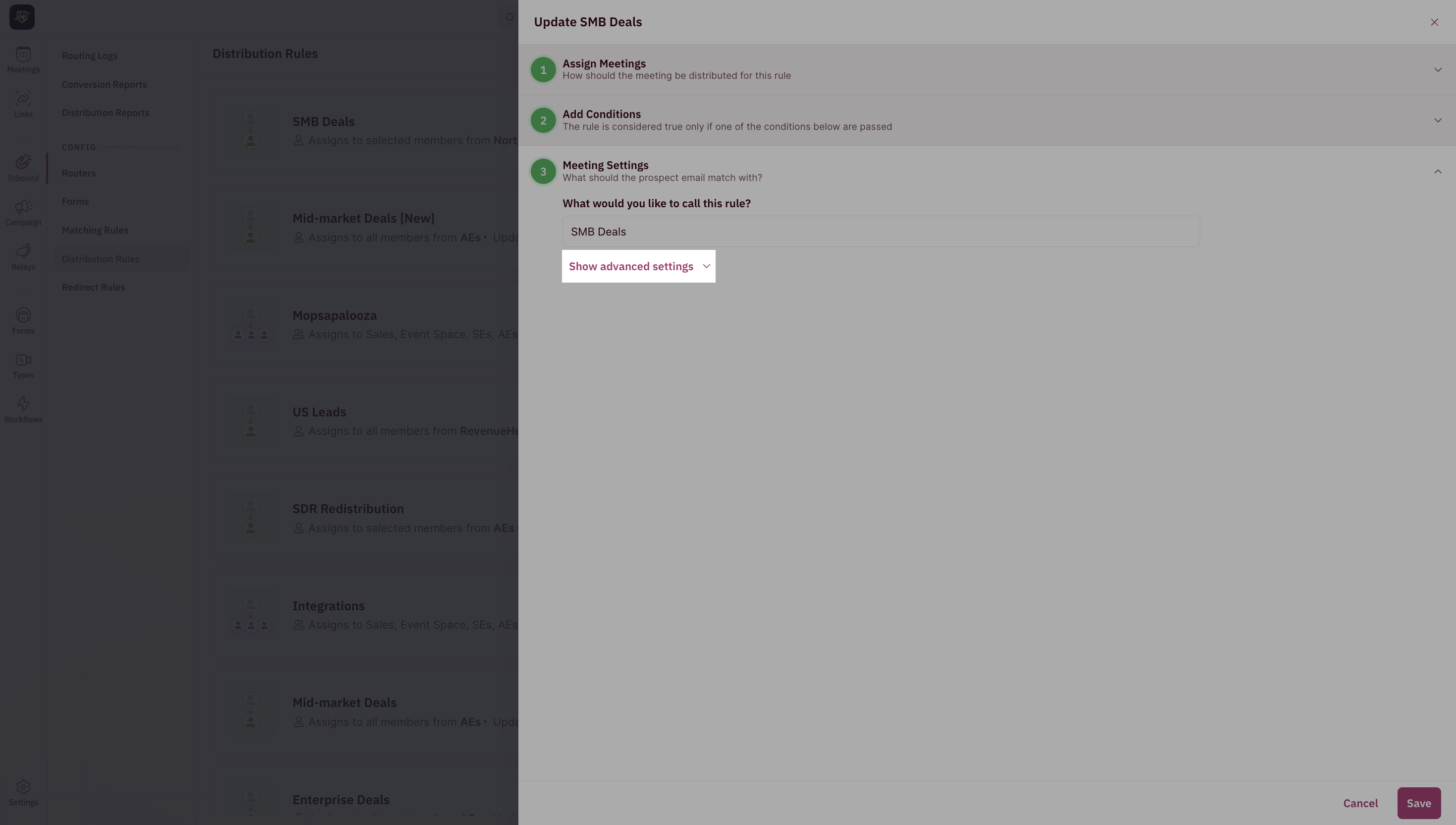
- Add the redirect URLs for booked and/or not-booked scenarios and Save. If no URLs are added, RevenueHero will default to the redirection URLs saved in the router.