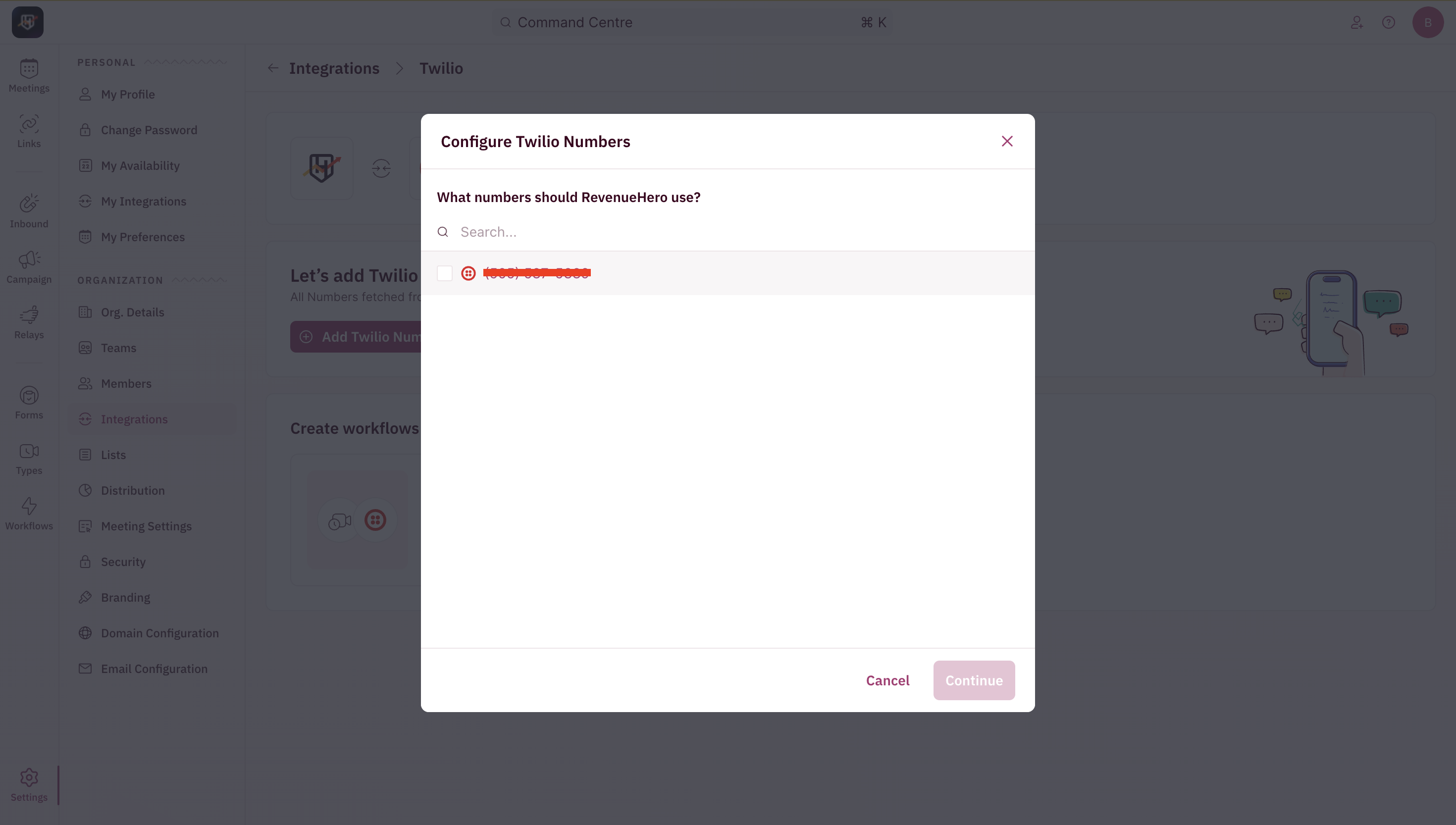Pre-requisites
- To integrate RevenueHero with Twilio, you’ll need a dedicated phone number that isn’t already linked to other tools/services.
- Make sure you’ve completed the A2P 10DLC registration to send messages to US numbers. Learn more about A2P 10DLC here.
- Ensure that you have an opt-in/consent checkbox or disclaimer on your form. If it’s a RevenueHero link’s form, you can add this directly to the form.
- Ensure that you collect the prospect’s phone number in your form. If it’s a form on your website, add and map it in RevenueHero’s form mapping section for the Inbound Router. If it’s a RevenueHero link’s form, you can add this directly as a field in the form.
Steps to integrate
1.In RevenueHero, go to Settings → Integrations → Twilio and click Connect to Twilio.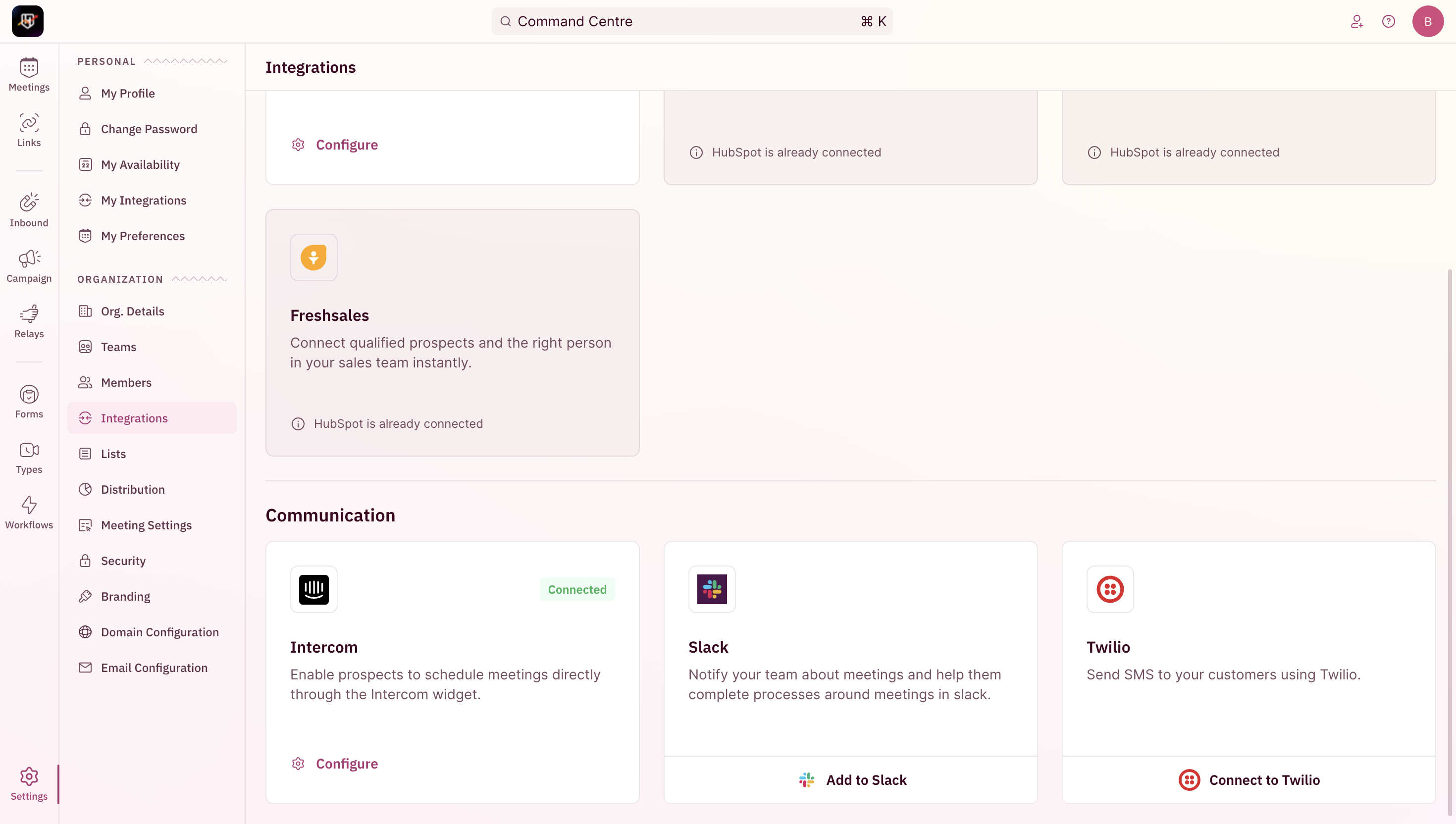
- Grab your Twilio Account ID and Auth Token from your Account Info (in Twilio).
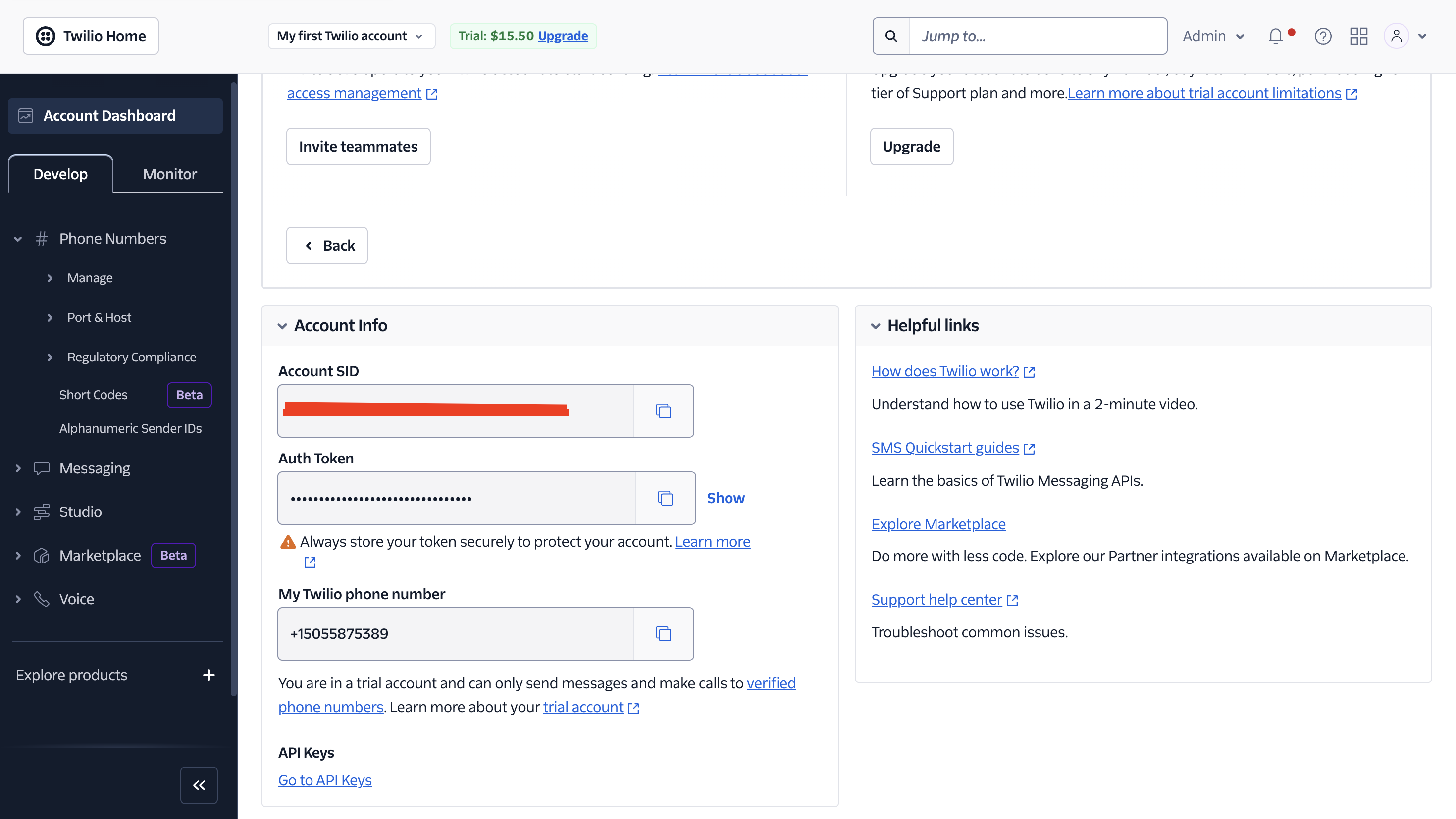
- Click Connect Now (in RevenueHero) after adding your Twilio Account ID and Auth Token.
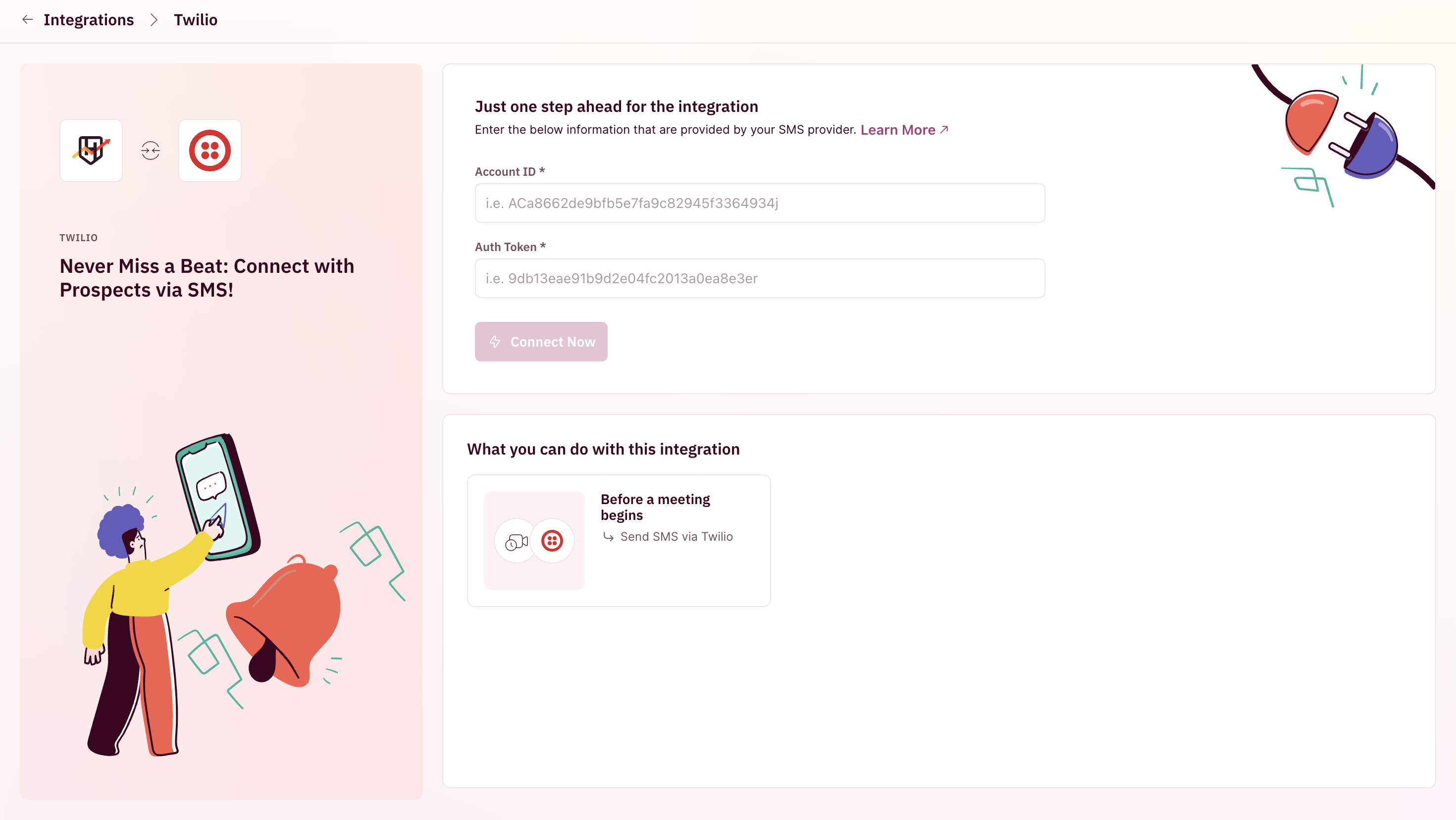
- After connecting, click on Add Twilio Numbers.
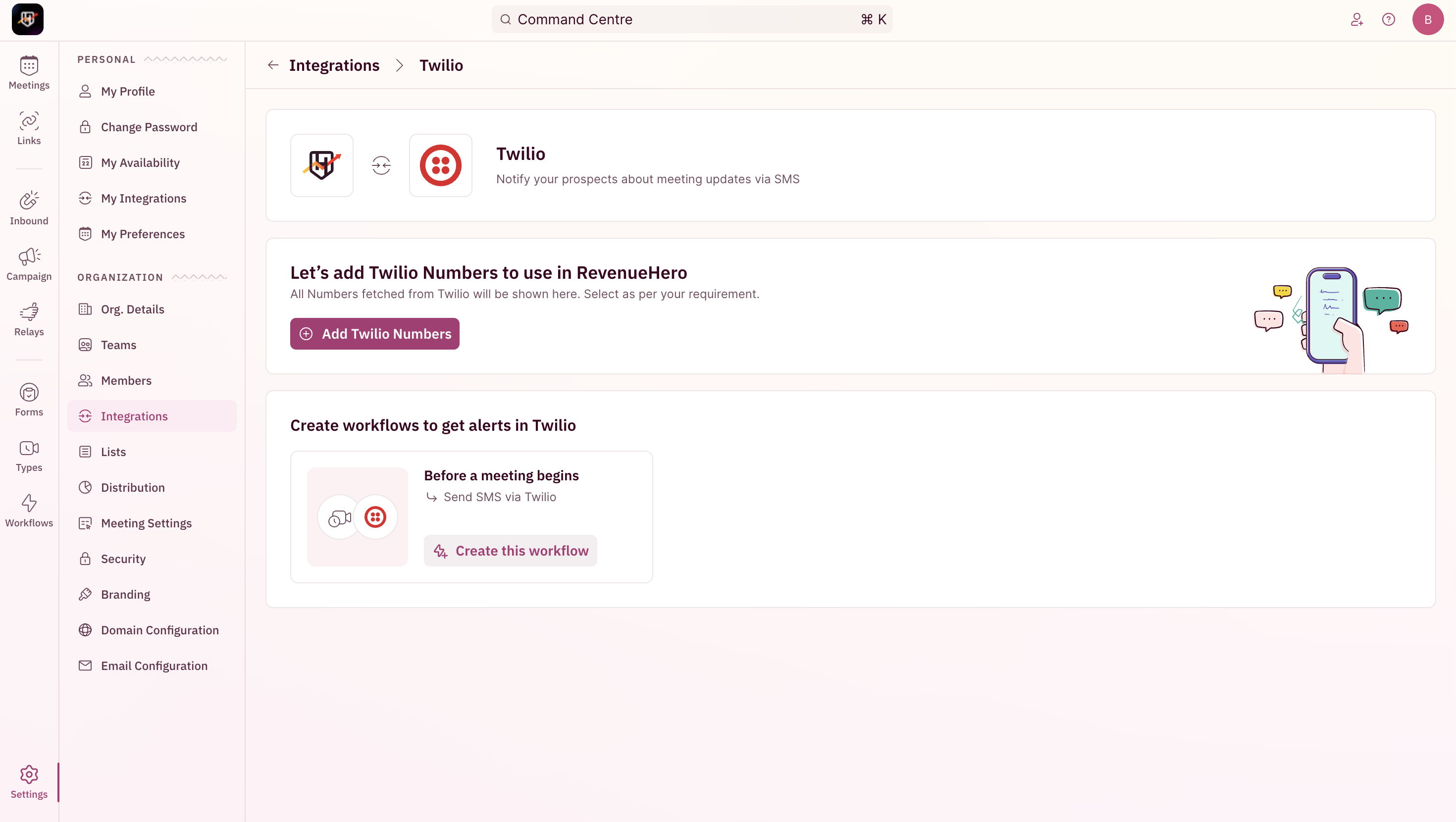
- Select the number you want to send notifications from.