NOTEEnsure that the page where you want to embed the RevenueHero booking widget has a container/div to accommodate the booking widget.
- In the choices for “Where would you like to install this router?”, select Embed on a page.
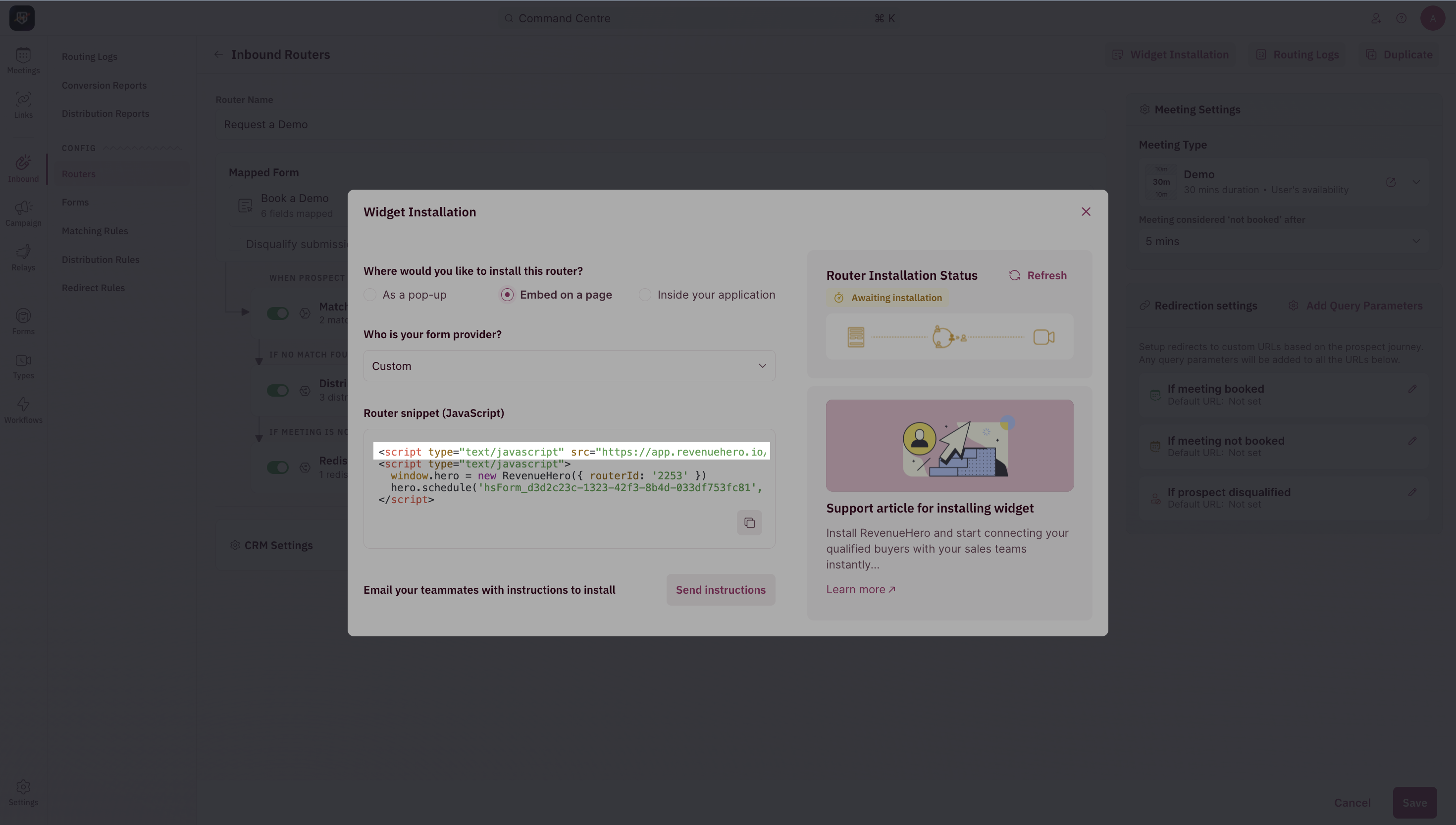
- Choose your form provider (Custom/Hubspot/Formspree) from the drop-down list. This ensures that we generate the most compatible version of the JavaScript code snippet.
- In the Router Snippet (JavaScript), look out for the line with hero.schedule and replace the #embedDivId with the id value of your container/div in which you want the booking widget to be embedded.
- Now, copy the router snippet. You’ll find two parts to this script.
<head> section in your website builder/CMS.
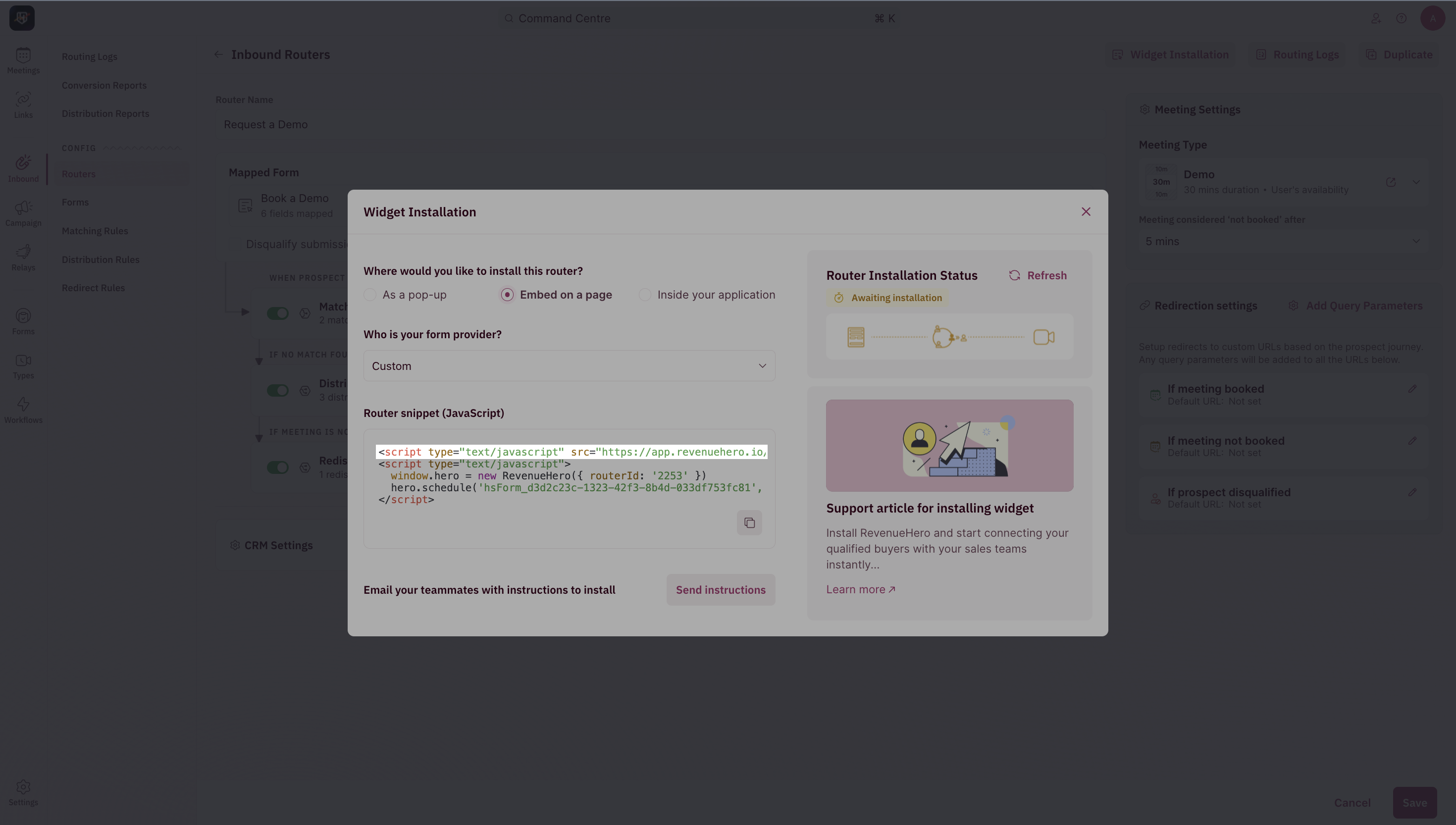
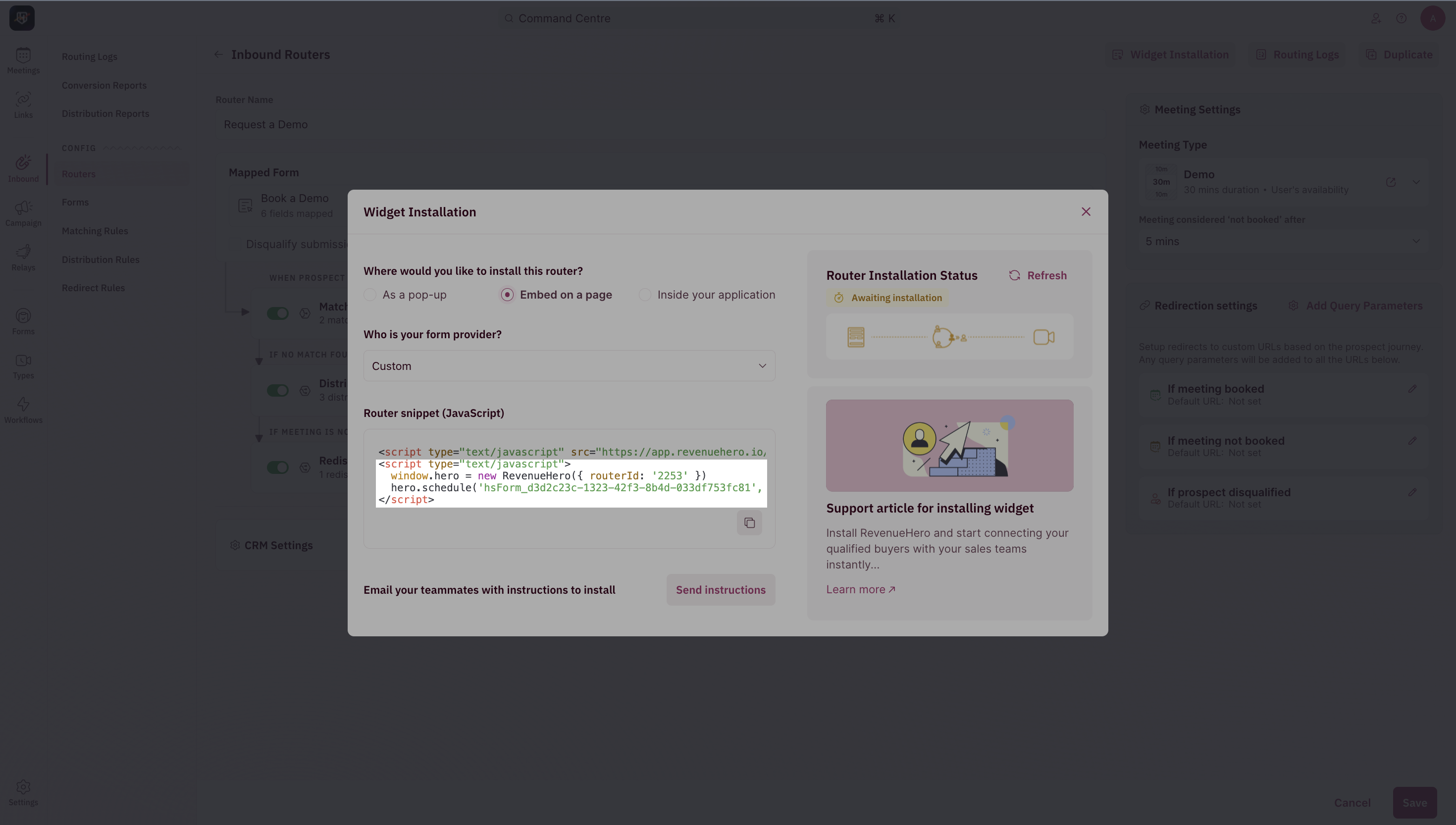
NOTEEnsure that you add the appropriate height and width properties to your container/div that holds the booking widget to ensure that the scheduler is in full view on all devices.