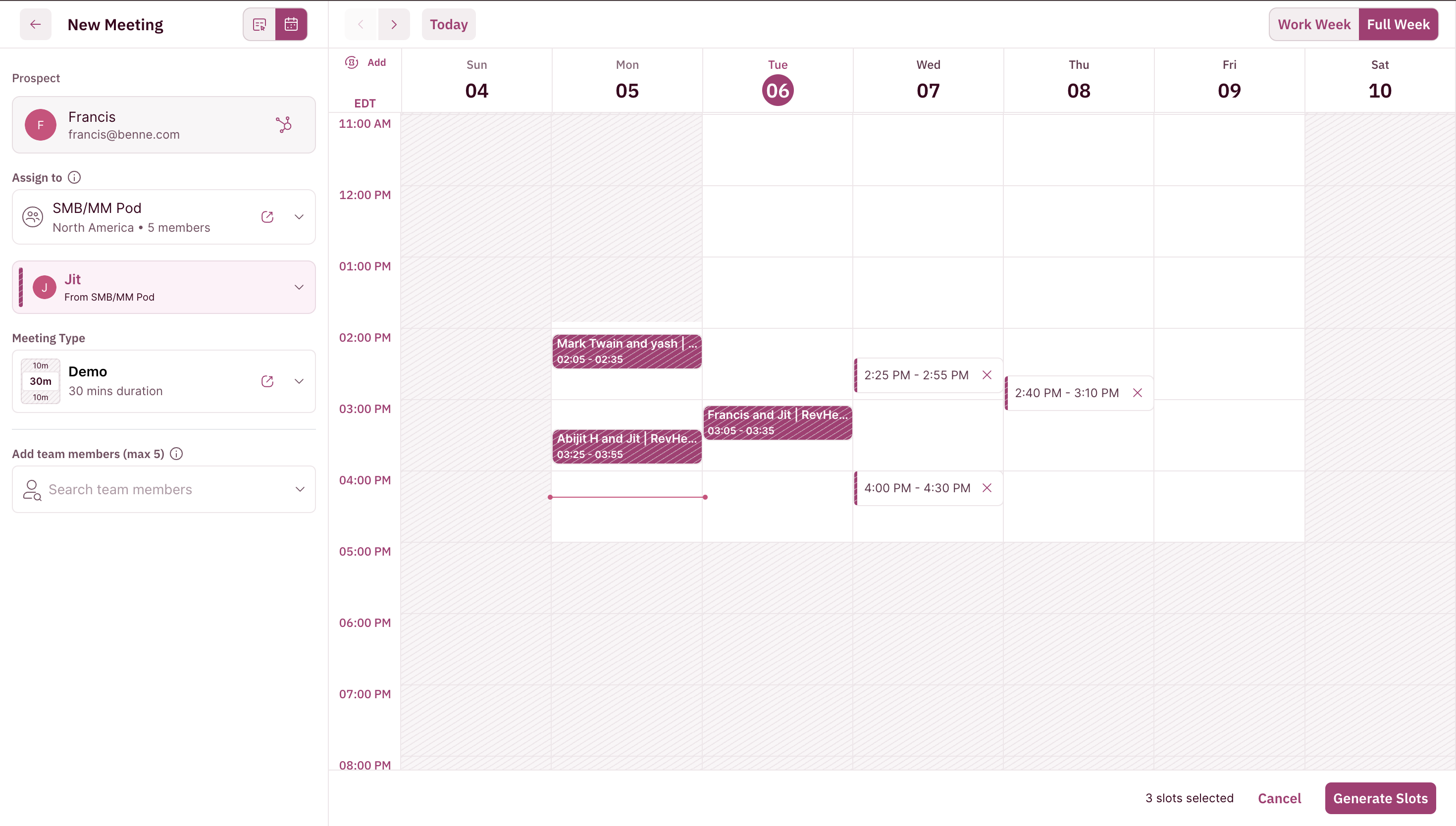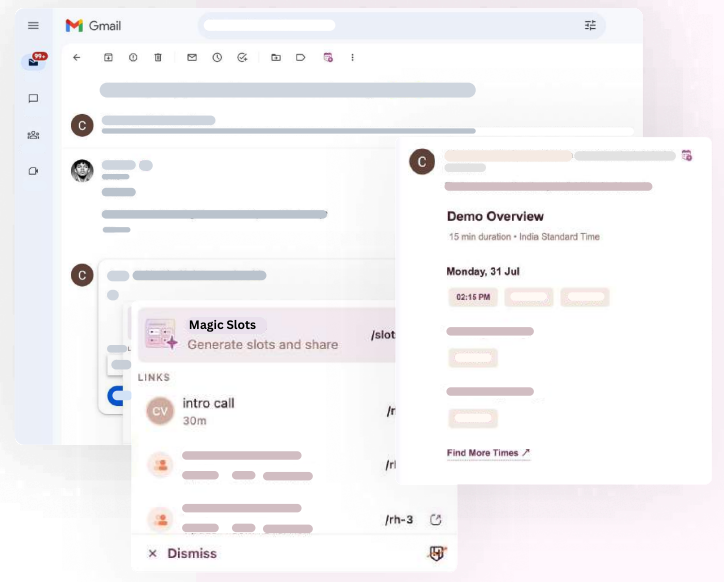BEFORE WE BEGINThere are a couple of pre-requisites to create your first Relay:
Book Meetings from your inbox
You can relay a meeting from your inbox and share your AEs availability inline using RevenueHero’s Magic Slots.- Type RH/ in your email body to generate the Magic Slots.
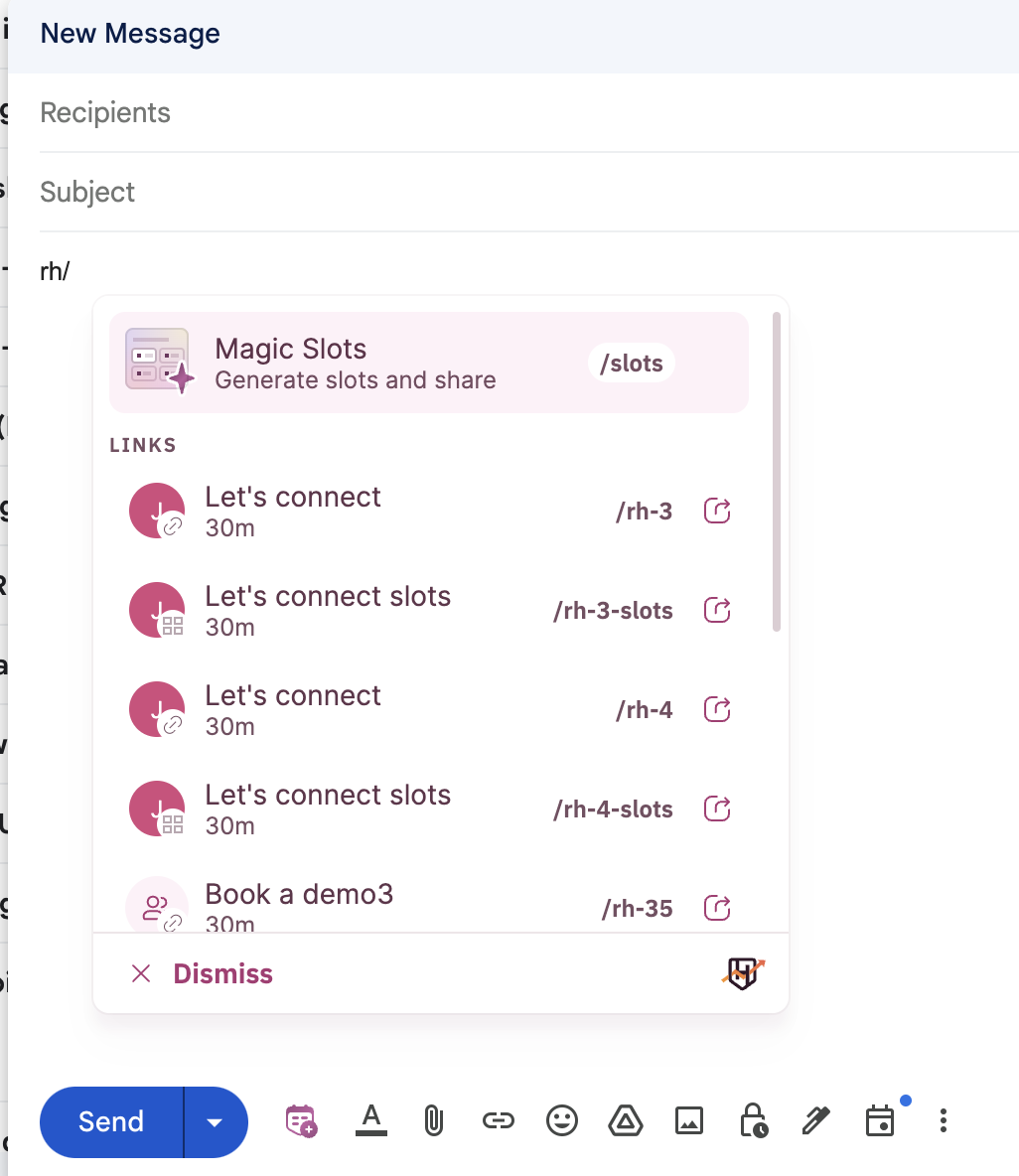
- Under the links tab, choose the meeting link you want to use.
- You’ll then be required to configure the relay settings. This includes choosing the prospect’s name, email, and time zone. Along with this, you’ll need to choose who to assign the meeting to. You can choose between “Assign to me” or “Relay to a colleague”.
- Next up, choose the Relay setting you want to use. Going with our example, remember we named our Relay “US West Handoff”. You can choose that Relay from the drop-down.
- Click “Suggest time slots”.
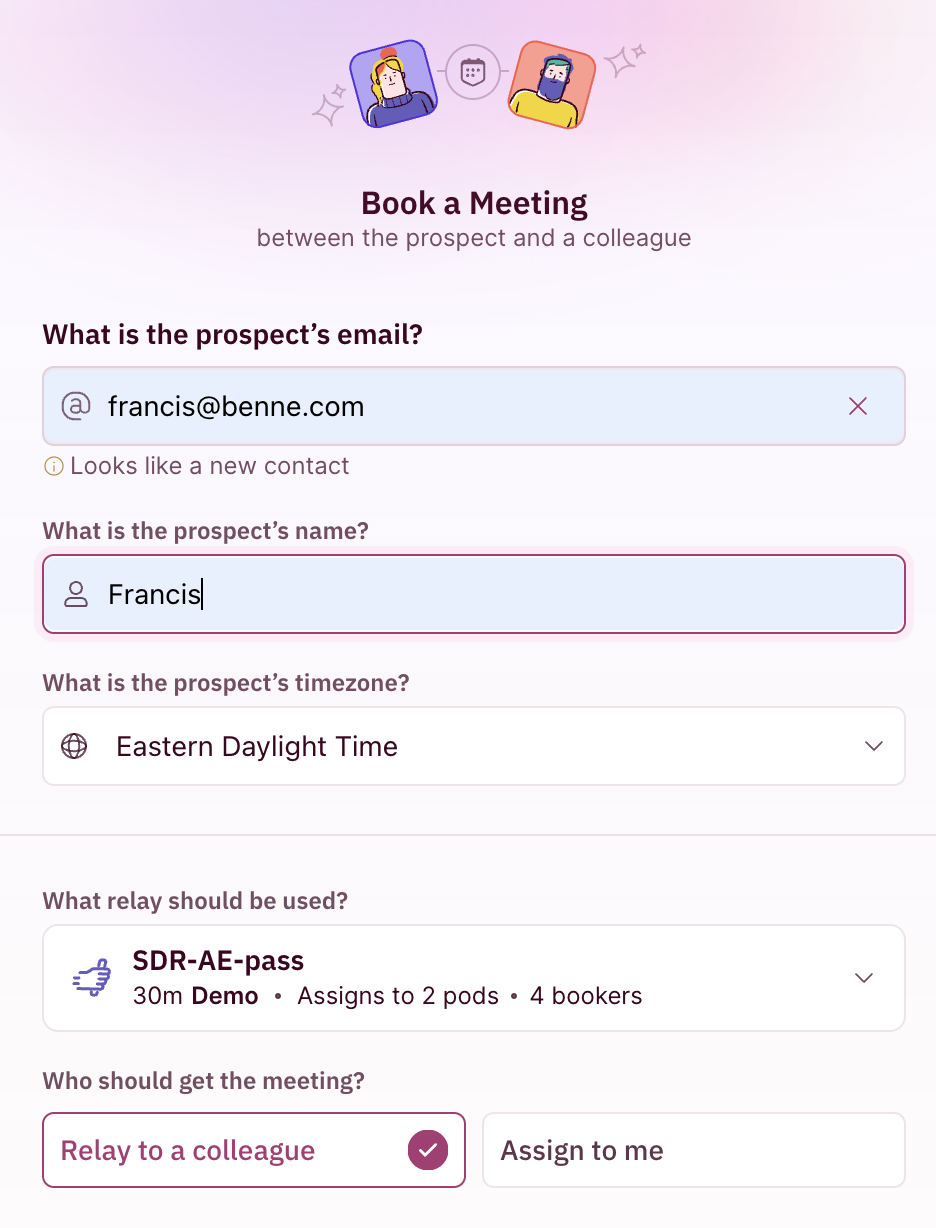
- Over here, you will be required to select the meeting type, add team members, and invite external guests. You will also have to pick the time slots from the ones available in the AEs calendar.
- Once done, you’ll have 2 ways you can proceed from here.
- You can click on “Share Availability” which generates a booking link that you can share with your prospect via email for them to confirm and book the meeting directly.
- Or you can click on “Insert Slots” to directly embed the available slots in your email body. This embeds the available calendar slot of the AE you relayed the meeting to, within the email body. So your prospect can choose and book a meeting directly and skip the back-and-forth emails.