Steps to Create a Meeting Type for Events
Navigating to Meeting Type
- To create a Meeting Type for an event, use the side nav bar and click on Types -> ”Create a Meeting Type” button.
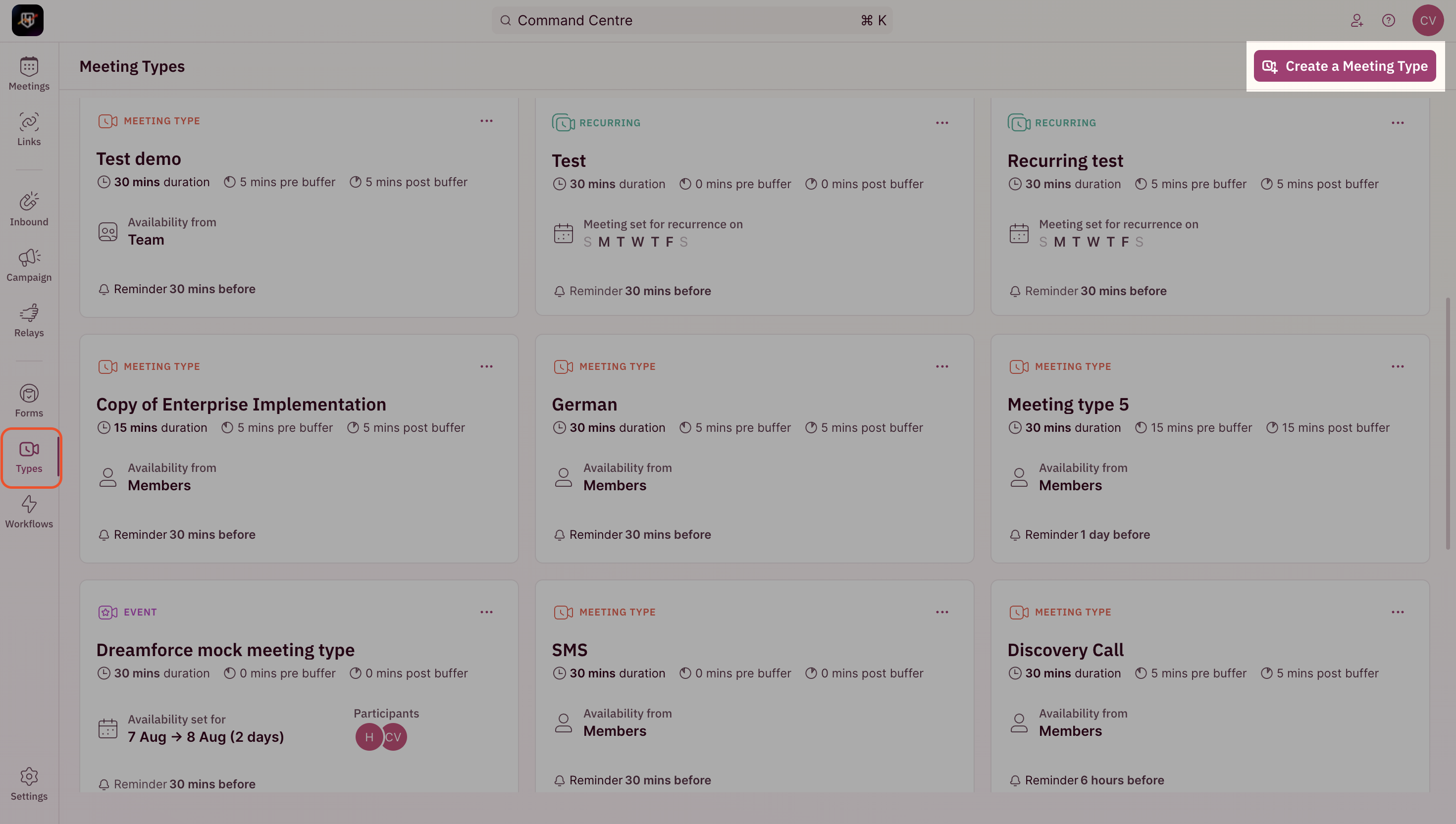
- Select “Book meetings for an event” to begin the creation of the meeting type
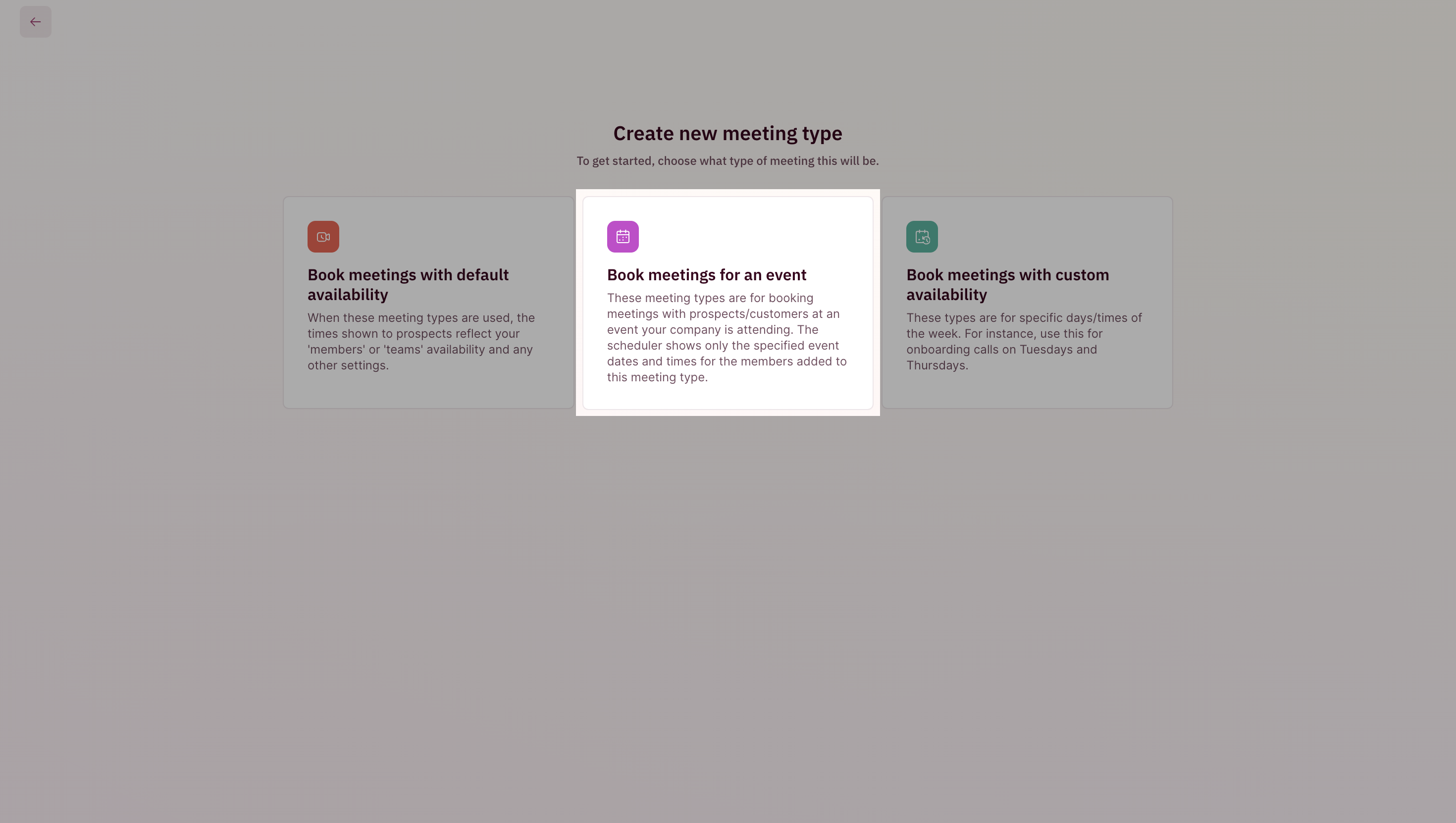
Set the Event Schedule
- Select the timezone and the dates for your event. You can choose specific days or a specific range of days for the event. (This tells RevenueHero that only these days are available for the event.)
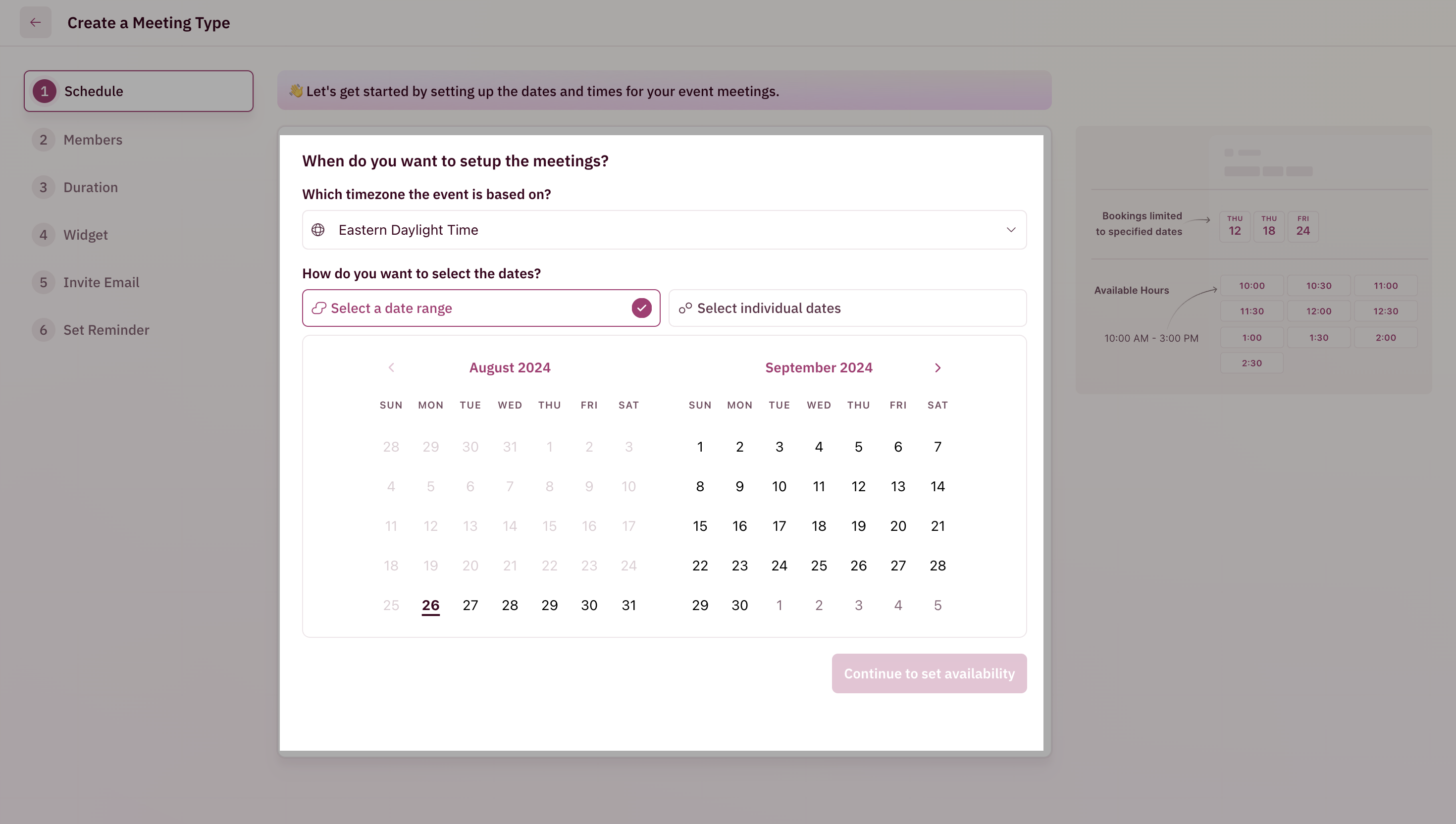
- After setting the event dates, you can specify the availability for those days. Alternatively, you can also allow participants to set their availability for the event by checking the box.
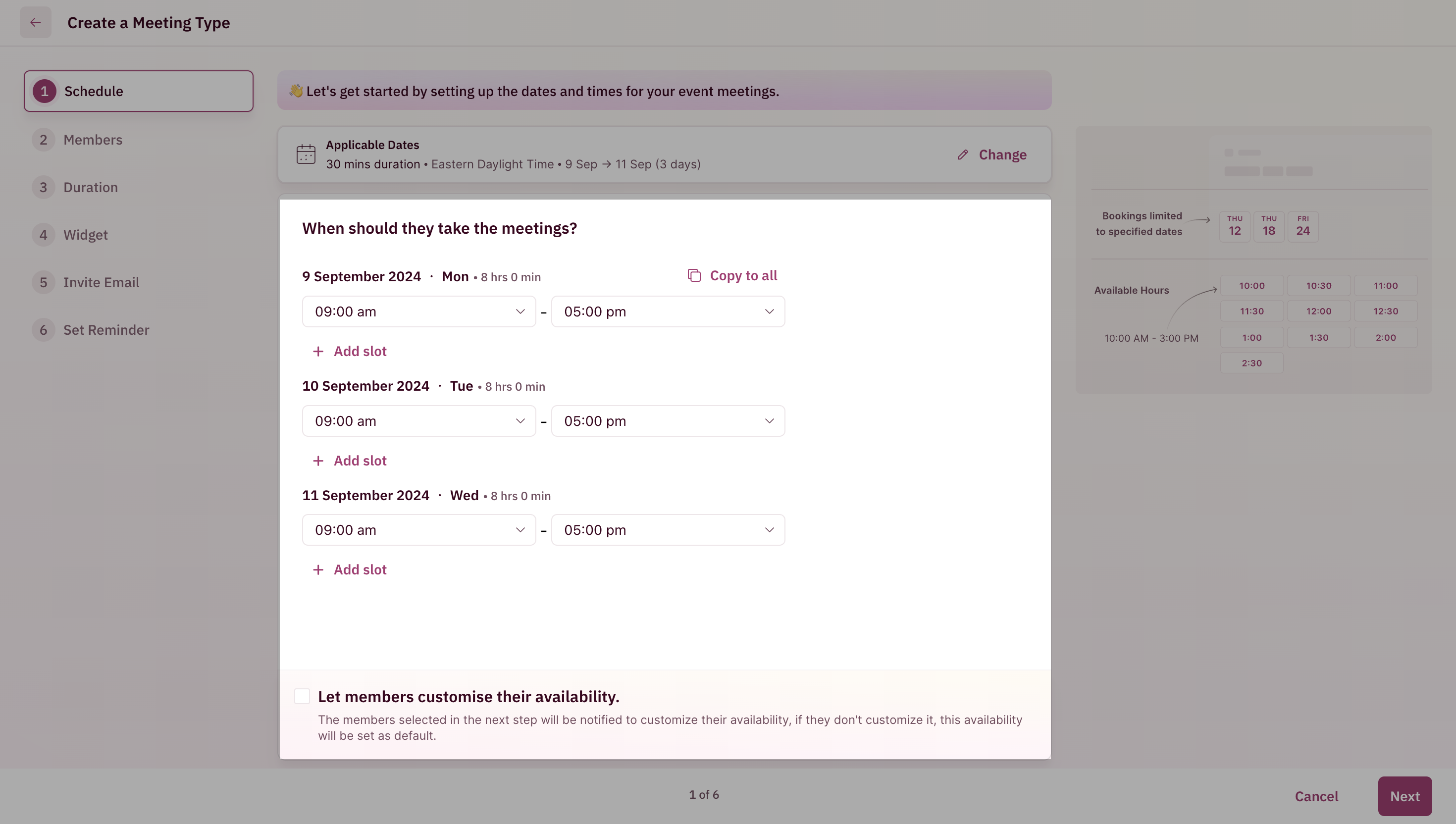
Adding Members and Configuring the Ability to Block Other Meetings
- Add the members who will be attending the event by clicking on “Add members”
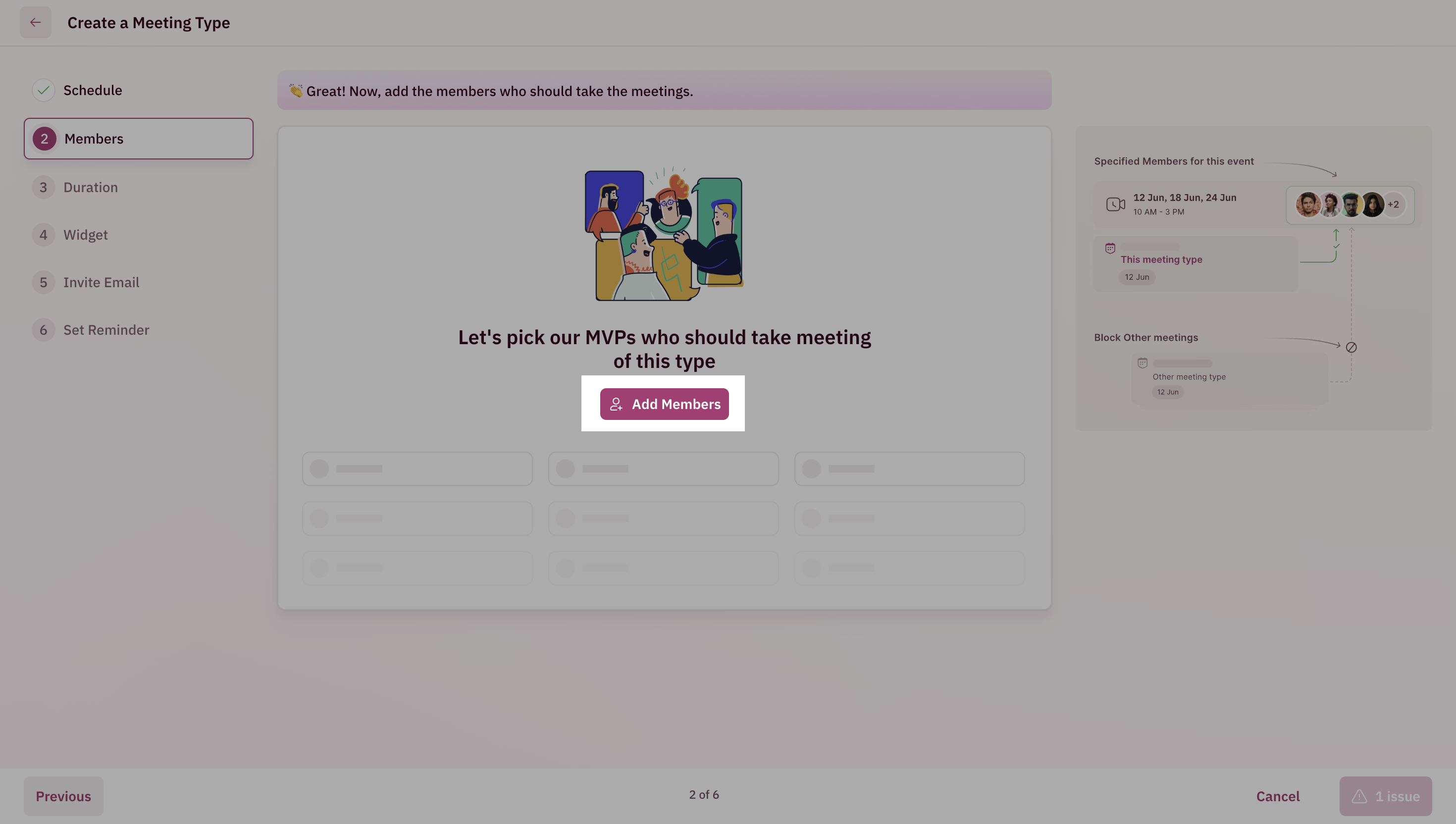
- After adding the members, there will be two options: block other meetings for the members on the dates you have selected or allow other types of meetings. Based on your requirement pick one.
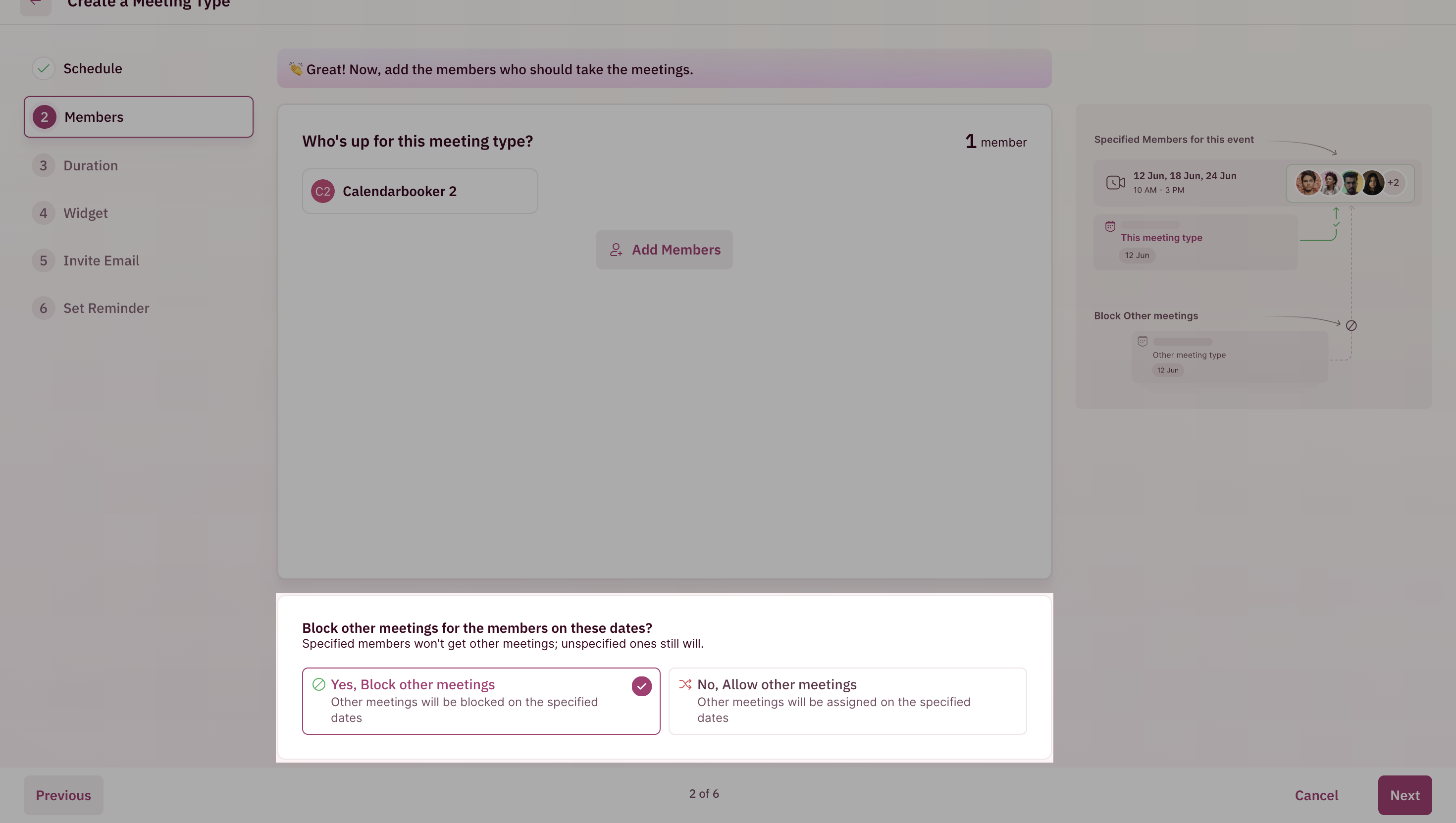
Set Duration
Duration defines how long your meeting will last. Under the ”How long will this meeting last?” section, use the dropdown to set your meeting duration. Your meeting duration can range between 15 minutes to 2 hours.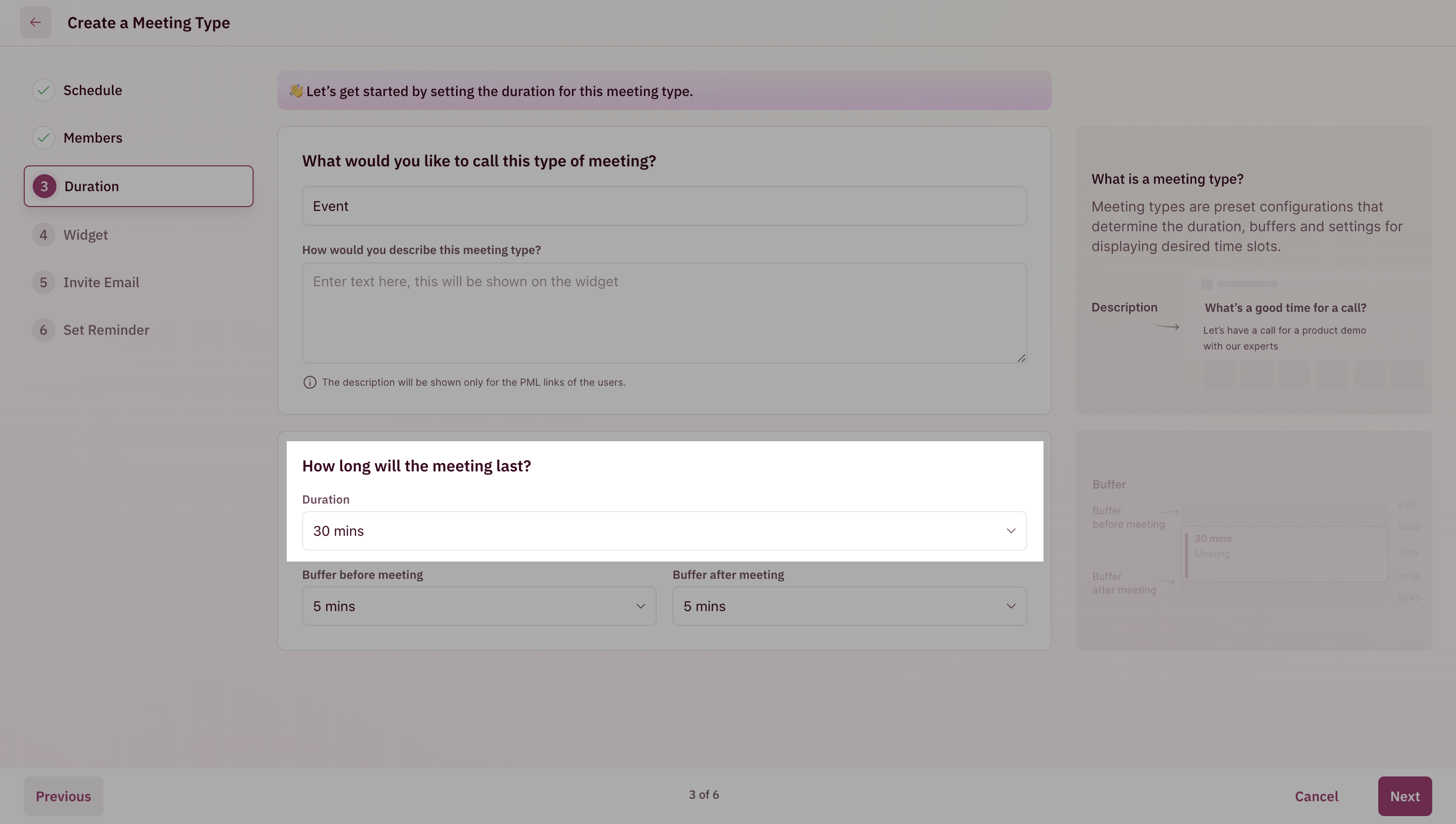
Set Buffer Times
Buffer time is the time gap that you can give your reps before two meetings. RevenueHero can automatically block this extra time before and after a meeting. This way, reps have enough time to usually wrap up, prepare, or just take a breather before/after a meeting.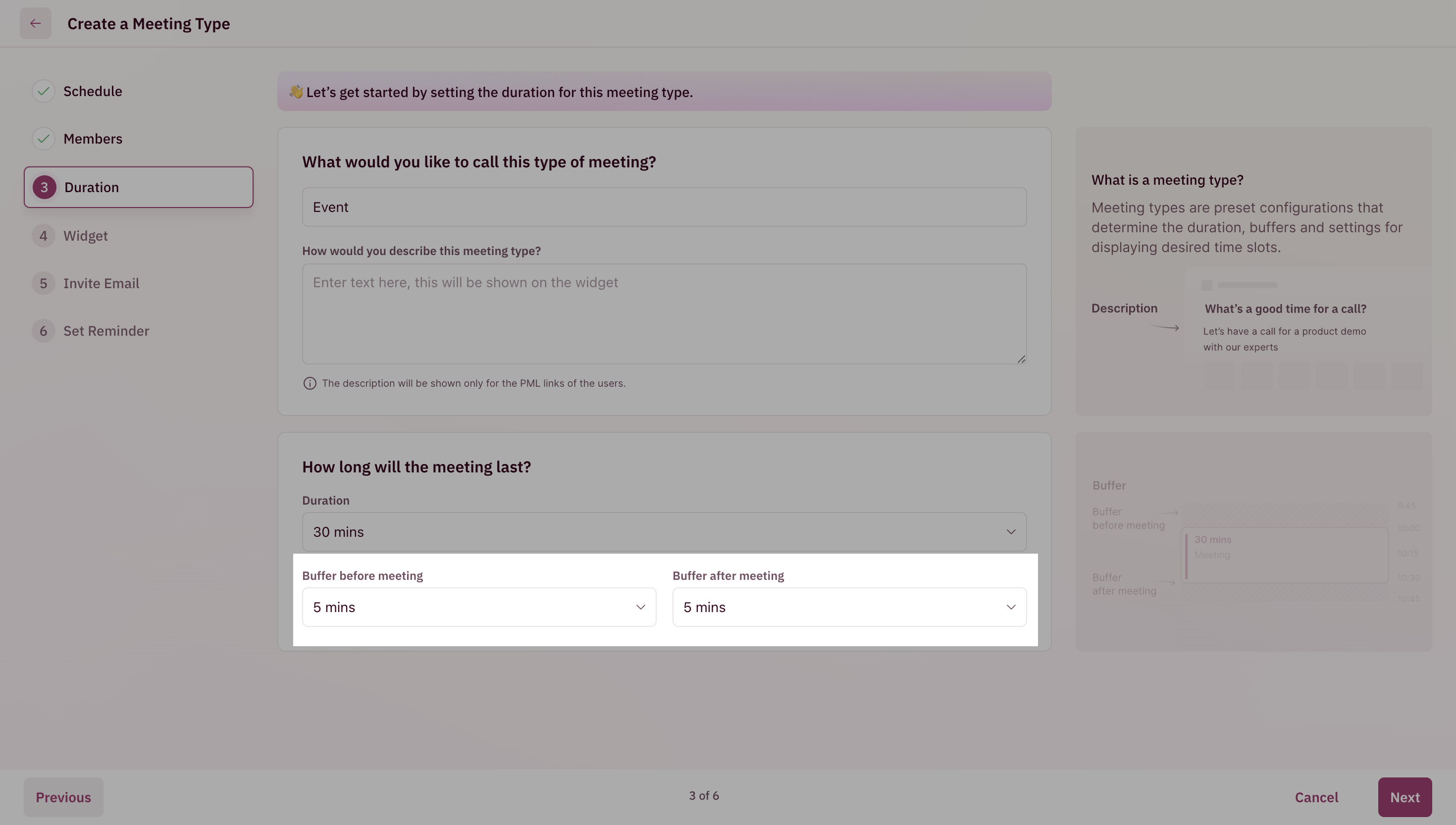
Configure greeting message
You can change what text prospects see on the scheduler when they try to book a demo with you. Use the text field under the ”Greeting Text” field to change how you’d like to greet your prospects.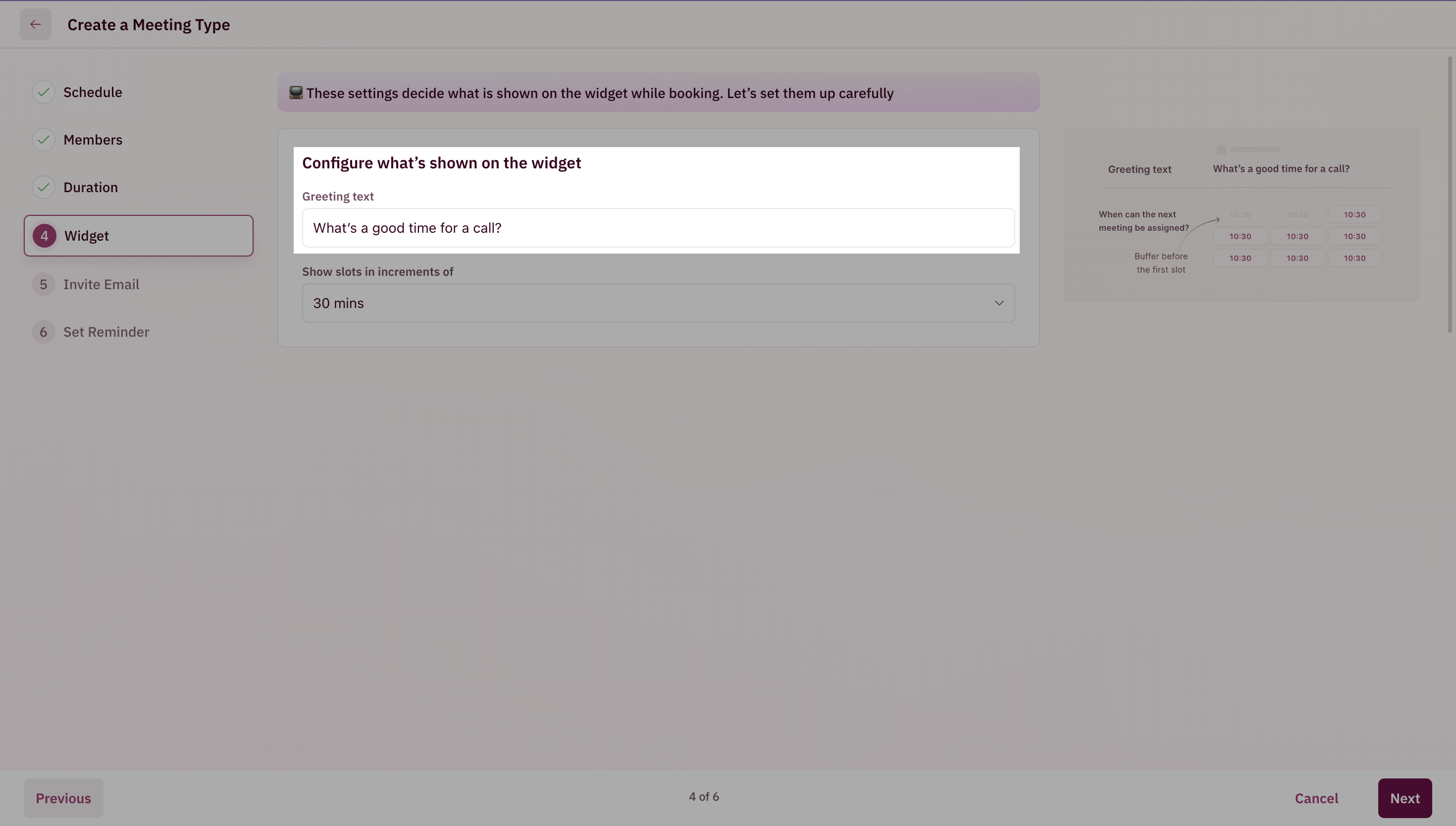
Choose how time slots should be shown
Time slots displayed to your prospects can be shown in increments of 15 minutes, 30 minutes, or 60 minutes.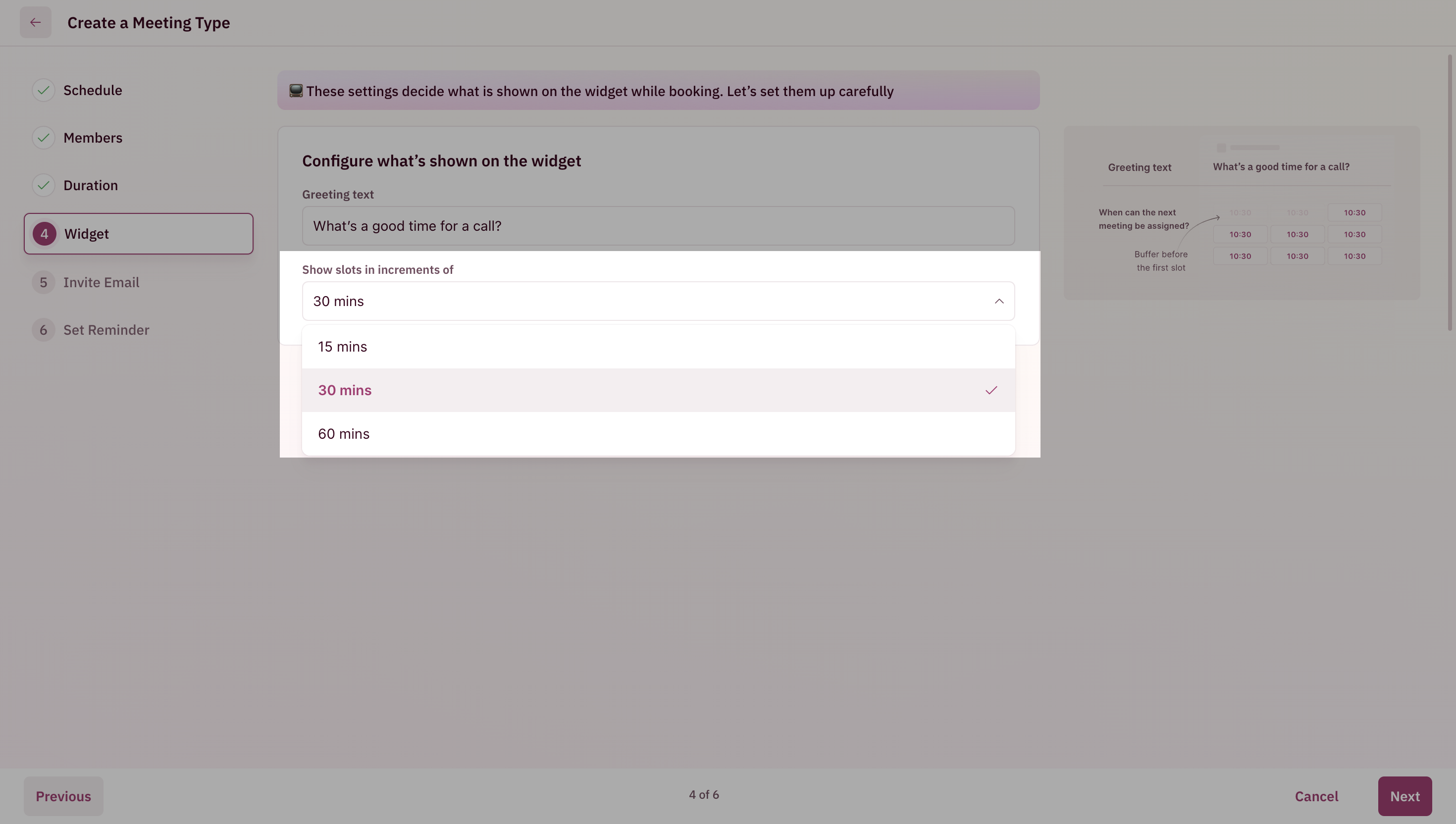
- 9:00 am
- 9:15 am
- 9:30 am
- 9:40 am and so on.
Customize invite email
- You can customize the content of the calendar invitation that gets sent to the customer based on your company’s branding and communication style.
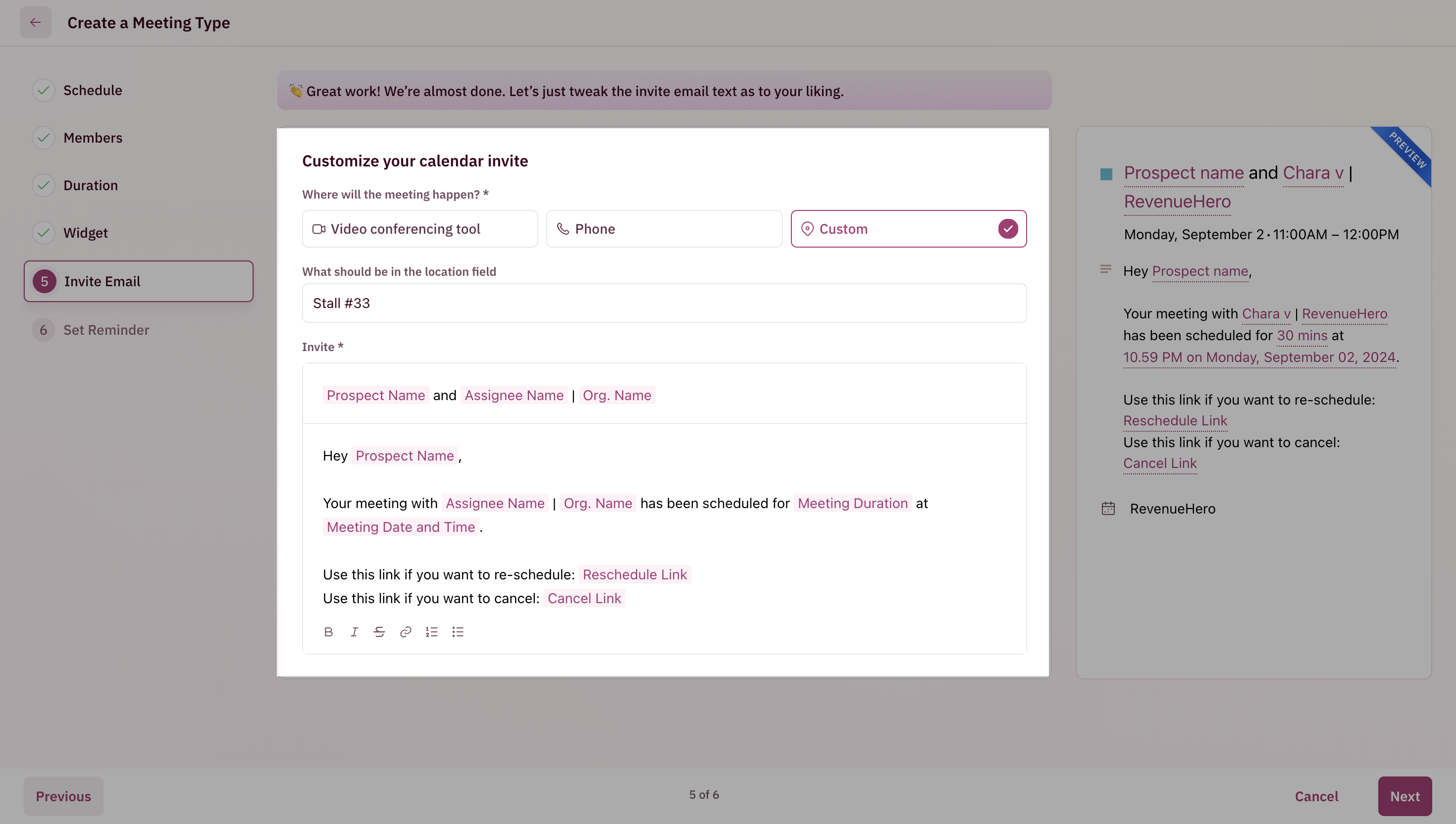
- You can include tokens in the invite to make the invitation email more suited to the prospect who booked the meeting.
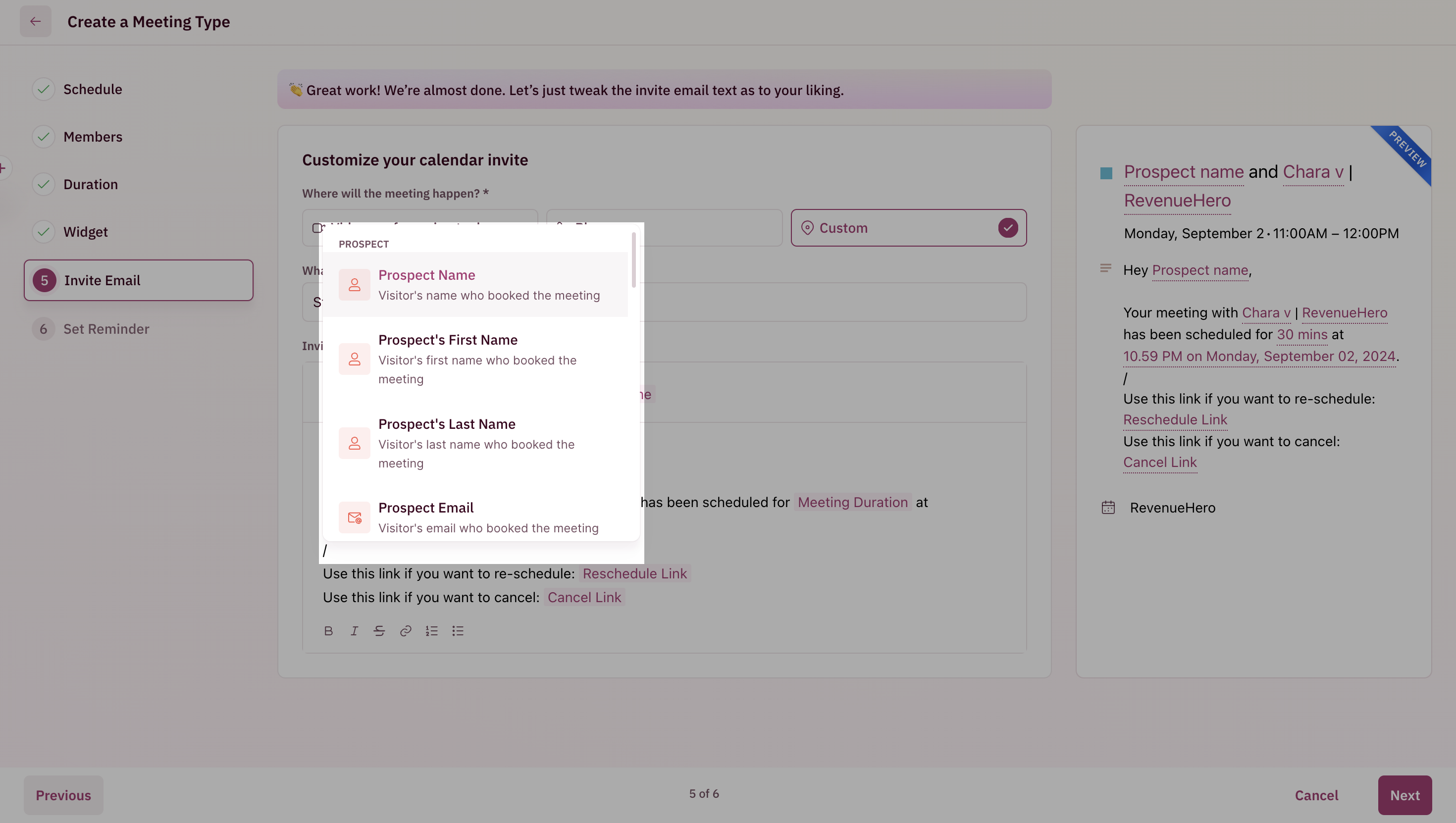
- Click the ”Next” button after you’ve customized your invite email.
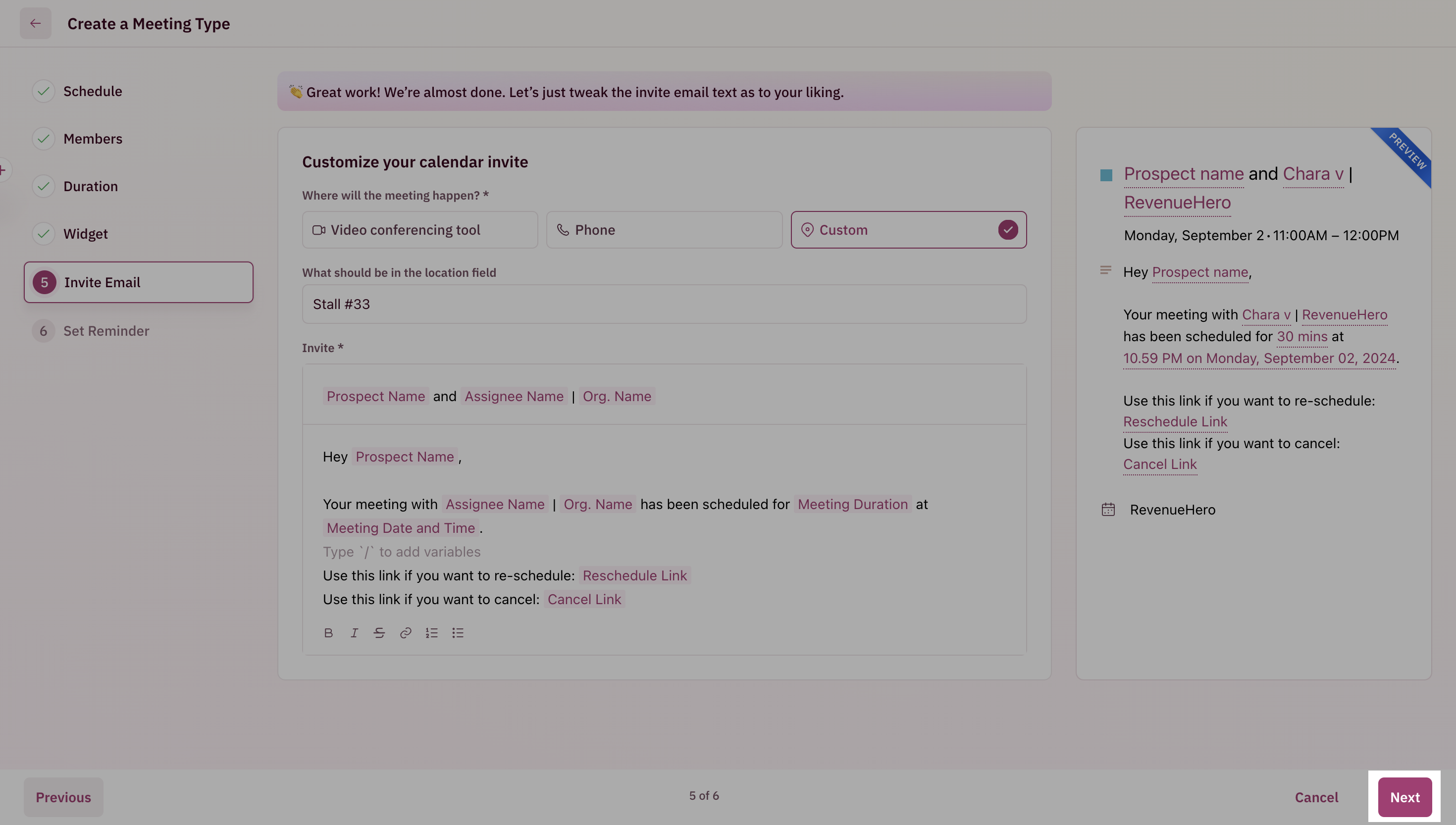
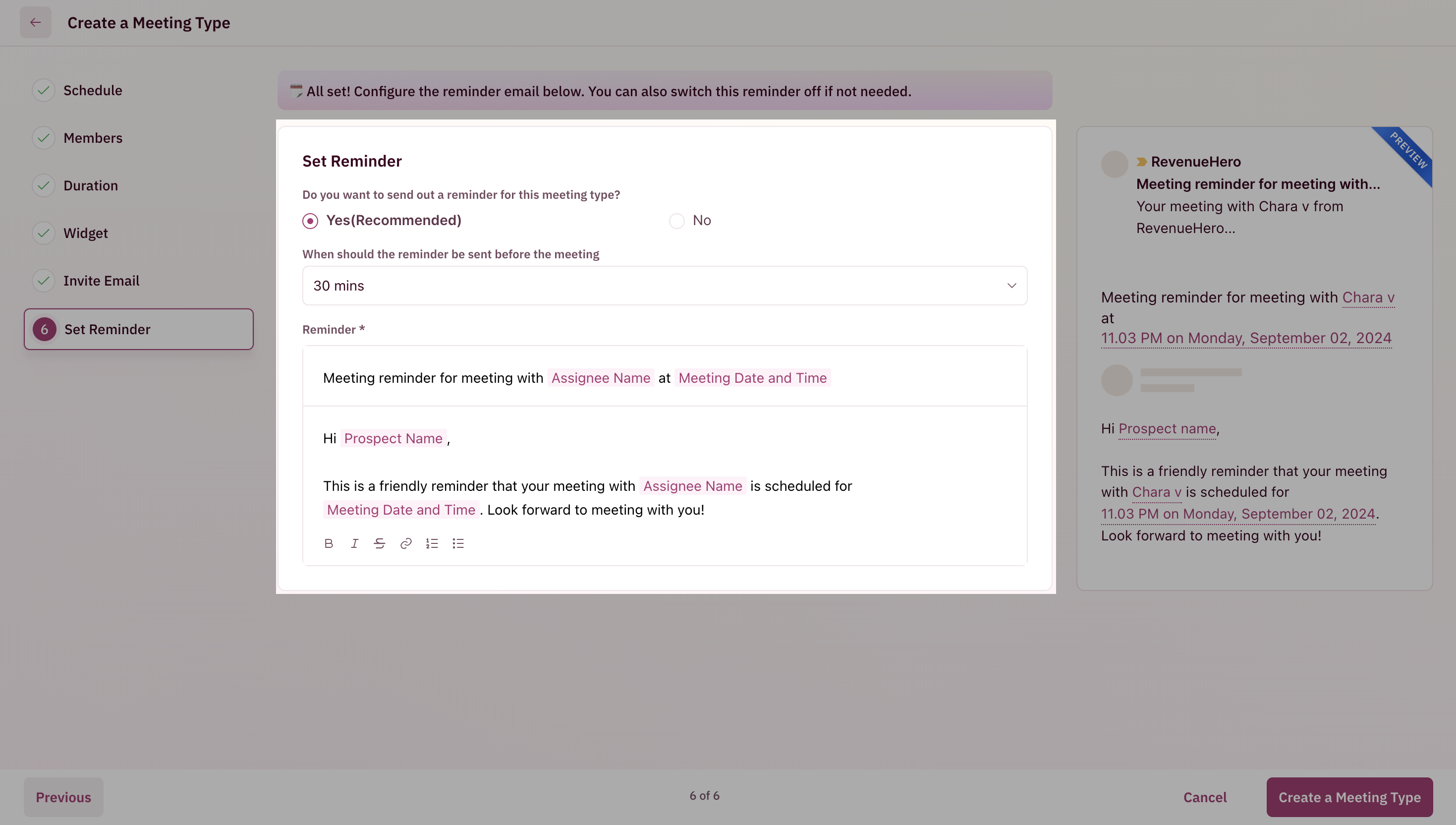
NOTEYou can create multiple reminders using RevenueHero’s workflows.