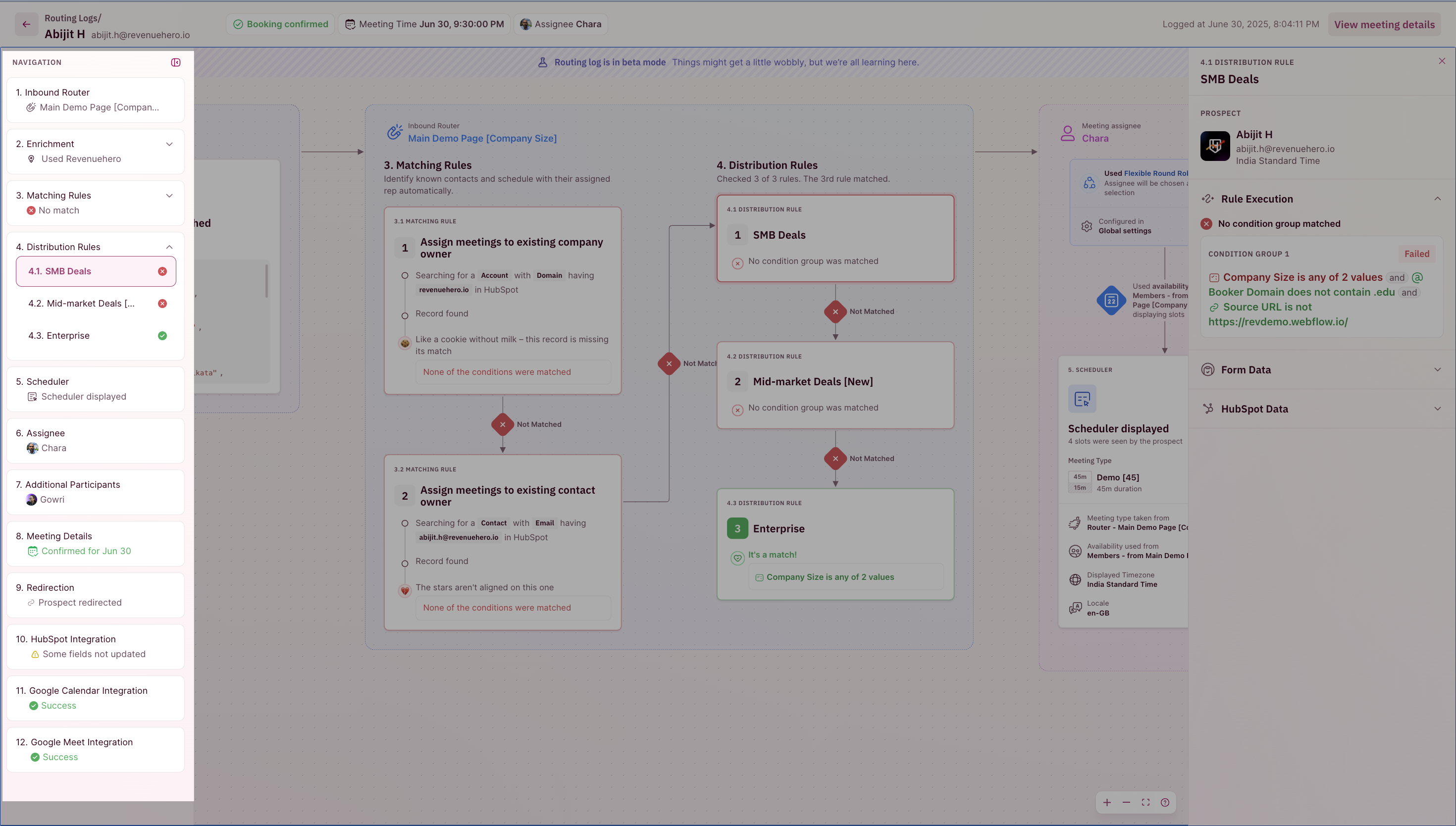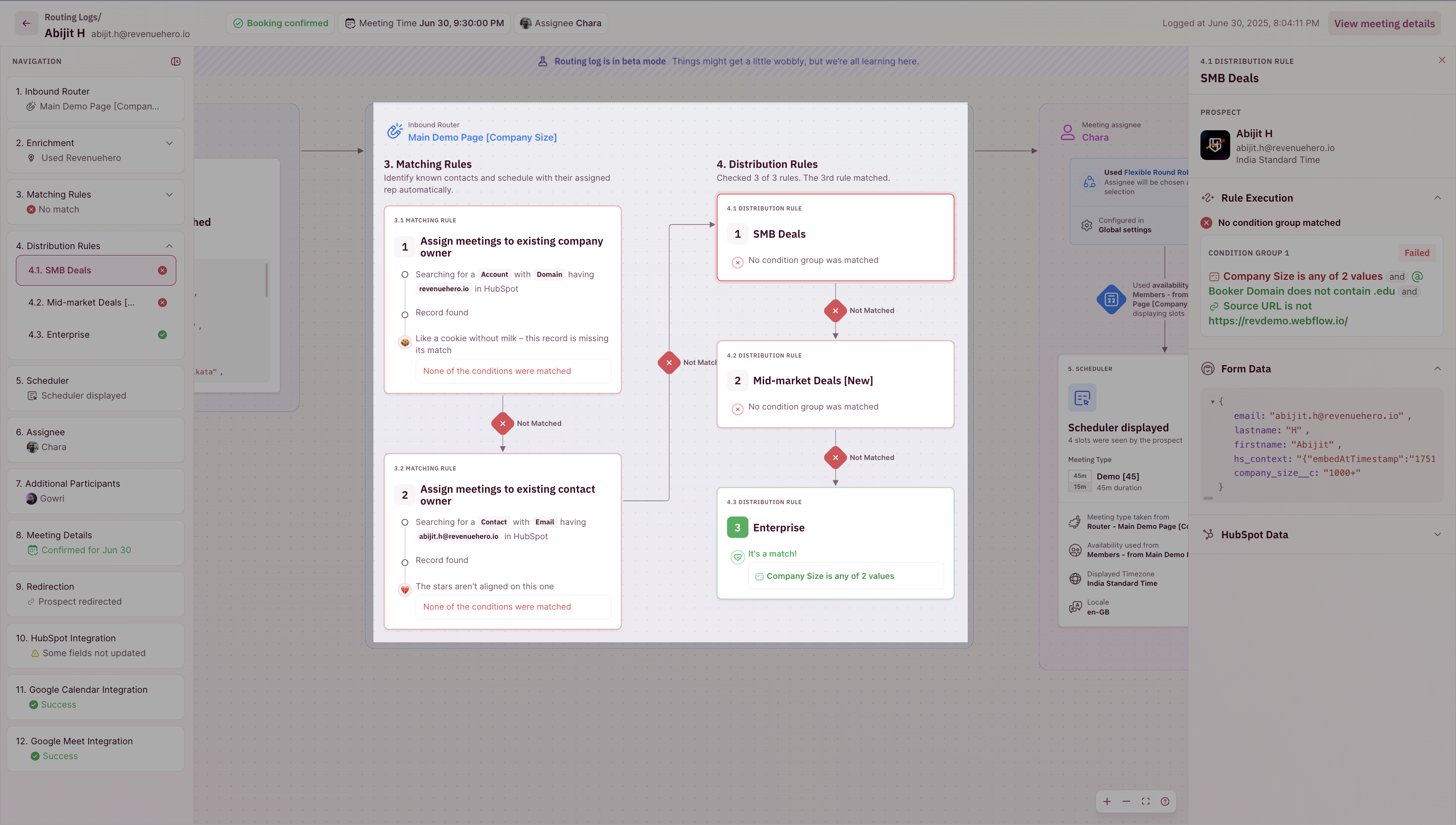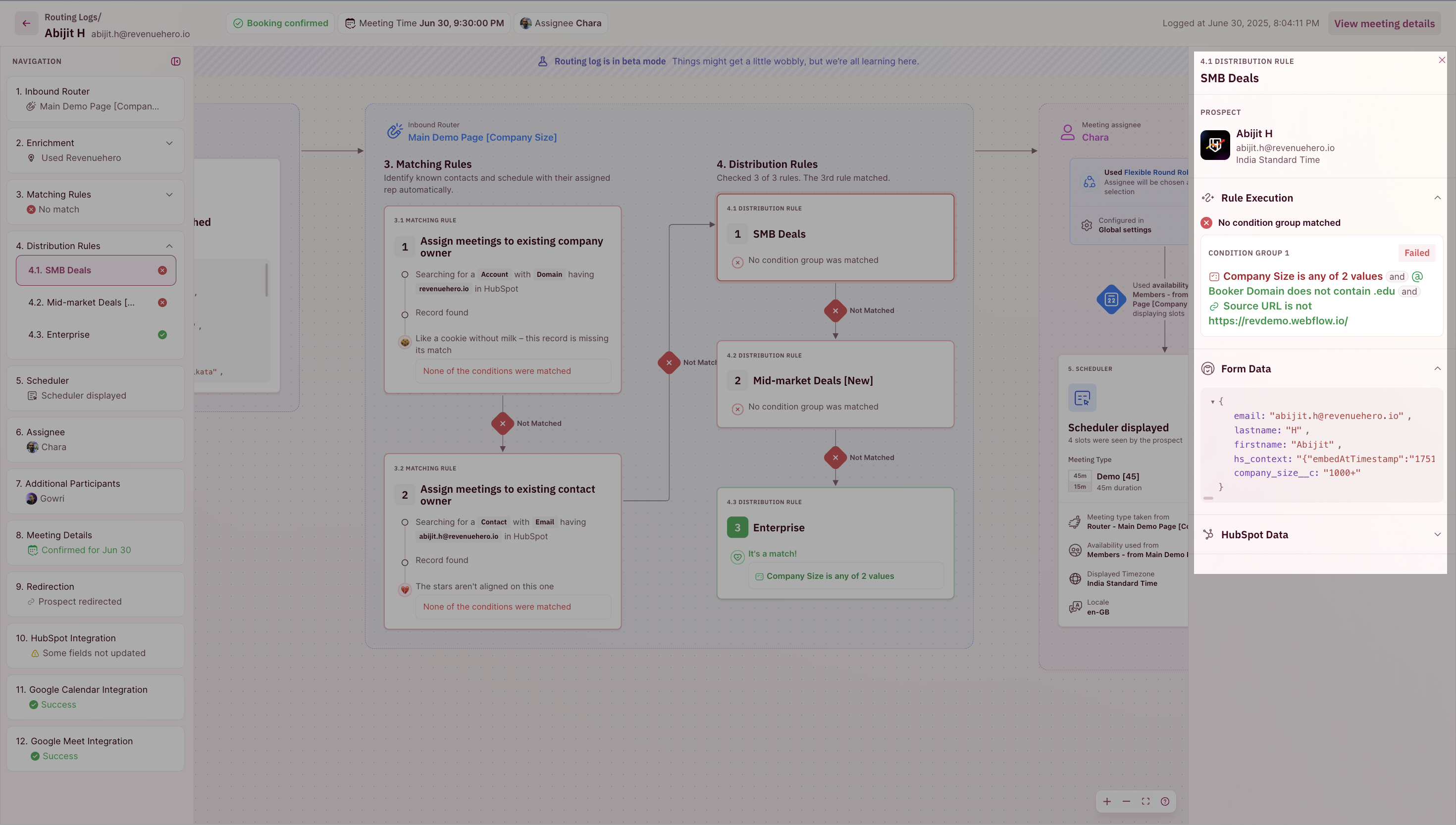Search and Filters
To access your inbound routing logs, click on the Inbound in your left nav bar.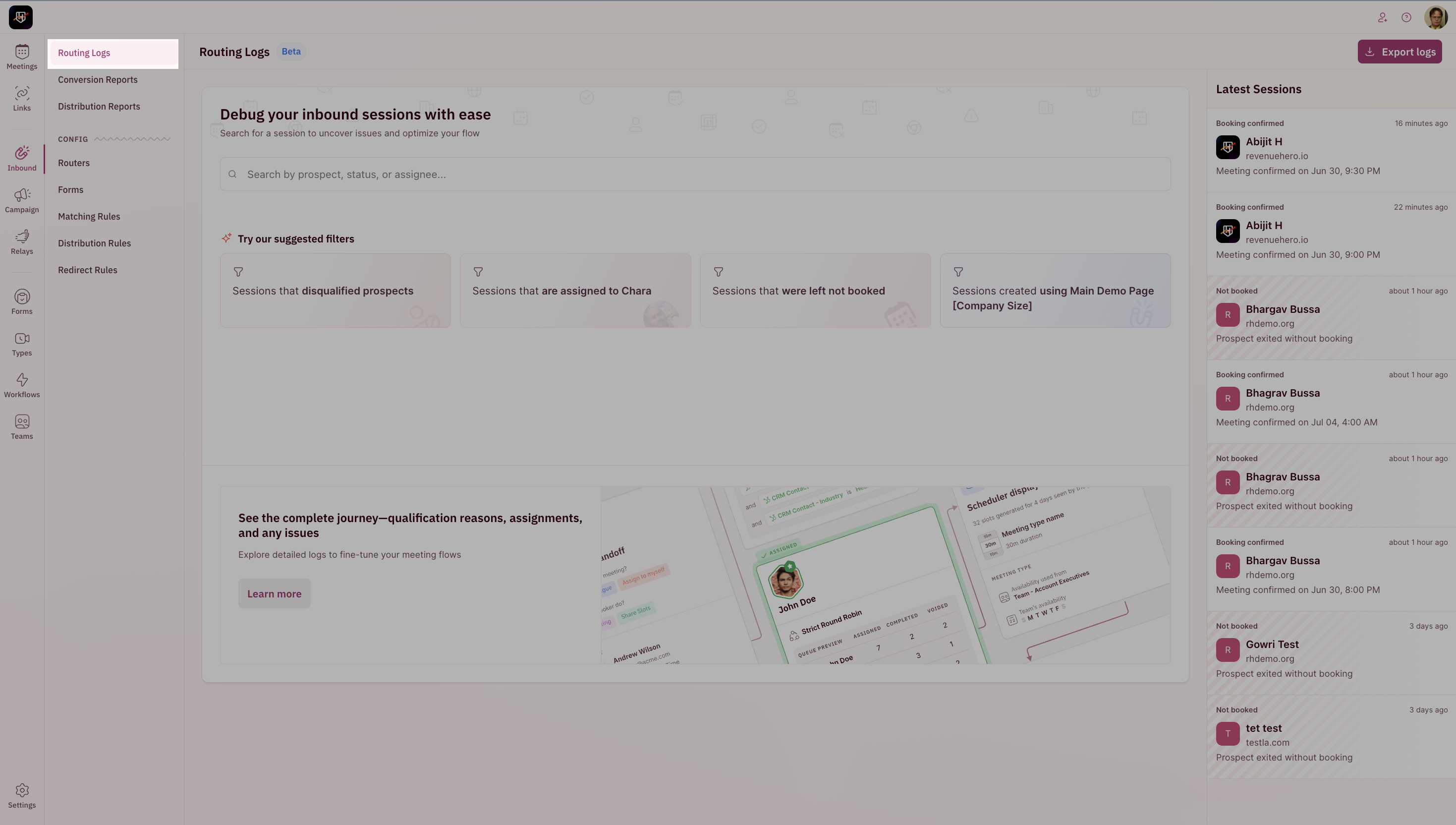
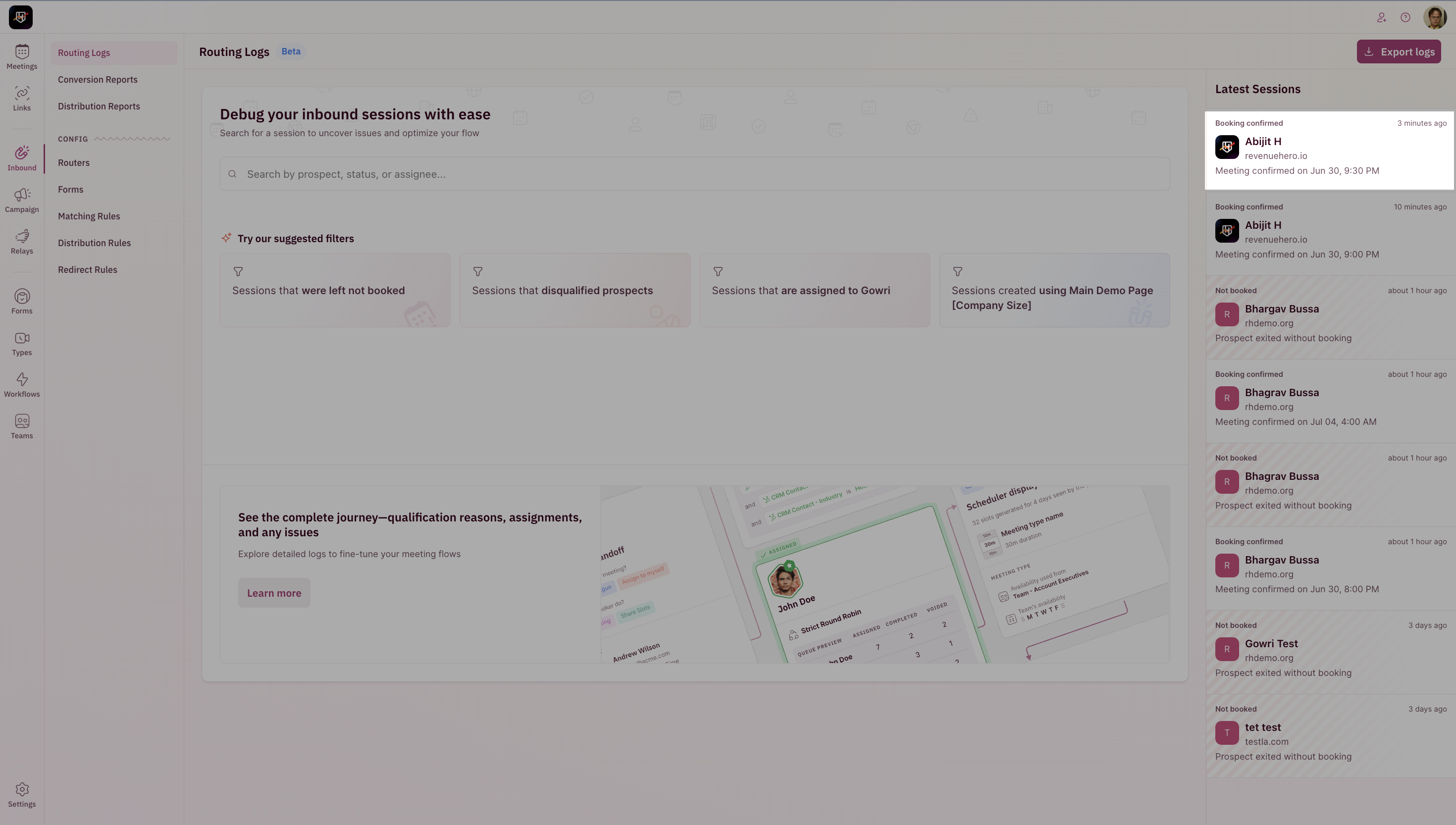
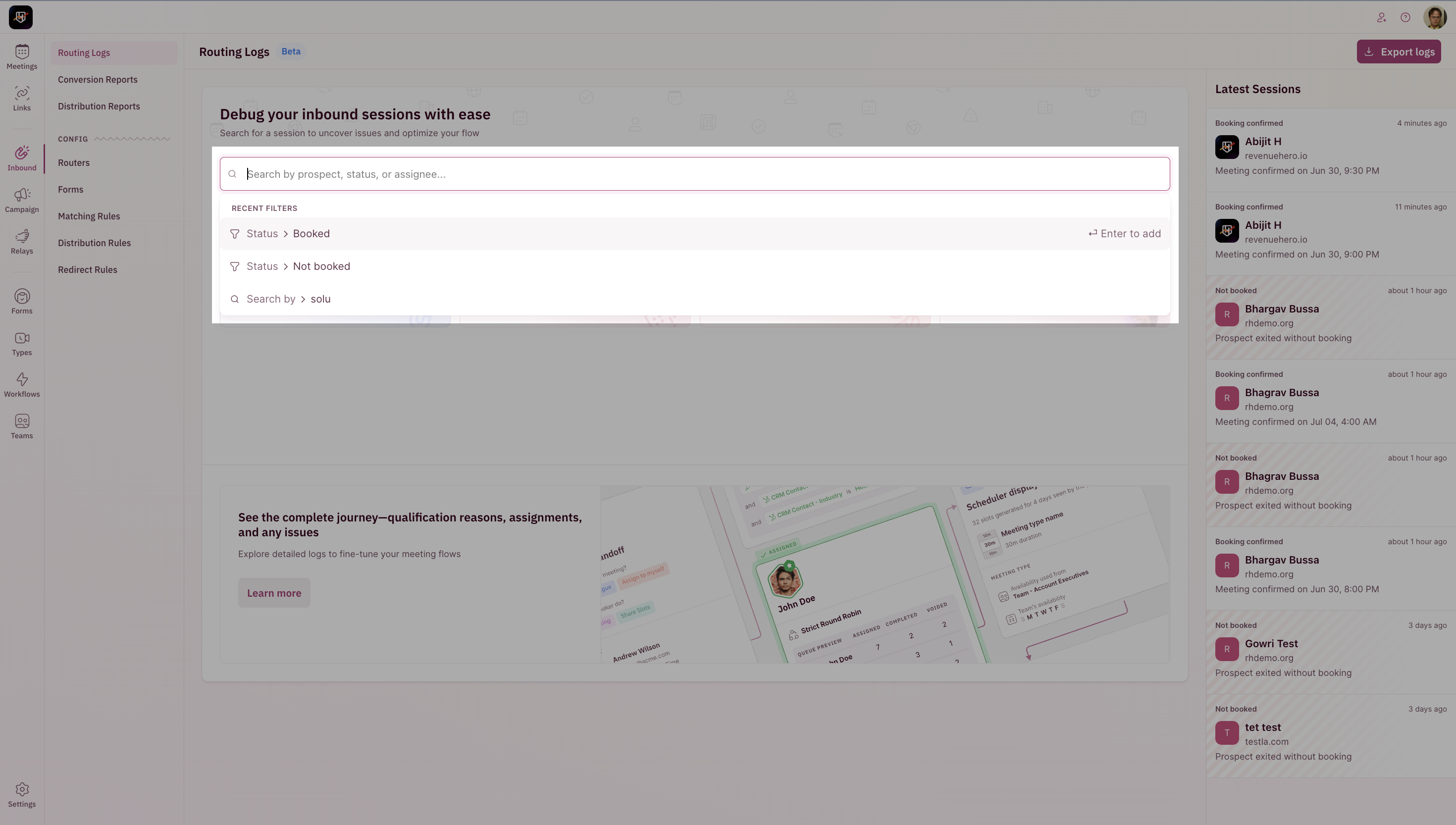
| Filter by | Options |
|---|---|
| Created At | Use one of these options, eg: Before 90 days Today/Yesterday This/Previous Week Last 7/30/60/90/180 days Before 30/60/90/180 days This/Last Month |
| Domain | Search by prospect domain eg:revenuehero.io |
| Meeting Owner | Search by a specific assignee name. |
| Router | Search by a specific RevenueHero router name. |
| Search | Search by a specific email address. |
| Status | Use one of these options: BookedNot booked/Disqualified |
| Team | Search by a specific RevenueHero team name. |
Navigation
Any specific record should have the following blocks for a qualified prospect: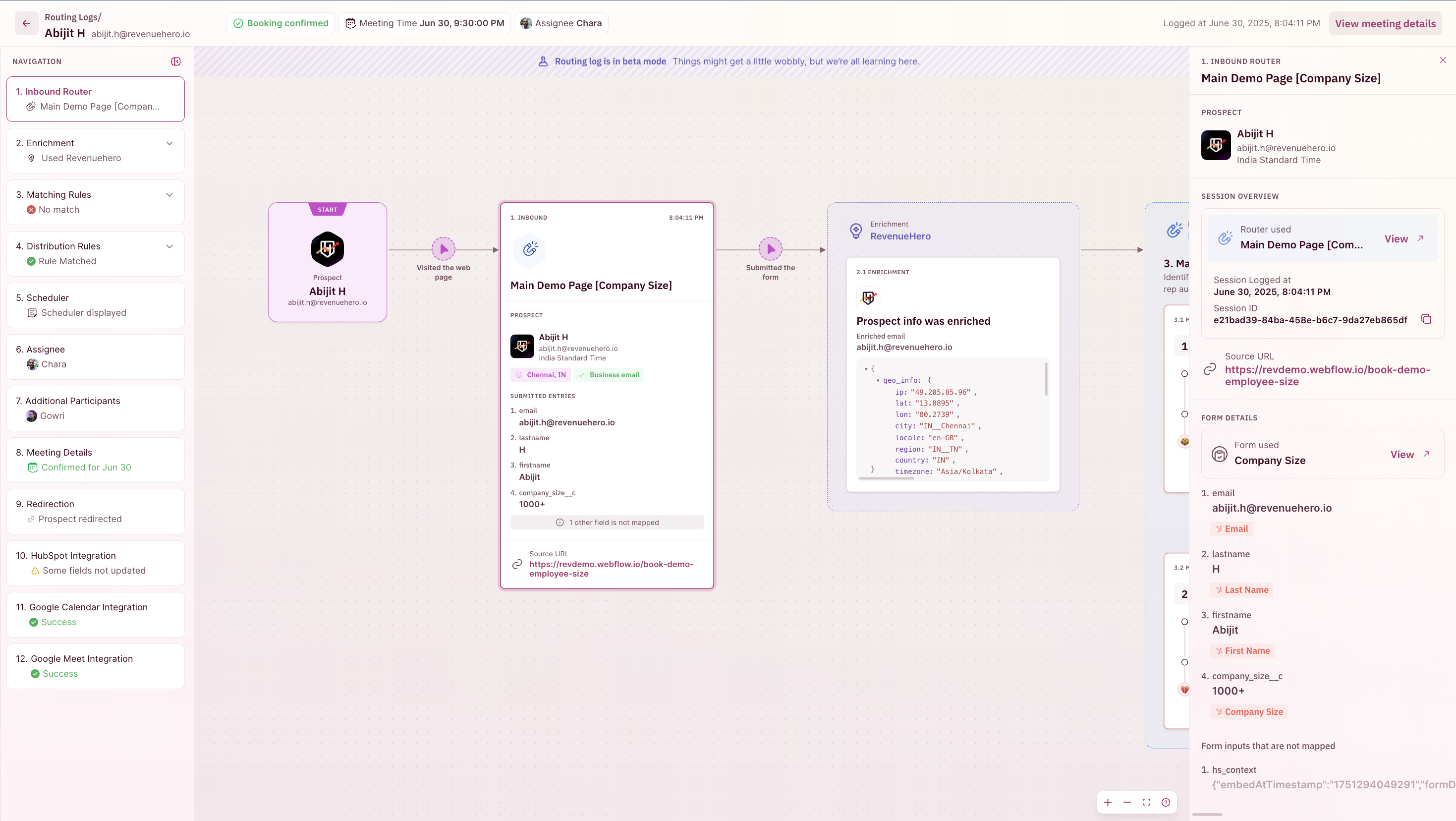
| Block | Details |
|---|---|
| Inbound Router | Log of: Router Name Form Data Source URL |
| Enrichment | Log of RevenueHero IP Enrichment and data from your chosen enrichment provider. |
| Matching Rules | Details of the ownership check set up in the router. |
| Distribution Rules | Details of the distribution flow set up in the router. |
| Scheduler | Details regarding number of slots, meeting type (duration,buffers etc), timezone and language that was displayed to the prospect. |
| Assignee | Details of the meeting owner, their team and the round robin system applied. |
| Additional Participants | Details of additional assignees (if collective round robin is set up). |
| Meeting Details | Date, time and participants on the invite. |
| Redistribution | Routing flow and assignment if the prospect didn’t book a meeting. |
| Redirection | The URL (if set up) the prospect was redirected to. |
| Integrations | Log of: CRM Integration - the fields that were updated Calendar Integration - the invite that was created Conference Tool integration - the conference link added to the invite |
Use the navbar to click and zoom in on a specific block eg: Meeting Details.