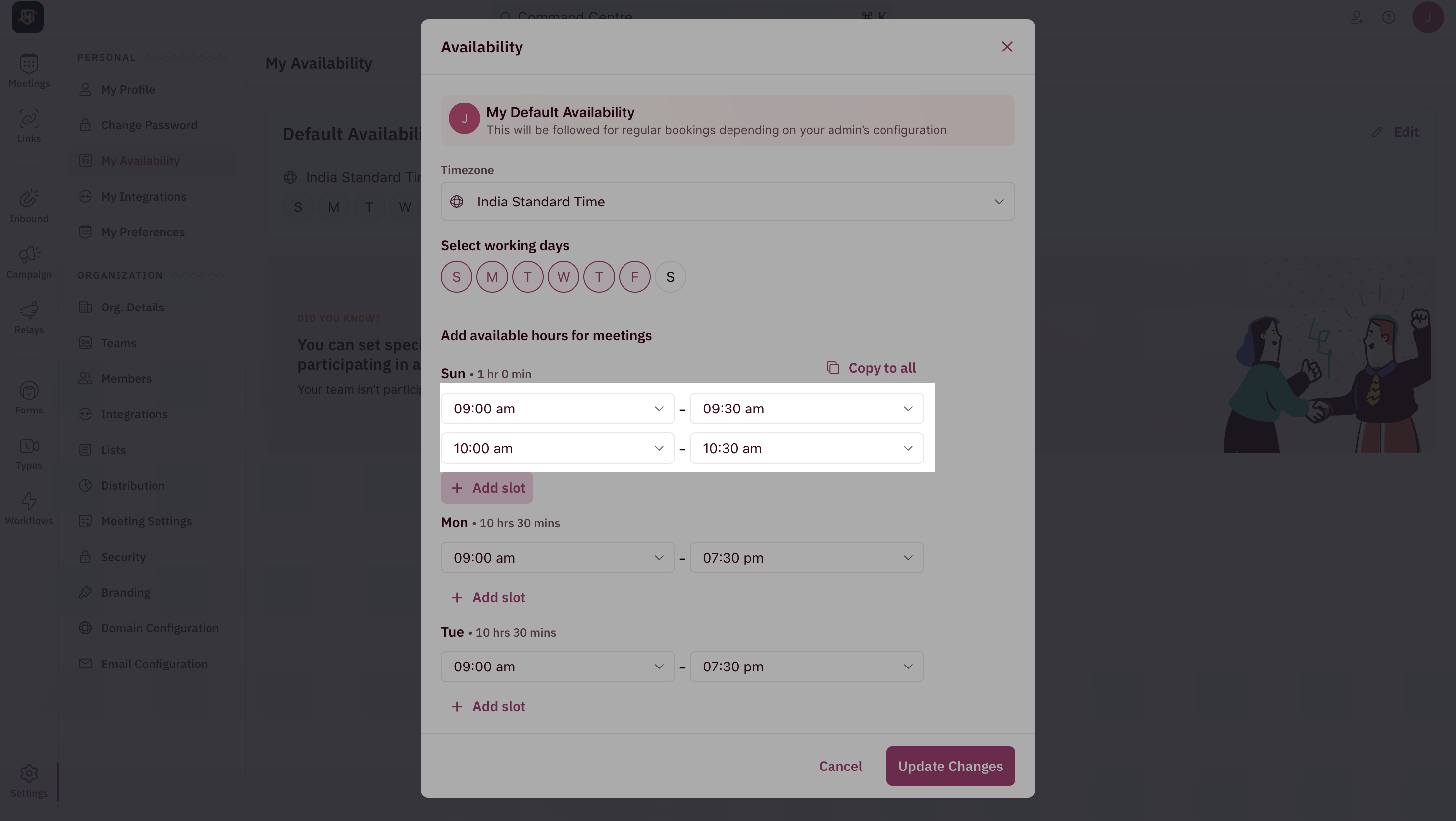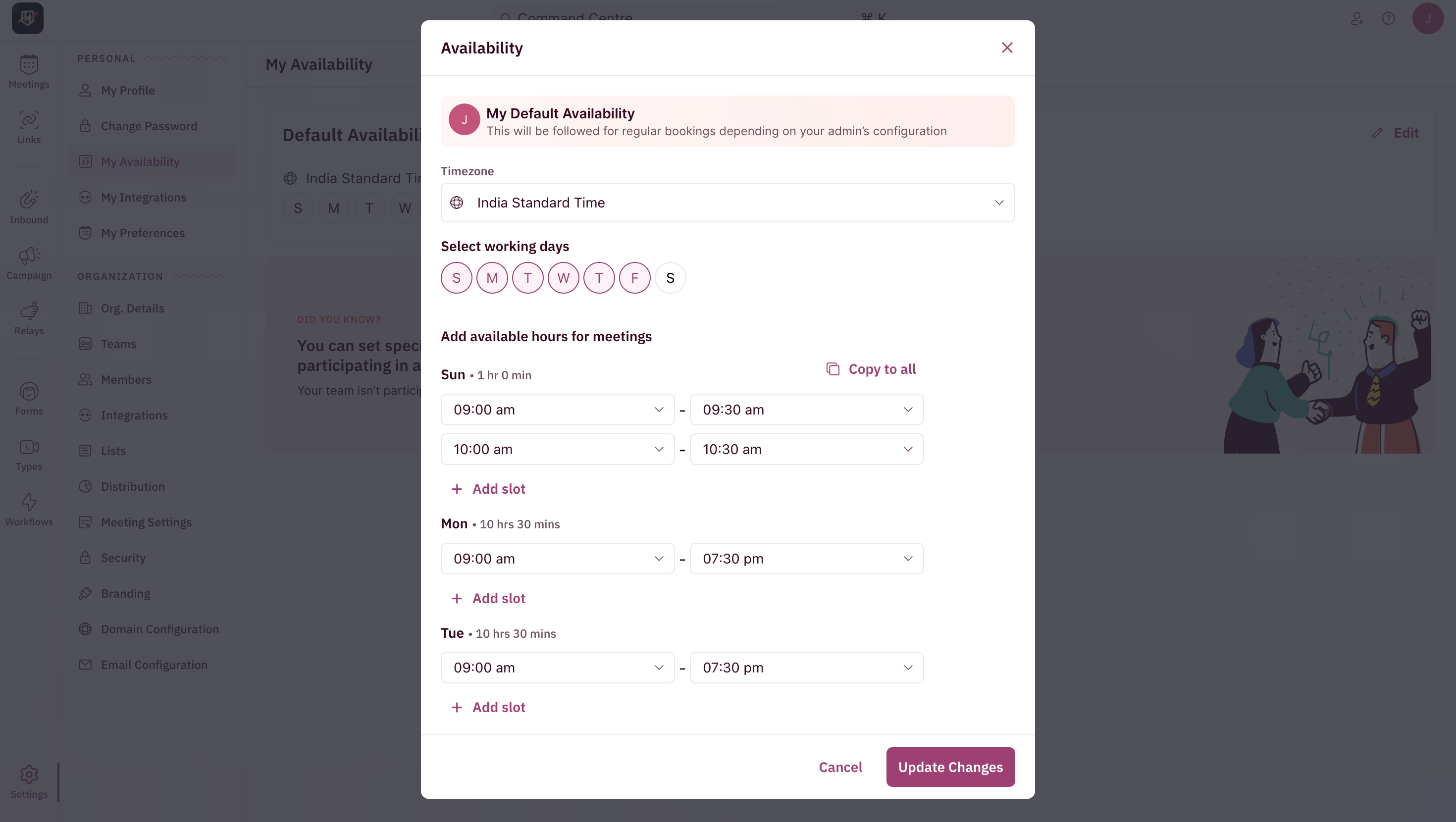- To change your availability, click on “Settings” from the side nav bar and click on “My Availability” under “Personal Settings”.
NOTEThe availability you see is based on the time zone you set in your My Profile.
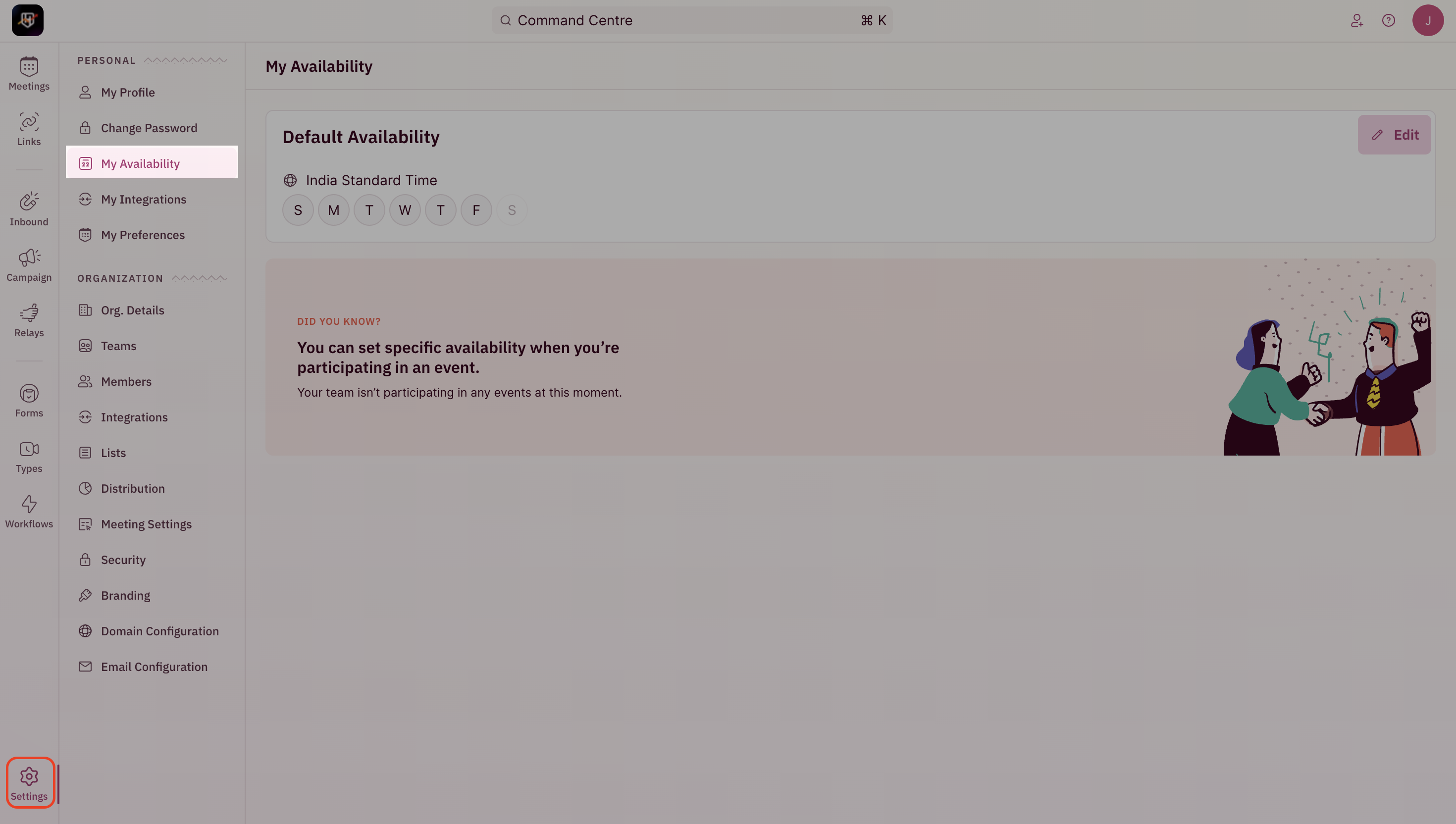
- To add slots to a specific day of the week, ensure that it’s enabled under the “Select working days” section.

- Select your working hours for each day of the week using the drop-down menu.
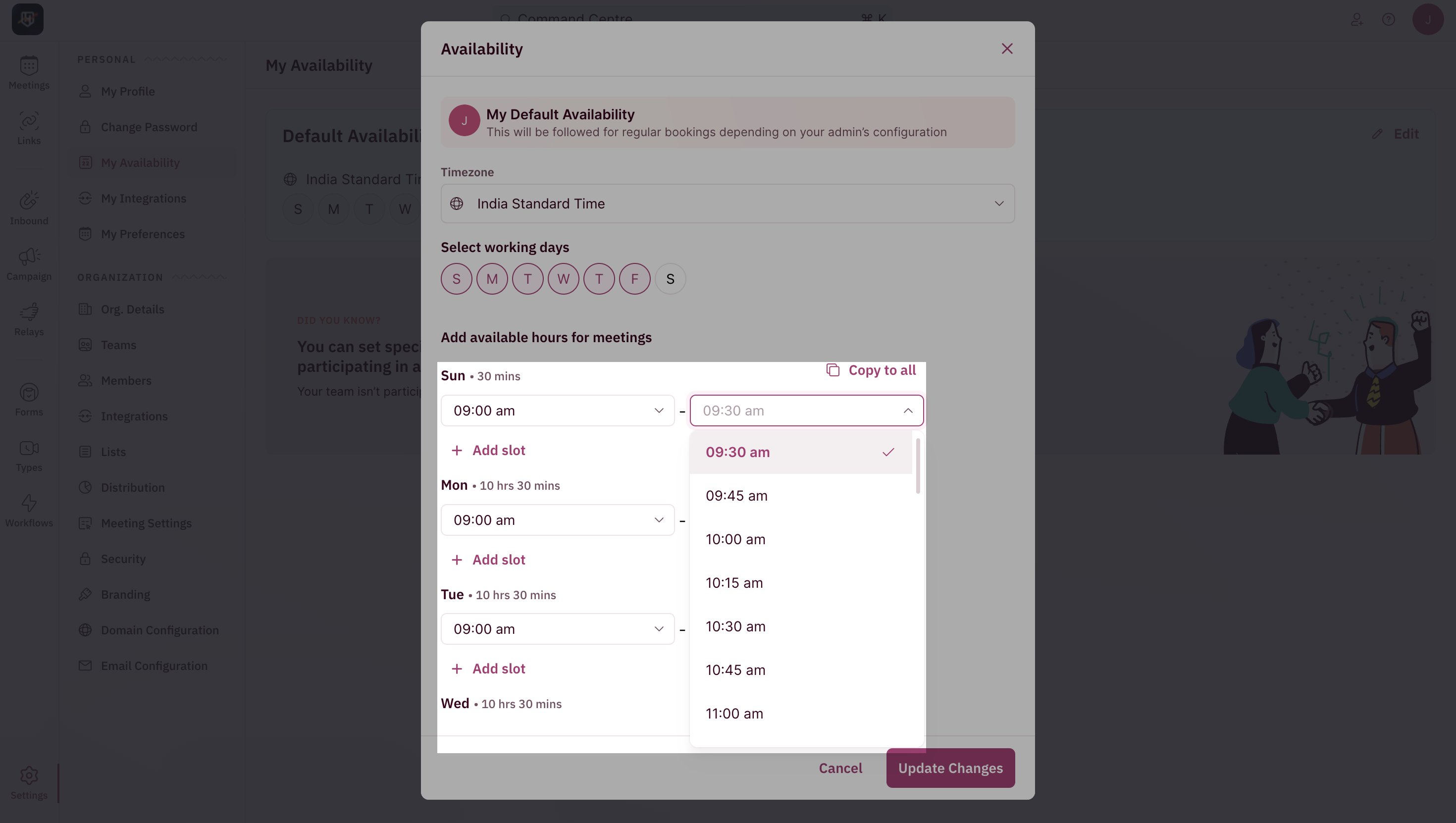
- You can add multiple slots per day by clicking on “Add slot” and setting start and end times. Once it’s all done, you can click on the “Save” button in the bottom right corner.