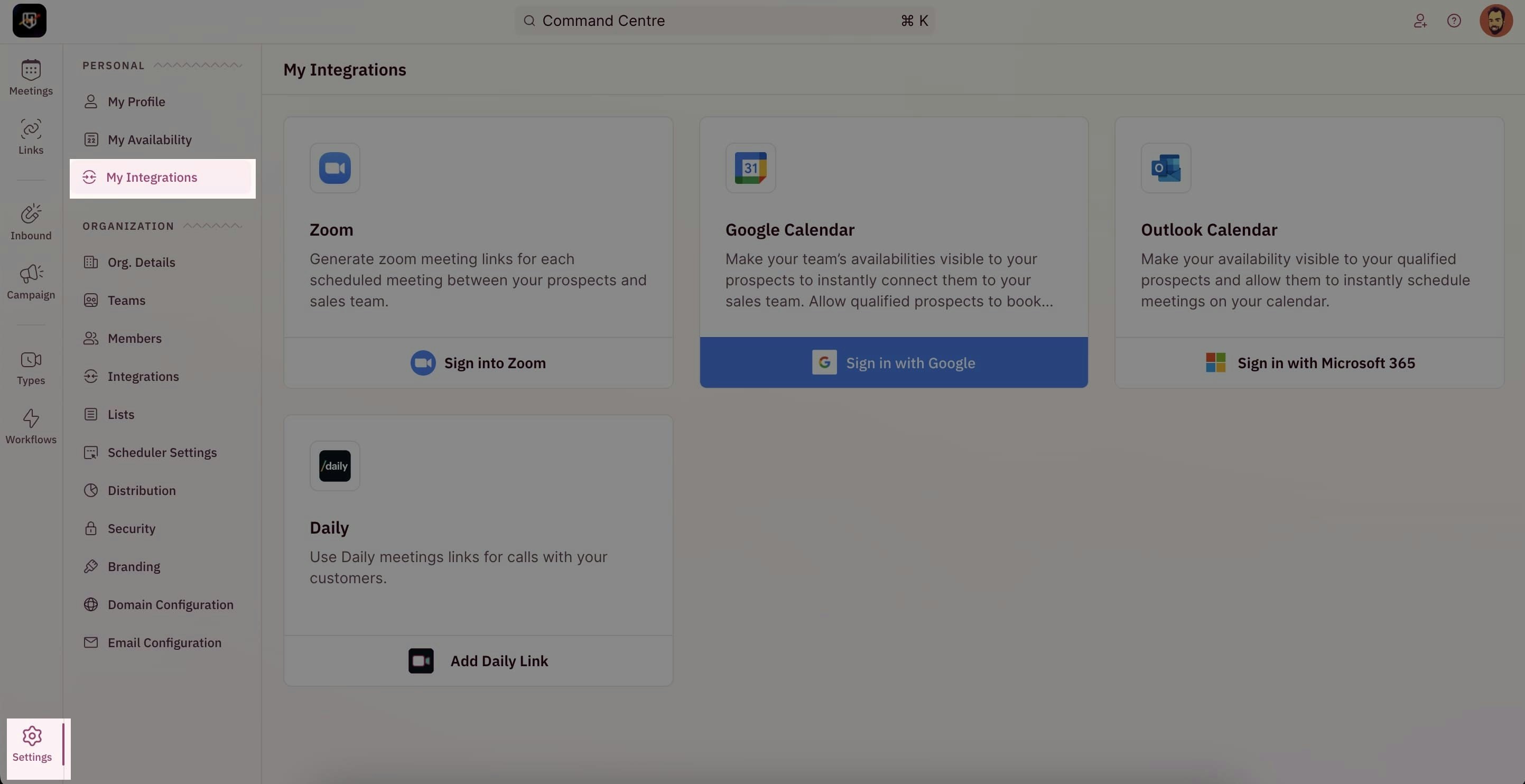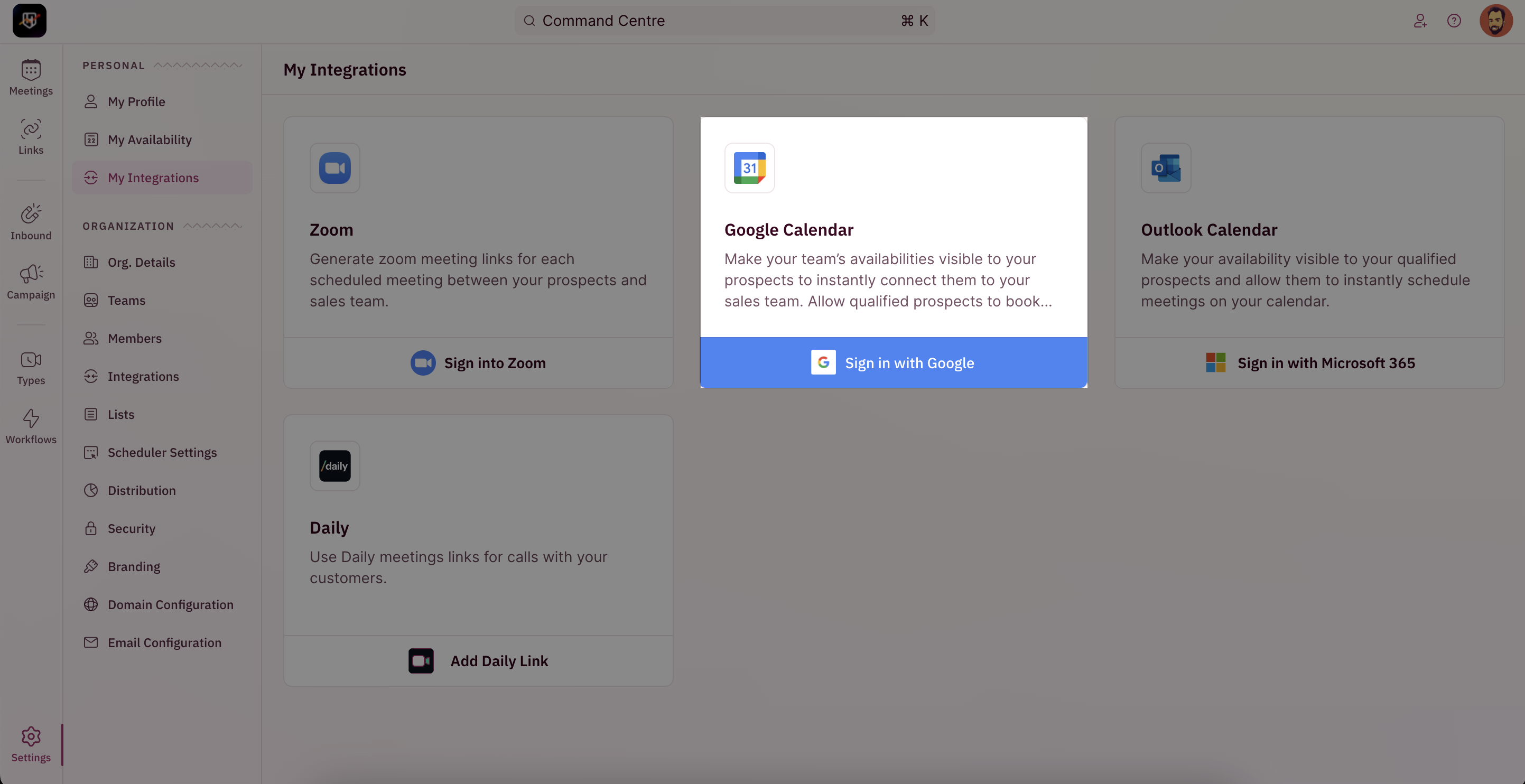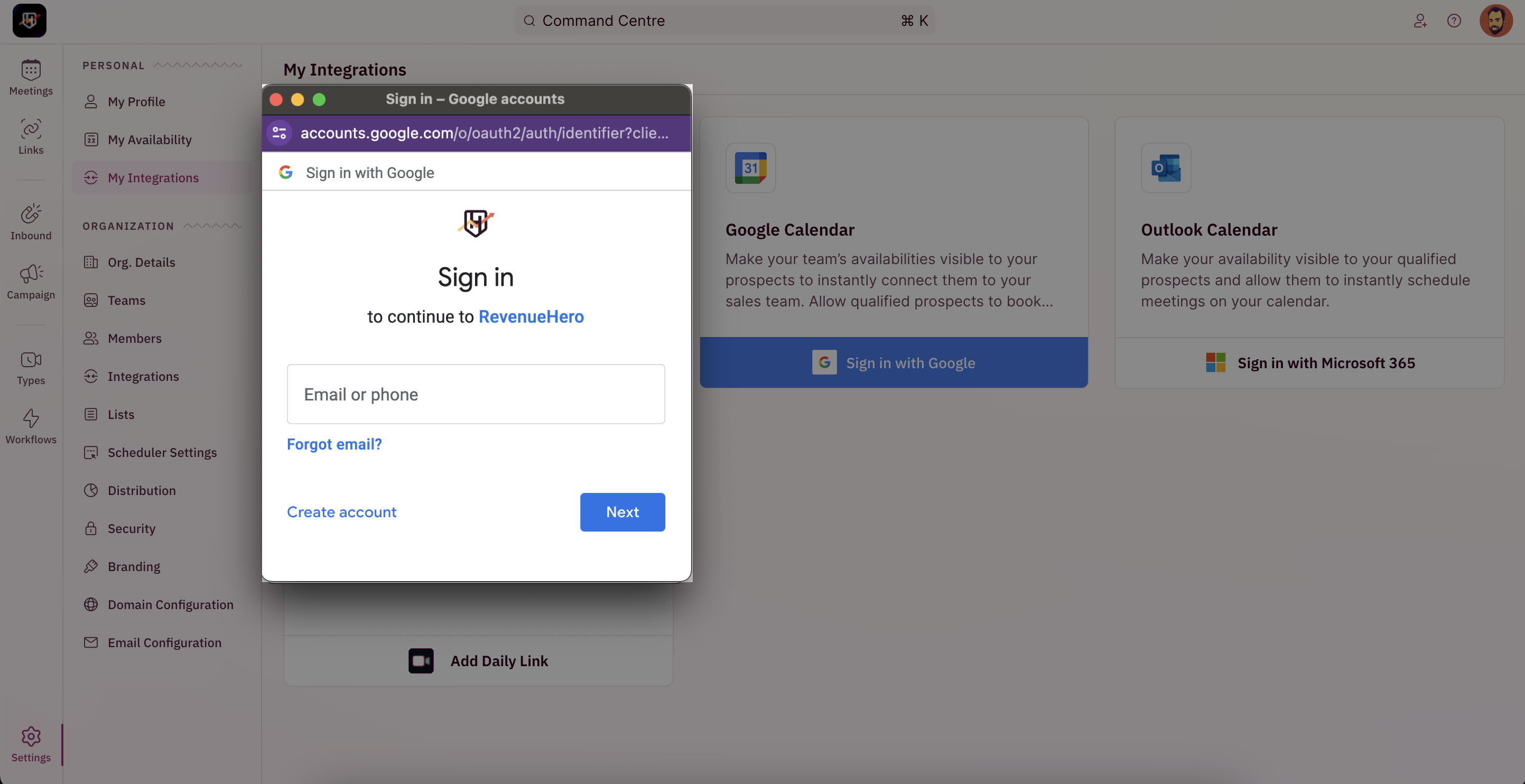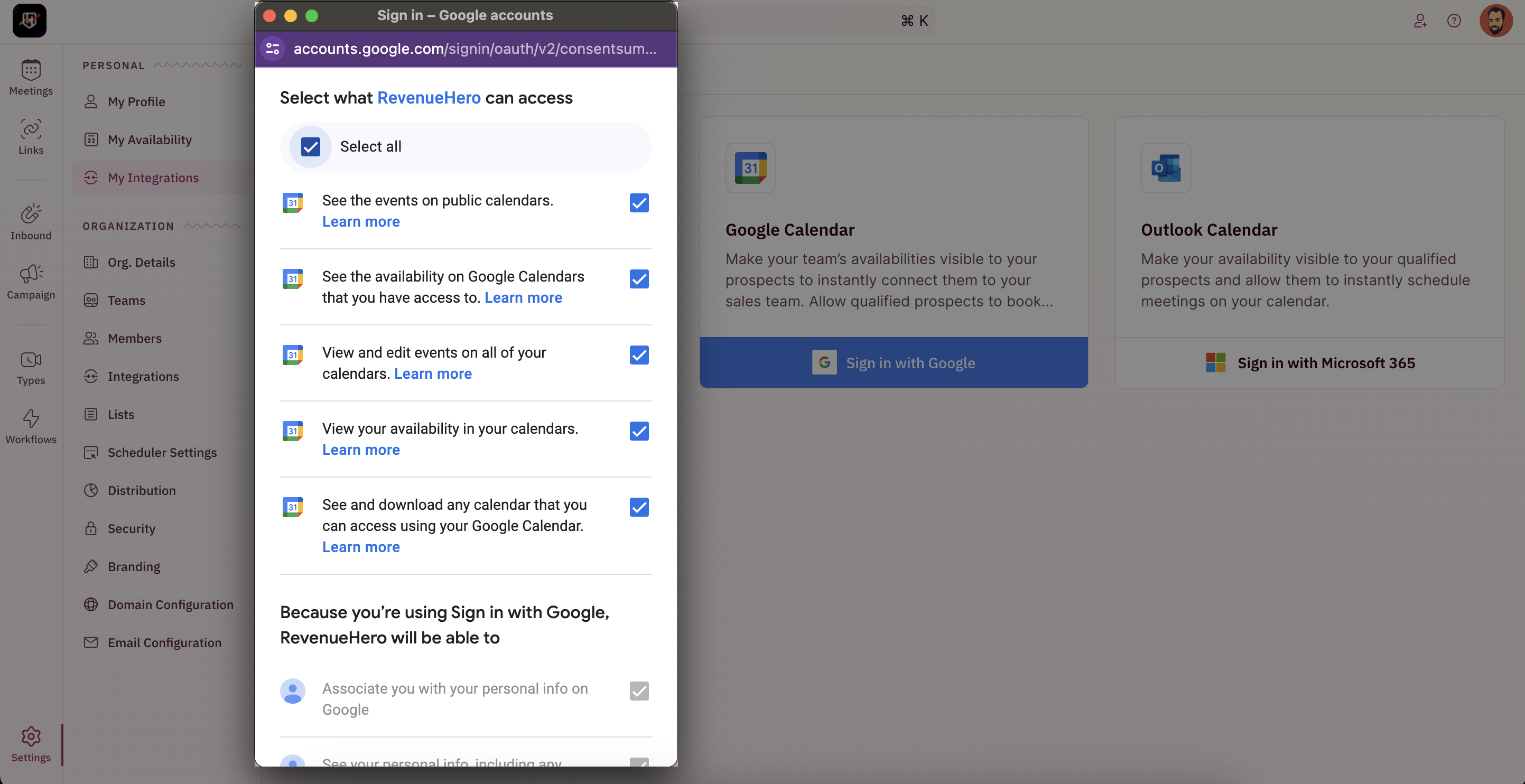To connect your Google Calendar, follow the below steps:
- To begin your integration, click on “Settings” from the side nav bar and click on “My Integrations” under “Personal Settings”.
- On the Google Calendar integration card, Click on “Sign in with Google”.
- You will be redirected to a new tab/a pop-up to choose the Google account that you want to sync with RevenueHero.
If you’re unable to see the pop-up, check your browser and enable pop-ups from RevenueHero.
Click here to learn how to enable for Chrome or Edge.
- Once you choose the account, you will be displayed a confirmation page.
NOTEMake sure to check all boxes so that RevenueHero has full access to your Calendar to send meeting invites.
- Click on “Continue” to proceed.
- Congratulation! You have successfully integrated your Google Calendar with RevenueHero.