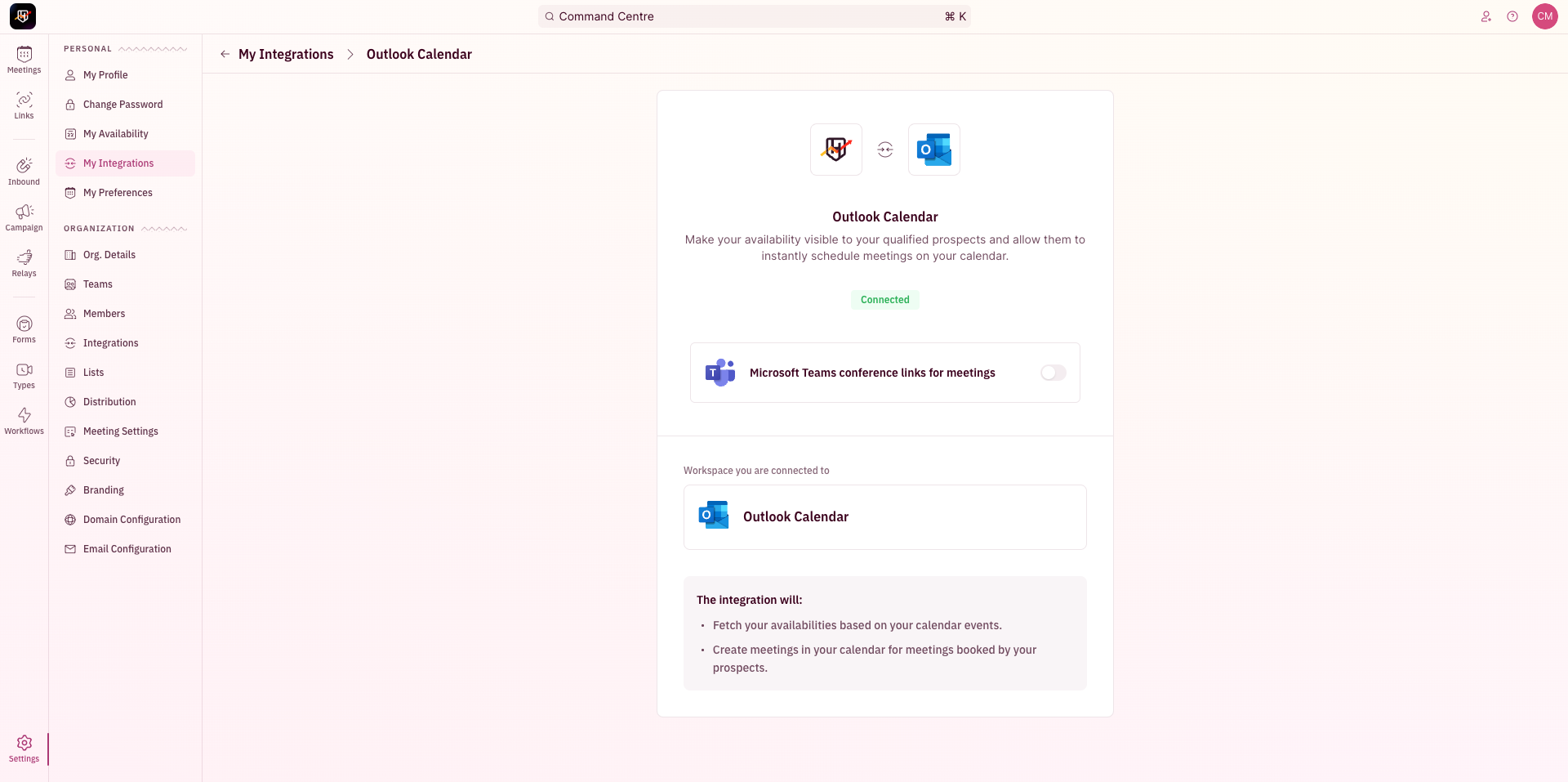- To begin your integration, click on “Settings” from the side nav bar and click on “My Integrations” under “Personal Settings”.
- On the Outlook Calendar integration card, Click on “Sign in with Microsoft 365”.
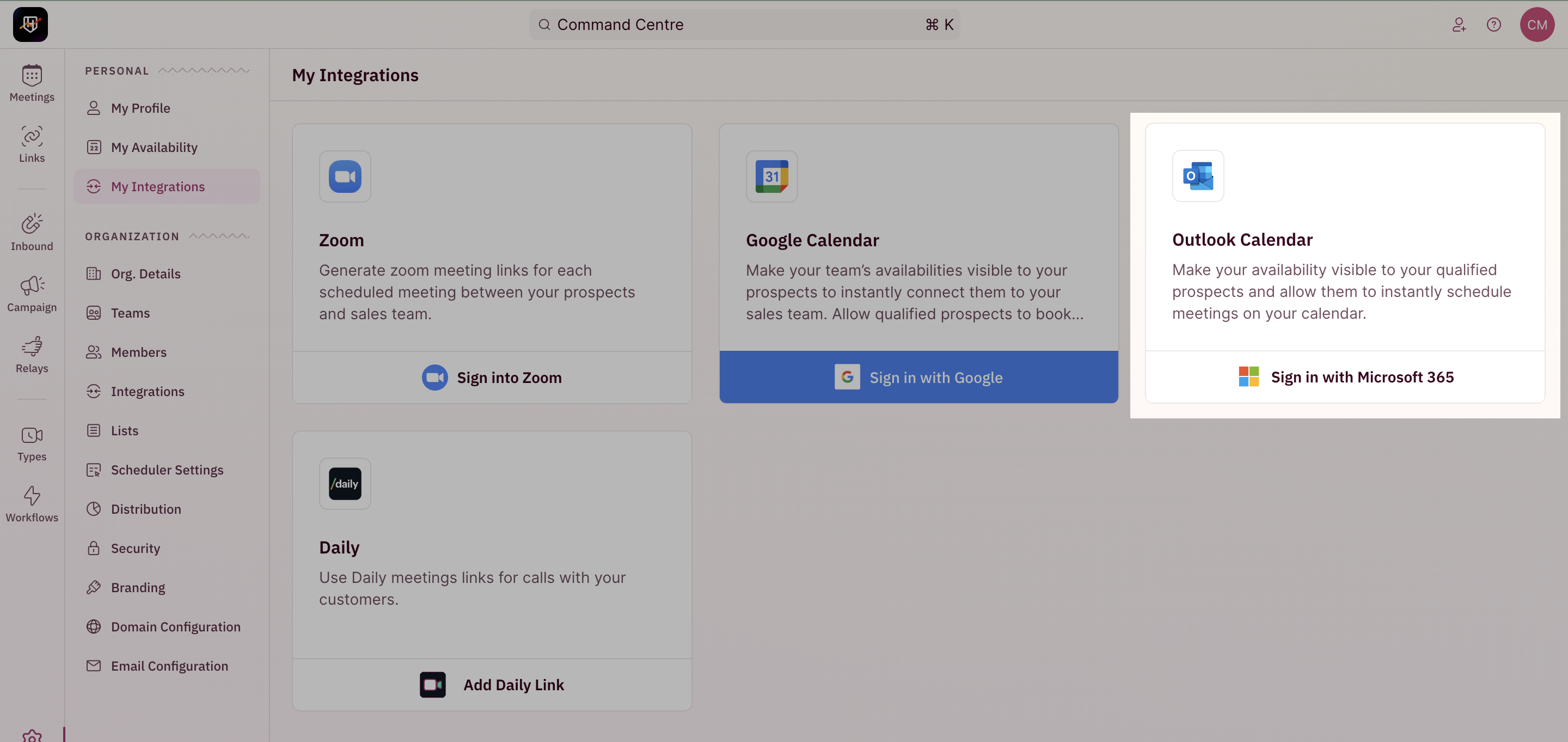
- You will be redirected to a new tab to choose the Outlook account that you want to sync with RevenueHero.
- Once you choose the account, you will be seeing a confirmation page.
- Click on “Accept” to proceed.
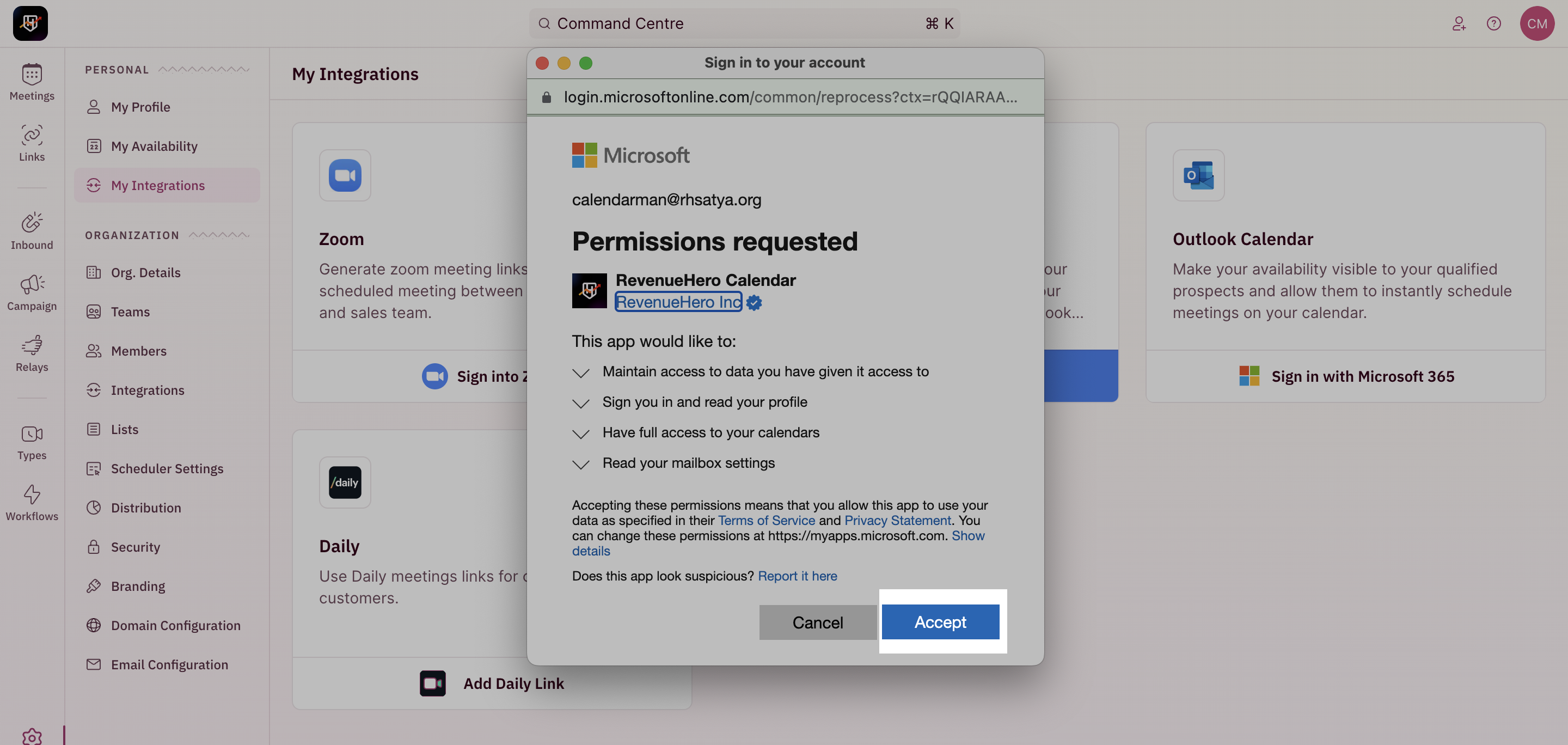
- Congratulation! You have successfully integrated your Outlook Calendar with RevenueHero.