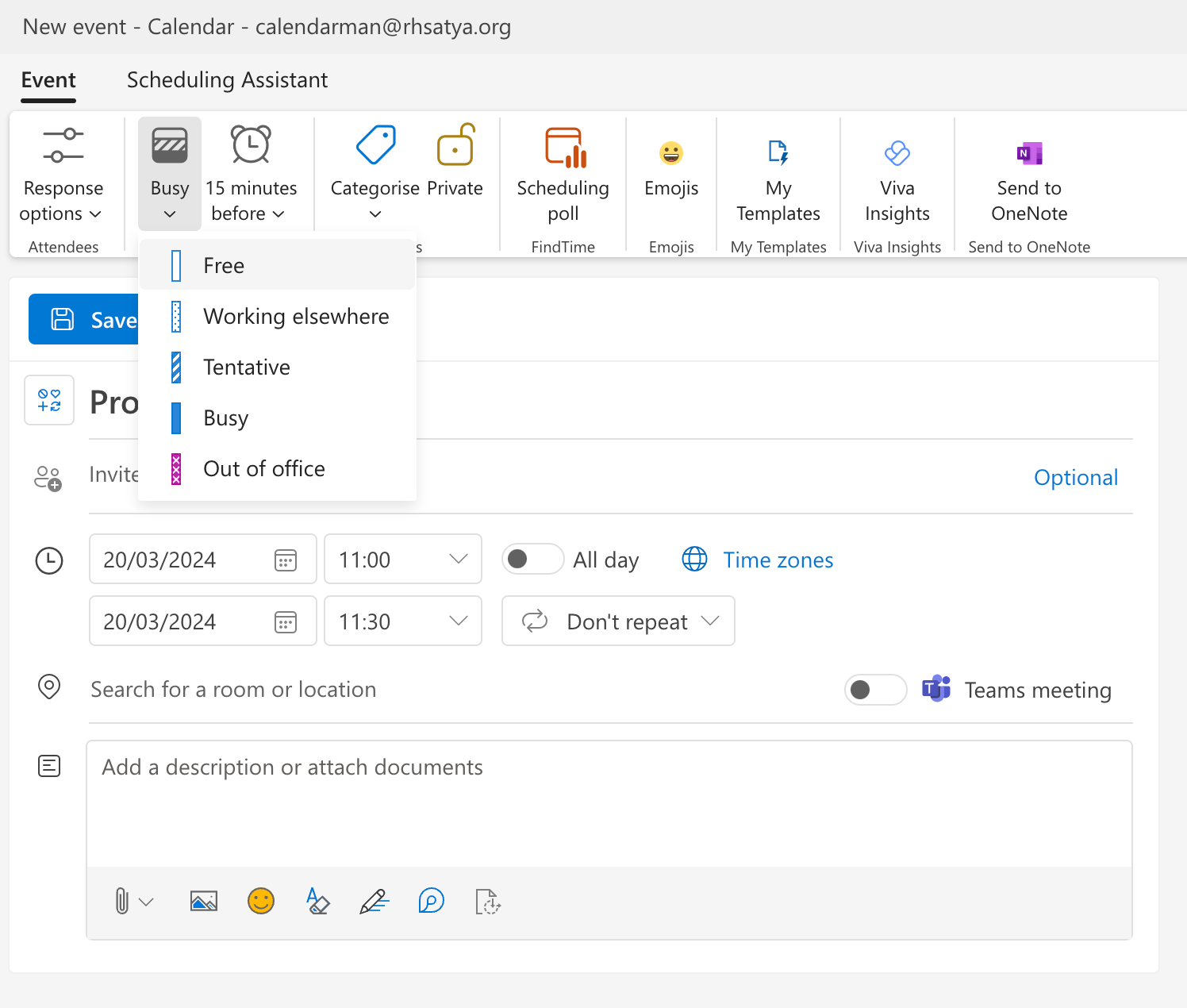Marking Out of Office/Vacations
Nobody likes to be bothered with meetings when you’re out of office. Let’s mark your calendar accordingly so that RevenueHero can prevent prospects from booking on those times.Google Calendar
- Click on the top-bar right below the date.
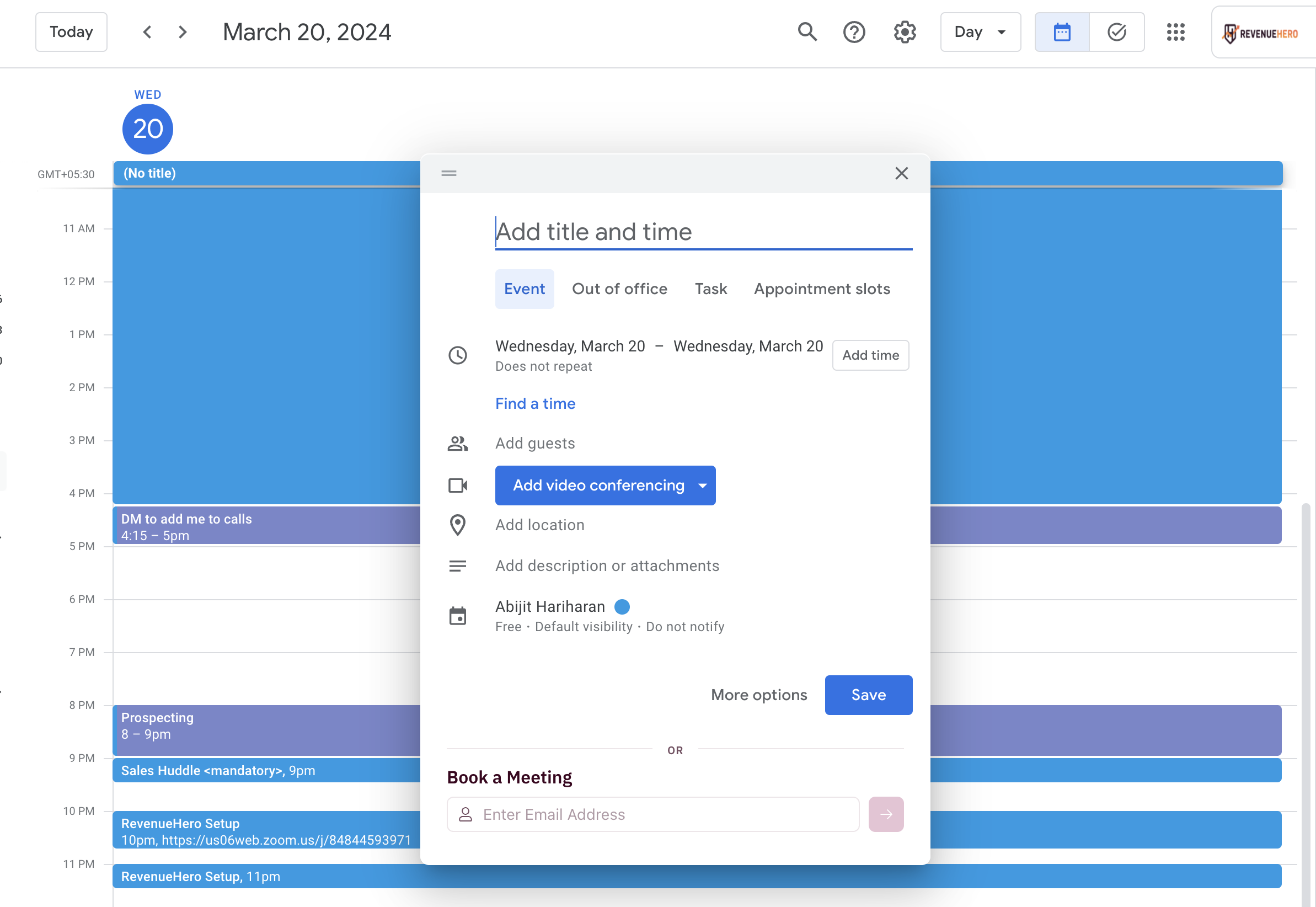
- Click on Out of Office and select the dates that your on vacation for.
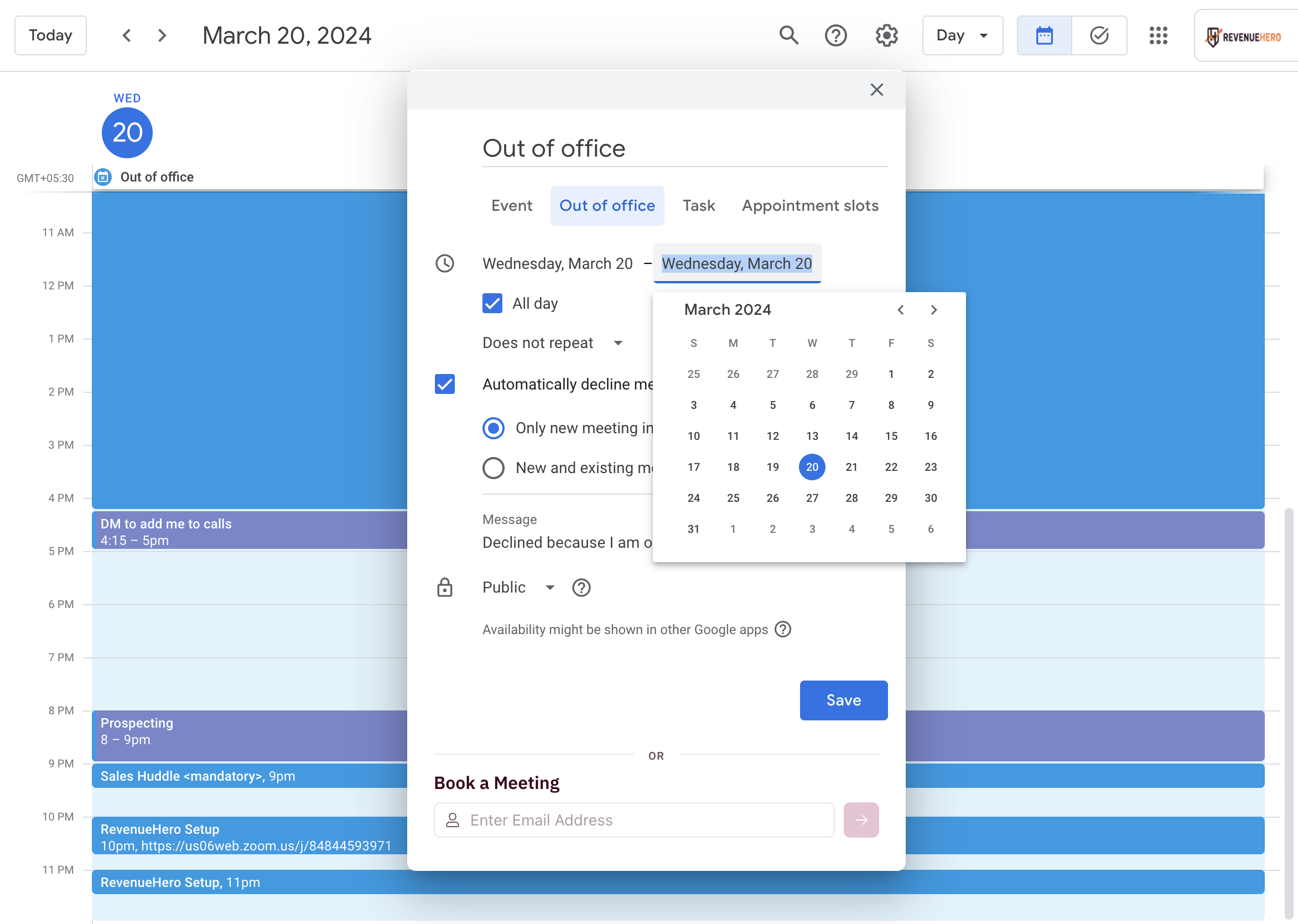
Outlook Calendar
- Click on the top-bar right below the date.
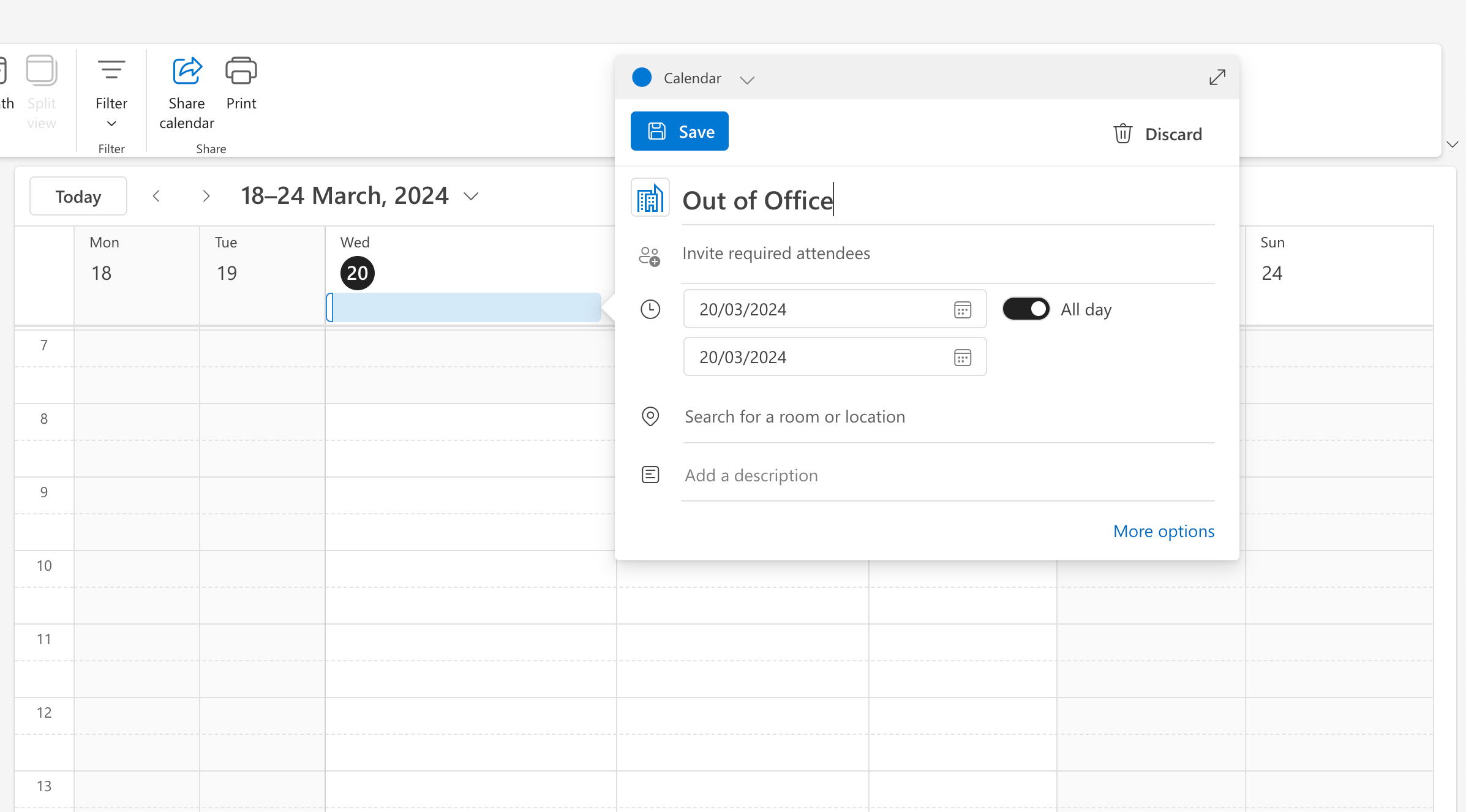
- Click on Out of Office and select the dates that your on vacation for.
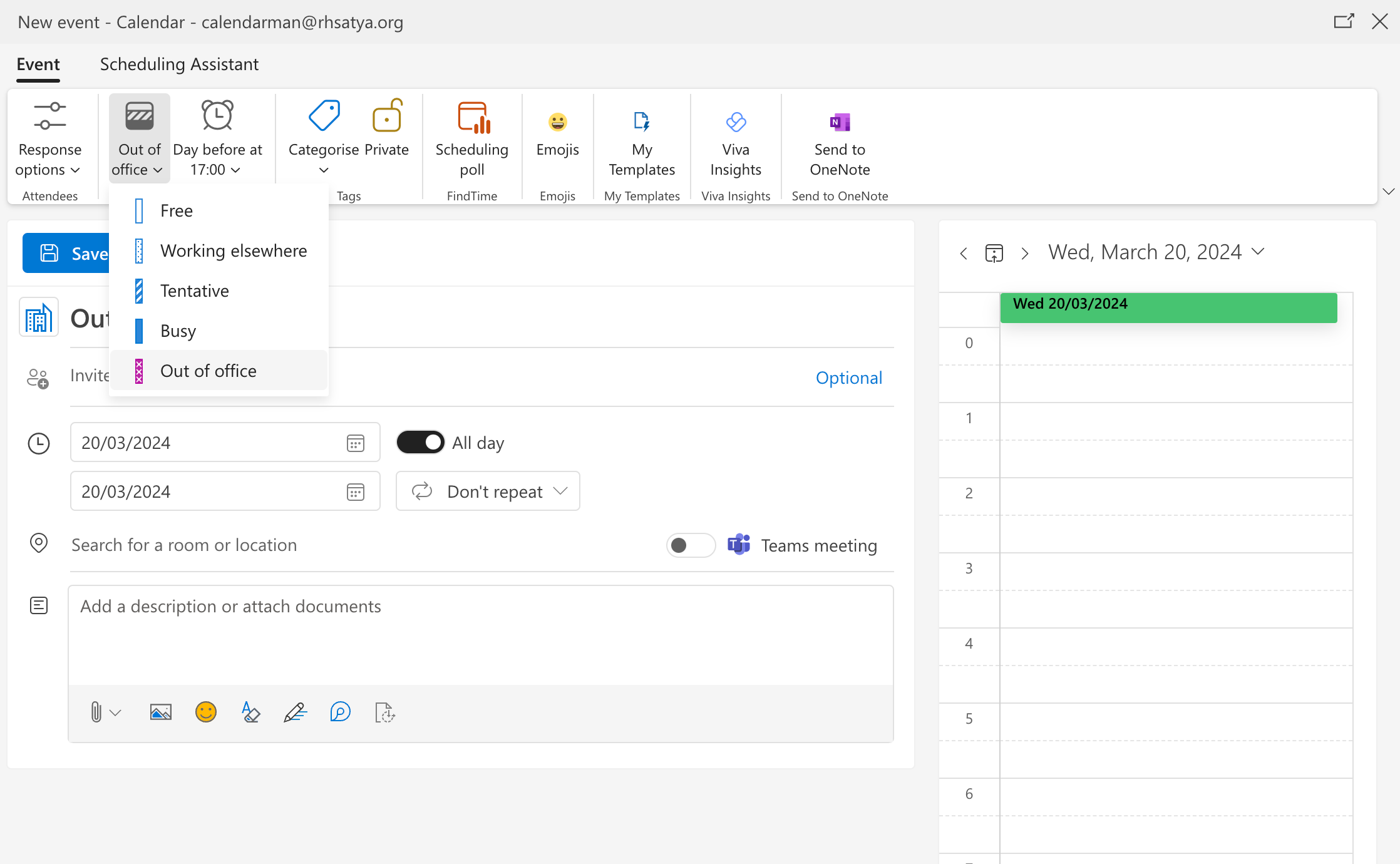
Dealing with internal meetings/blocks
RevenueHero considers a slot as available on your calendar if you are free for the pre-meeting buffer, meeting duration and post-meeting buffer.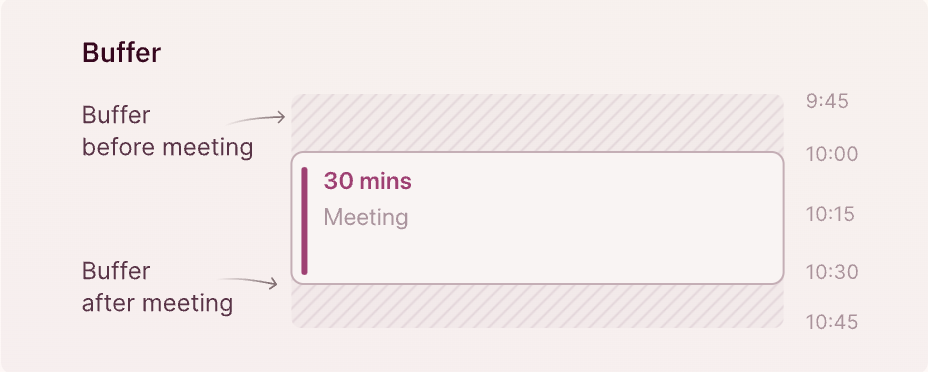
Google Calendar
- Click on the internal event/block that you want to mark as free and edit it.
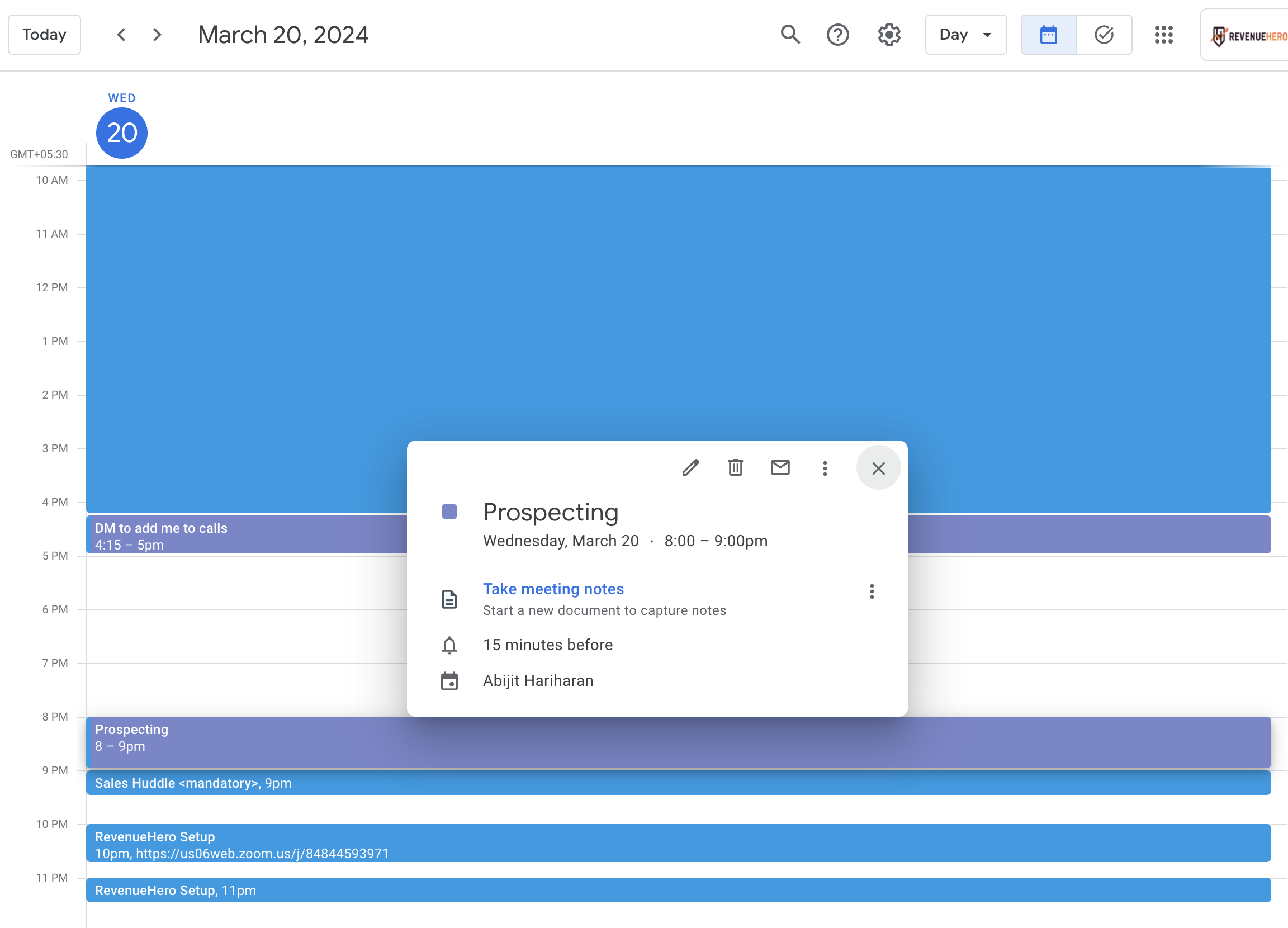
- Change the event from Busy to Free
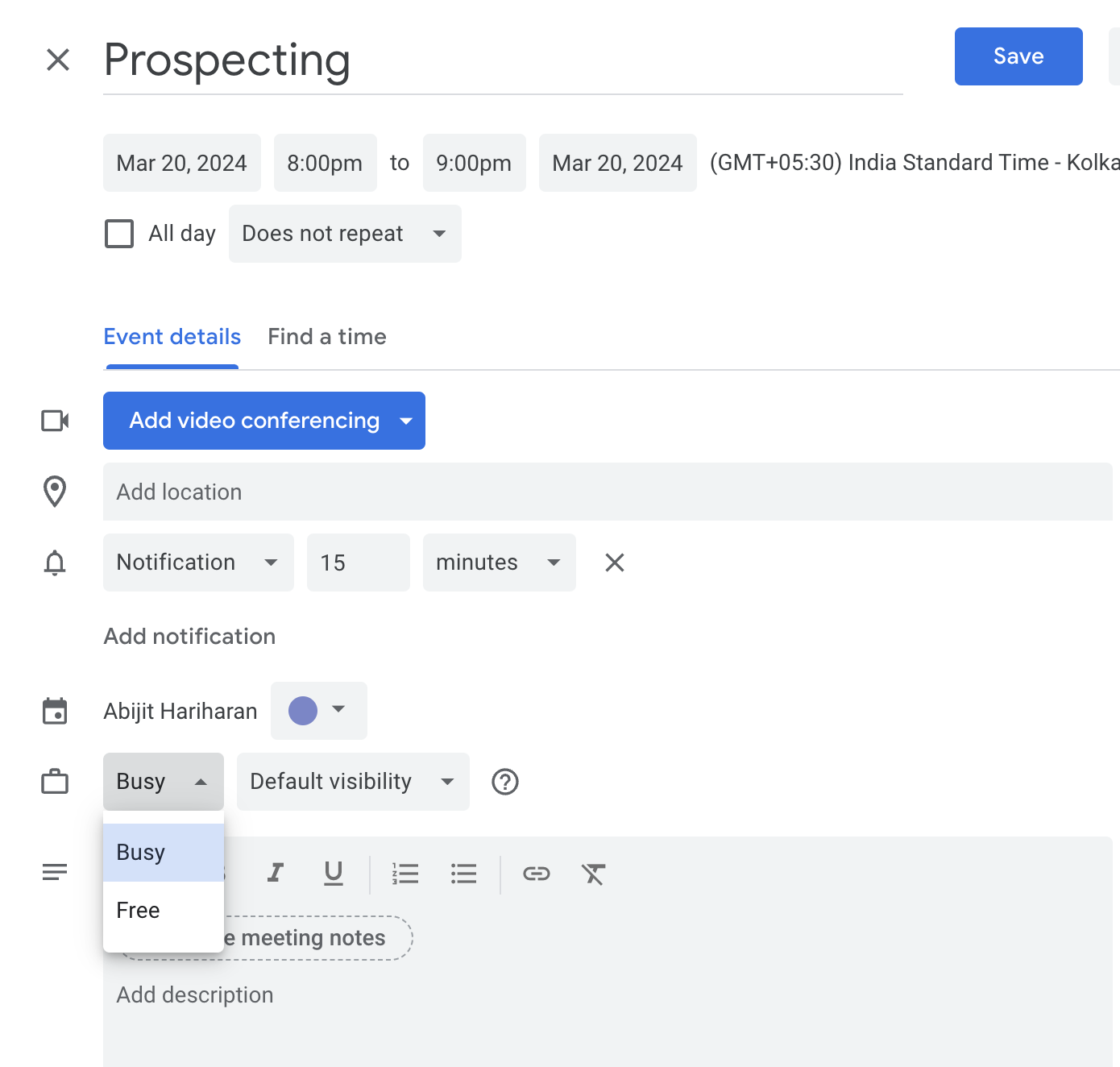
Outlook Calendar
- Click on the internal event/block that you want to mark as free and edit it.
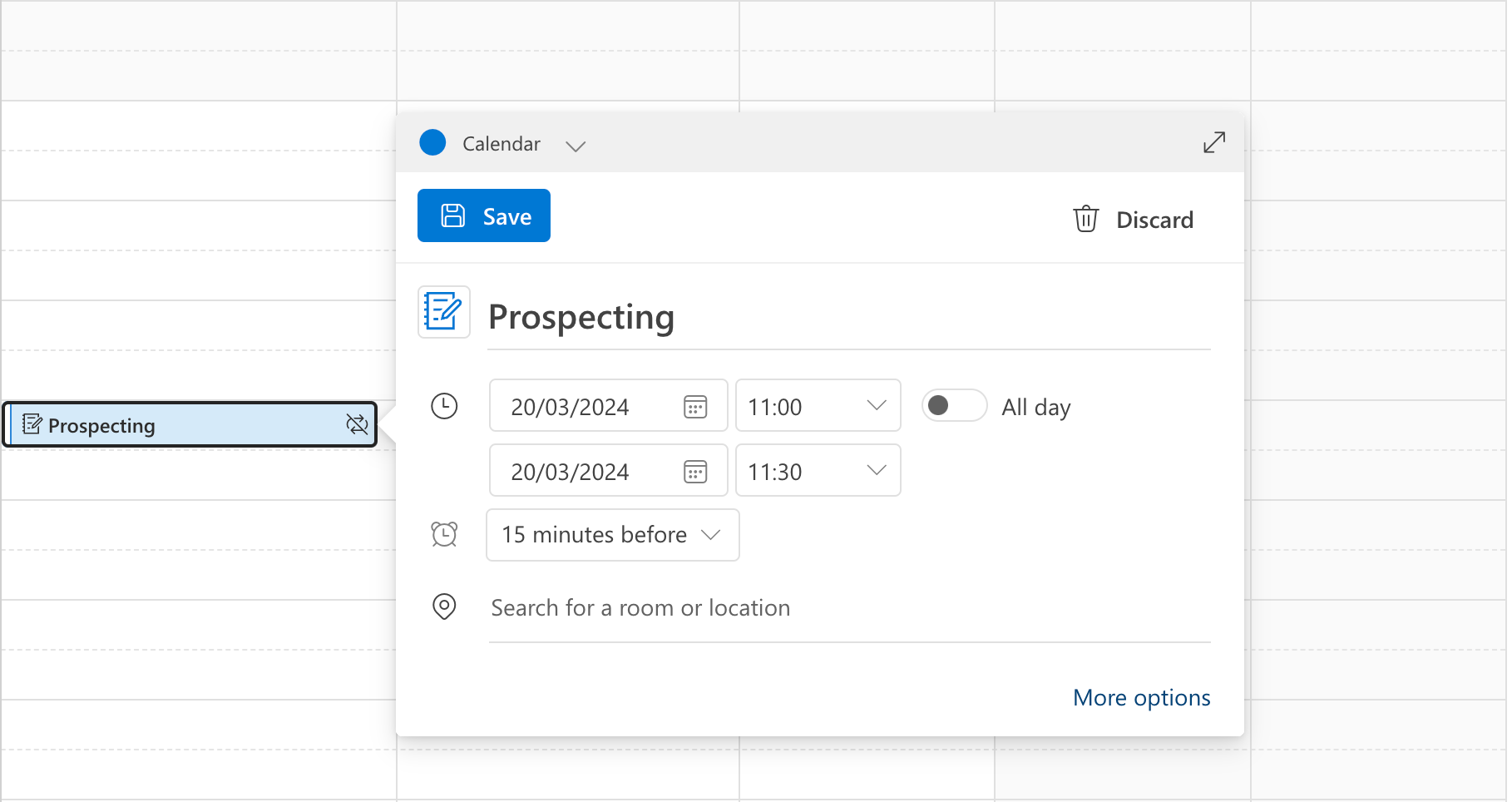
- Change the event from Busy to Free