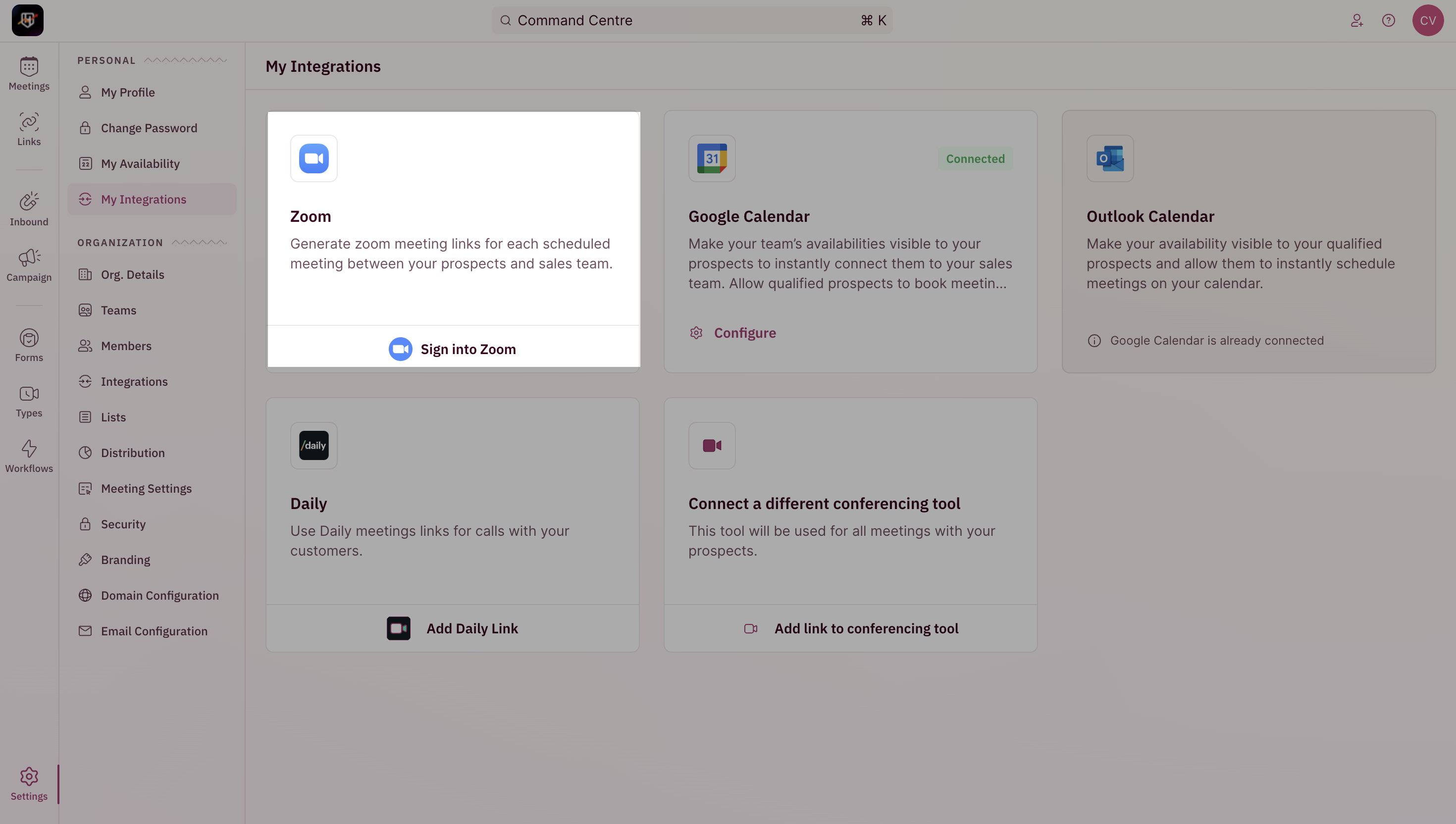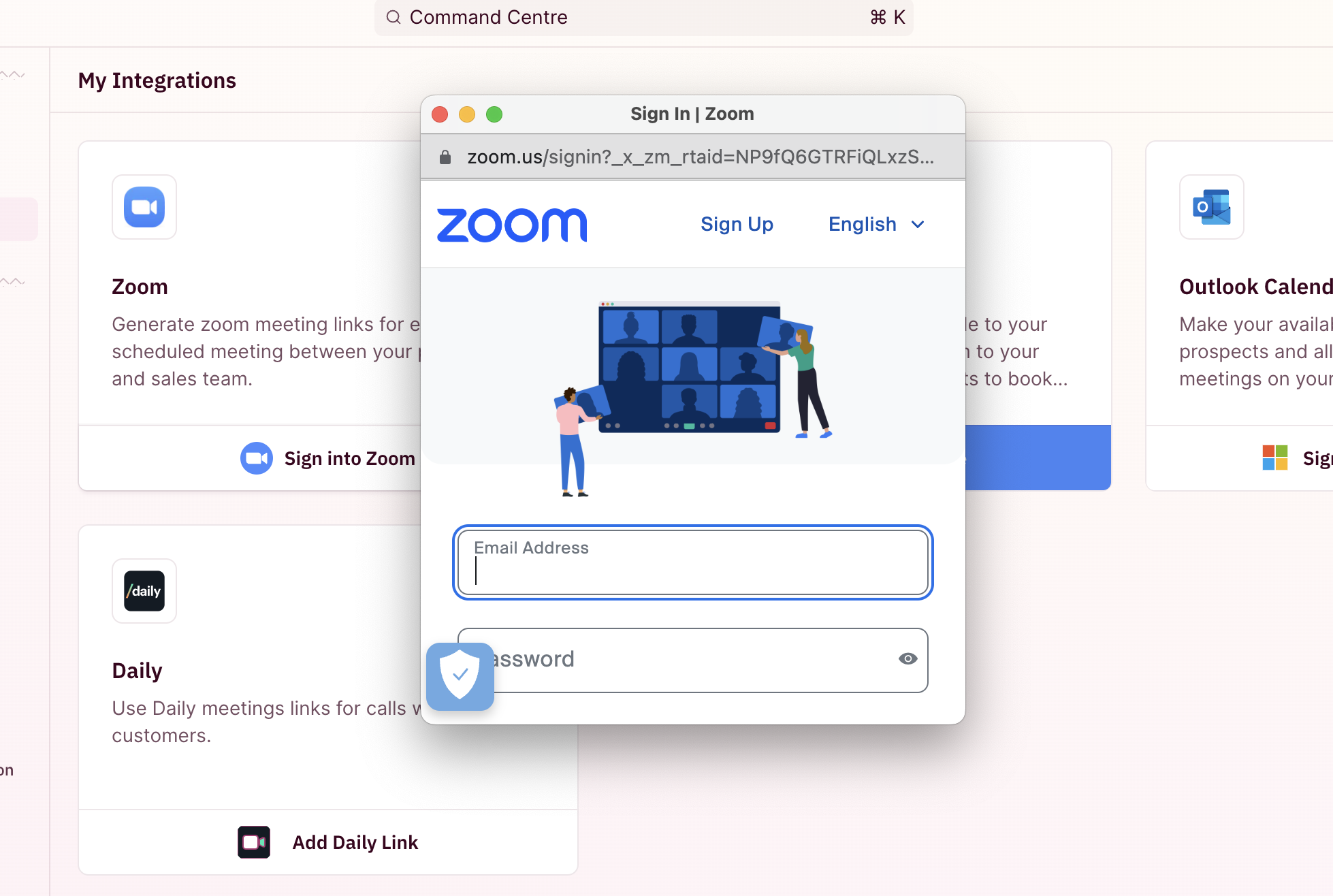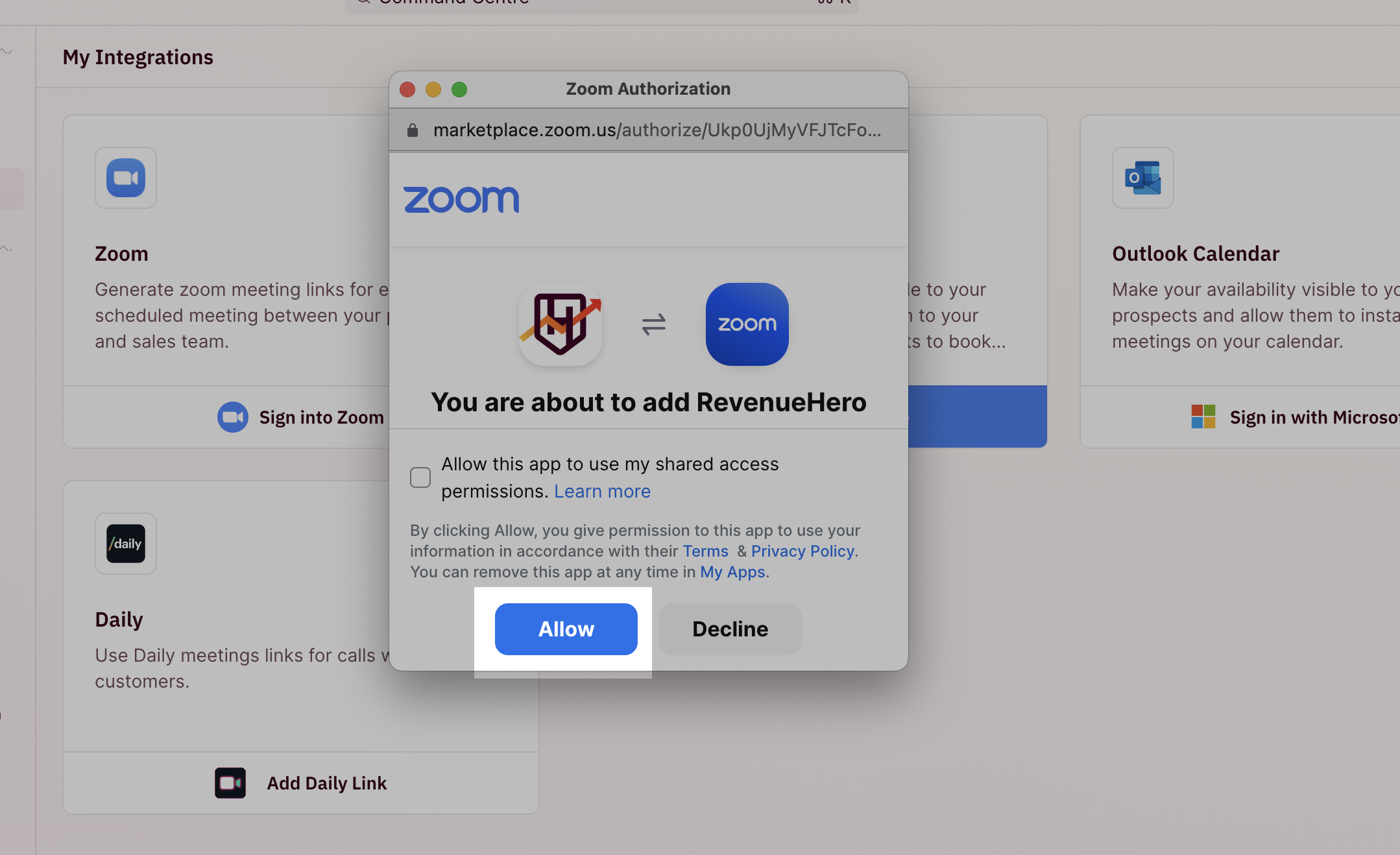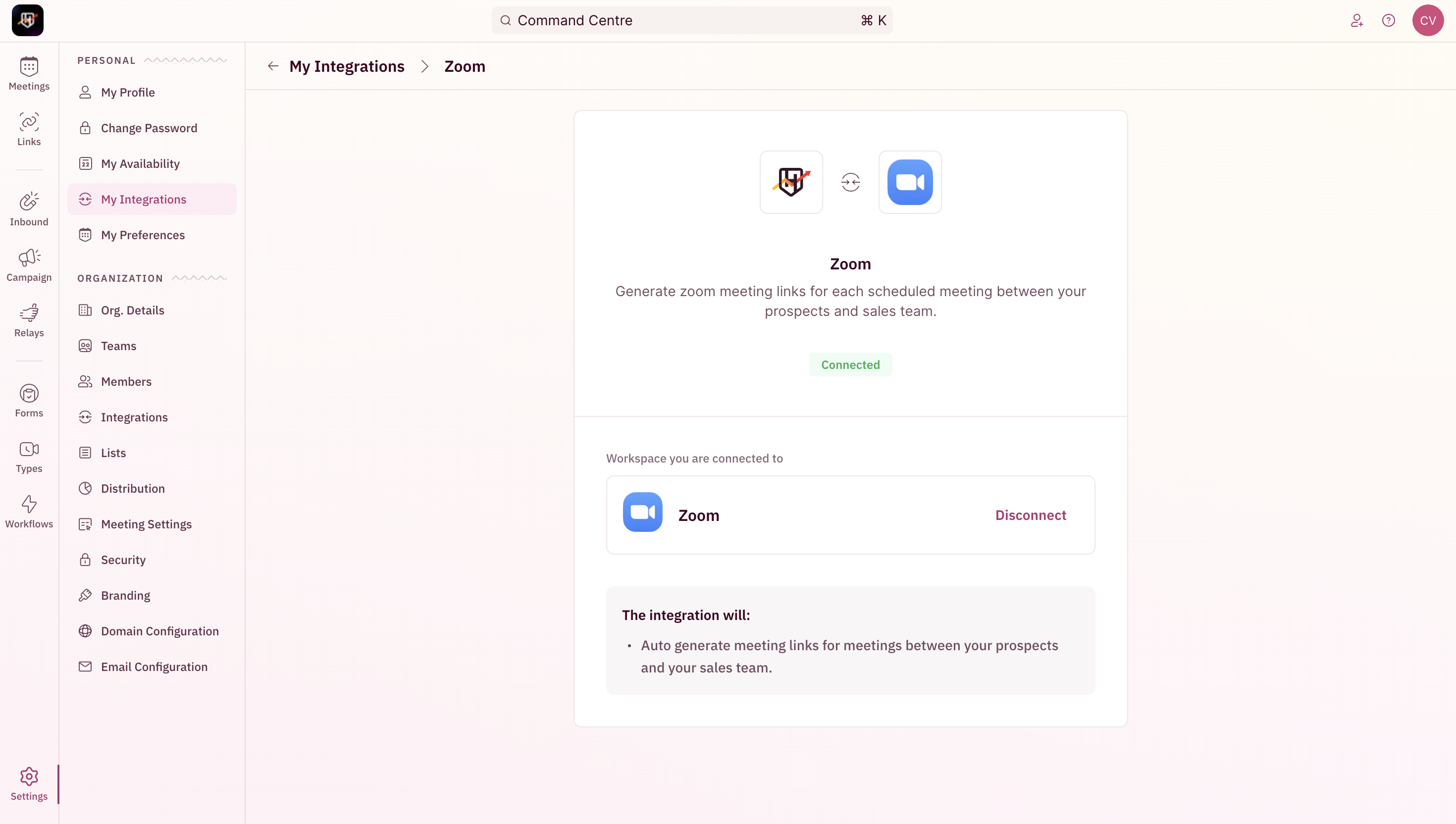To connect your Zoom account, follow the below steps:
-
To begin your integration, click on “Settings” from the side nav bar and click on “My Integrations” under “Personal Settings”.
-
On the Zoom integration card, Click on “Sign into Zoom”.
- You will be redirected to a new tab to choose the Zoom account that you want to sync with RevenueHero.
- Once you choose the account, you will be displayed a confirmation page.
IMPORTANTDo NOT check the “Allow this app to use my shared permissions” checkbox.
- Click on “Allow” to proceed.
- Congratulation! You have successfully integrated your Zoom account with RevenueHero.