Steps to Create Groups
- Go to Settings → Teams.
- Create a new team and add all members from the different functions combined (eg: add all AEs and SEs)
- Create a group for each function
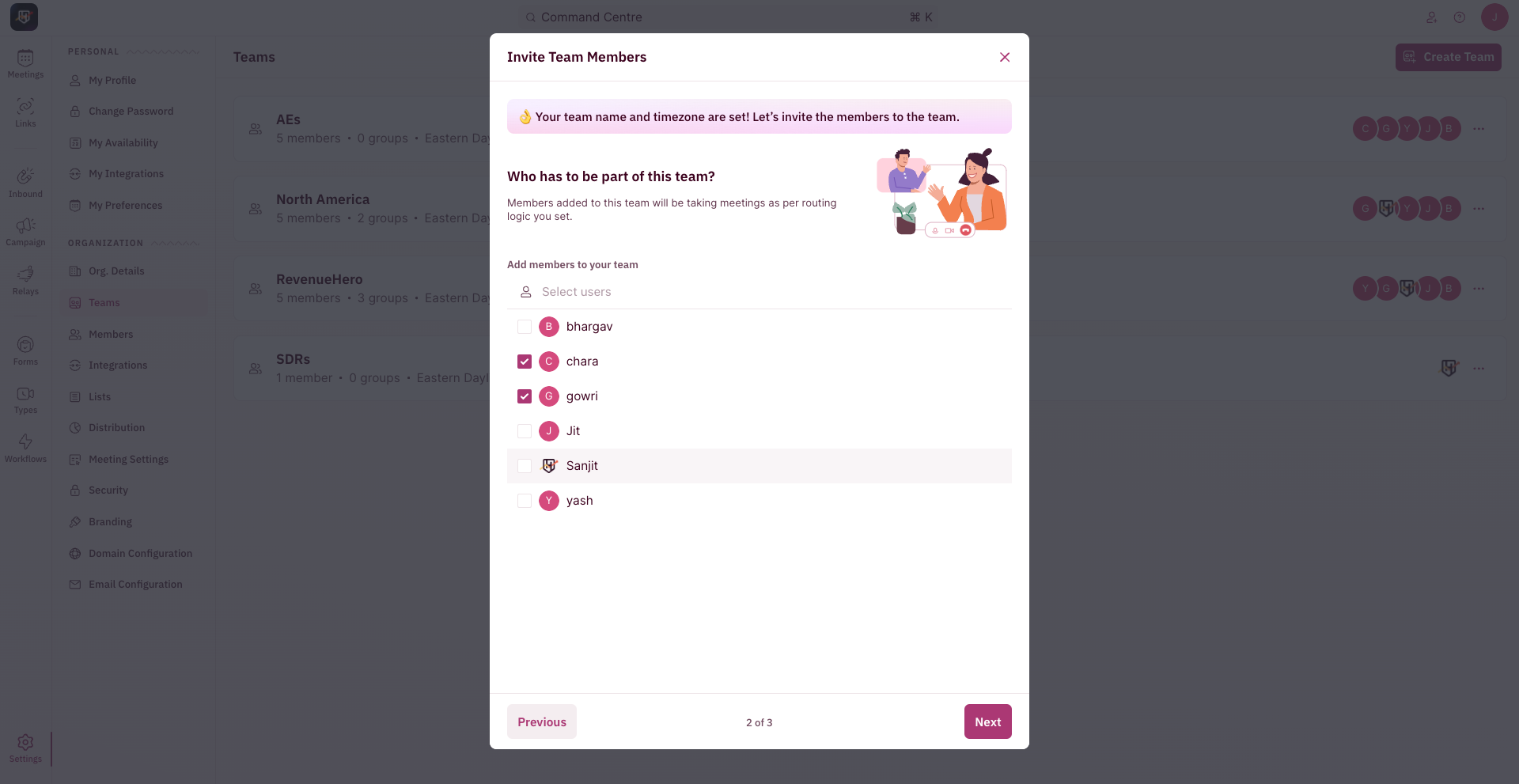
- Add all members part of the function and create the group.
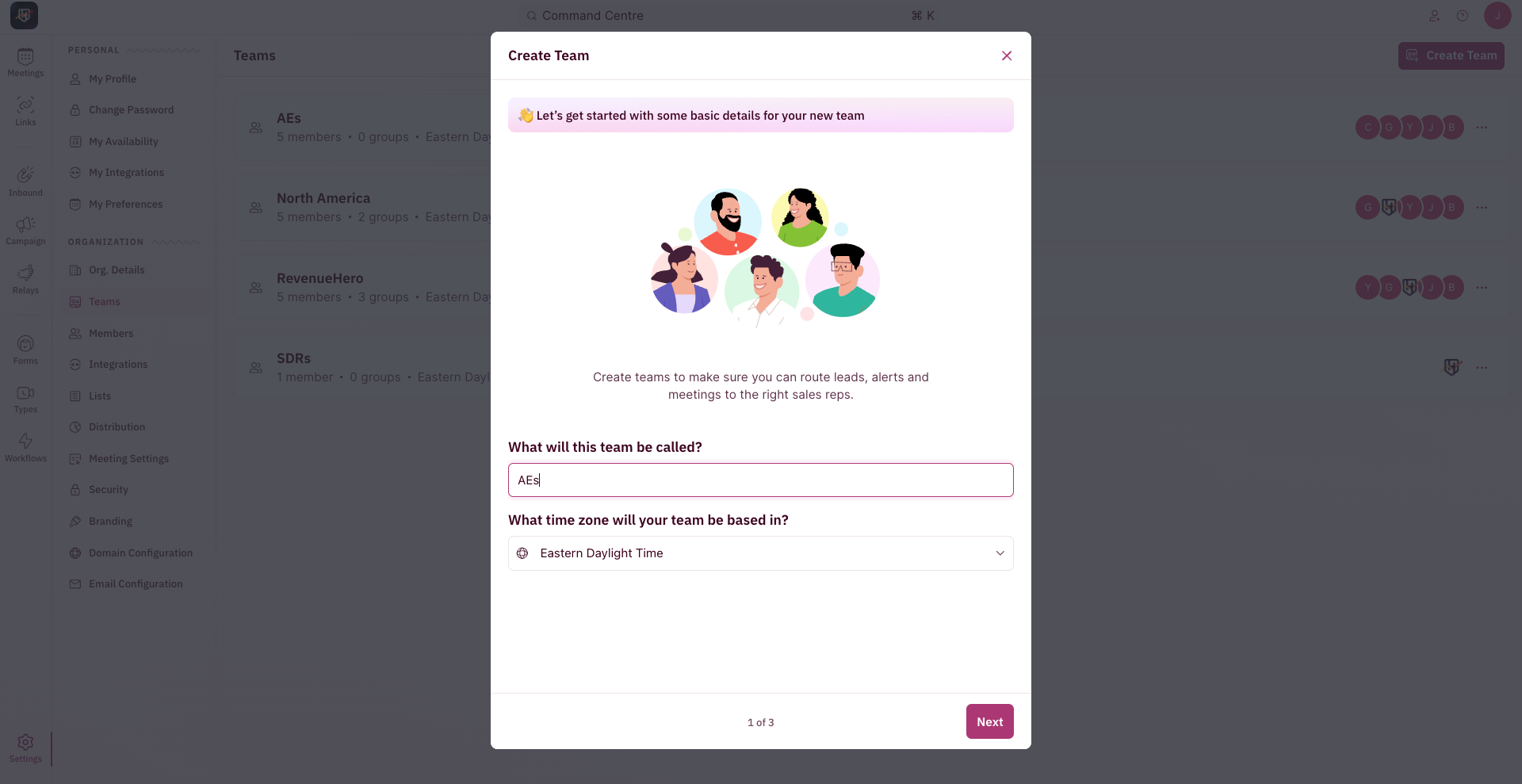
A team member can be part of only one group.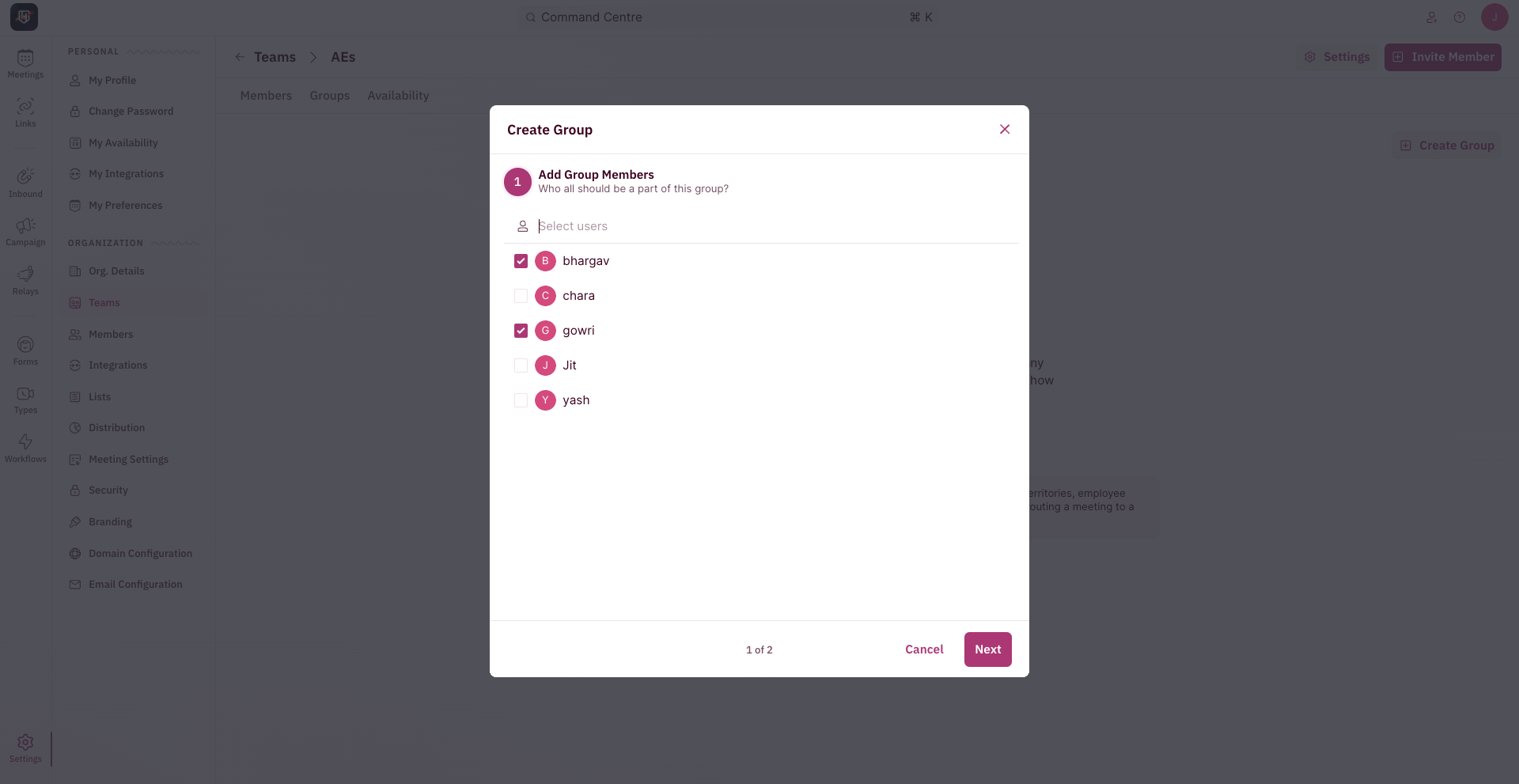
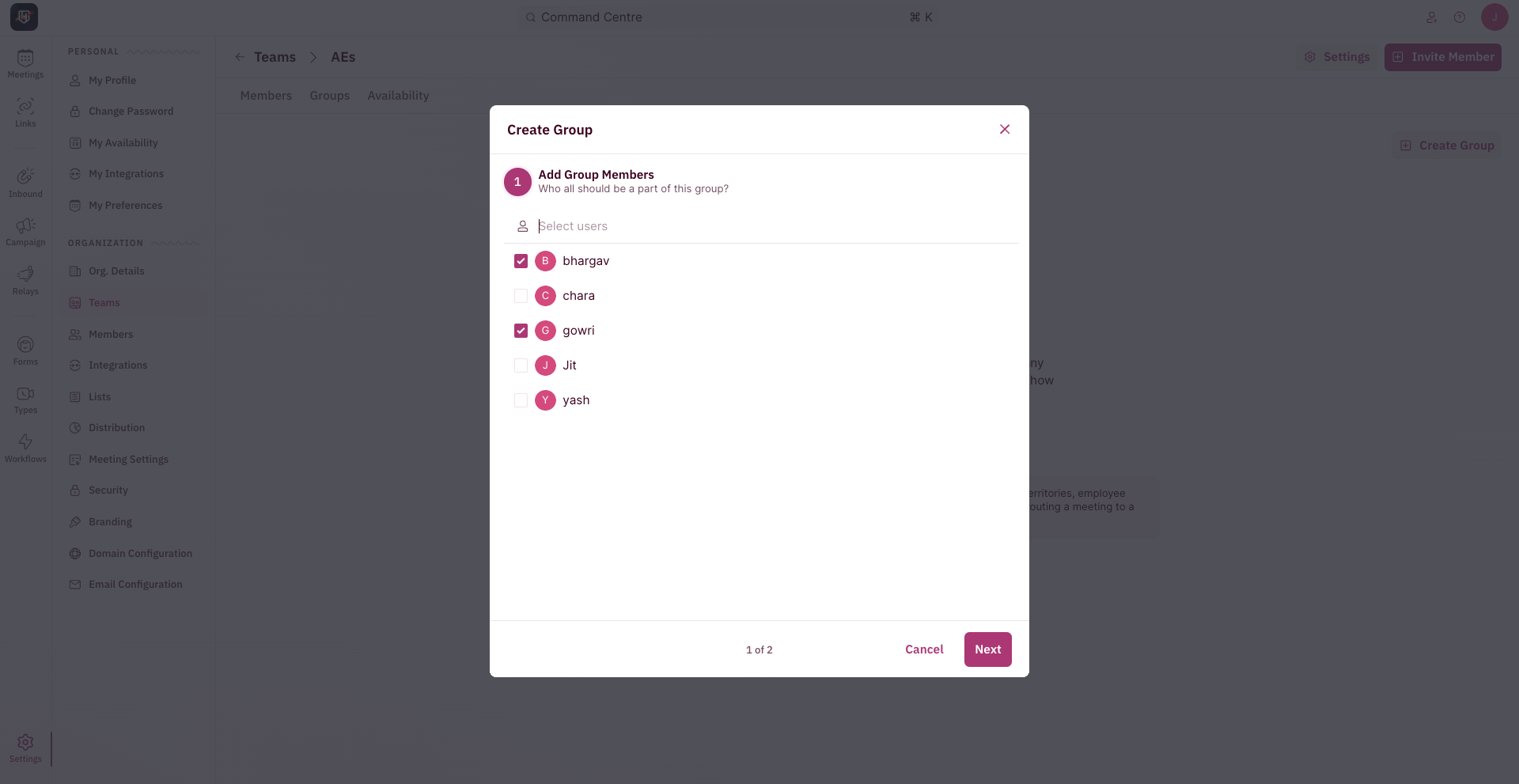
Navigate to Distribution Rules
- To create a Distribution Rule, use the side nav bar and click on Inbound → Distribution Rules.
- Now, click the ”Create New Rule” button on the top-right corner of your screen.
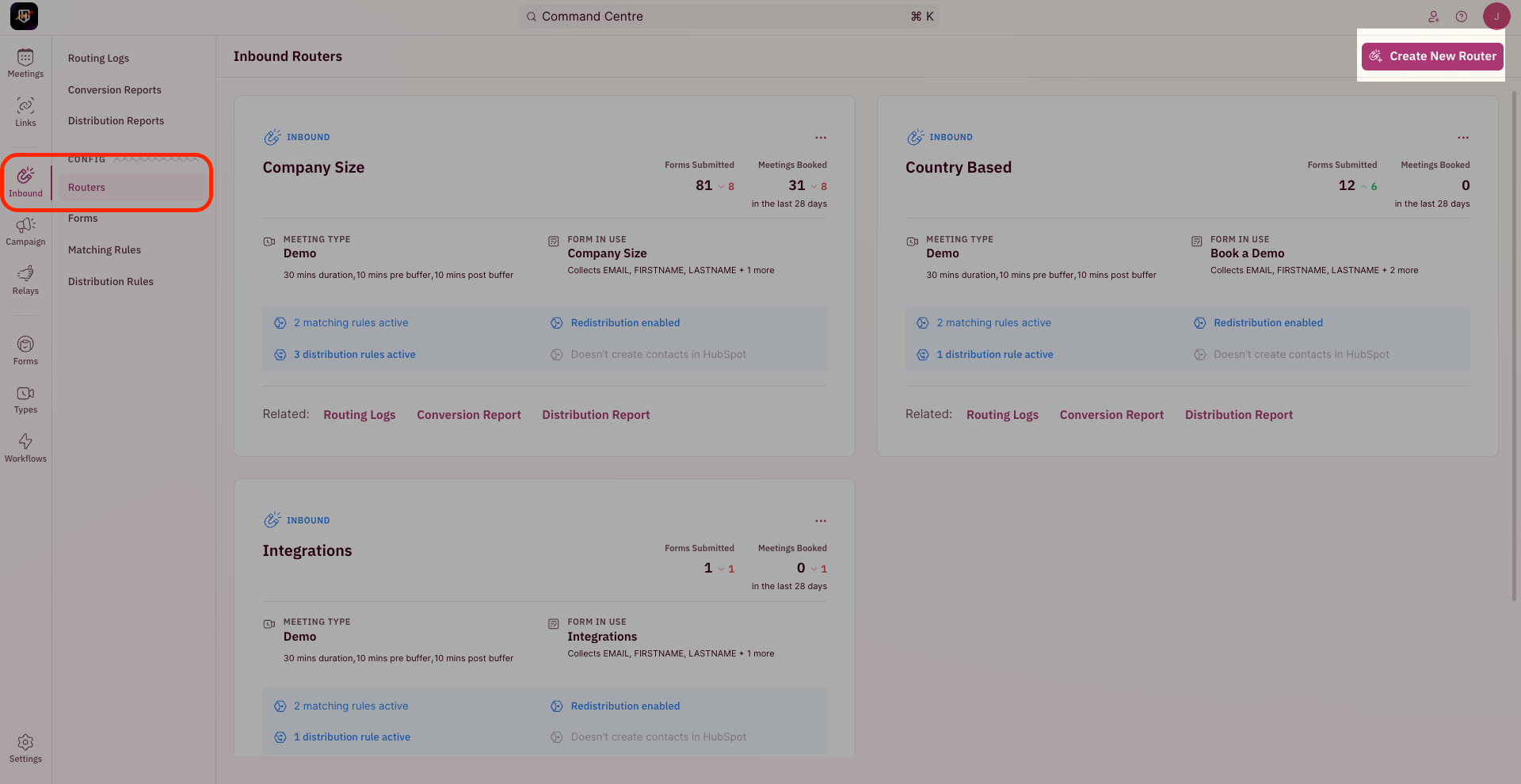
- The pop-up for Distribution Rule Setup requires you to first choose who should the meetings be assigned to.
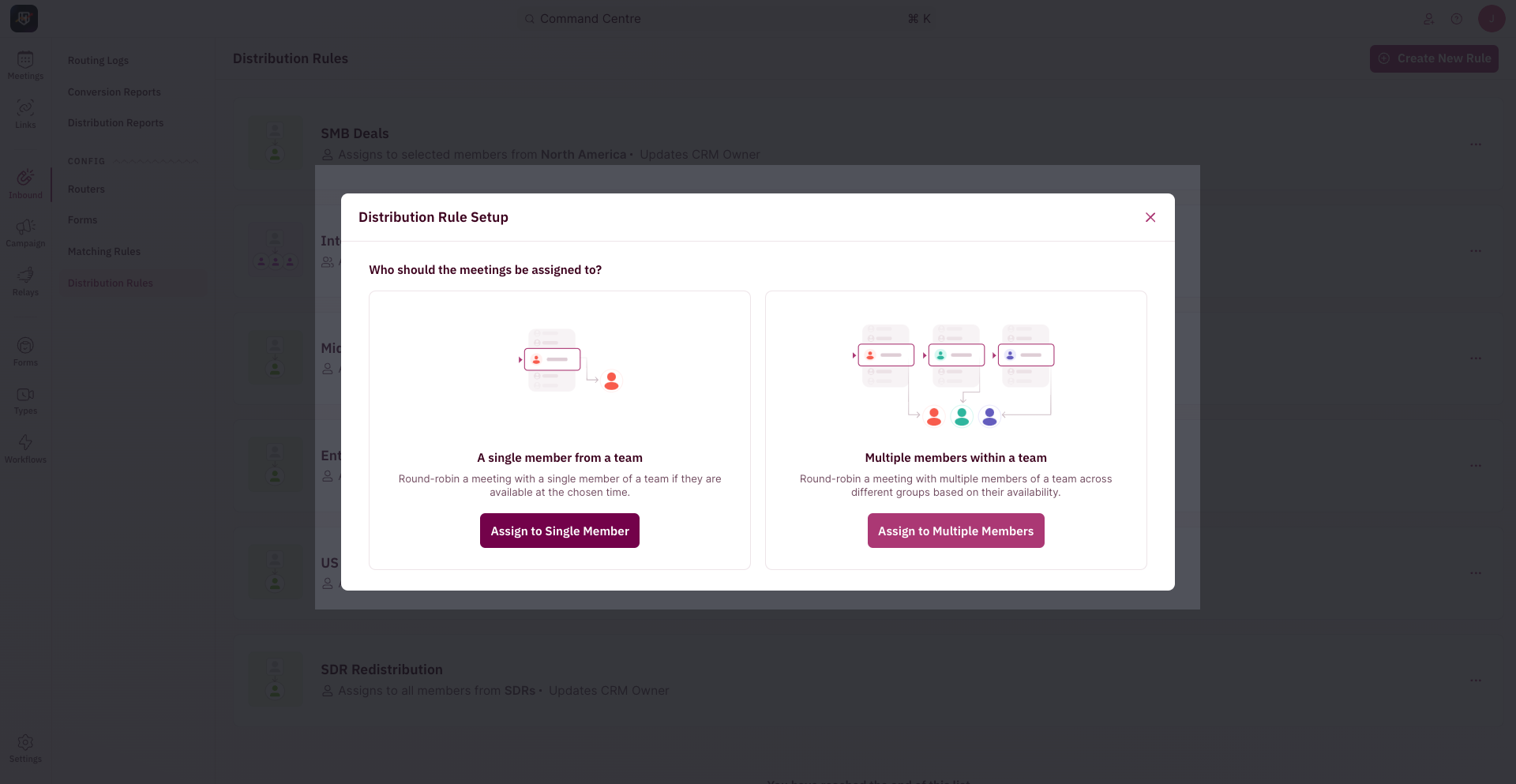
- Click on “Assign to Multiple Members” in the pop-up for Distribution Rule Setup.
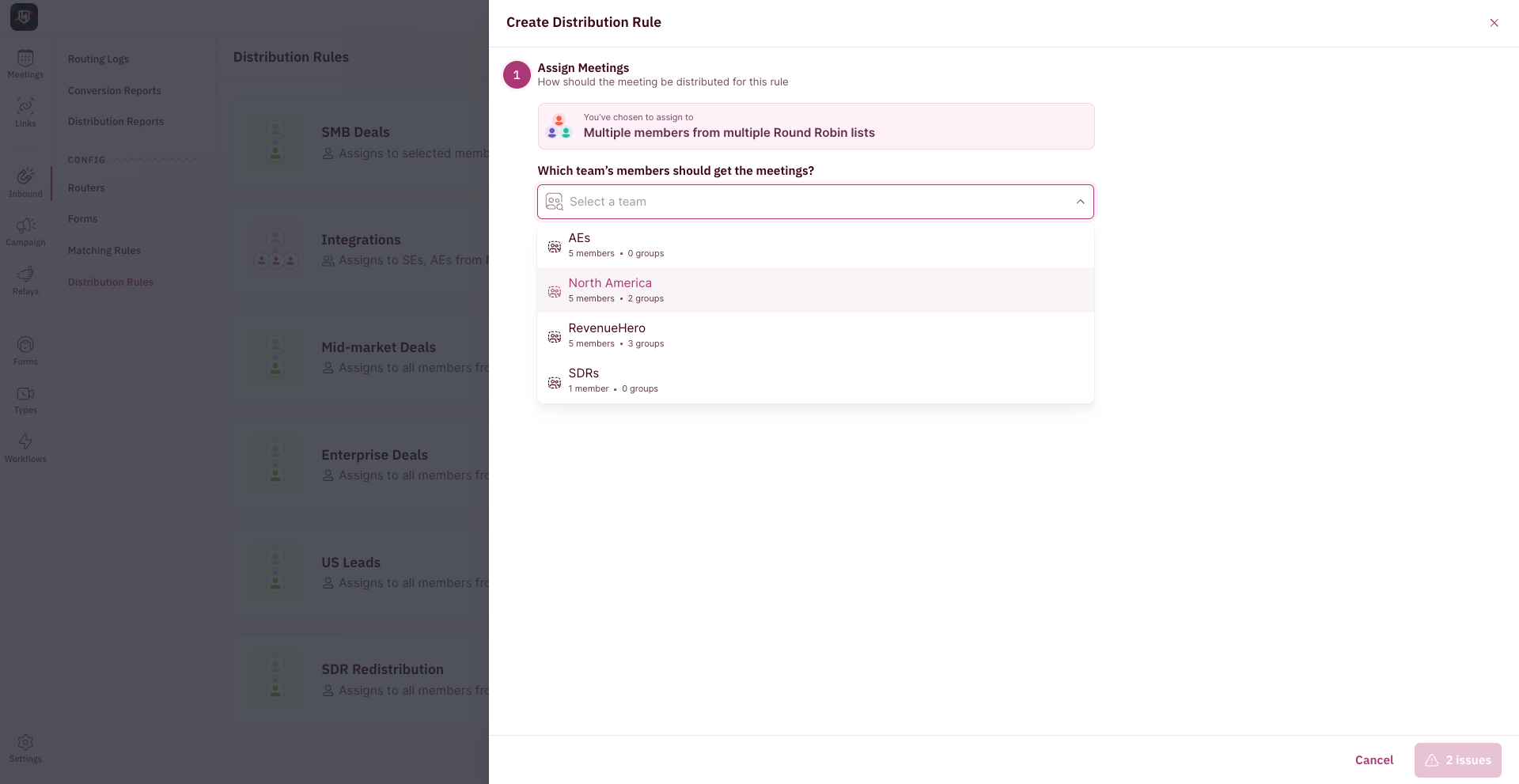
- Pick the group that would be the primary participant. This is the group that would be round robin-ed based on the account setting i.e Strict/Flexible Round Robin.
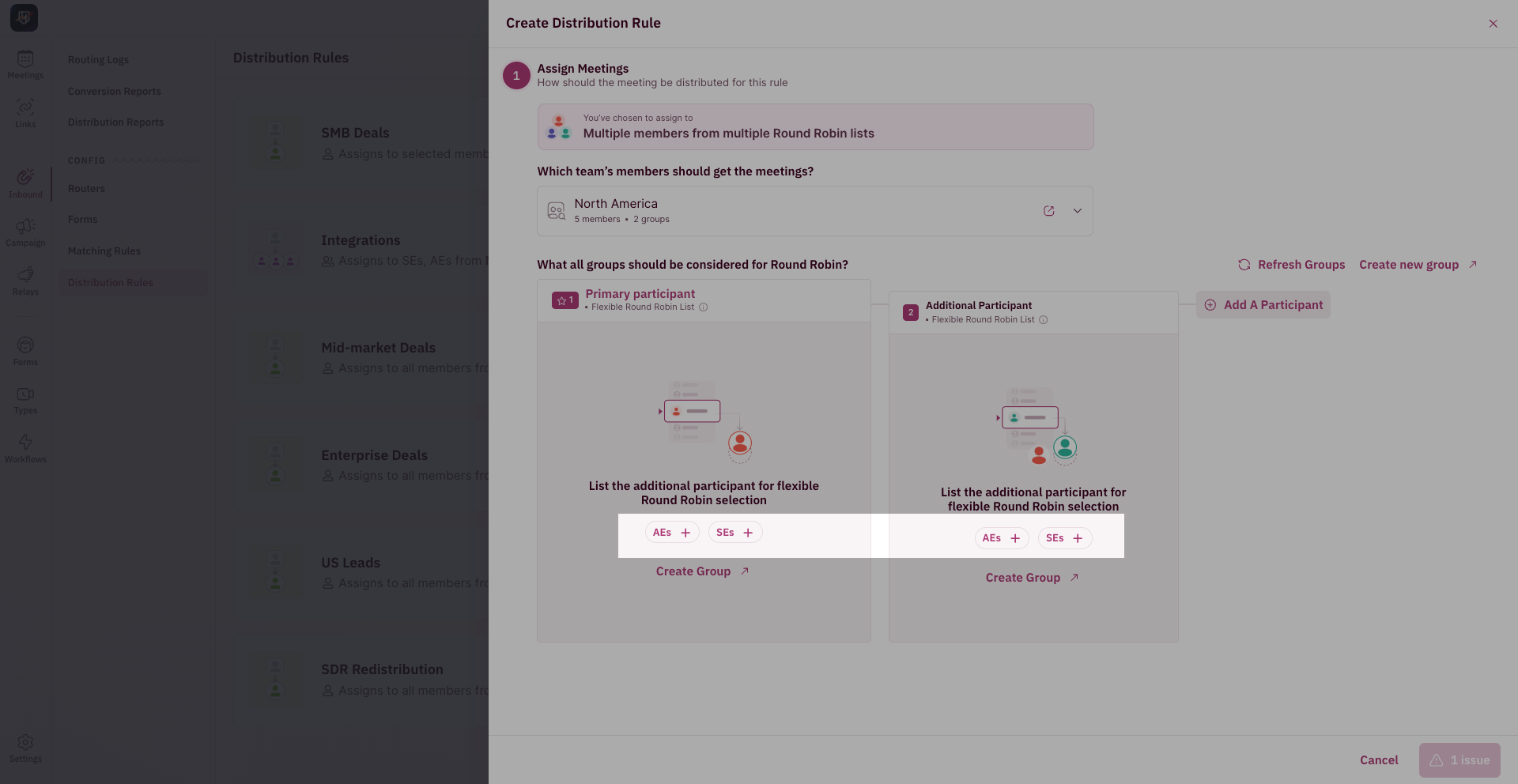
- The members from the second/third group will be added based on availability.
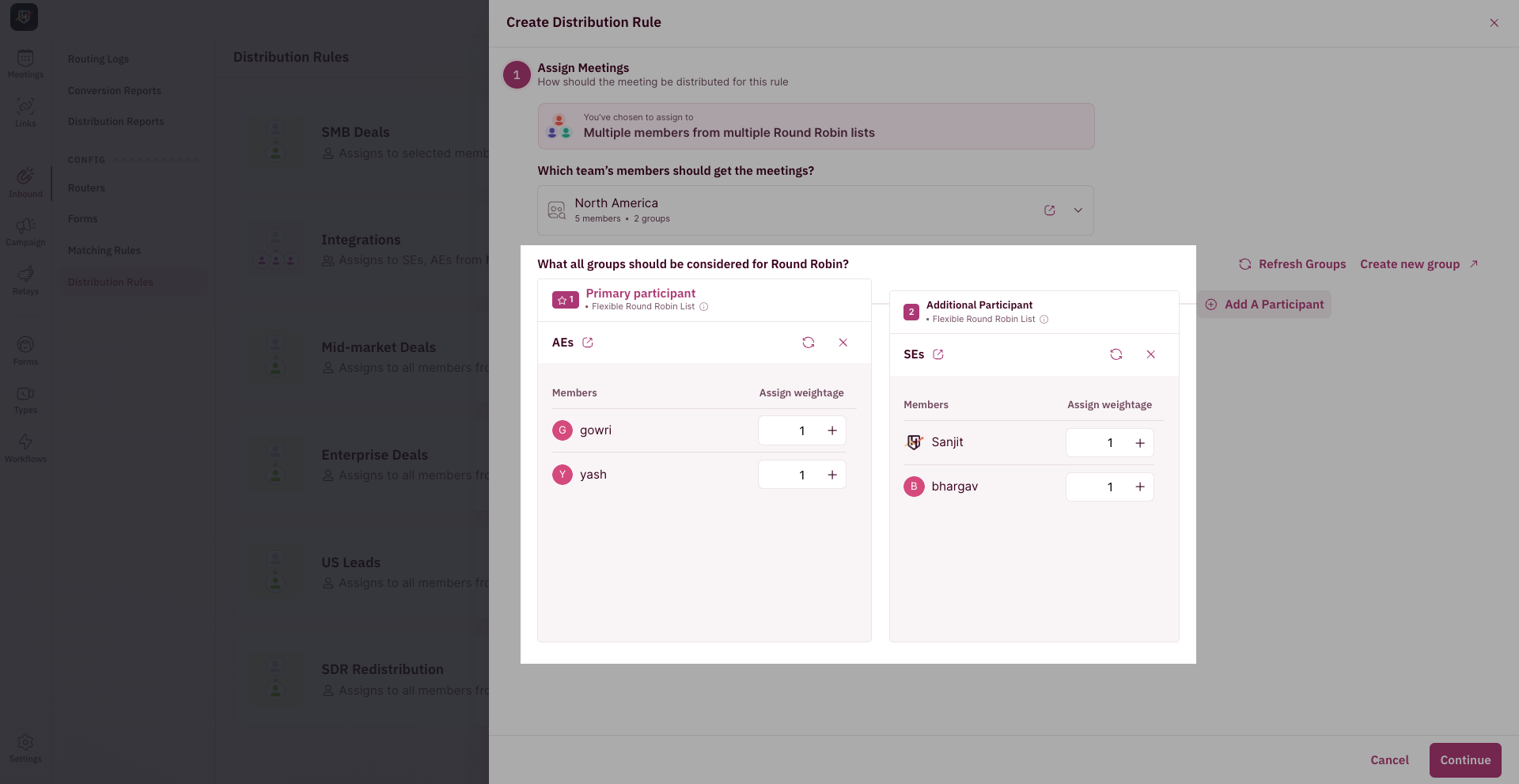
- Once selected, you can adjust the meeting weightage for each team member.
- Click “Continue”.
Set Conditions to Check
This is where you tell RevenueHero which property in your CRM to look up to set this condition.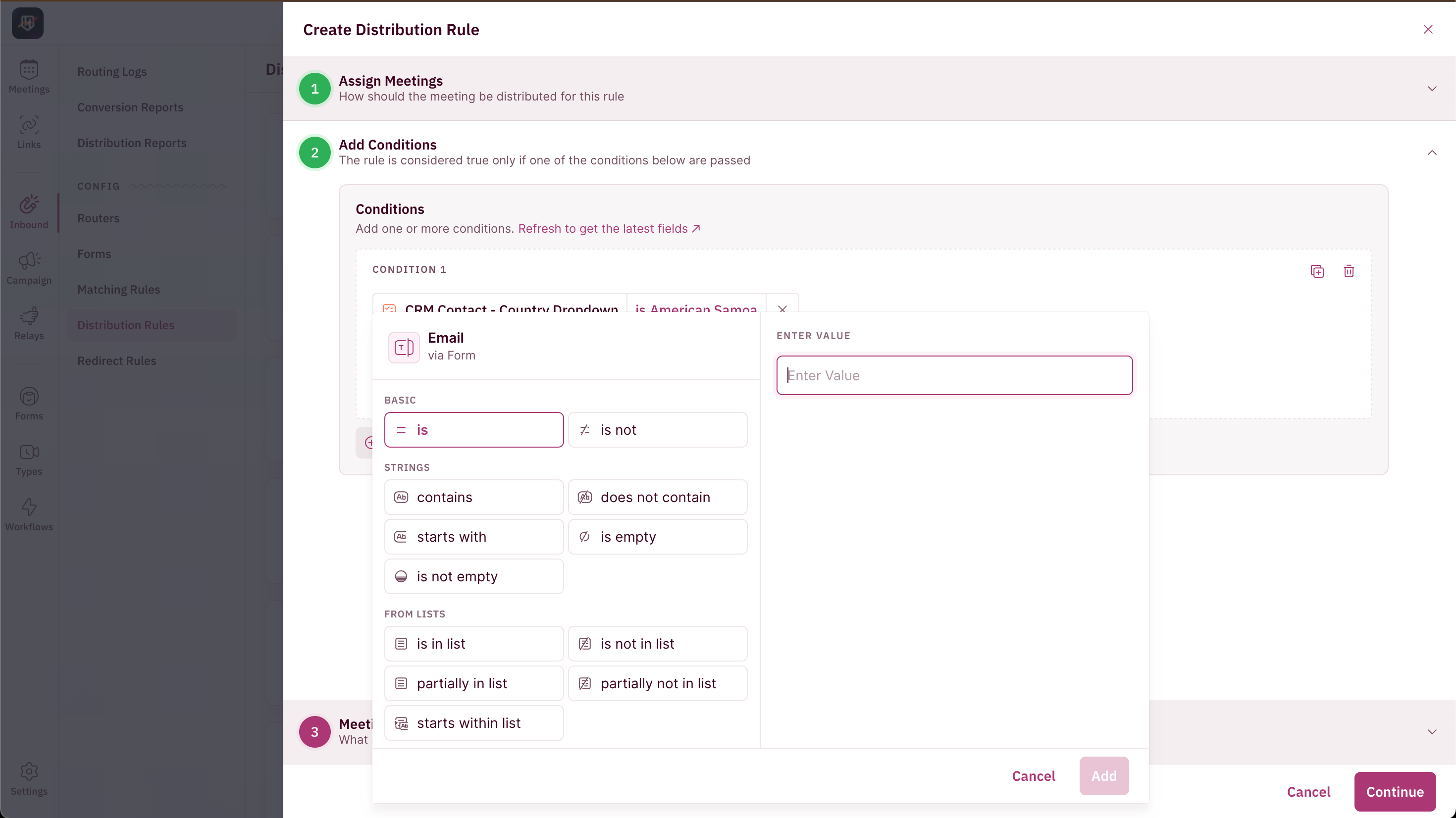
Understanding Meeting Settings
There are a couple of settings that you can tweak and change in your distribution rule.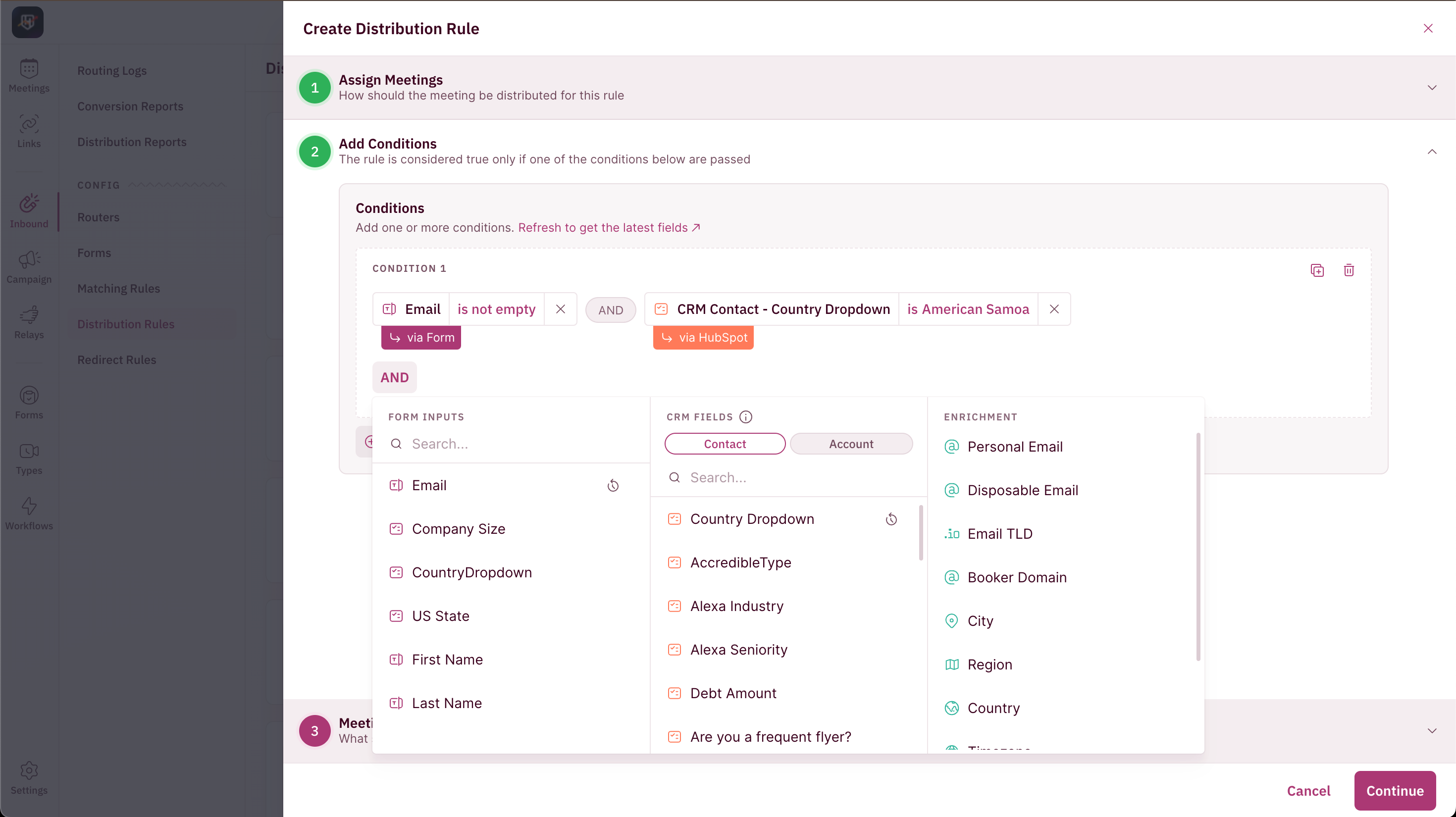
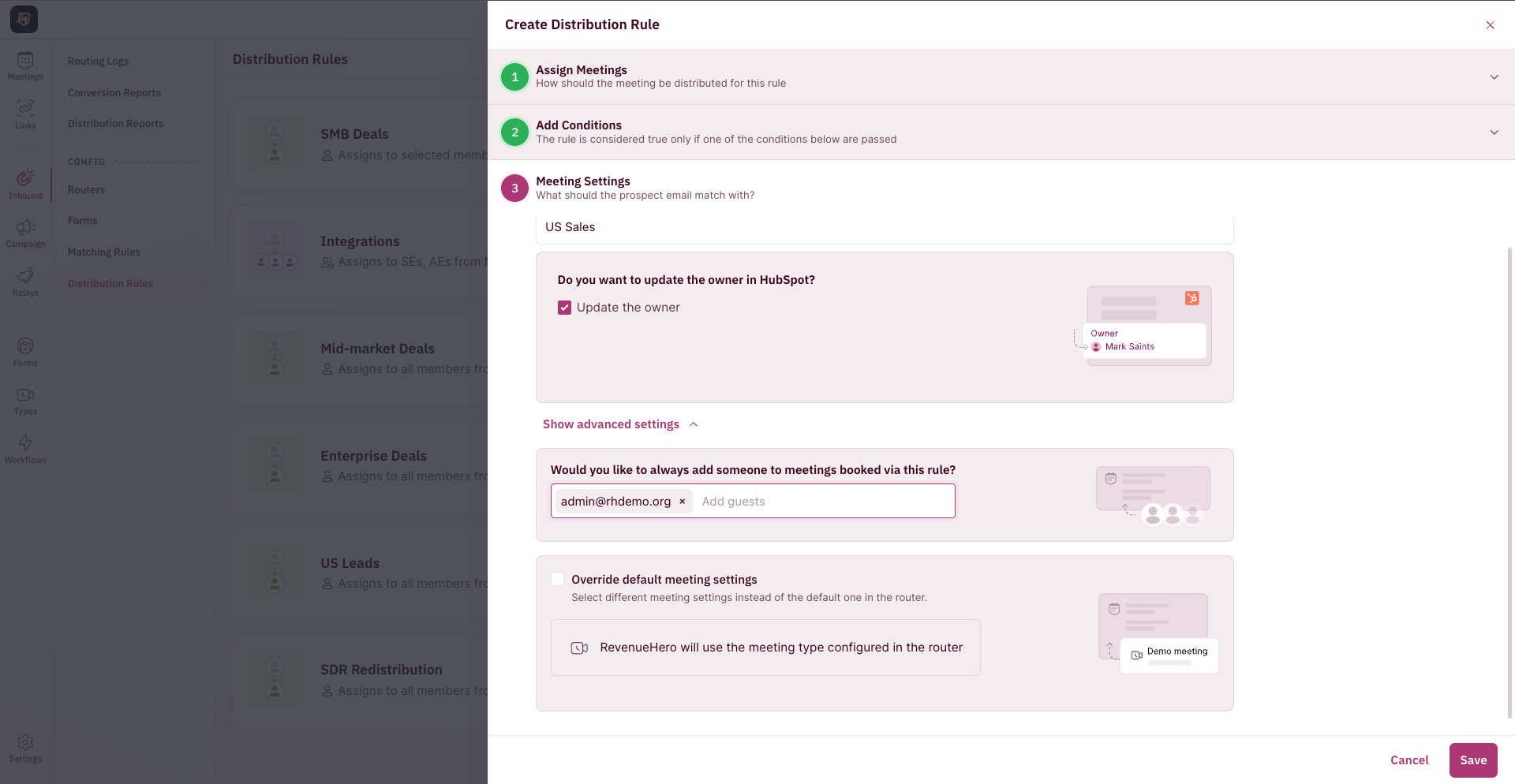
Your group round robin distribution rule is set and ready to be used in your Inbound Router. 🎉