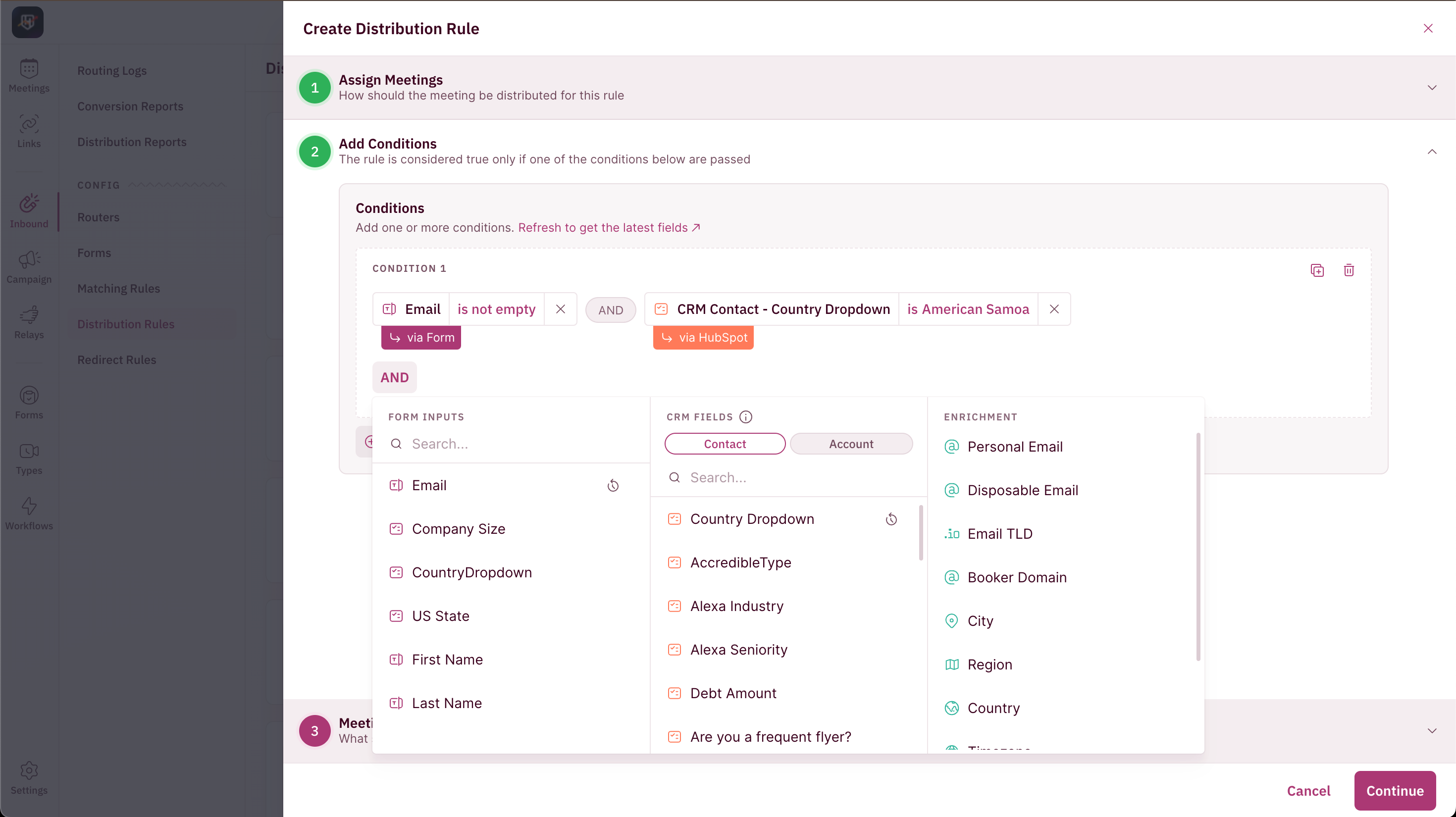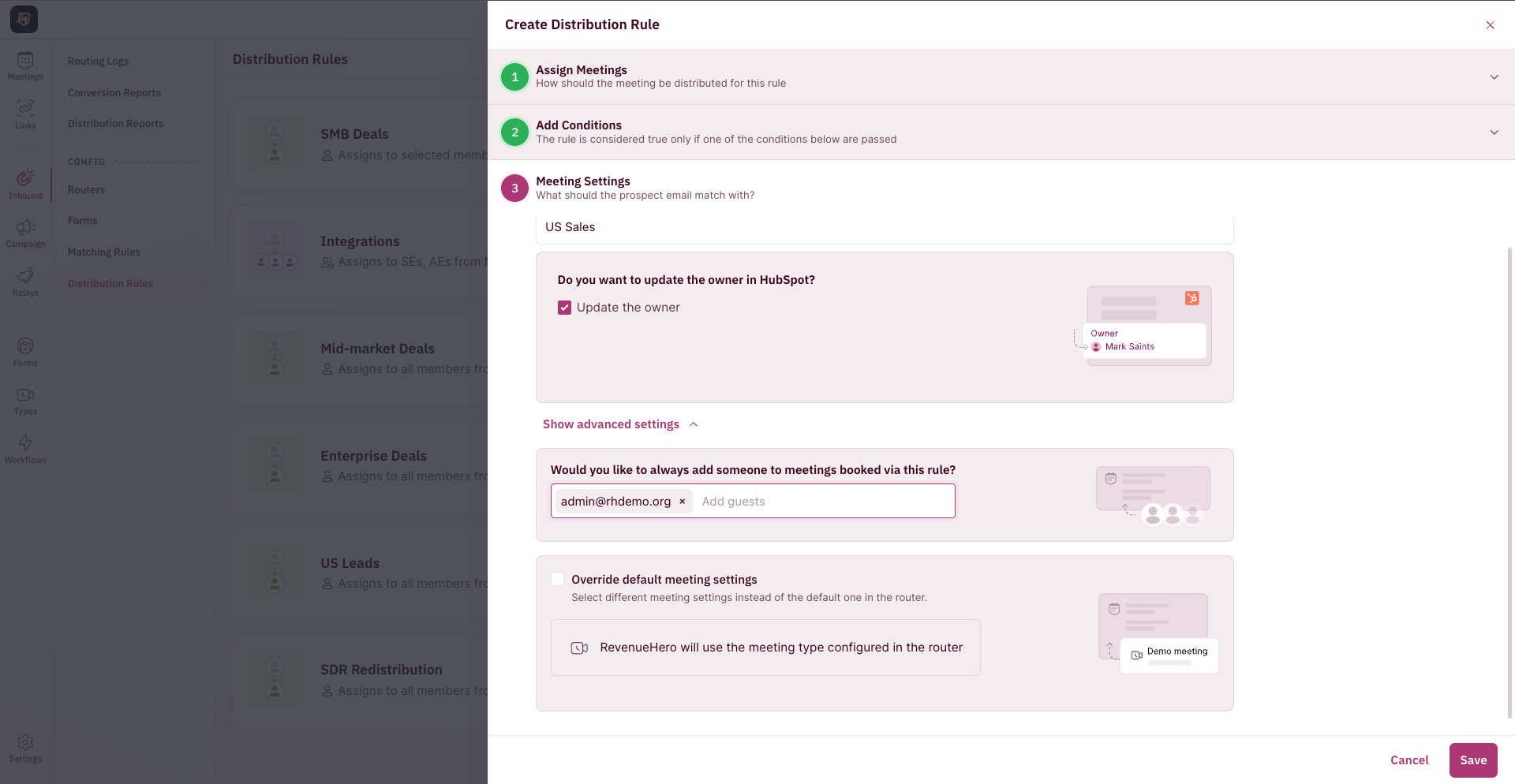Steps to create a Distribution Rule
BEFORE WE BEGINThere are a couple of pre-requisites to create your first Inbound Router:
Navigate to Distribution Rules
- To create a Distribution Rule, use the side nav bar and click on Inbound → Distribution Rules.
- Now, click the ”Create New Rule” button on the top-right corner of your screen.
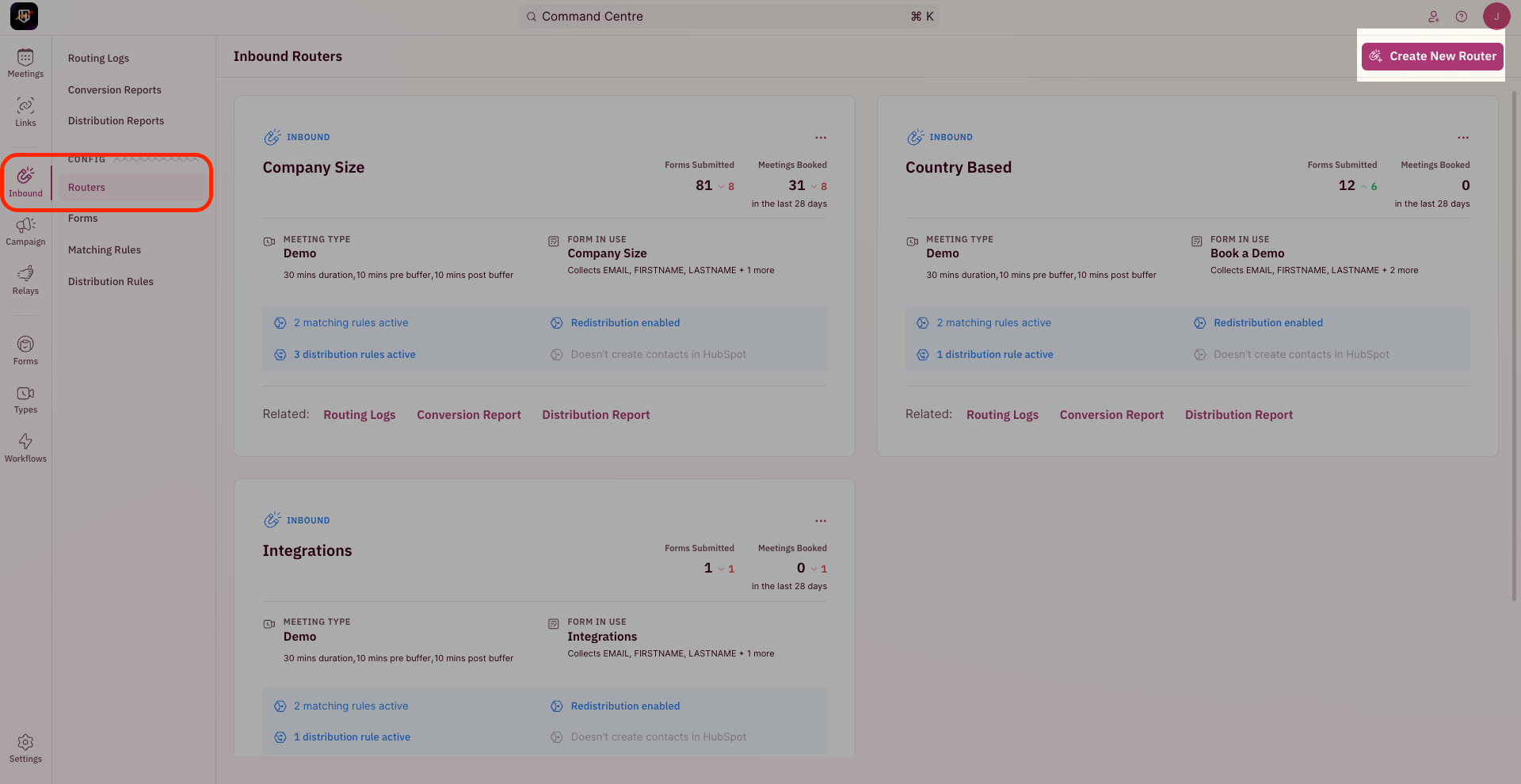
- The pop-up for Distribution Rule Setup requires you to first choose who should the meetings be assigned to.
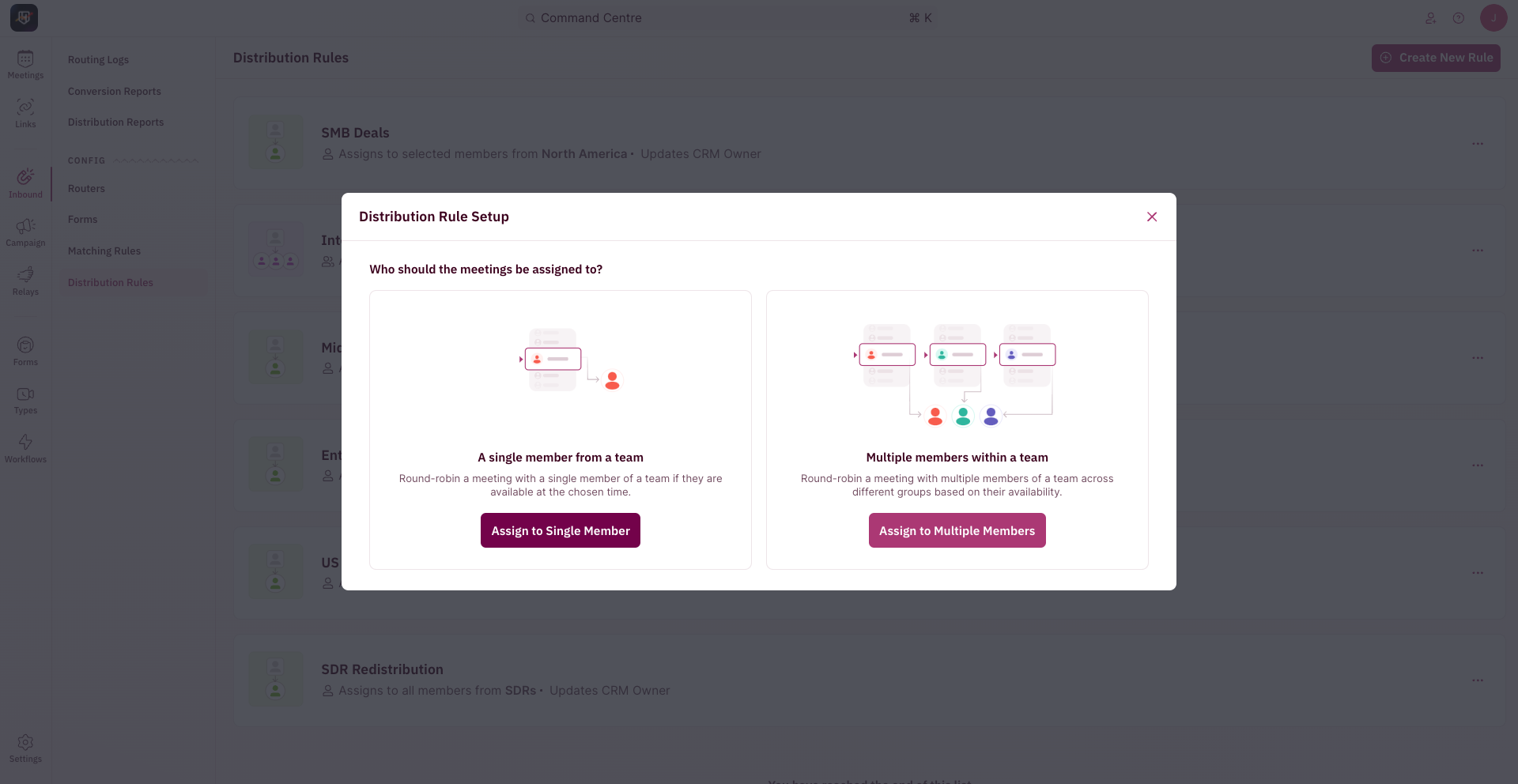
- Click on “Assign to Single Member” in the pop-up for Distribution Rule Setup. Which means the meeting gets assigned to a single member who is available at the chosen time, from a single Round Robin group.
If you’d like to assign the meeting to members from two different teams, click here for steps to set-up Group Round Robin.
- Now, you need to decide how you want meetings to be distributed for this particular rule.
- In the drop-down choose the Team from which a single member will be assigned the meeting based on a flexible round-robin.
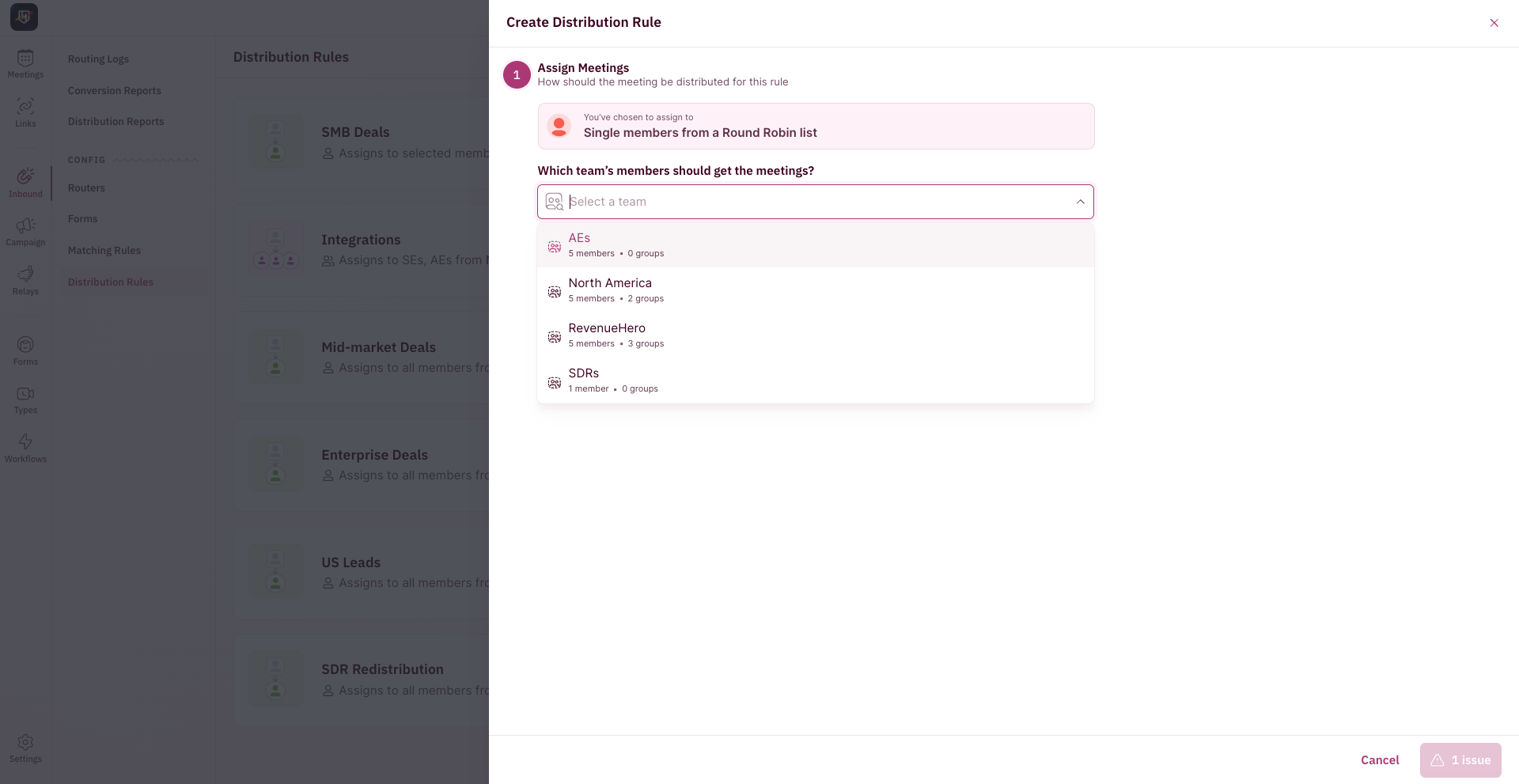
- Next, choose the team members who should be considered for round-robin. It can either be all team members or select team members.
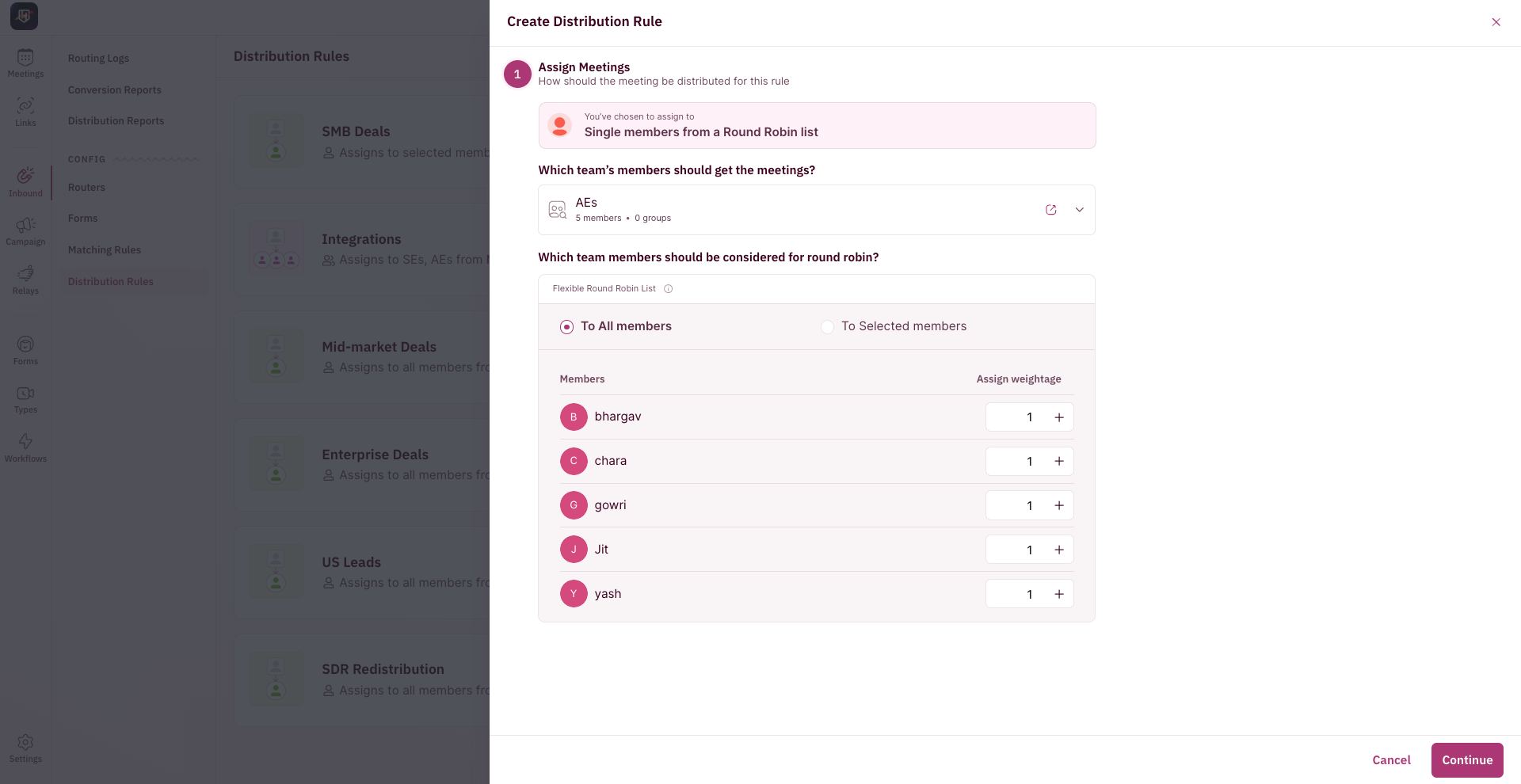
- When you choose to distribute meetings ”To all members”, you can create and build your own logic for how the meetings should be distributed between team members.
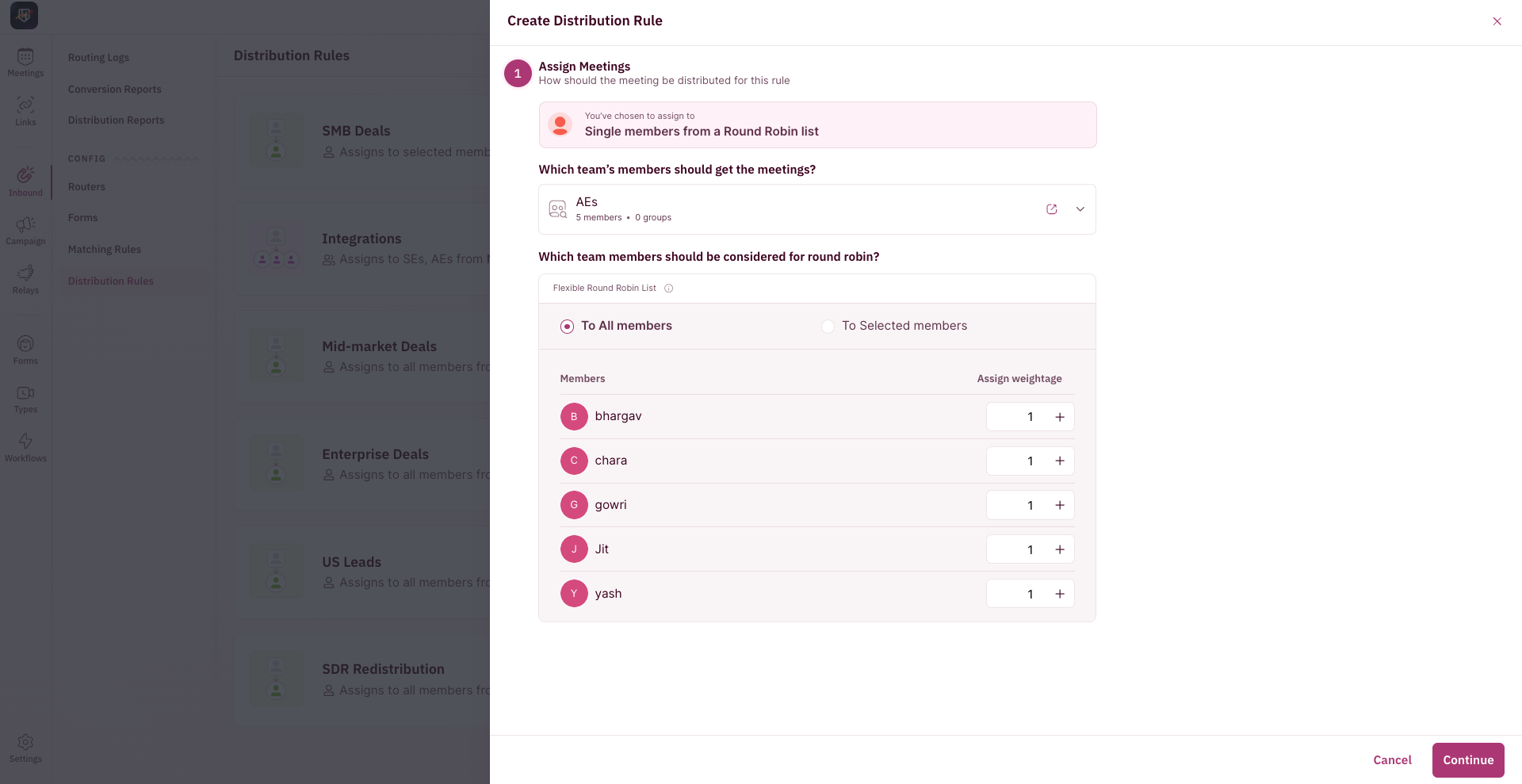
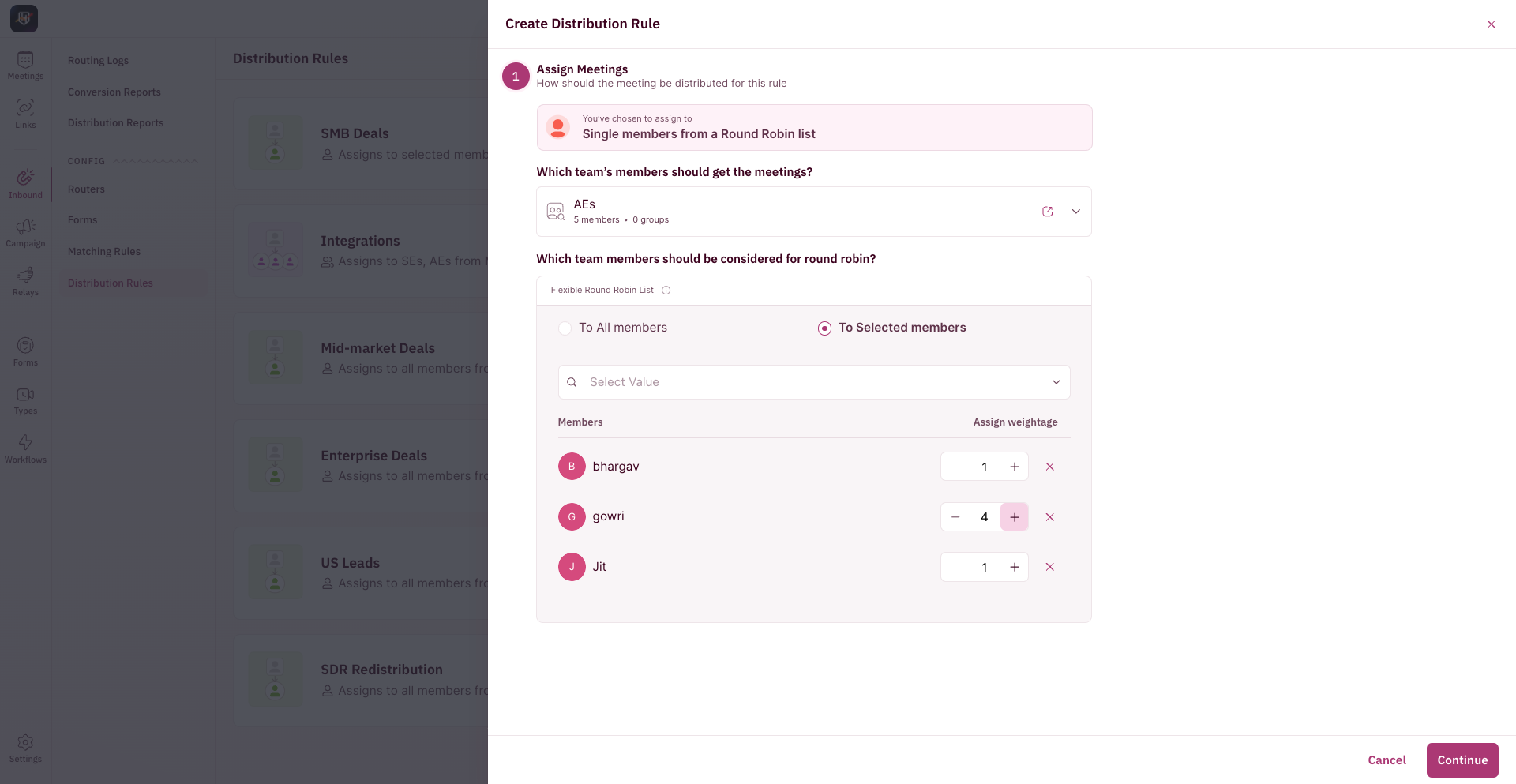
- Once selected, you can adjust the meeting weightage for each team member.
- Click “Continue”.
Set Conditions to Check
This is where you tell RevenueHero which input to look up to set this condition - a form field, a CRM field or RevenueHero enrichment.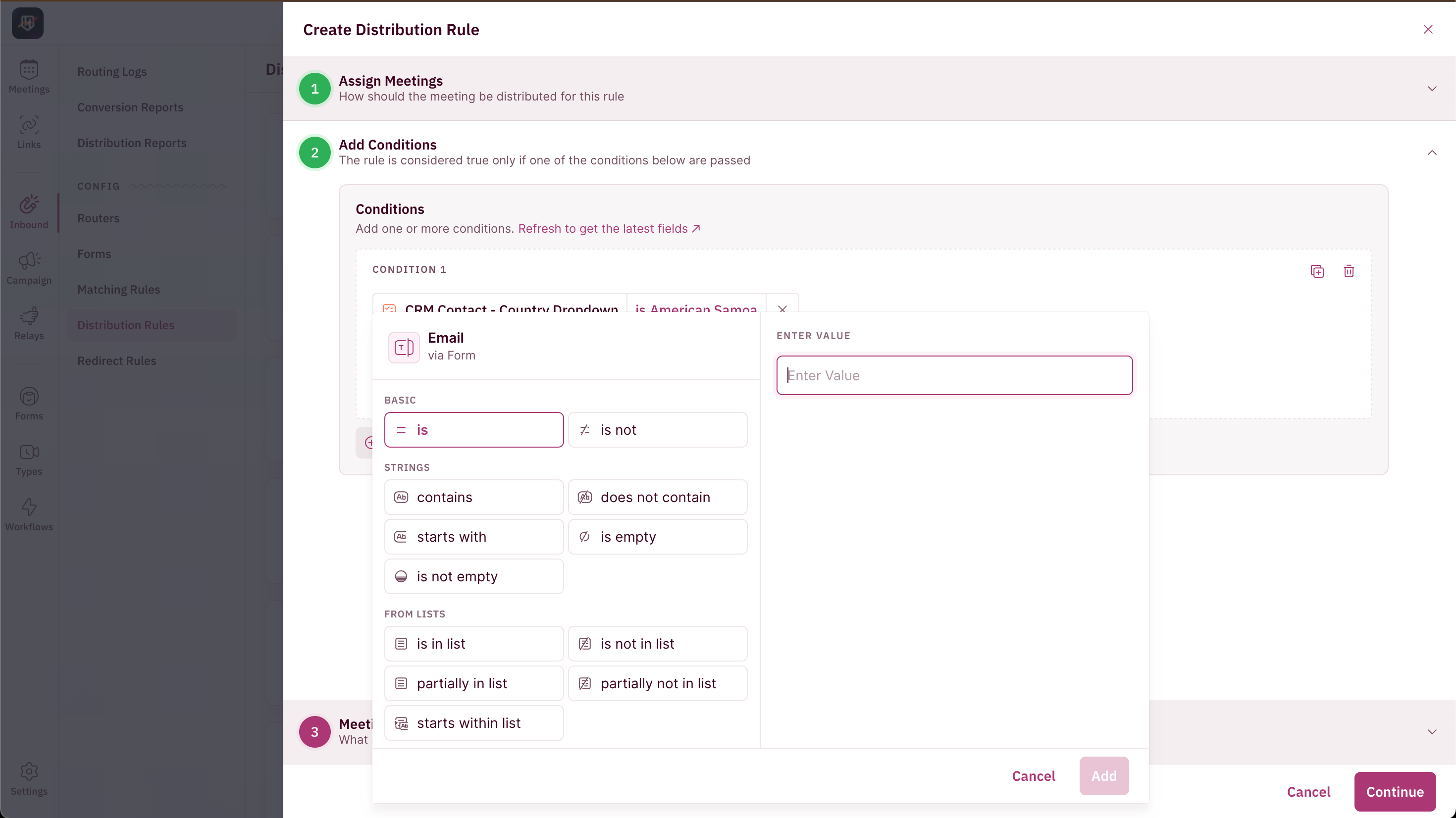
Understanding Meeting Settings
There are a couple of settings that you can tweak and change in your distribution rule.