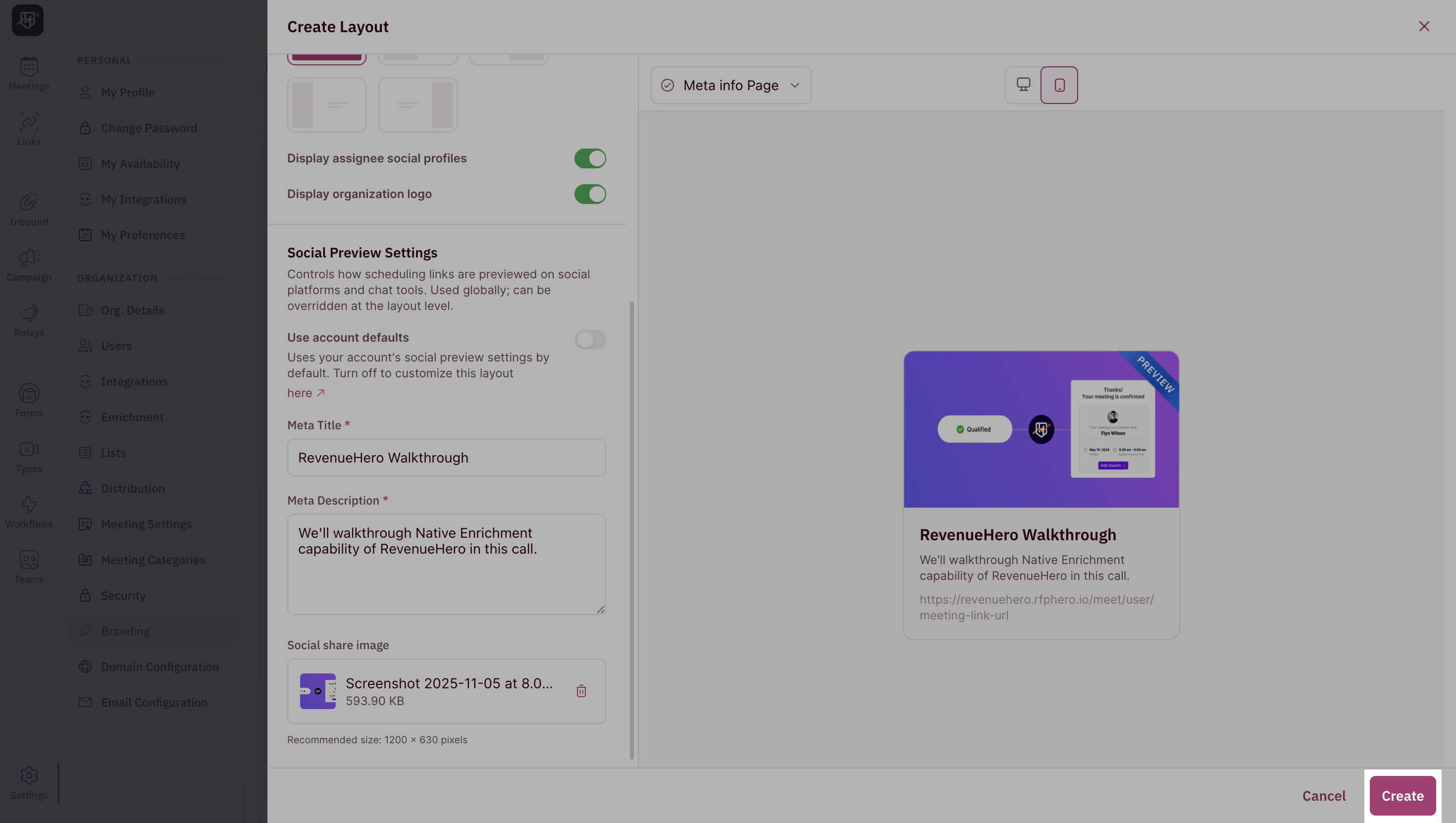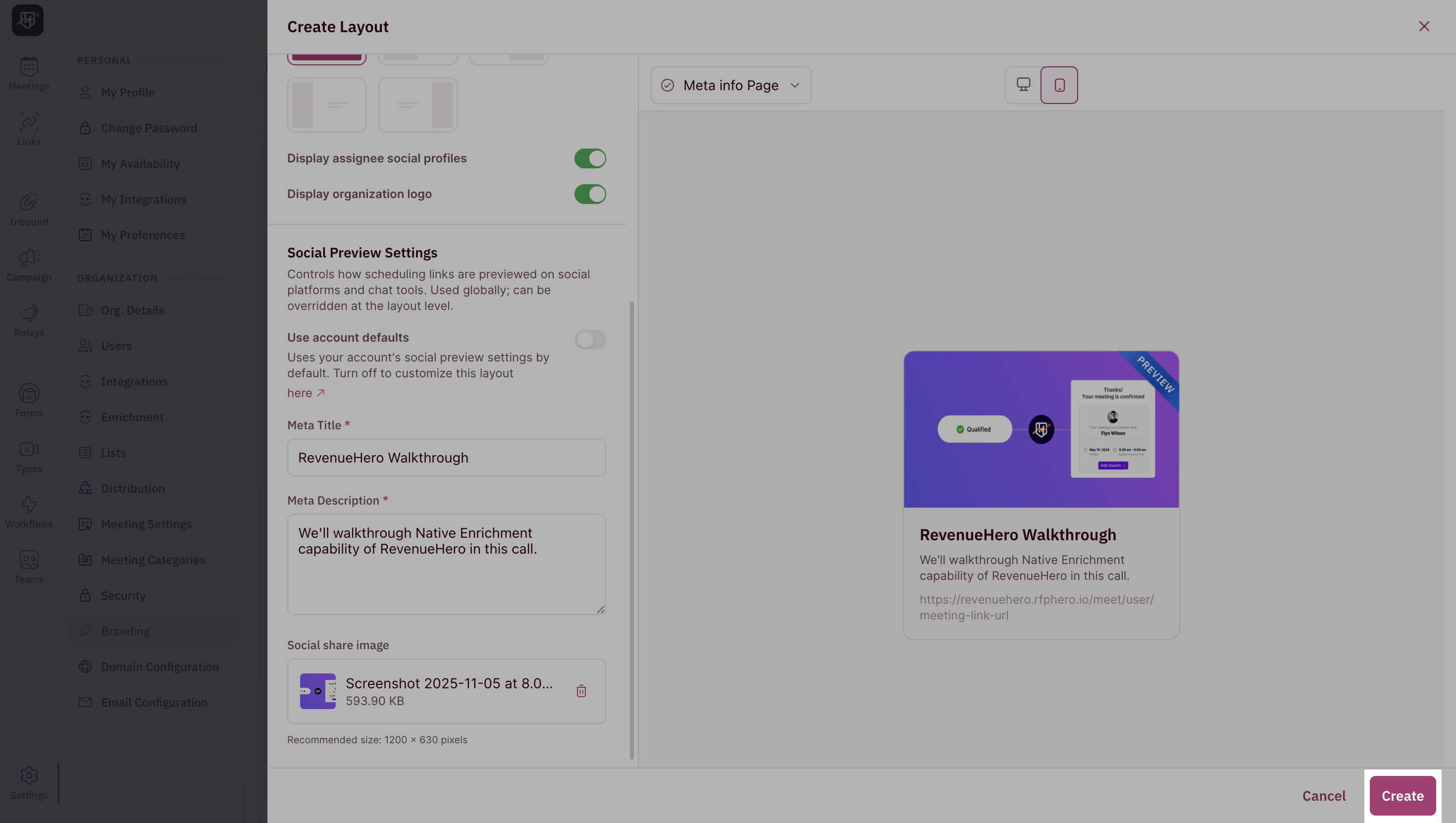What are Layouts?
Layouts in RevenueHero define the structural design of your meeting scheduling experience, including how your calendar, form, and confirmation interfaces appear to prospects when they book a meeting with your team.Admins can create and manage custom Layout templates. Once created, these templates can be used by team members when setting up their personal meeting links.
How to Set Up Custom Layouts?
1
Locate Layouts
In your RevenueHero dashboard, go to Settings. Under Organization Settings, click on Branding and navigate to the Layouts tab.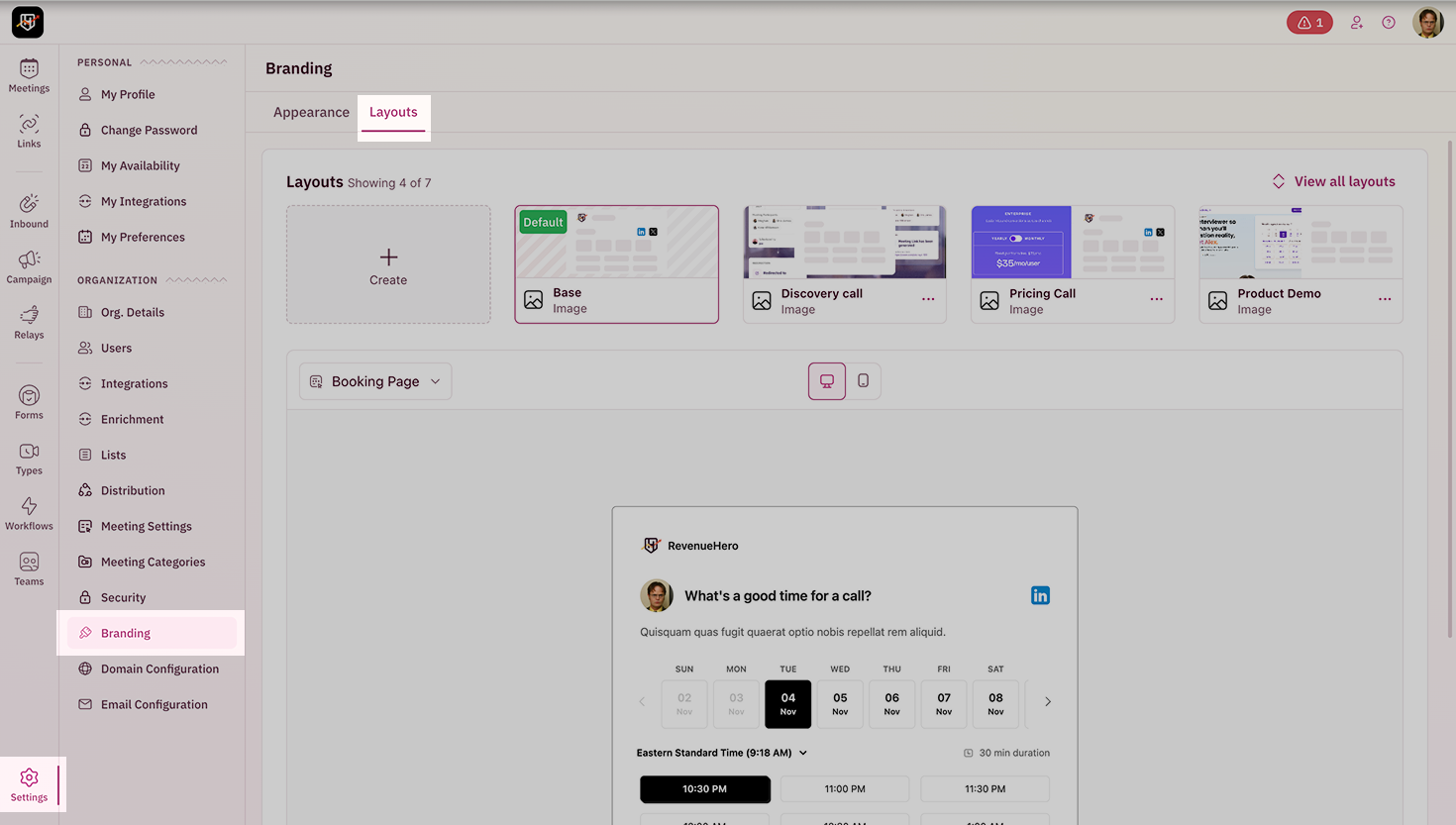
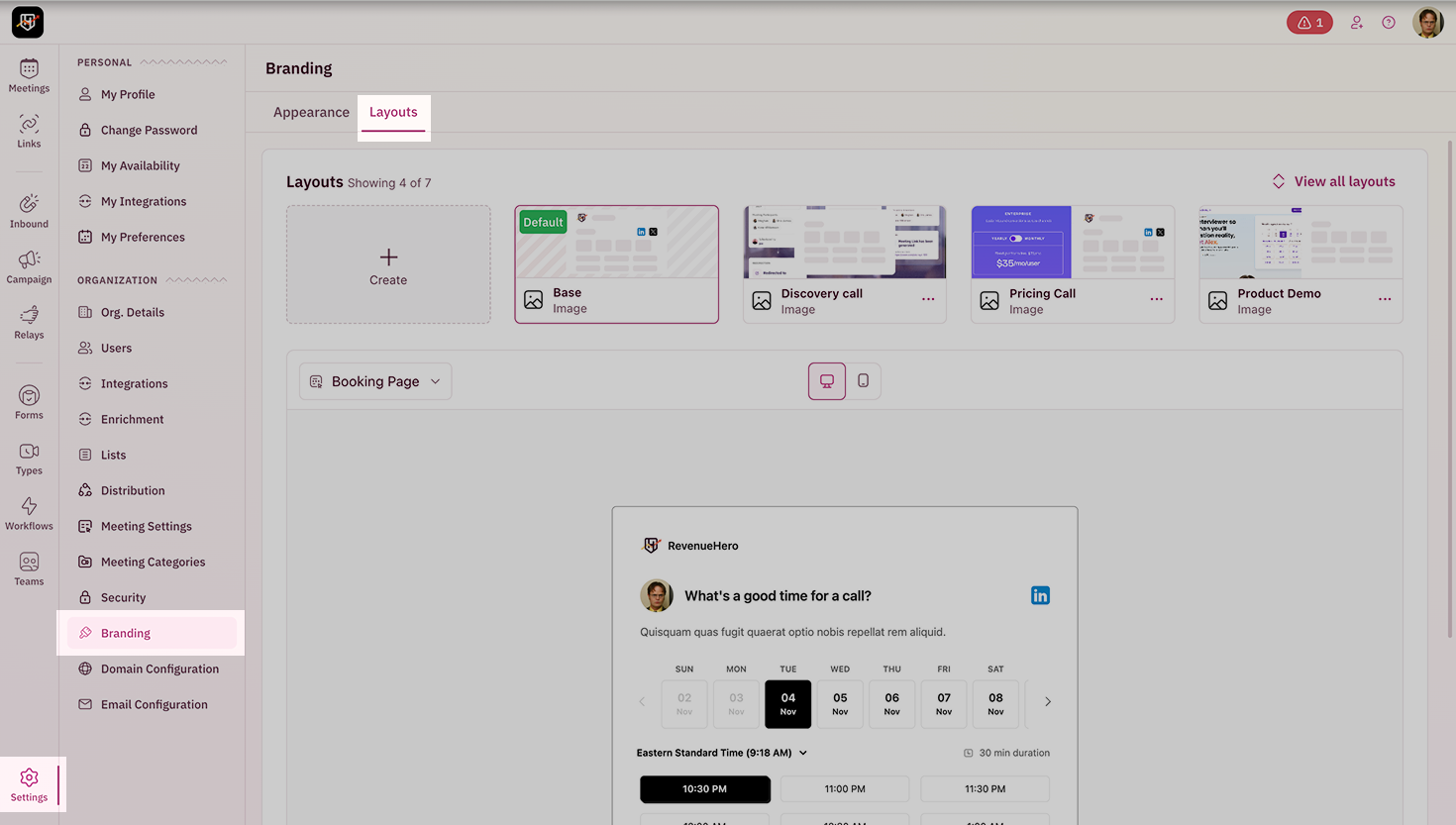
2
Create a New Layout
Click Create and name your custom layout so your team can easily identify its purpose.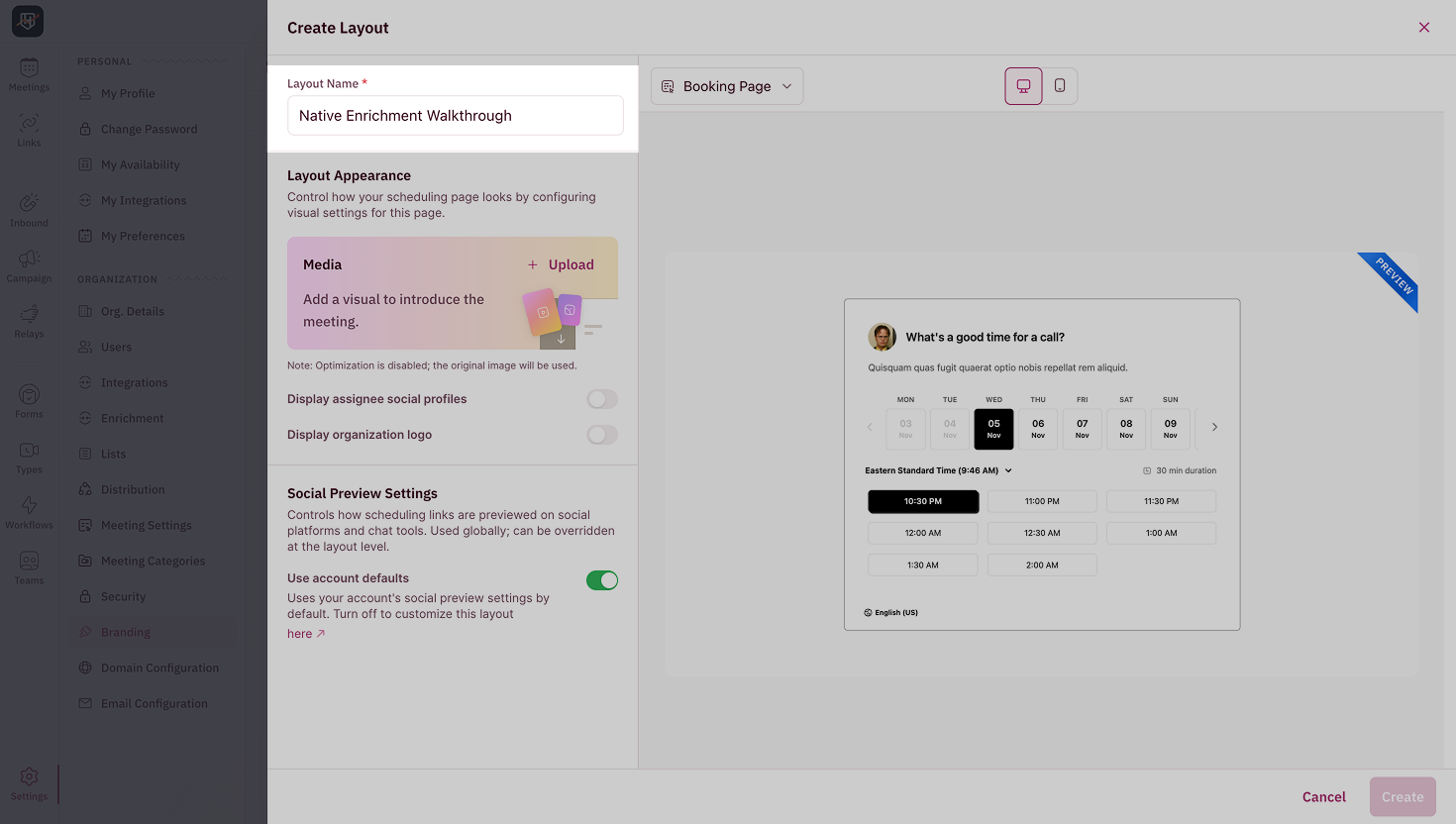
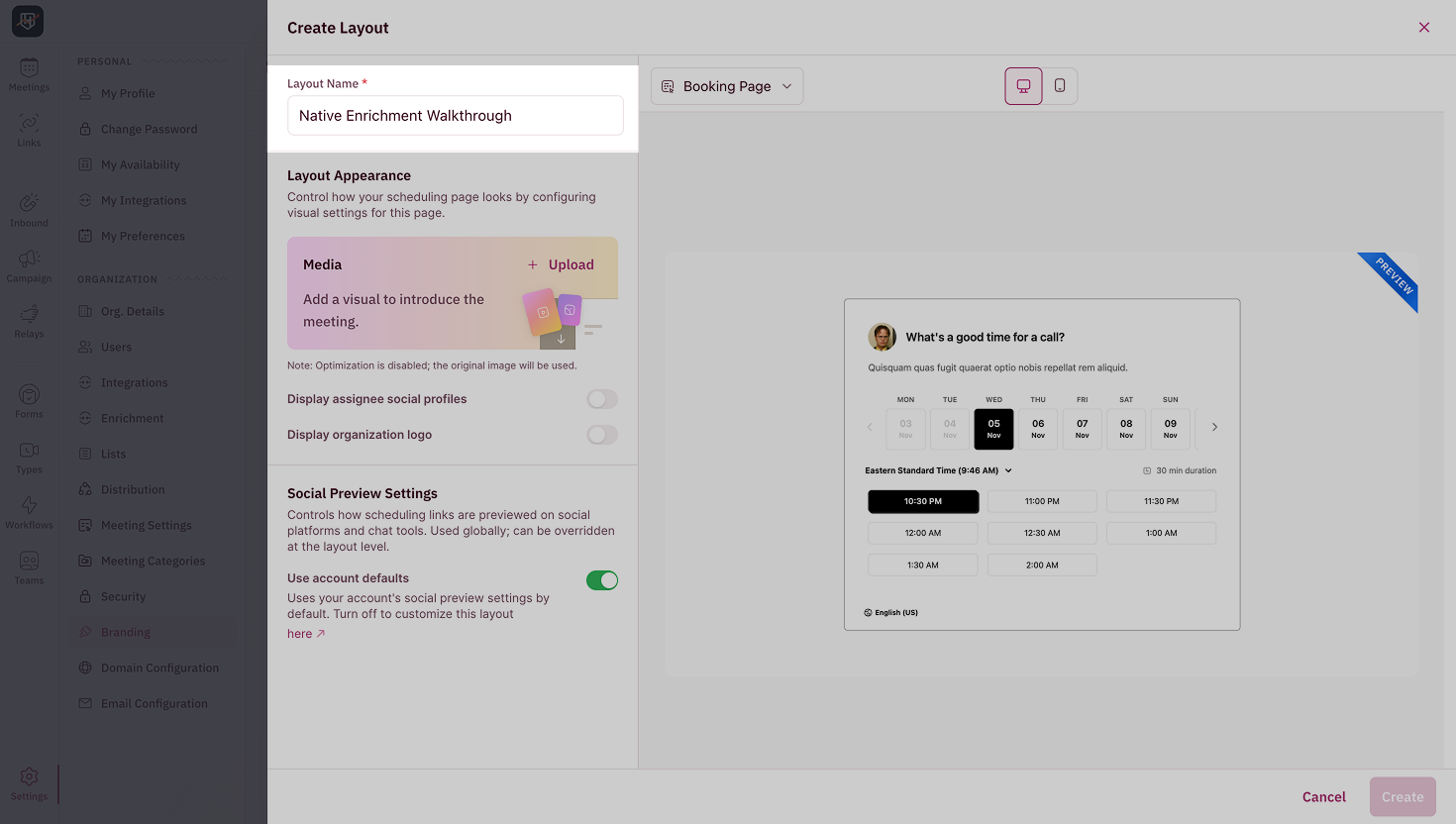
3
Customize Layout Appearance
Under Layout Appearance, customize how your scheduling experience looks and feels. Add Images or Videos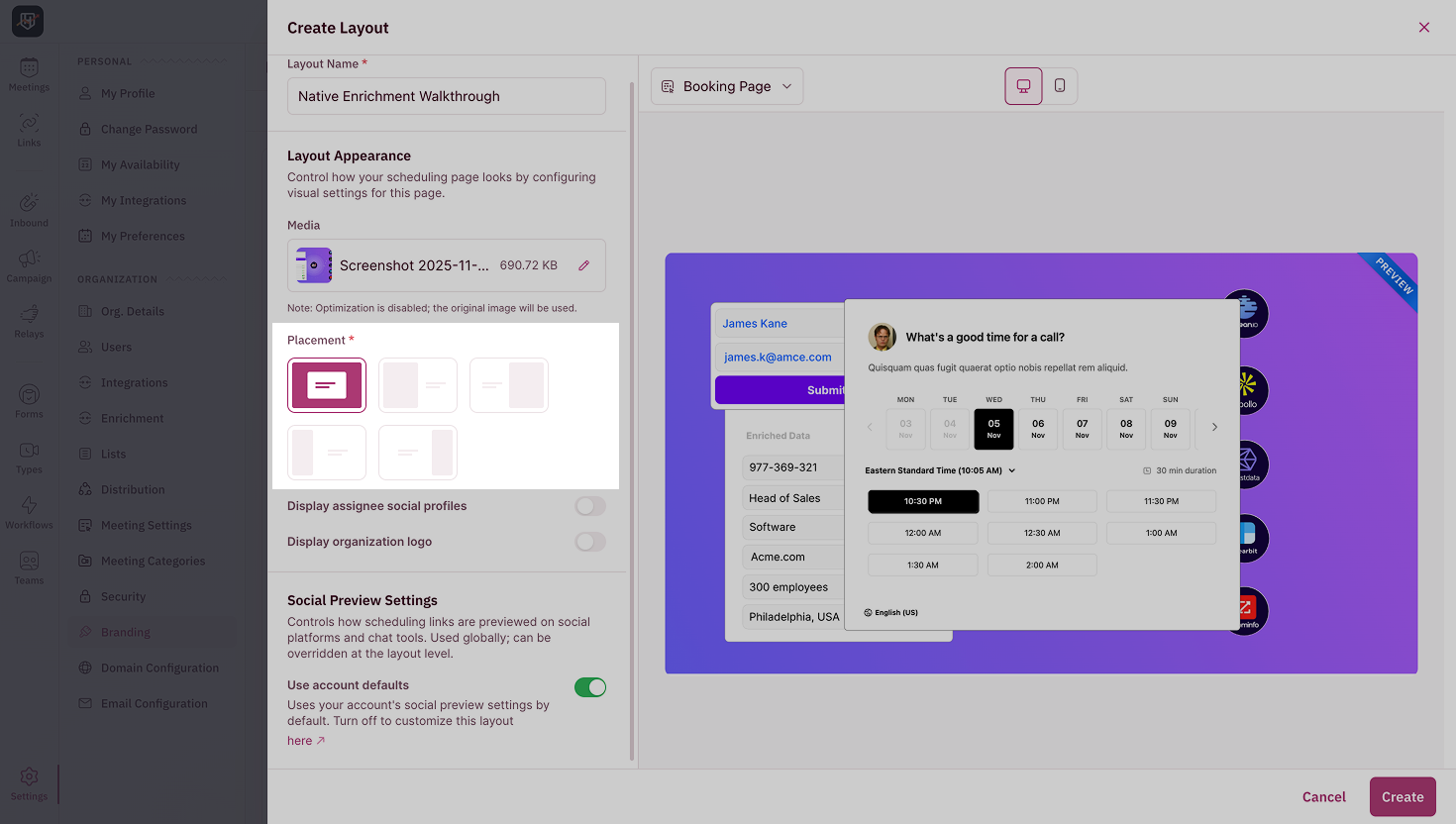
- Click Upload to include an image or video in your booking, form, and confirmation pages.
-
You can drag and drop an image or upload it directly from your computer.
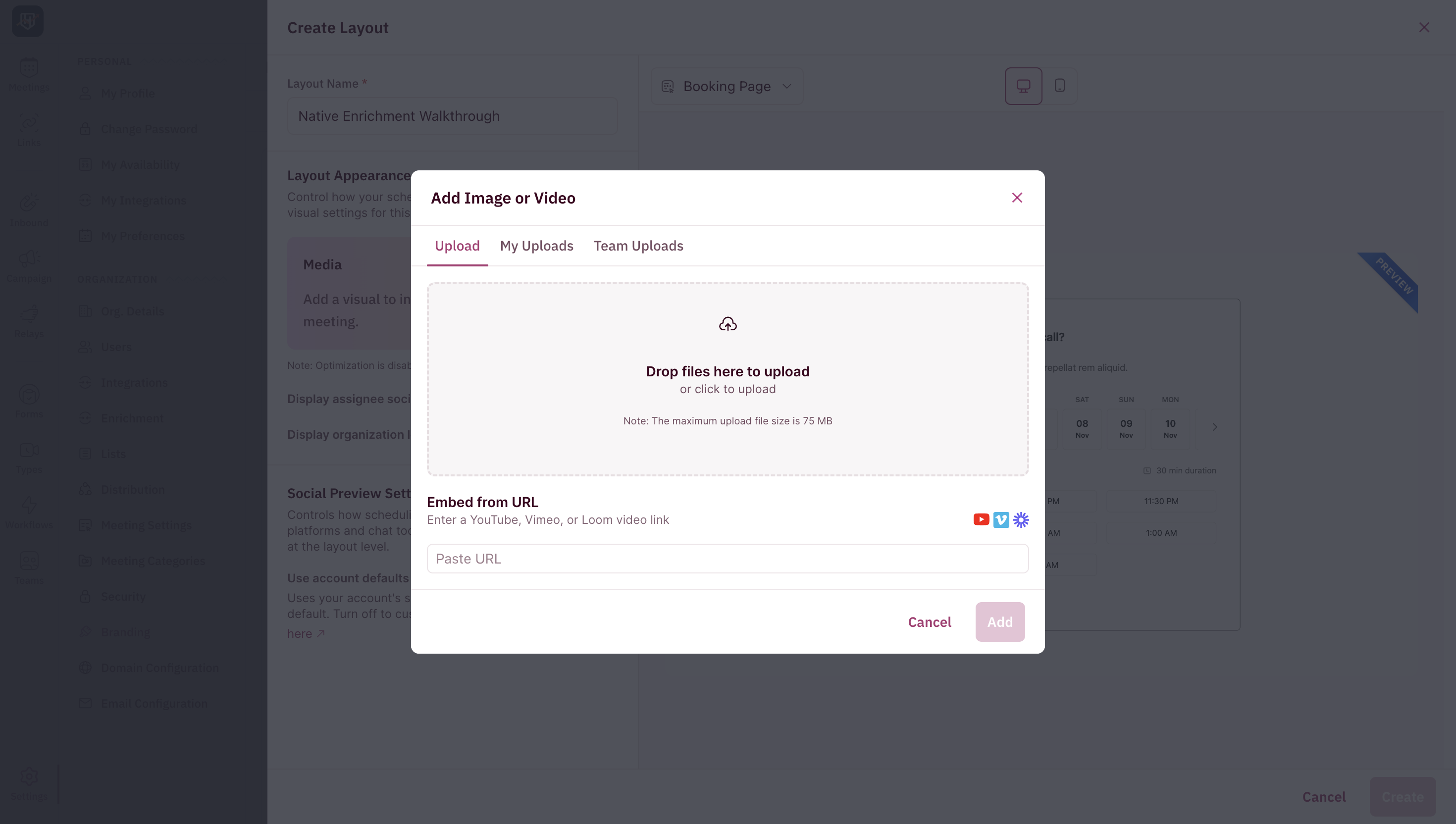
Choose Media Placement
Choose how the uploaded media appears on the page - as background, or aligned to left or right, and preview the changes instantly in the right panel.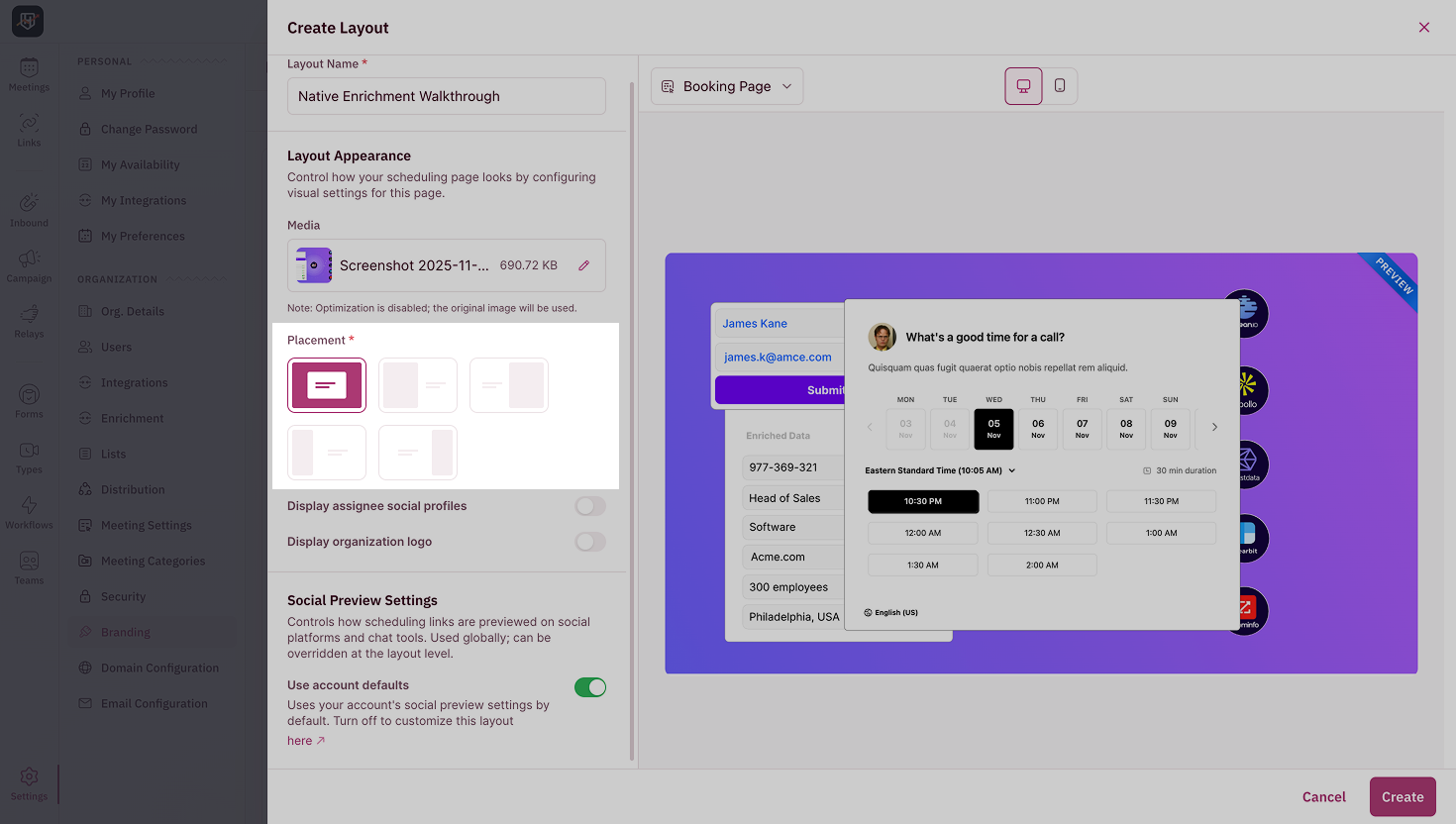
Display Organization Logo and Assignee Profiles
Toggle on the following options based on what you want to show on your booking page:- Display Organization Logo - To include your organization’s logo in the booking form
-
Display Assignee Social Profiles - To include the social media profiles of the member the meeting being booked in assigned to
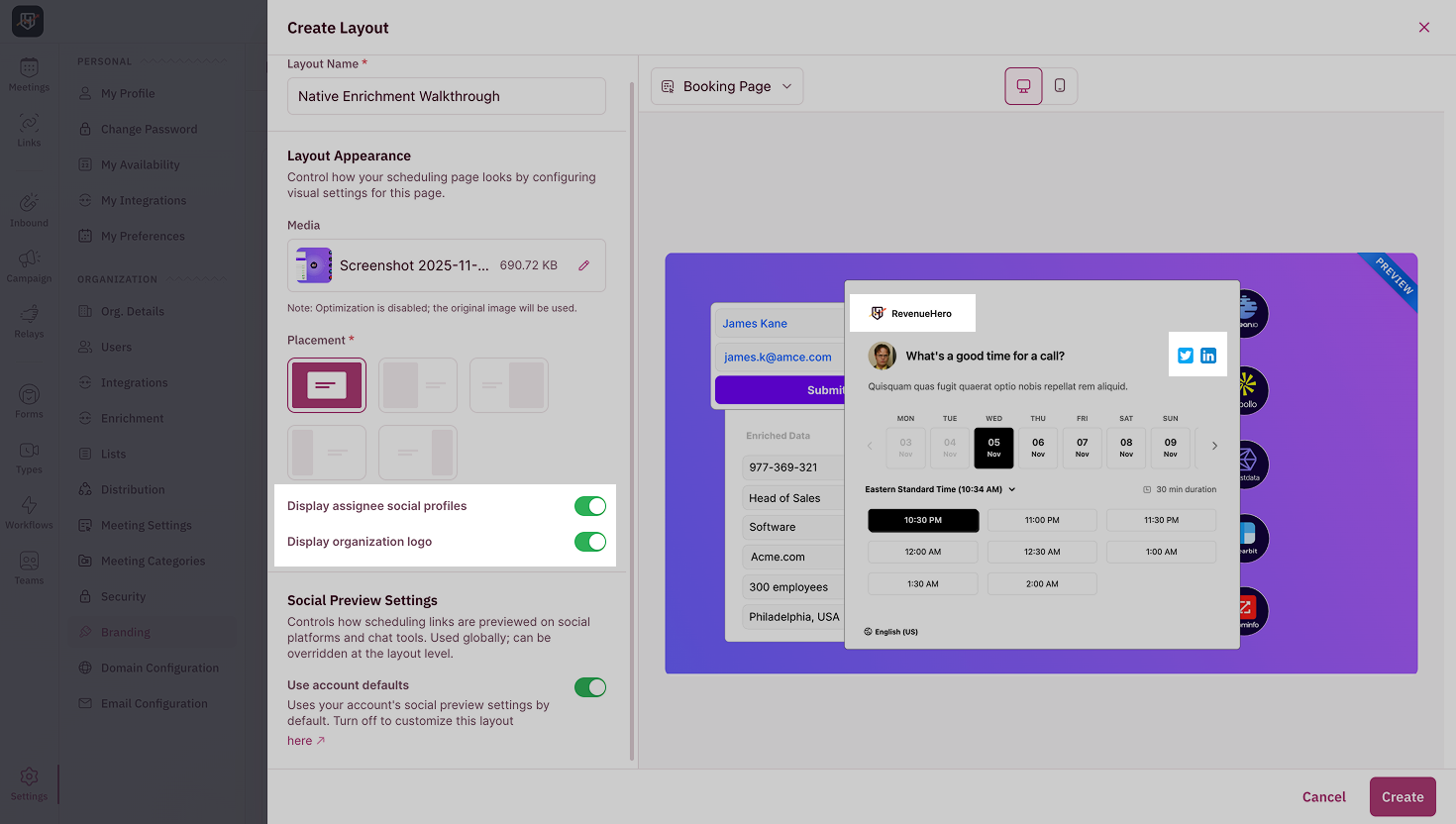
The member’s social media profiles will appear only if they’ve linked them to their RevenueHero account.
4
Preview Your Scheduling Experience
Once you have customized your layout, use the dropdown at the top of the preview section to view how each page appears, including the Booking page, Form page, Confirmation page, and Meta Info Page.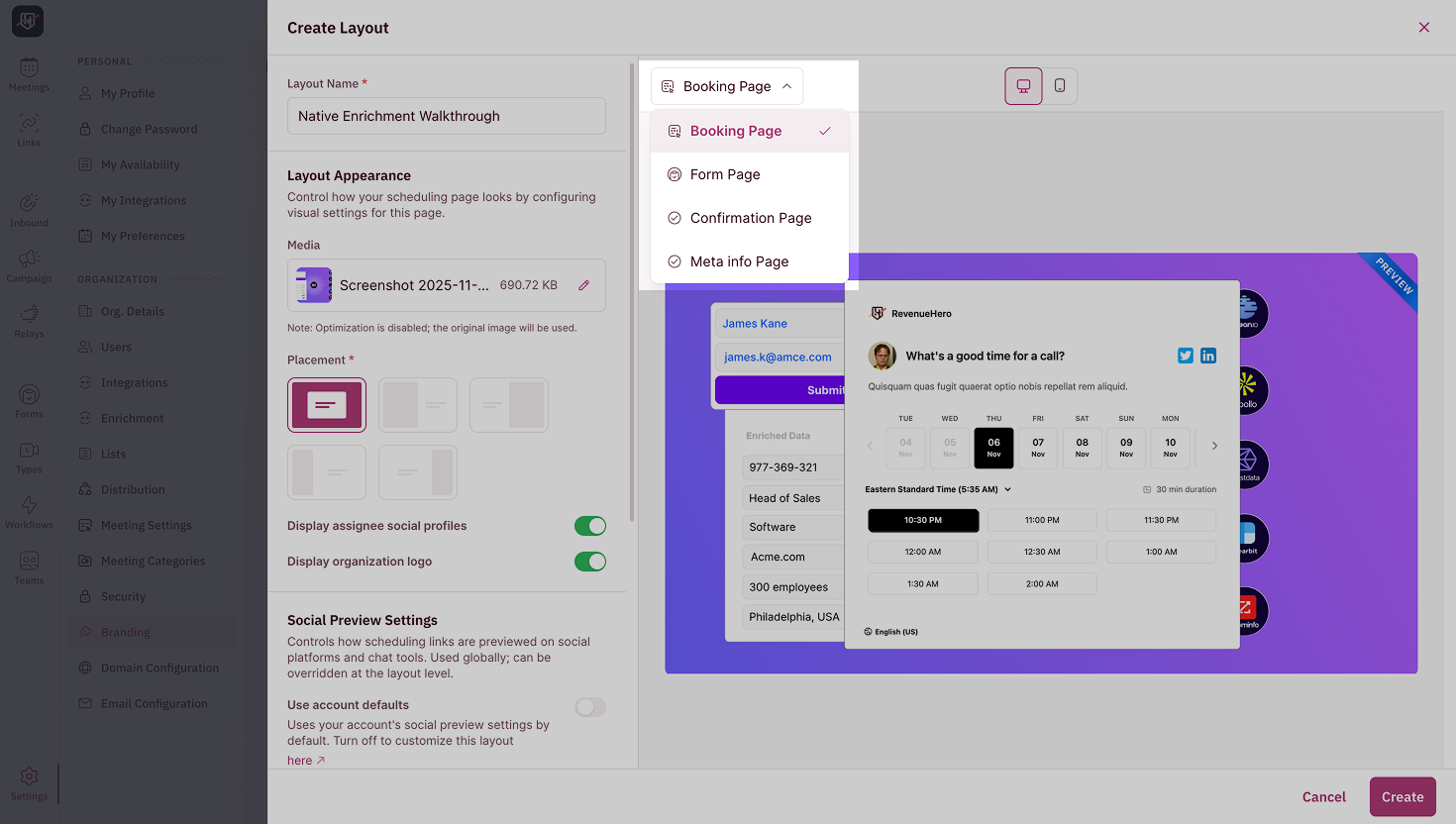
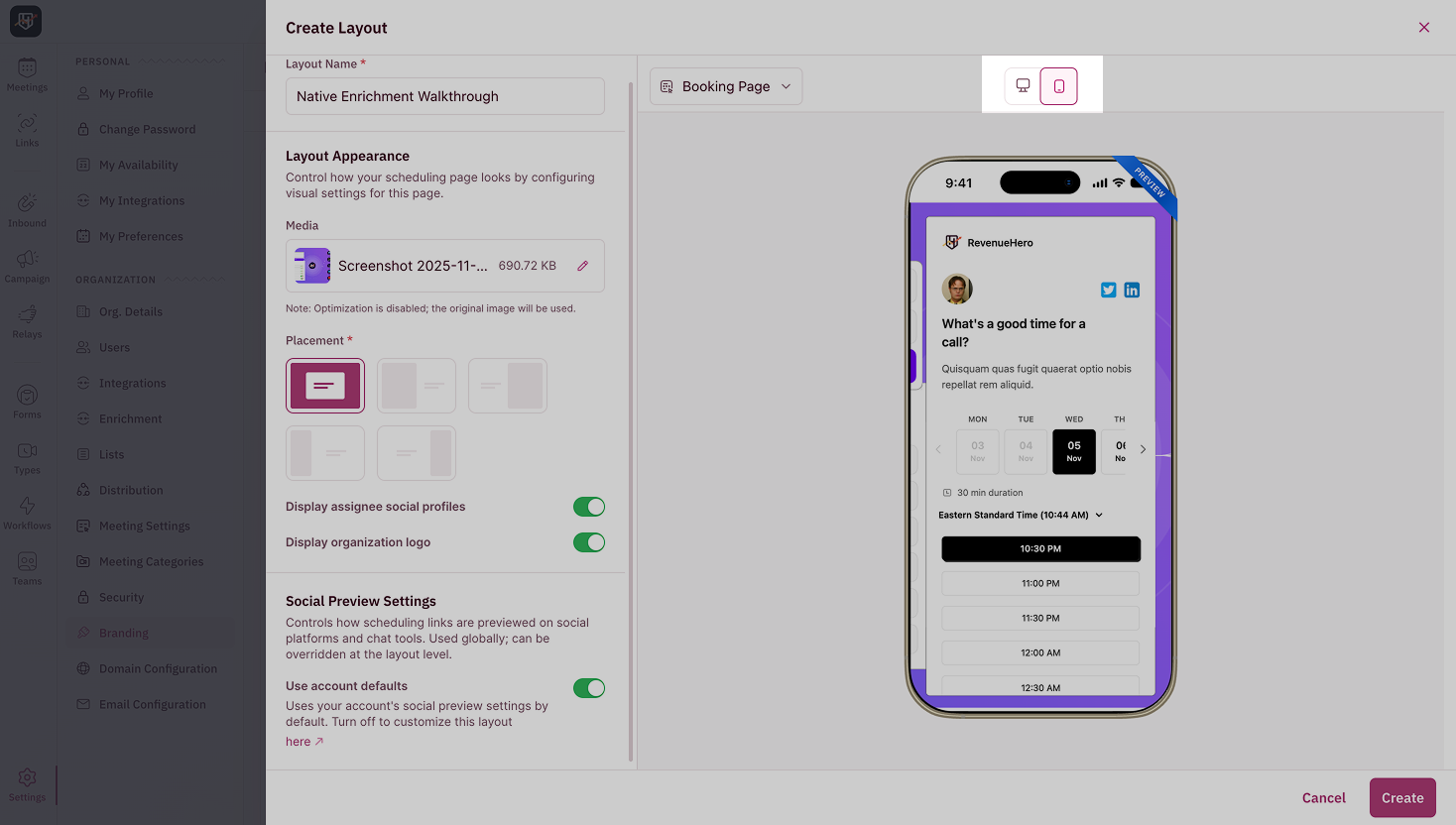
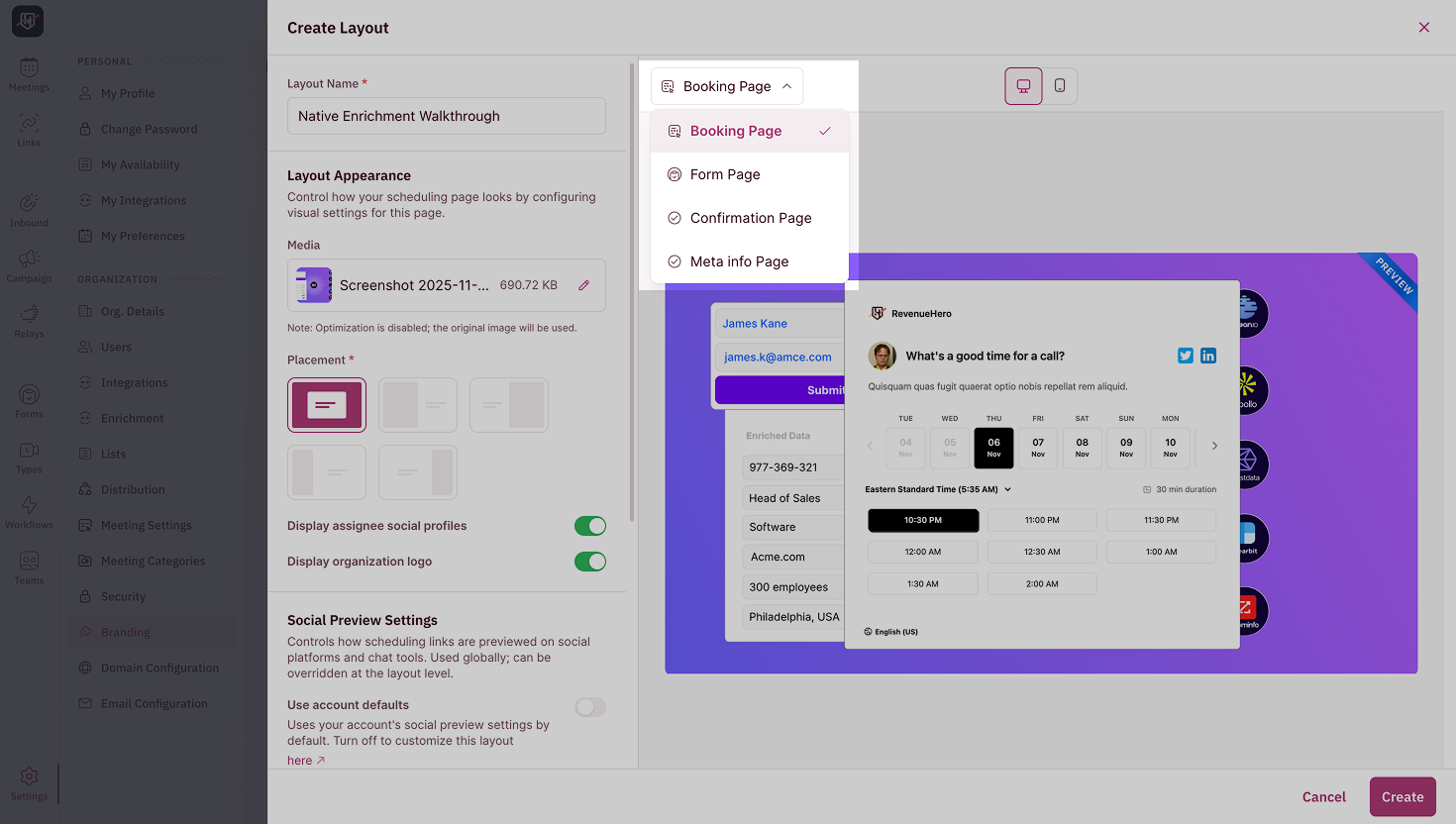
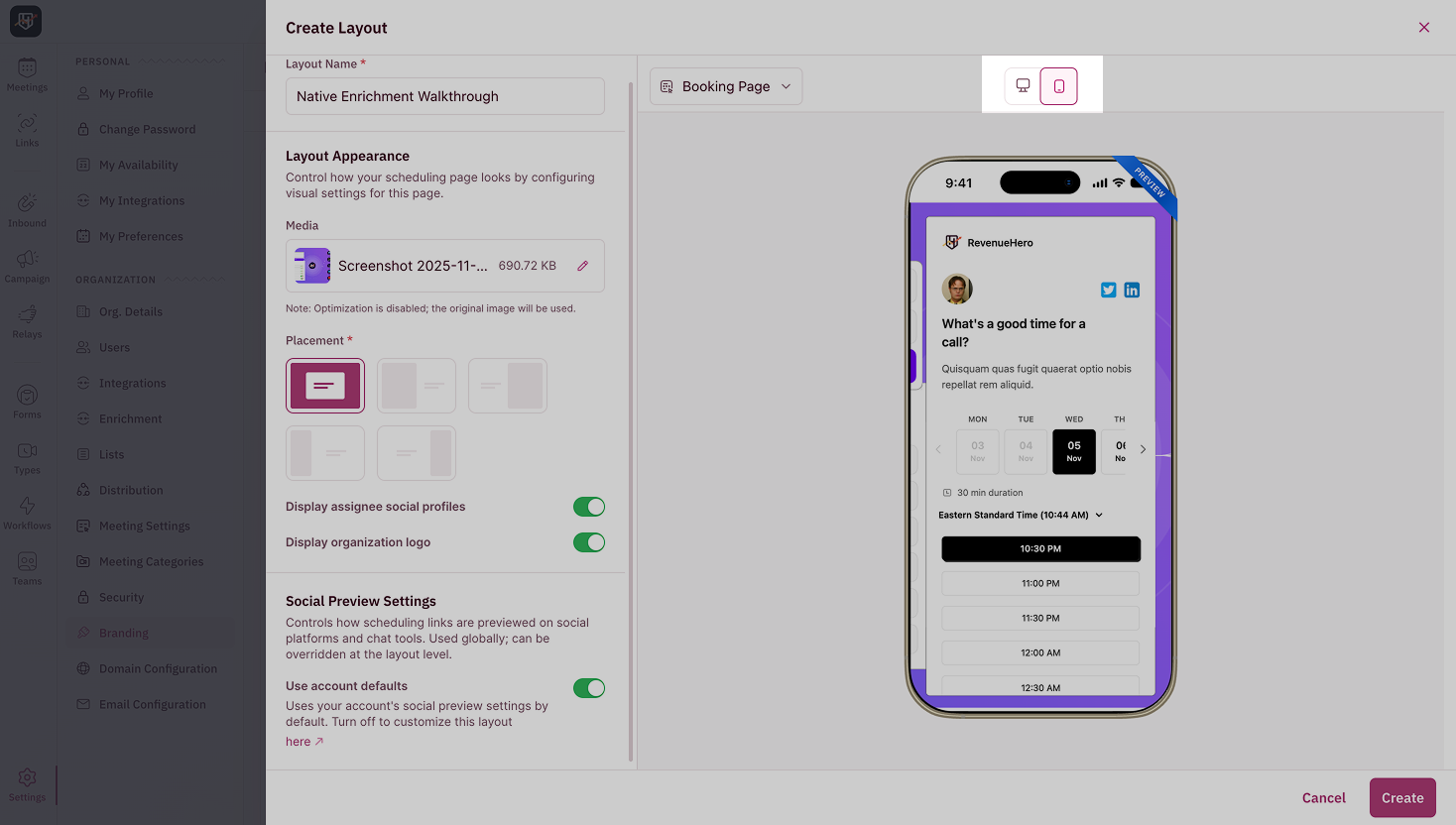
5
Customize Social Preview Settings
Your Social Preview Settings determines how scheduling links appear when shared on social platforms or chat tools. By default, this follows your global settings, but you can disable that to customize it specifically for this layout.Scroll down to:
- Add a Meta Title
- Write a Description for the meeting
-
Upload an Image to be displayed when the link is shared
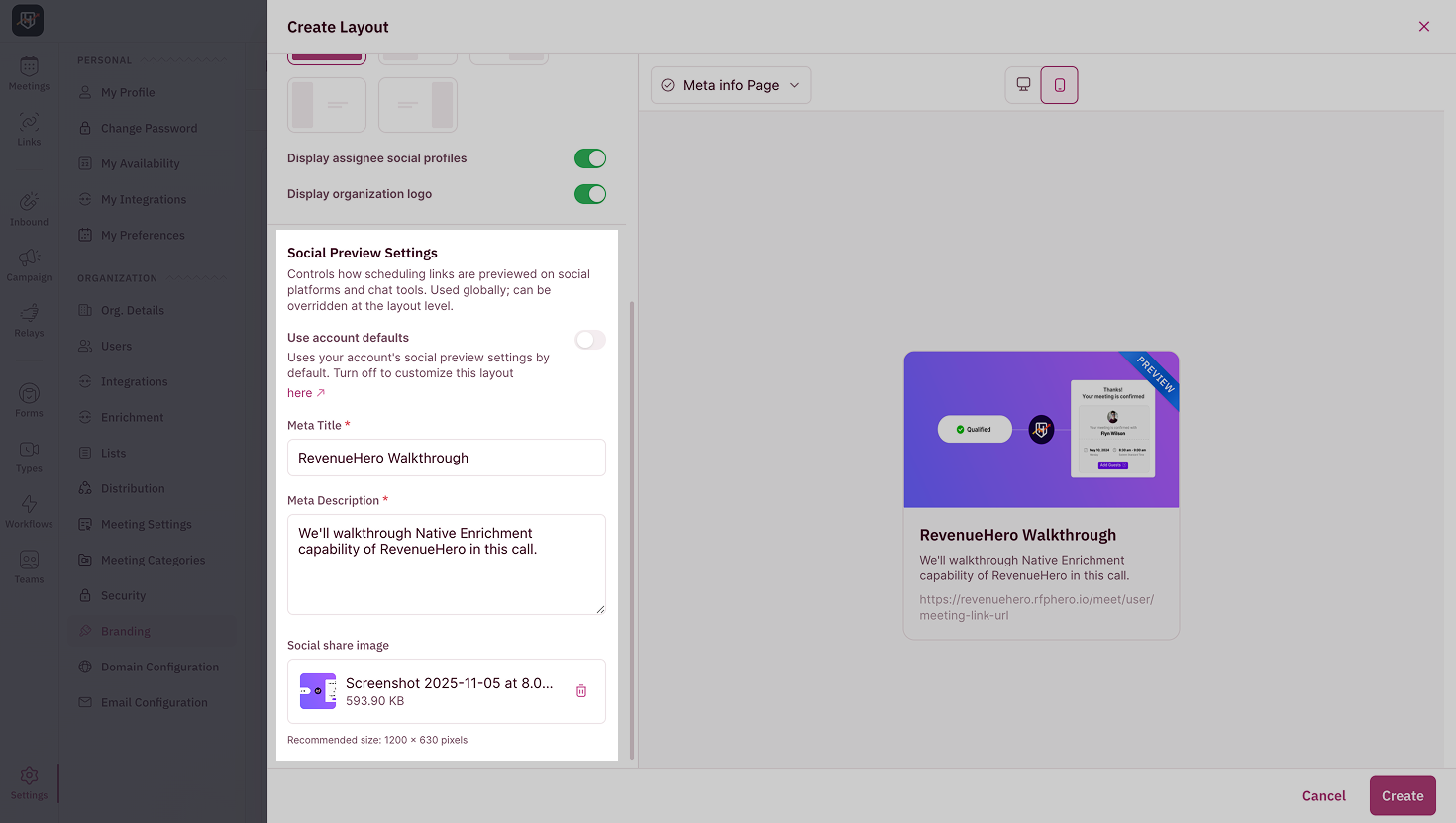
6
Save Your Layout
Once you’re happy with the customization, click Create.