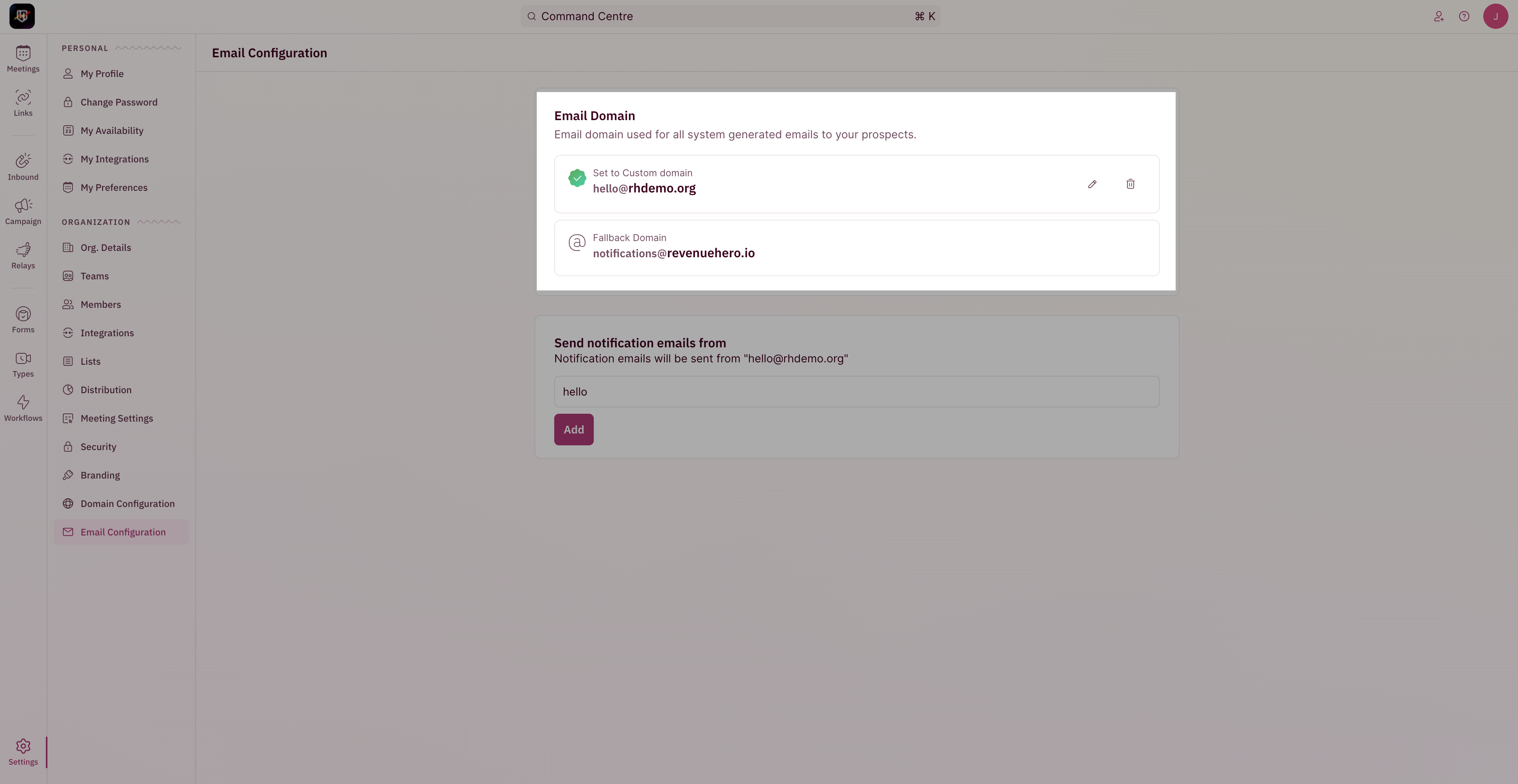- To update your email domain, head to “Settings” from the left navigation menu and click on “Email Configuration” under “Organization Settings”.
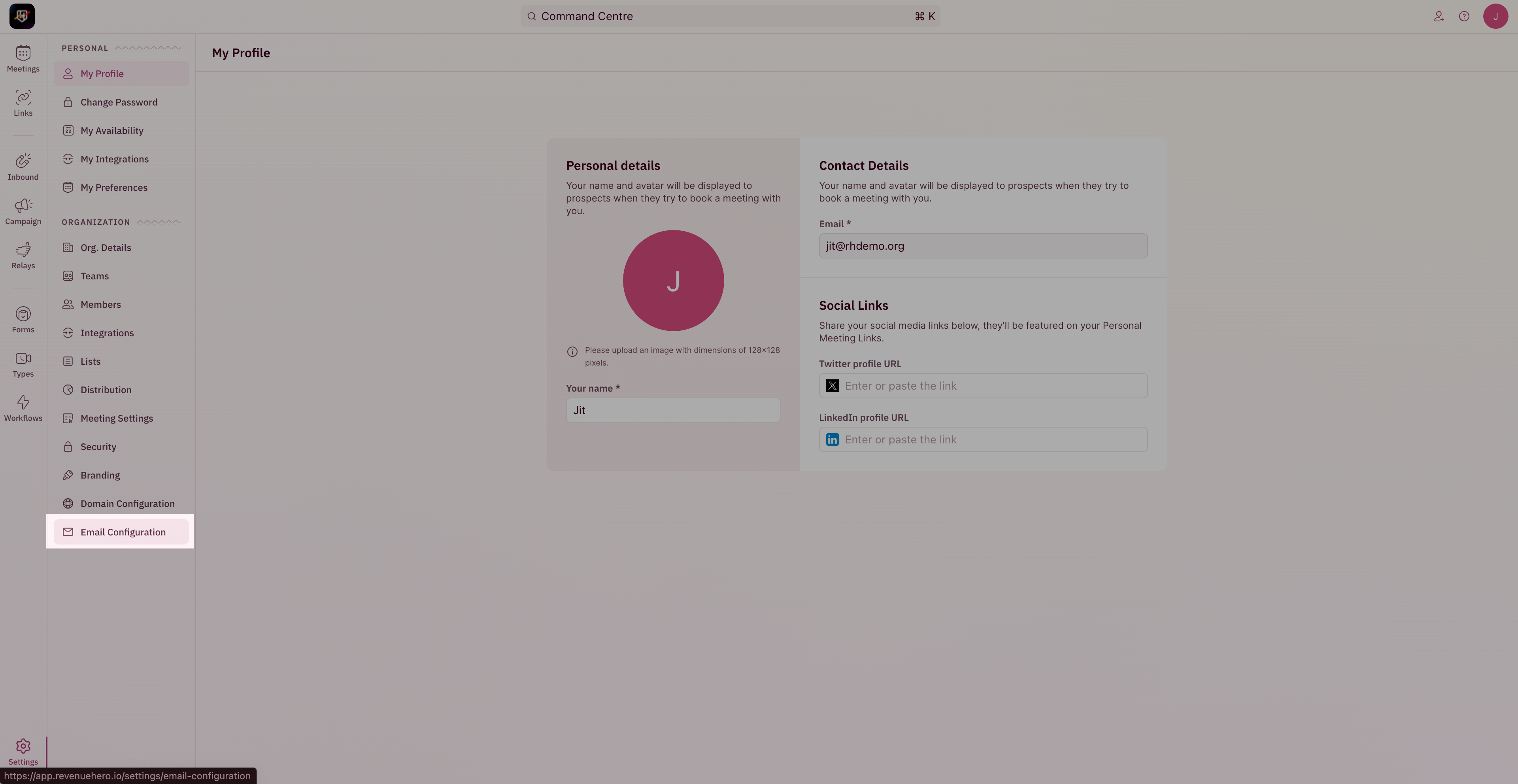
- Click on “Get Started”
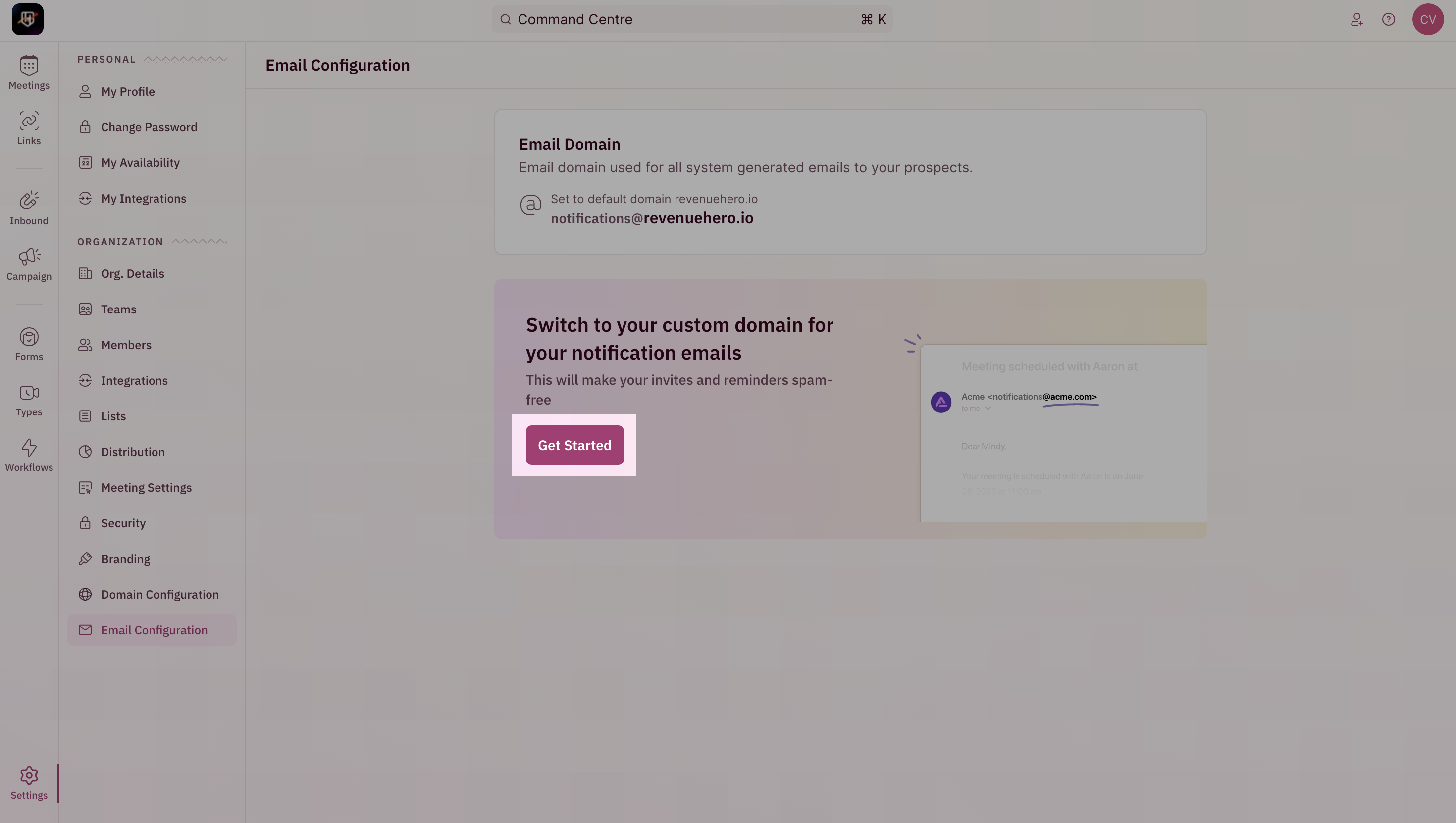
- Enter the name of your domain and click on “Setup Now”.
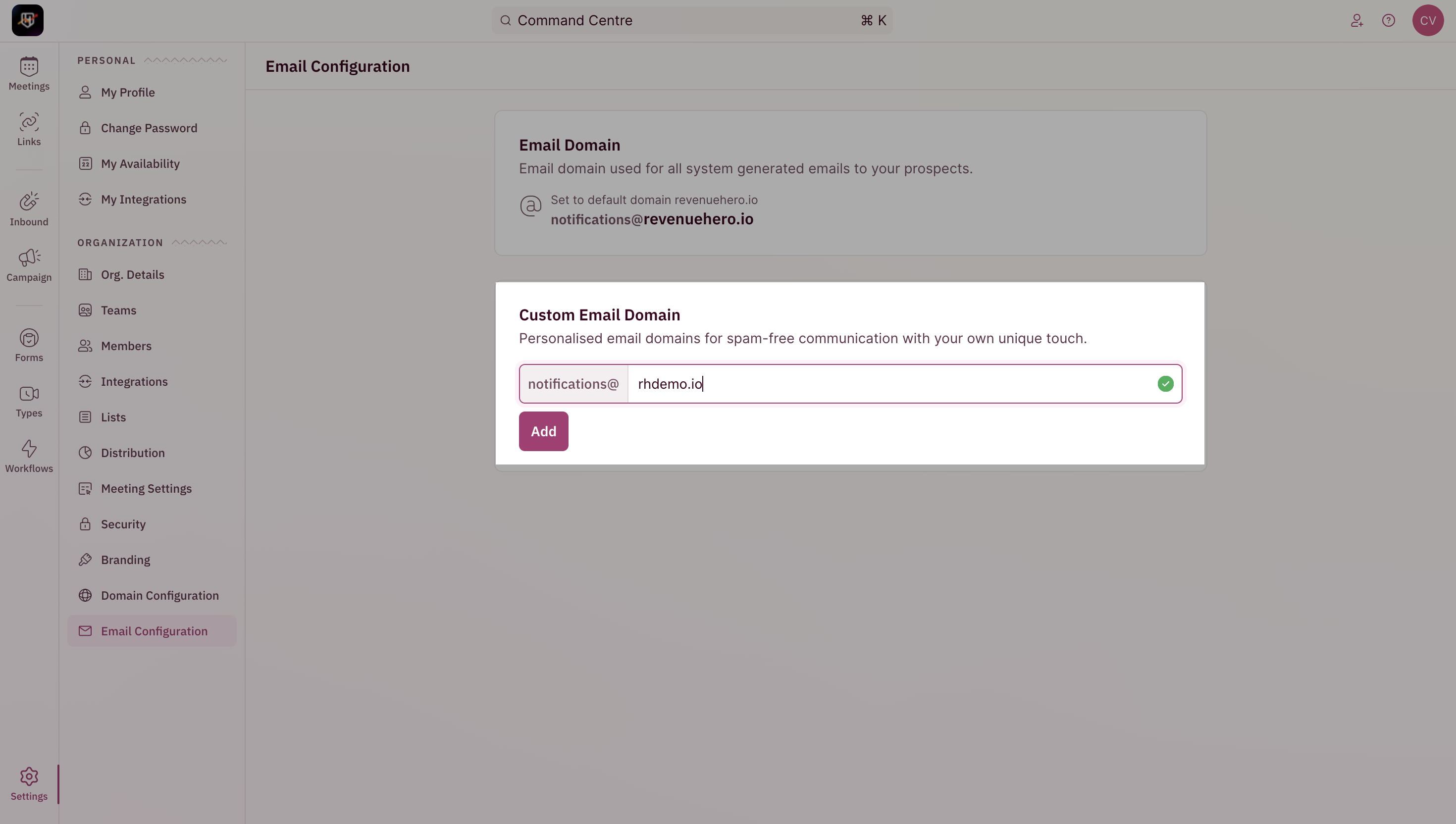
- Add the three CNAME records in your DNS settings and click verify once done.
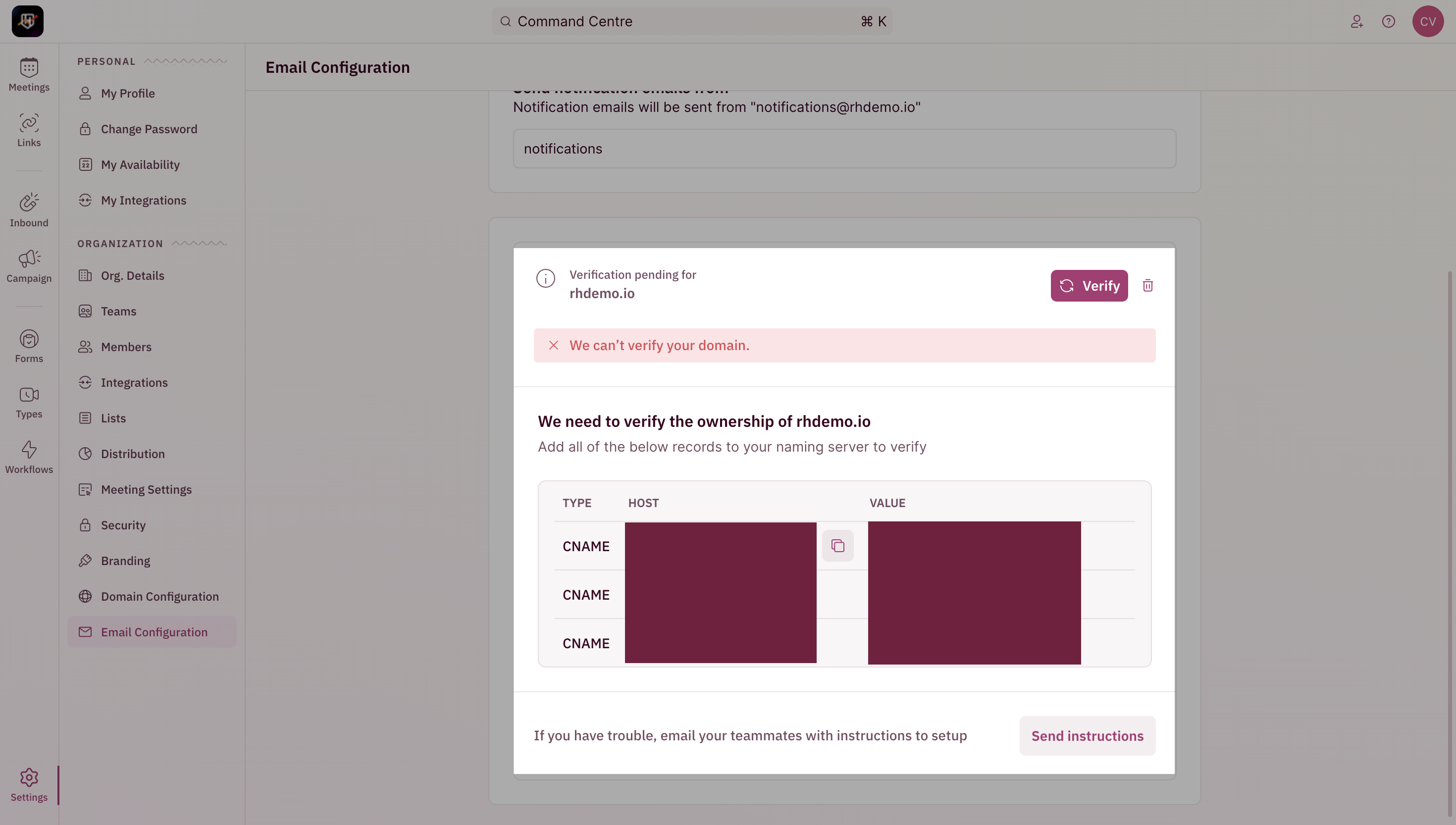
- Once verified, you would be able to customize the phrase/string before the @
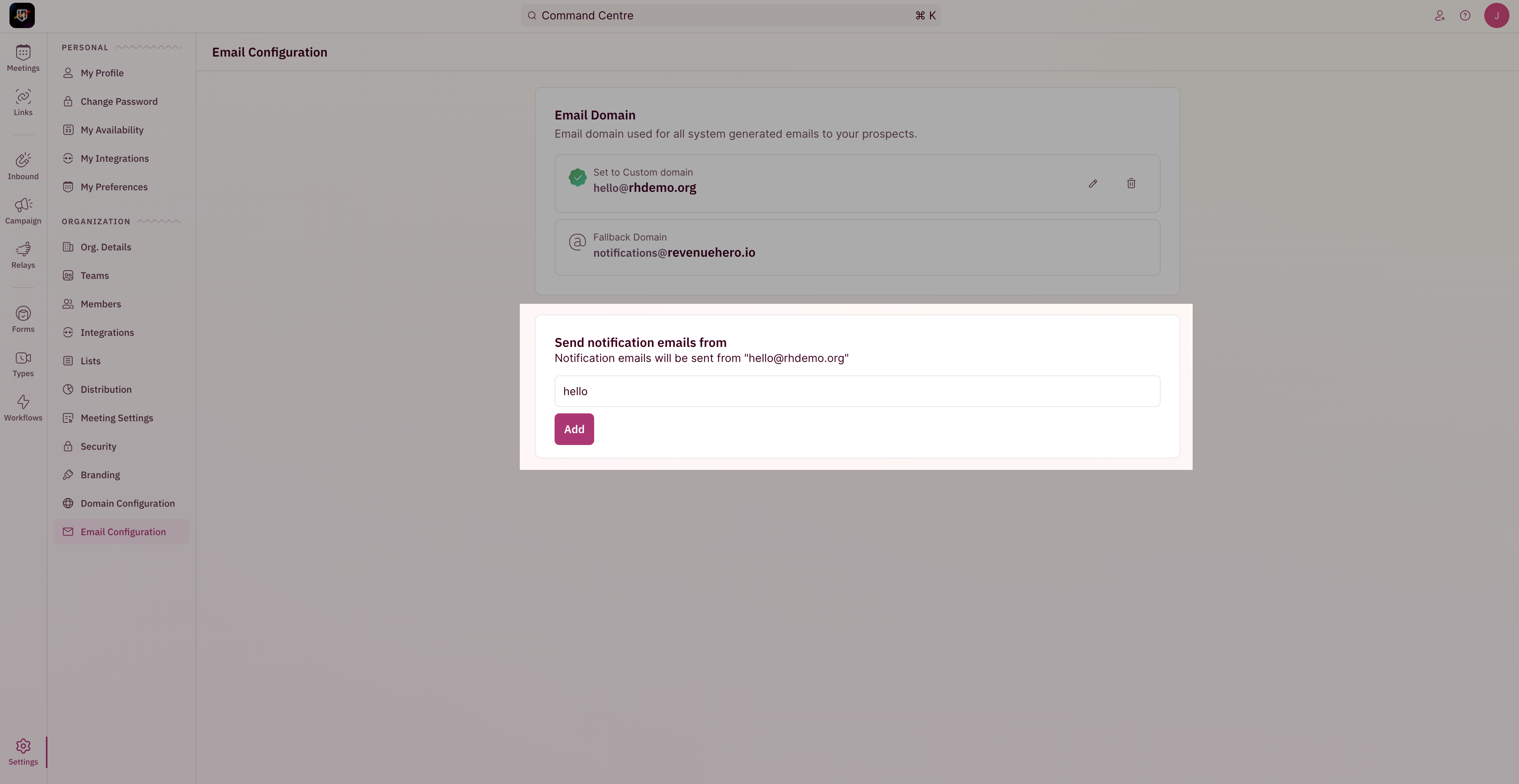
- You’re all set!
In case your domain is down/inaccessable, the fallback domain will be used.