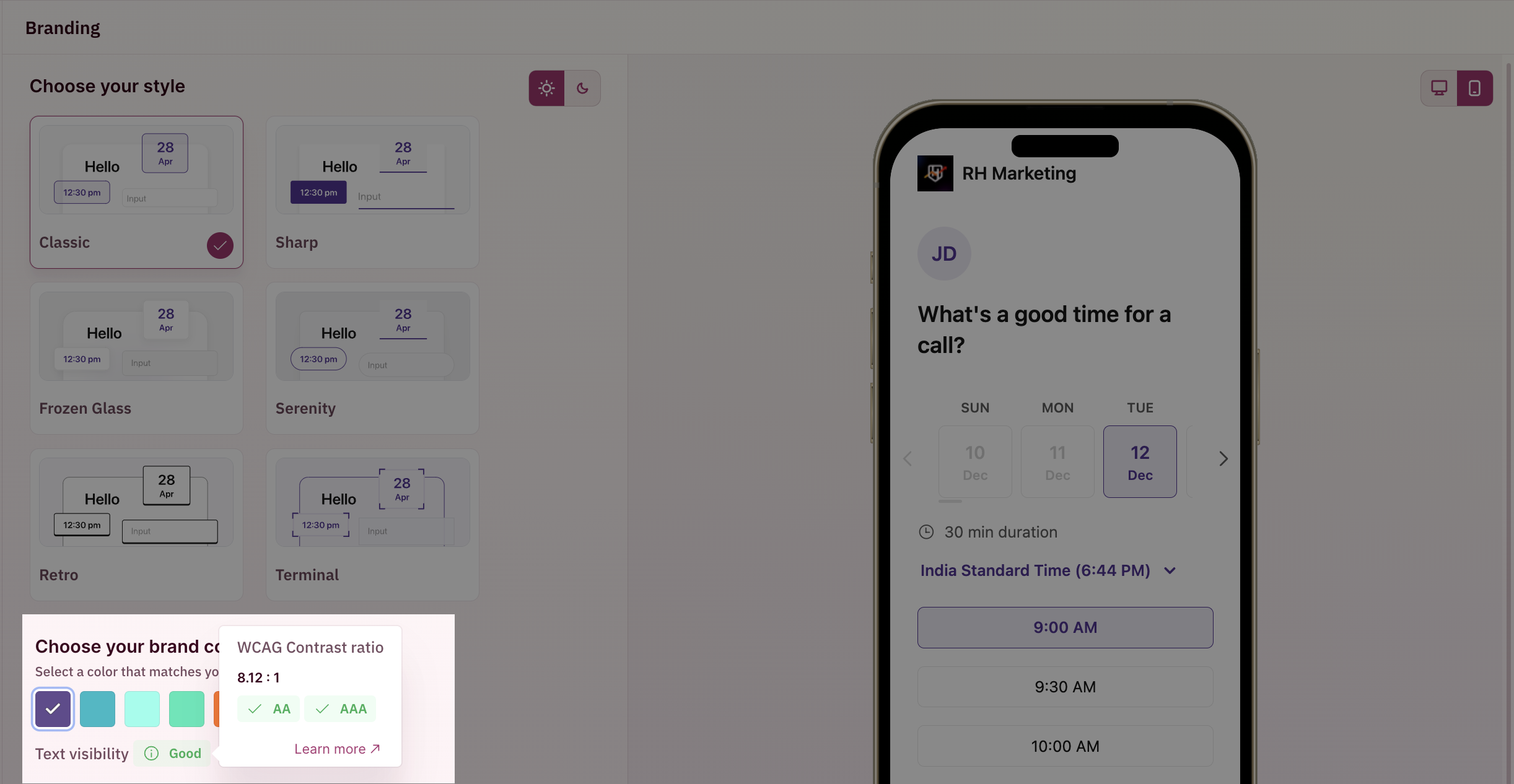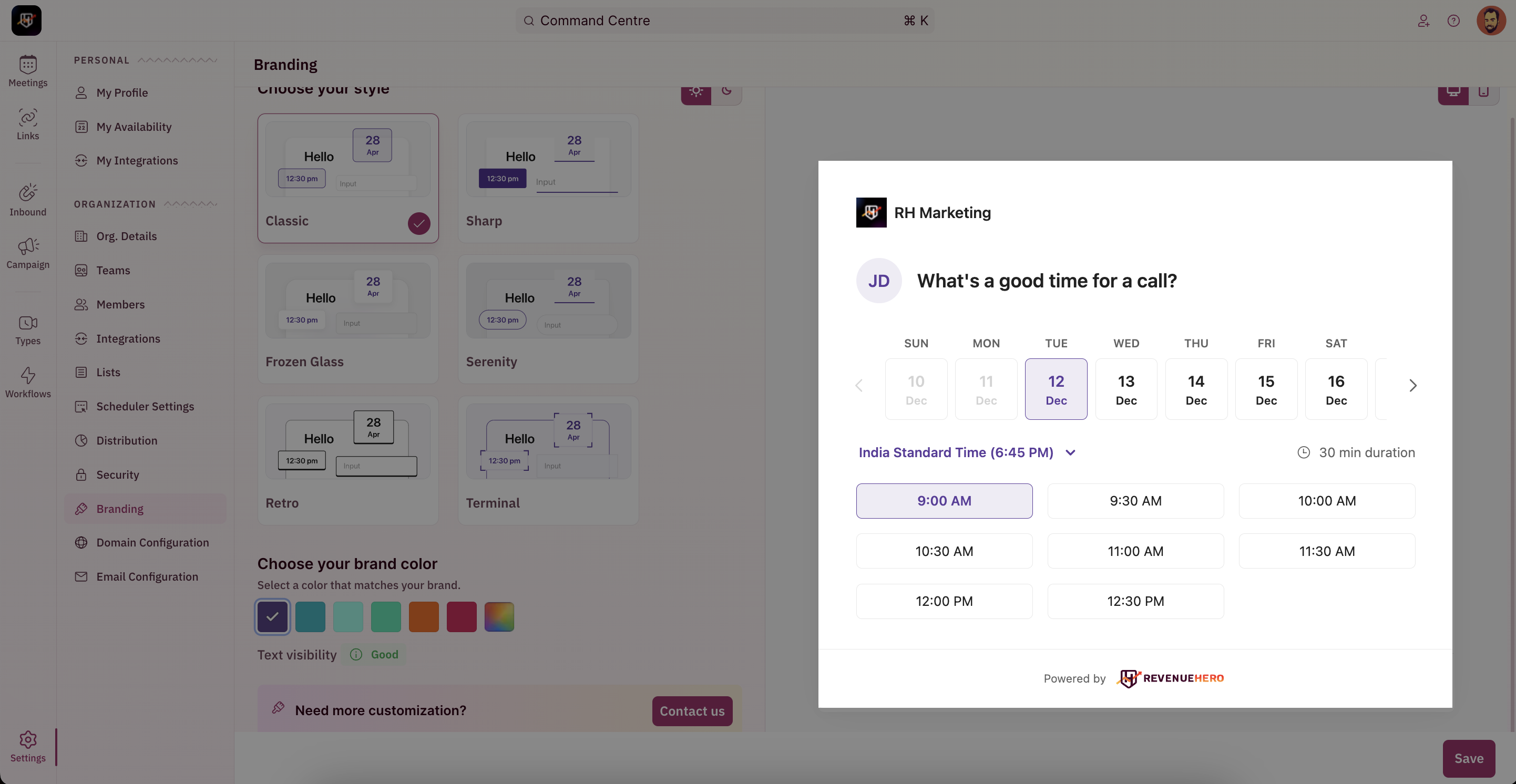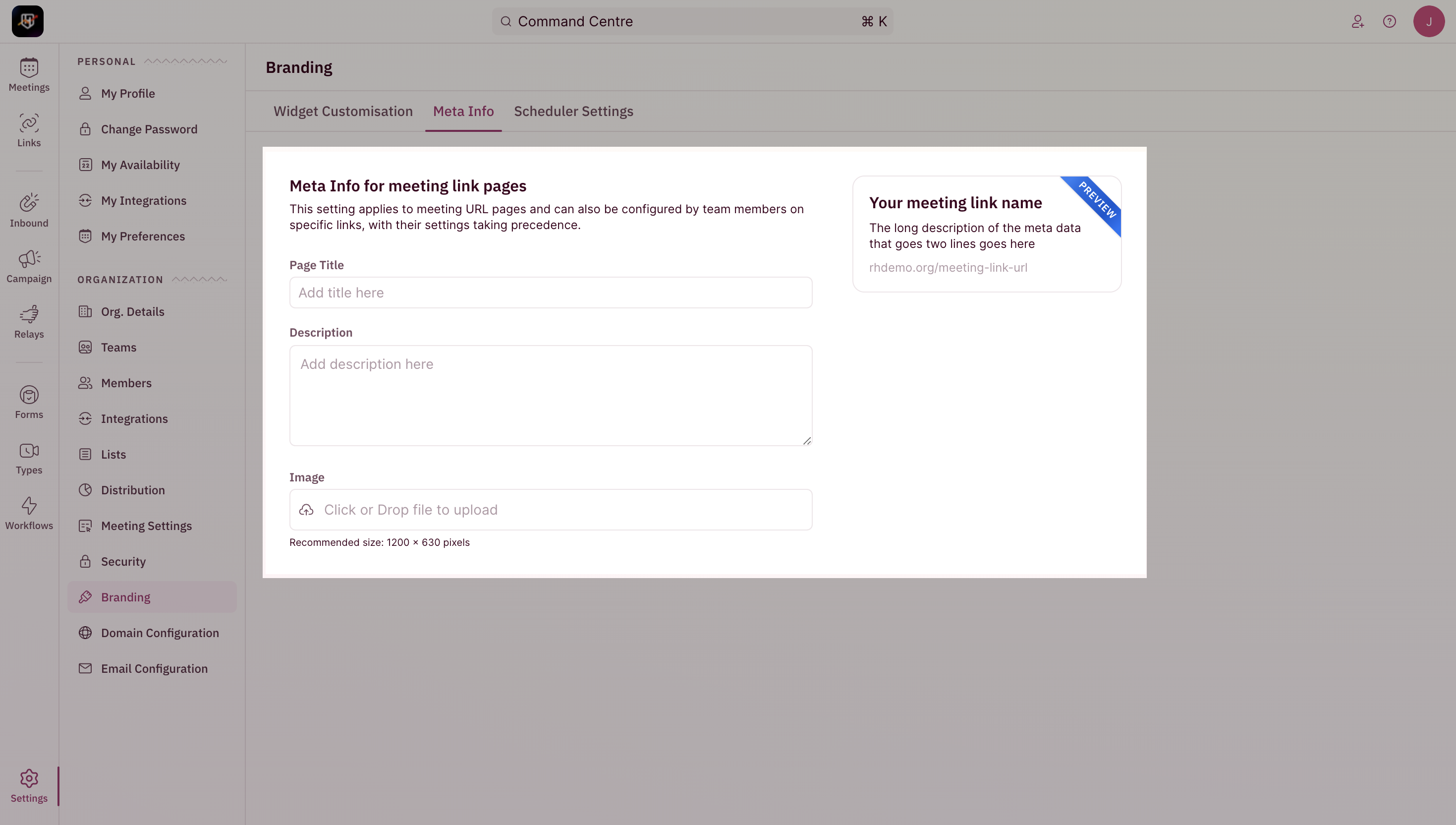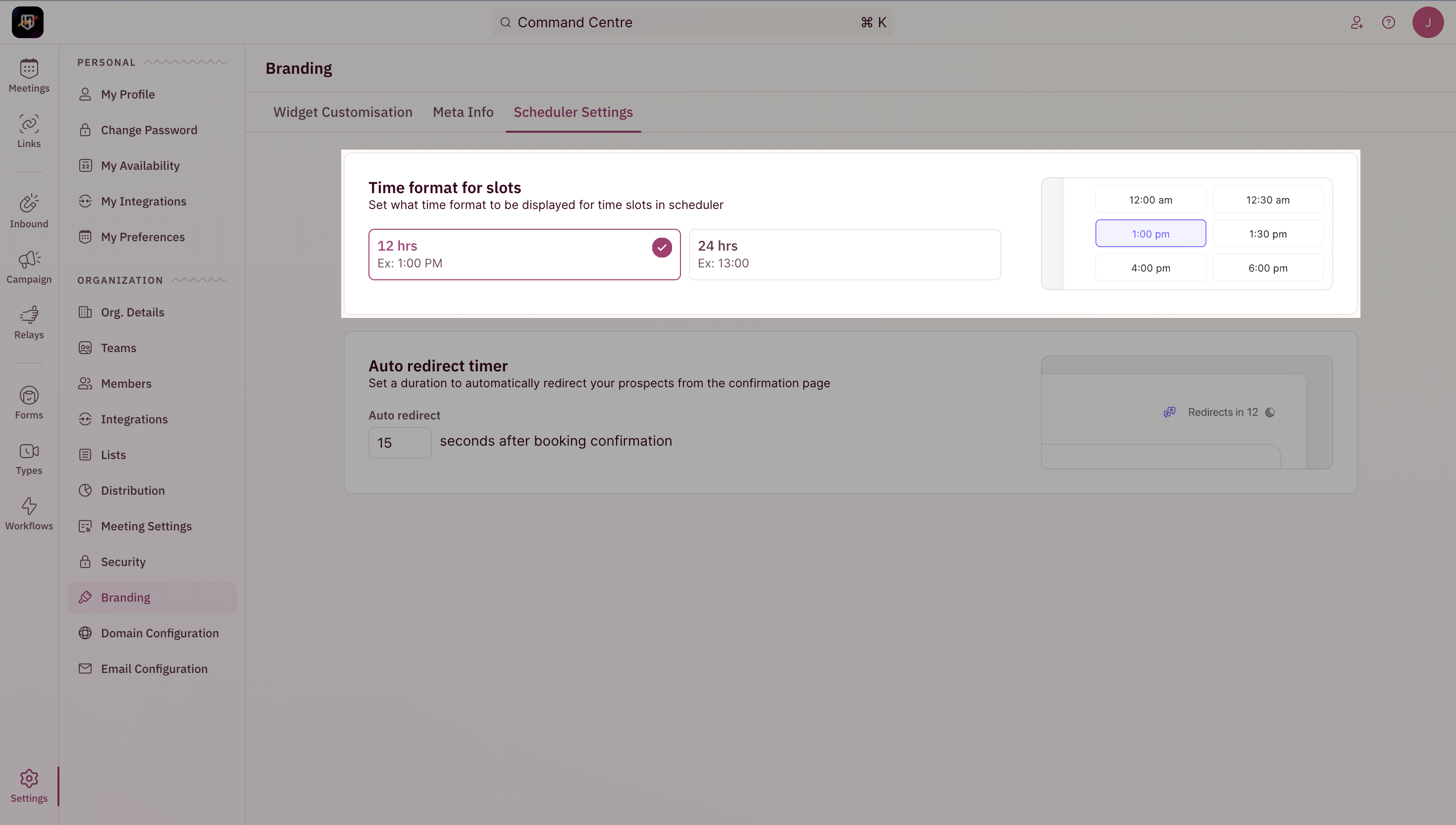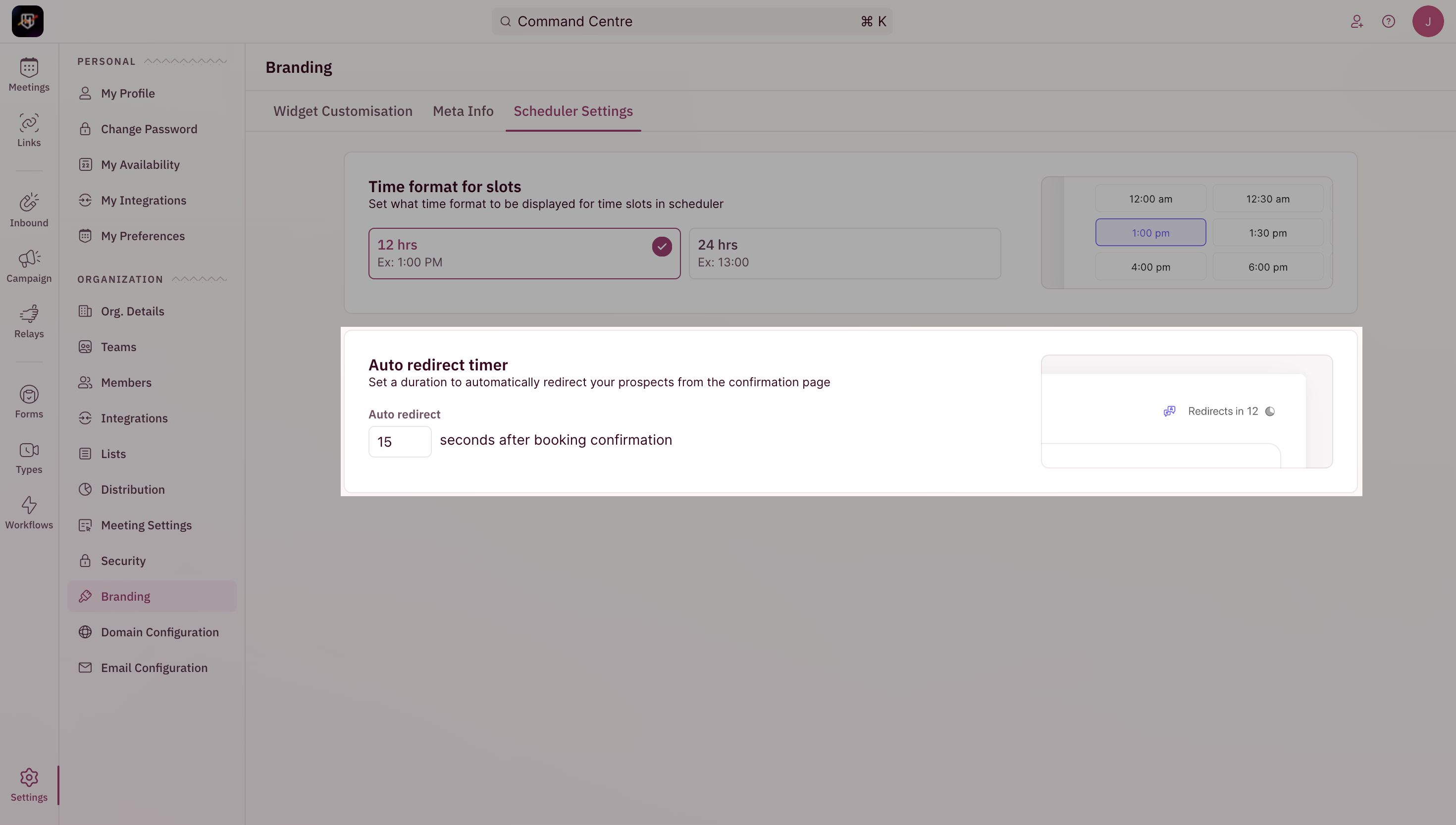Navigate to Branding
You can access the Branding section by heading to “Settings” from the left navigation menu and by clicking on “Branding” under the “Organization Settings”.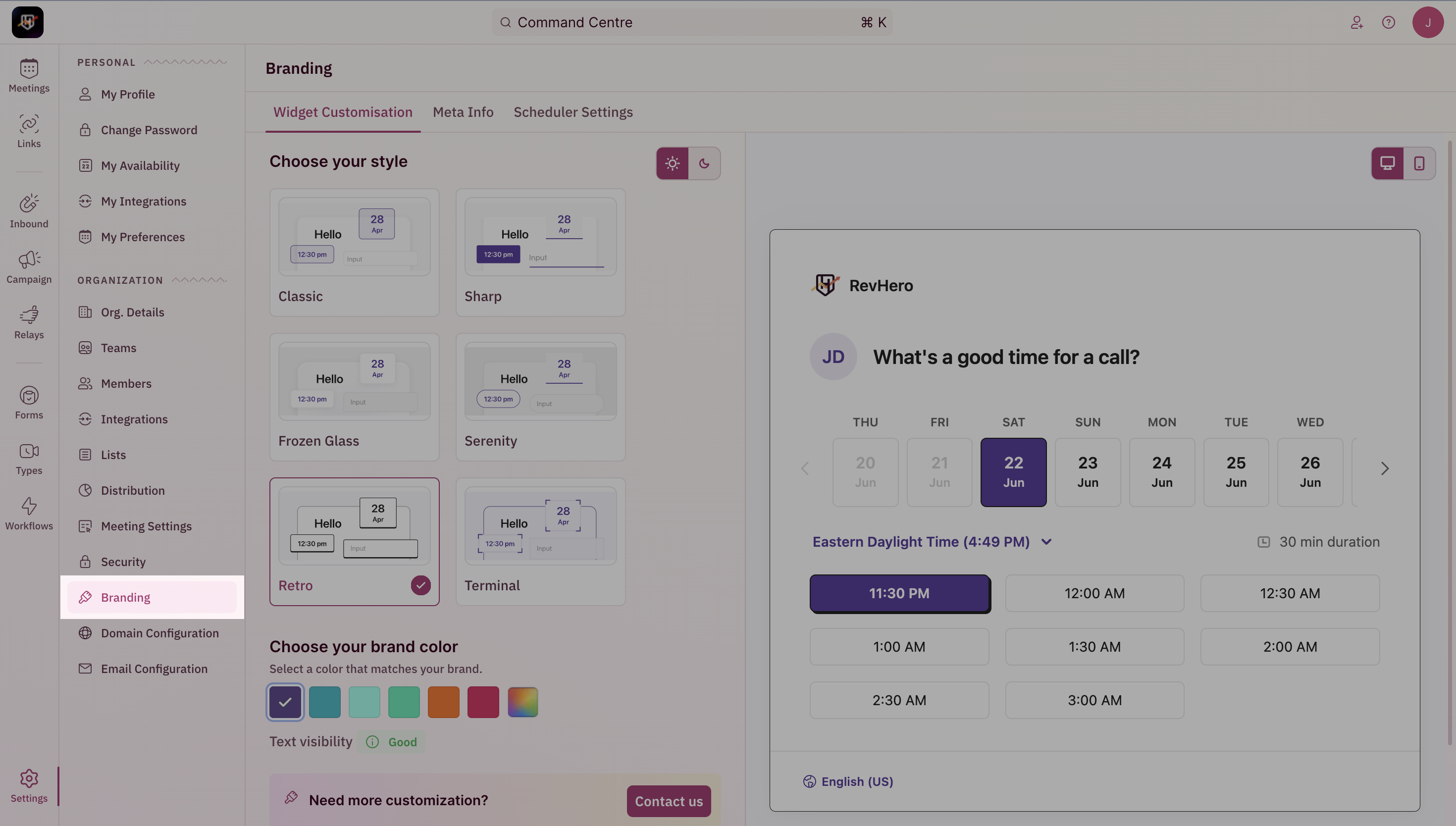
- Themes - to customize the look and feel of the scheduling widget.
- Meta Info - customize the description and meta info that goes along with your organtization’s meeting links.
- Scheduler Settings - Choose time format and widget redirection timer.
- Themes
- Meta Info
- Scheduler Settings
Select your theme
Pick the theme that best suits your organization’s design language. We’ve 6 unique themes that you can choose from to make your scheduler look chic.Classic
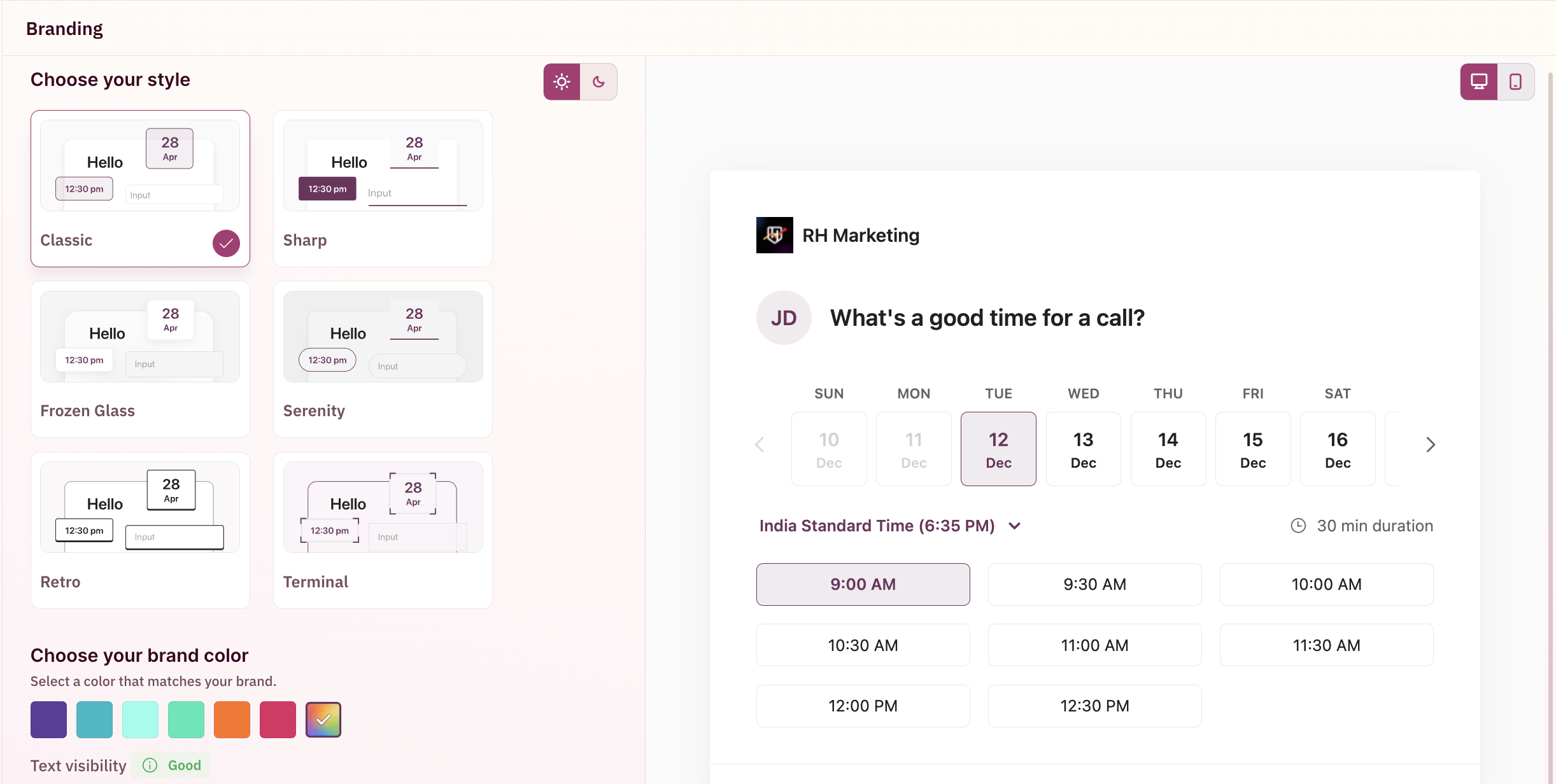
Sharp
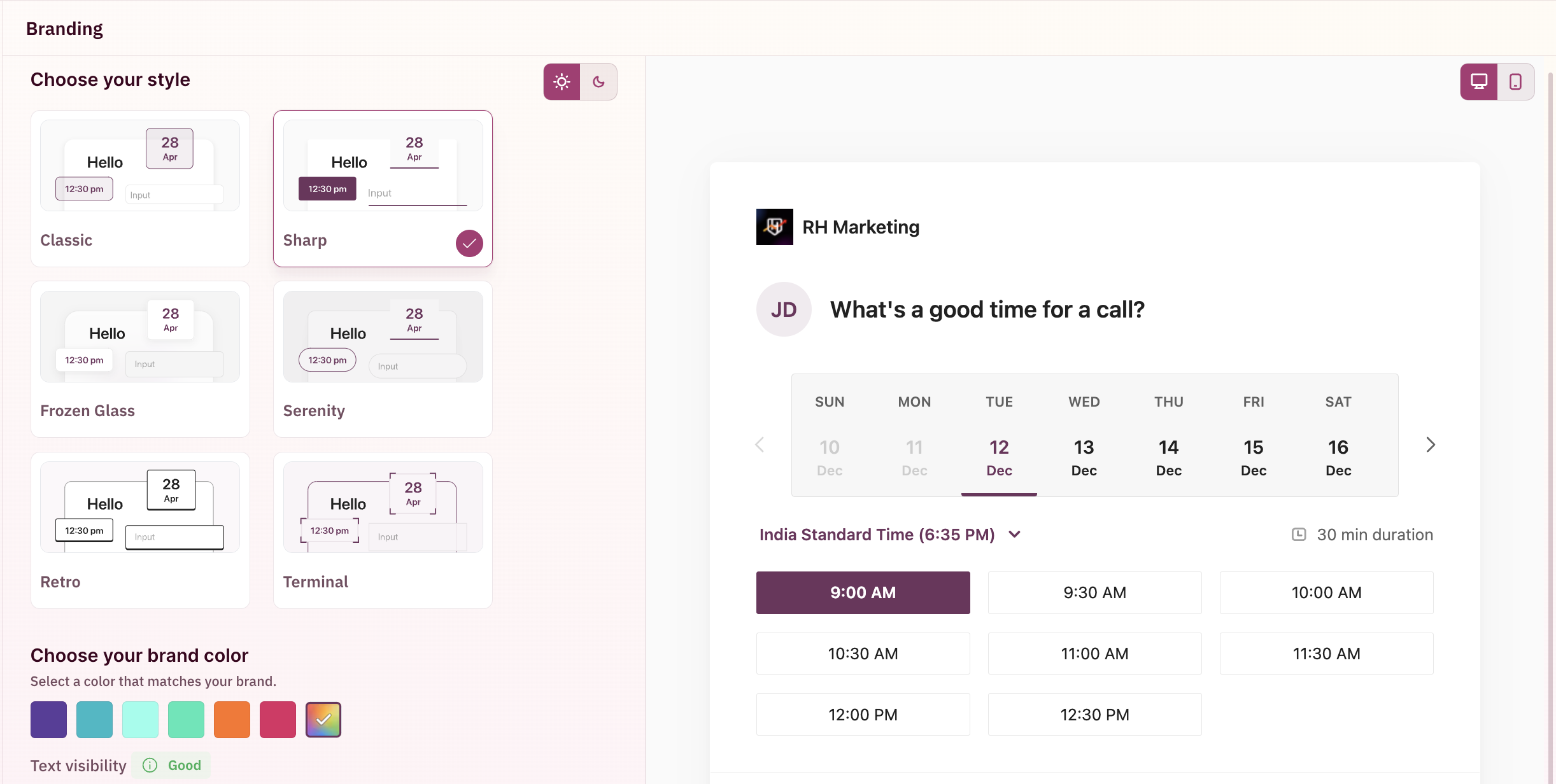
Frozen Glass

Serenity
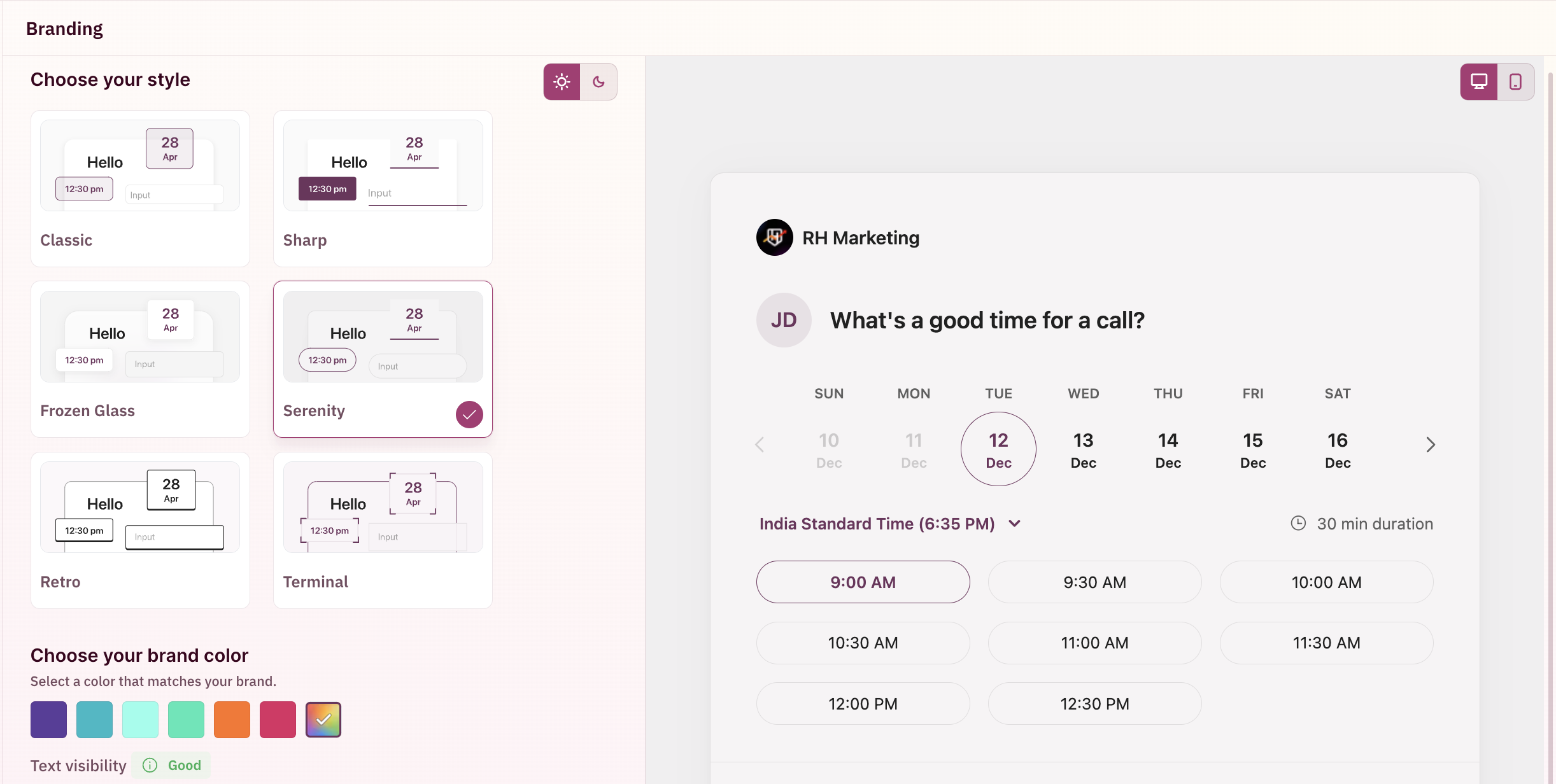
Retro
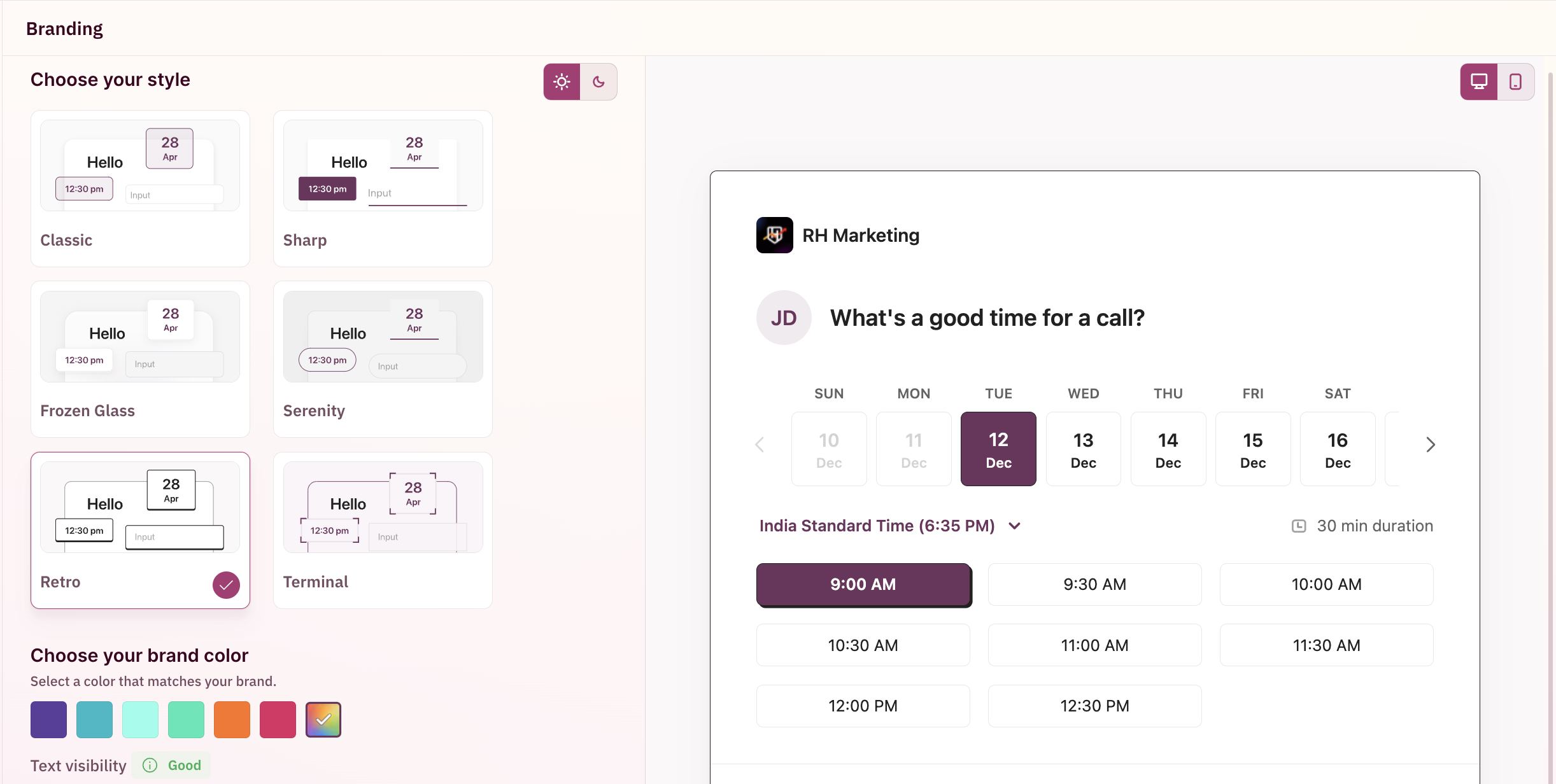
Terminal
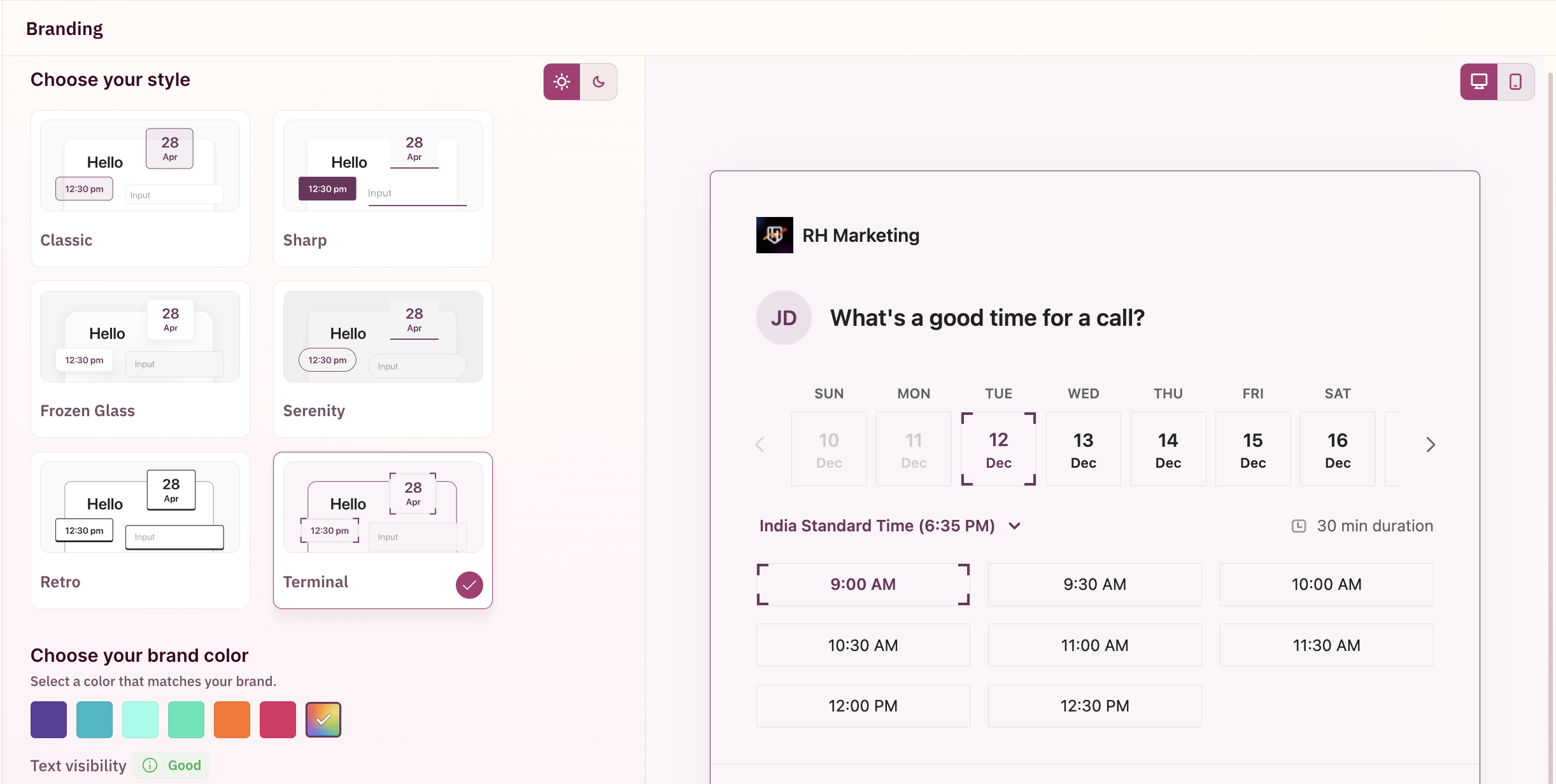
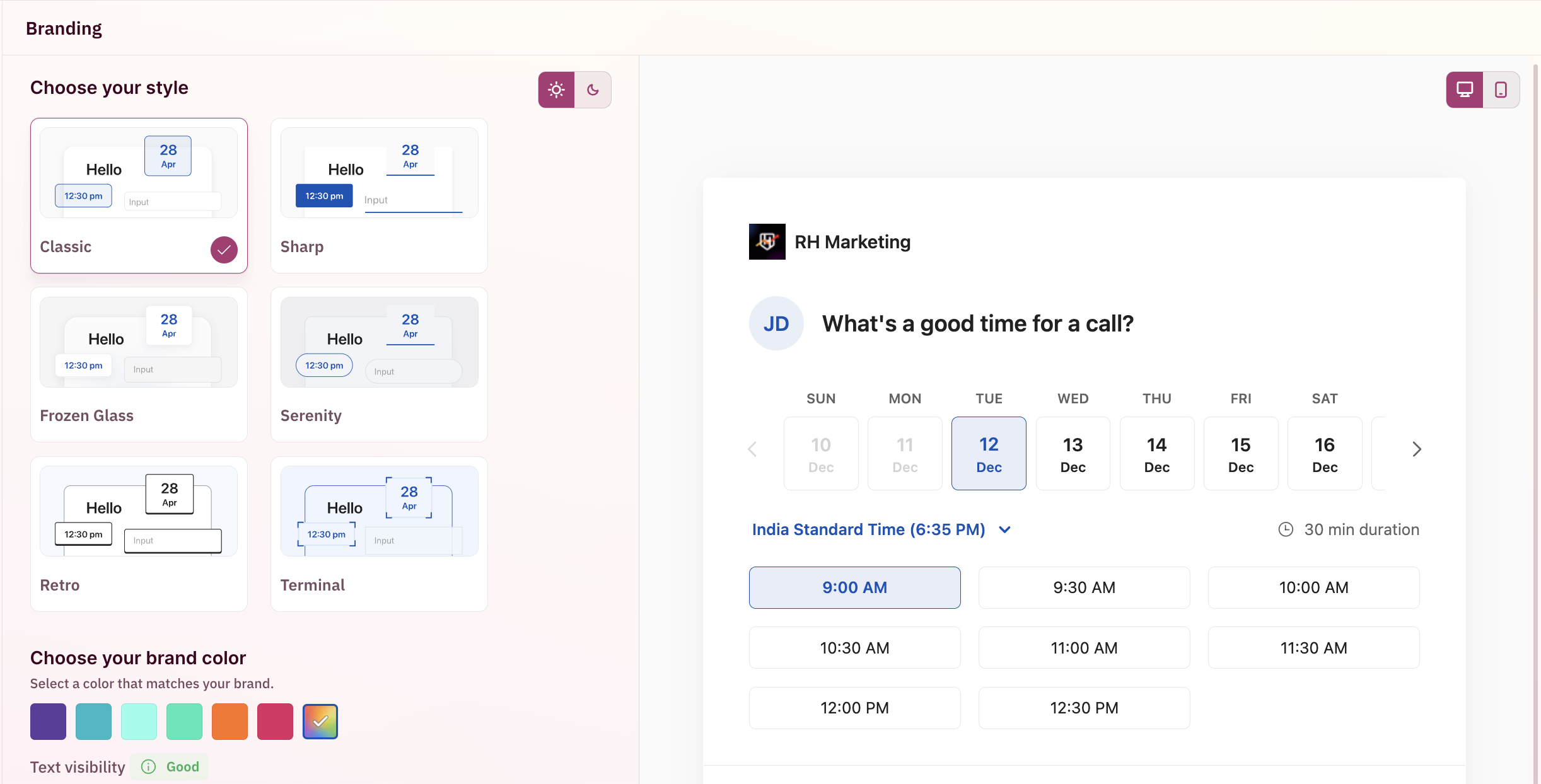
Light themes
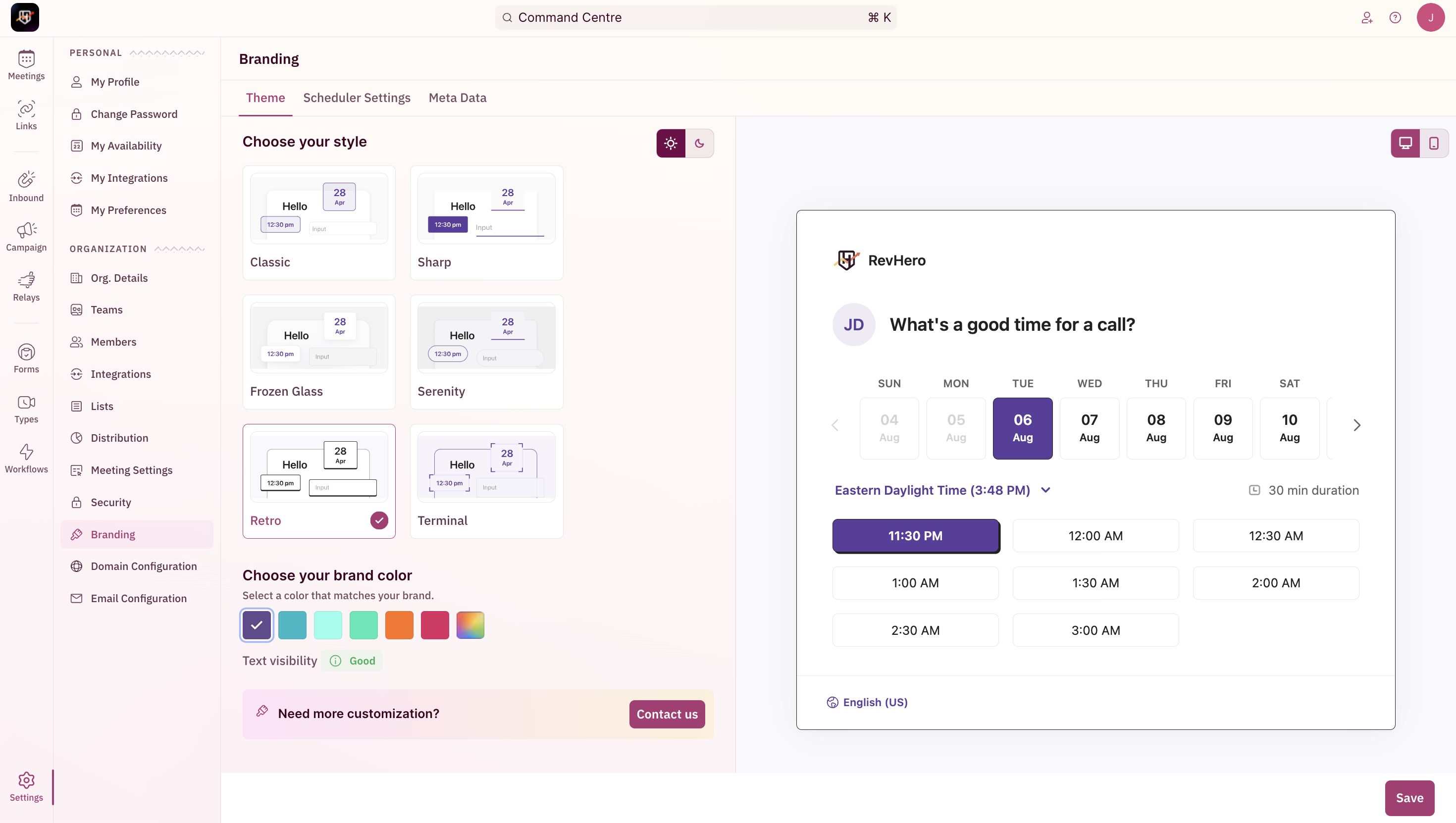
Dark themes
Choose your colors
You can configure the color scheme of the RevenueHero booking widget by using the color-picker option. A real-time preview of the color changes can be seen on the right.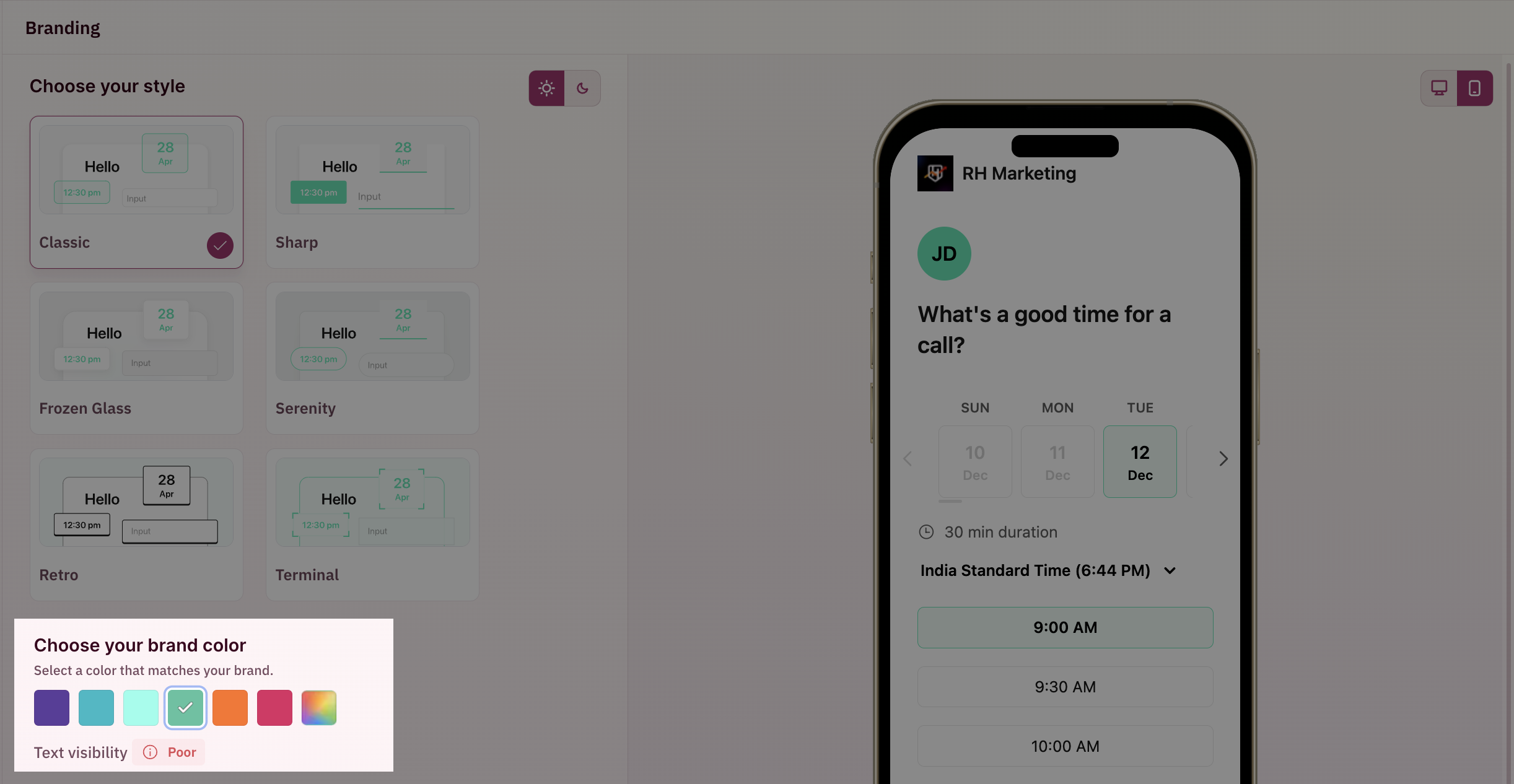
Poor text visibility
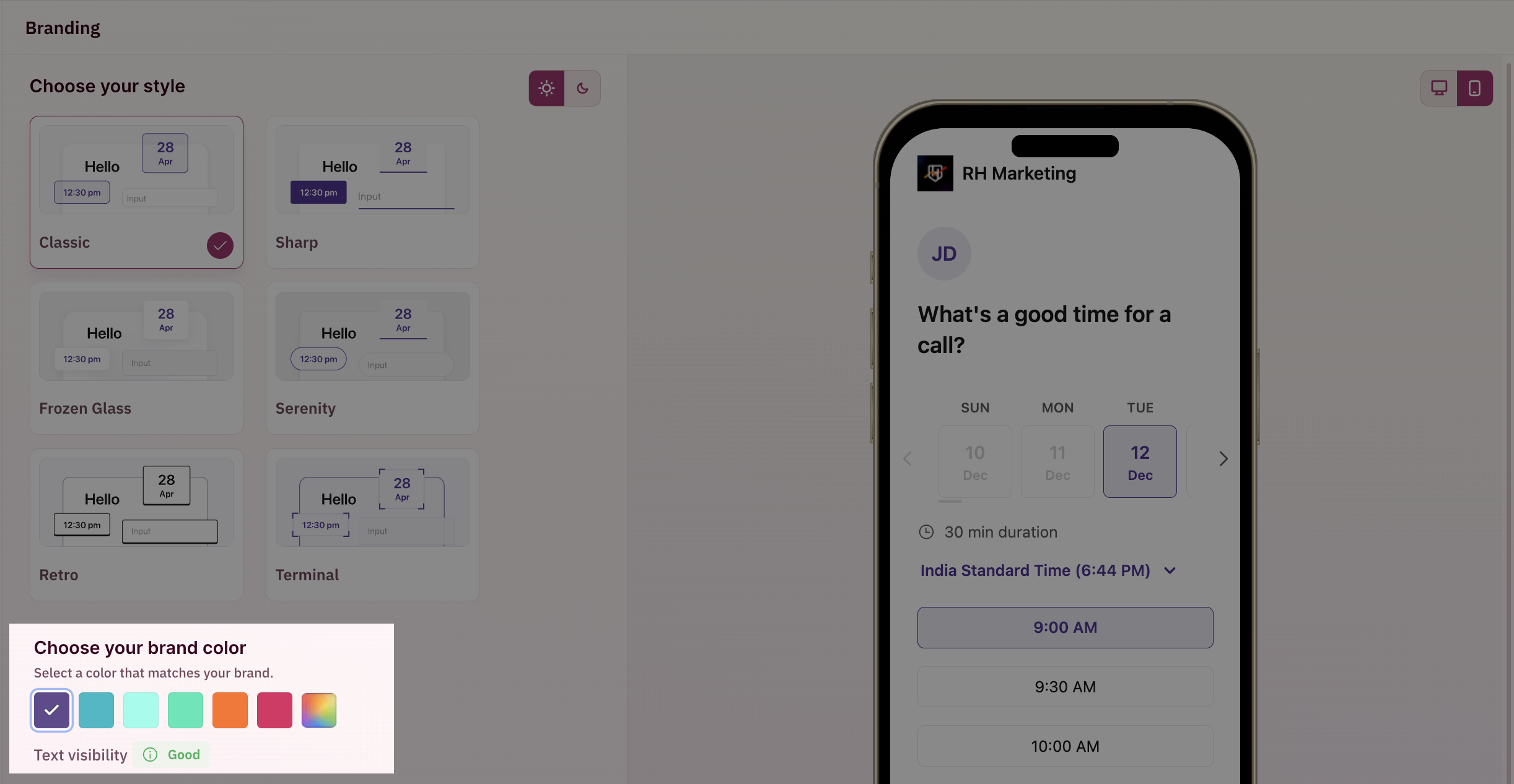
Good text visibility