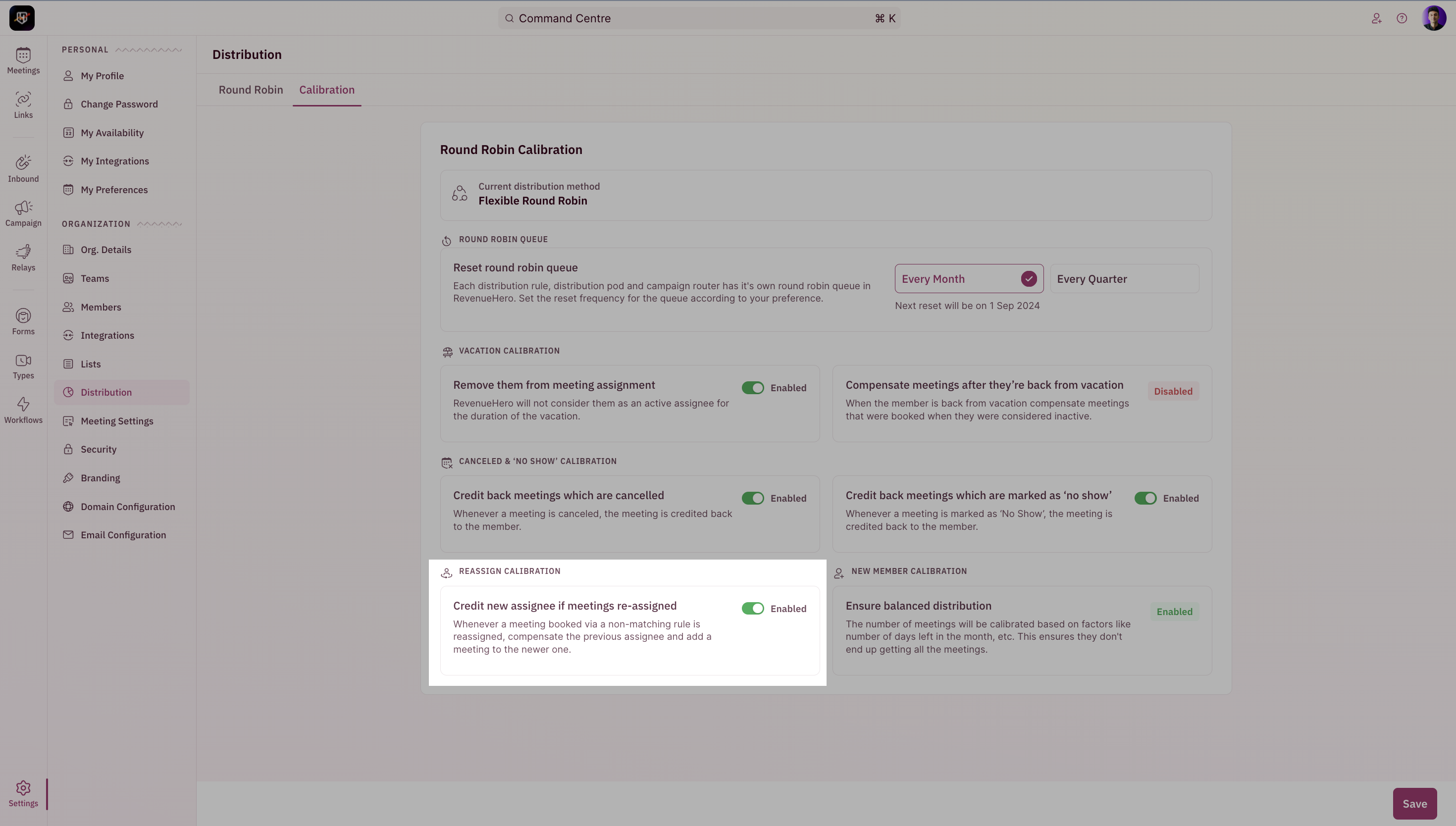Strict vs Flexible Round Robin vs Balanced Round Robin
In RevenueHero, you have the option to display slots based on a Strict Round Robin or a Flexible Round Robin or a Balanced Round Robin. Head to “Settings” from the left navigation menu and click on “Distribution” to update the distribution settings. In the “Round Robin settings for meeting distribution” section, click on the “Change” button under the “Current meeting distribution method”.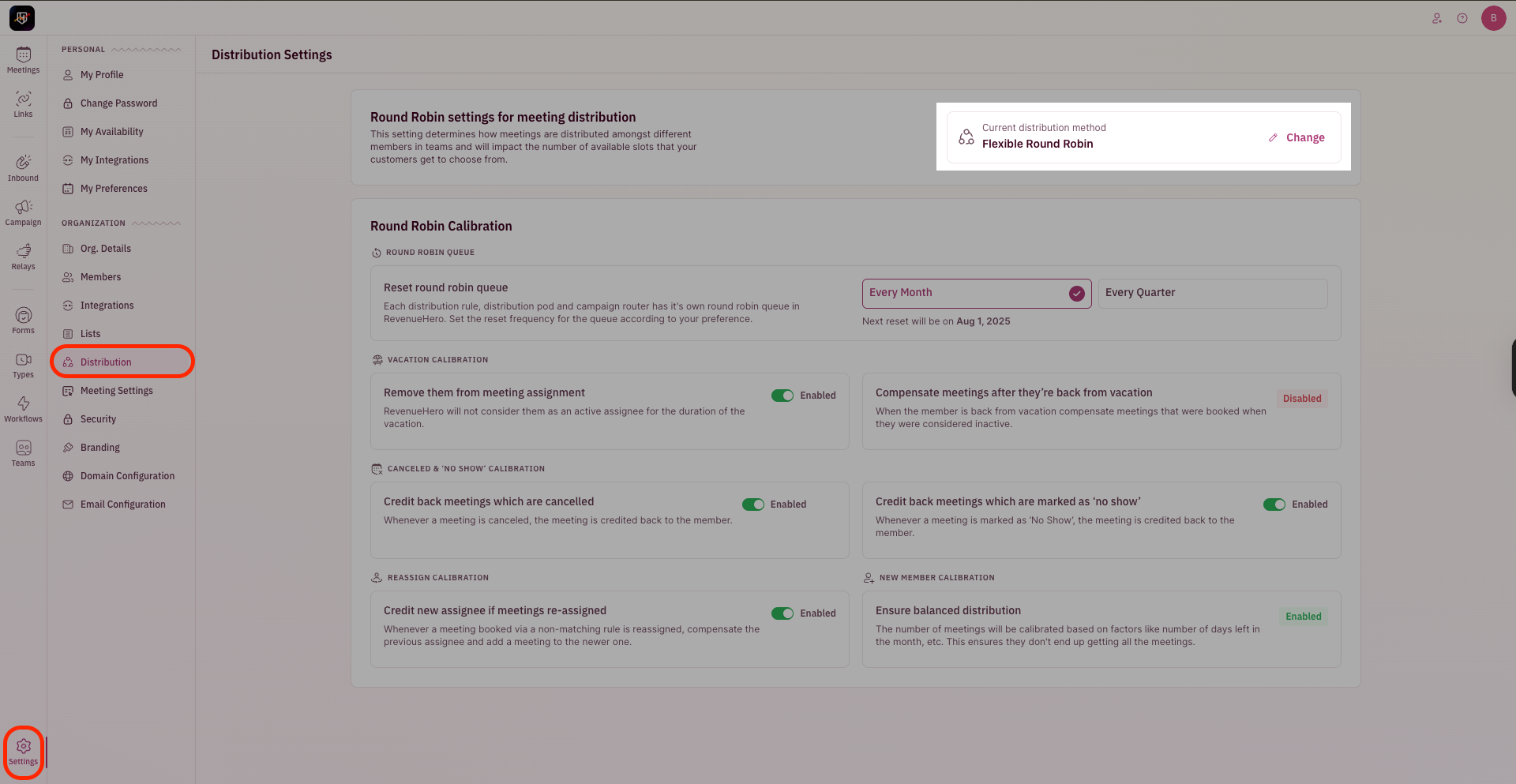
Strict Round-Robin
Strict Round-Robin
With Strict Round Robin, prospects are only shown the time slots of the member who is up next for meetings based on round robin assignment.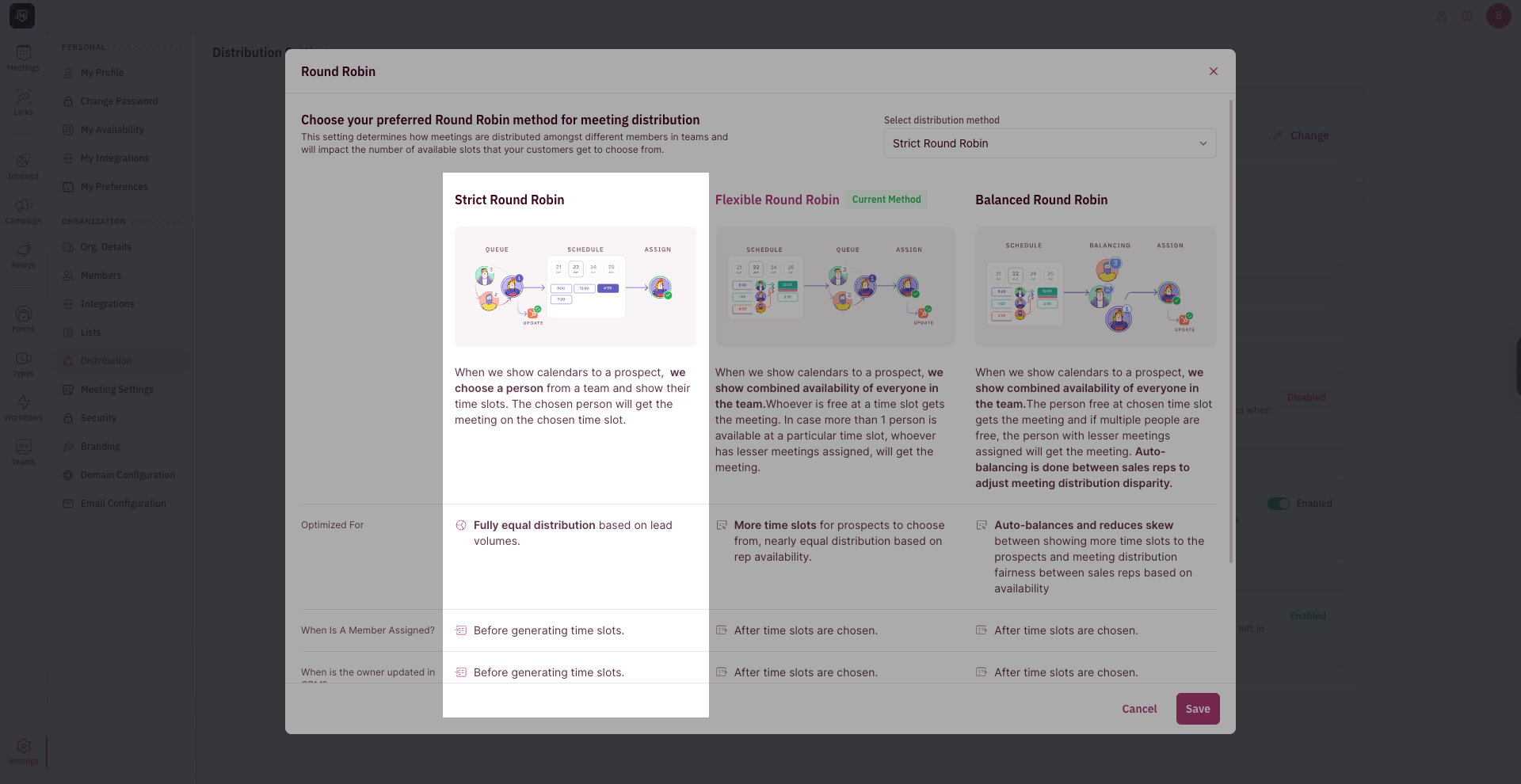
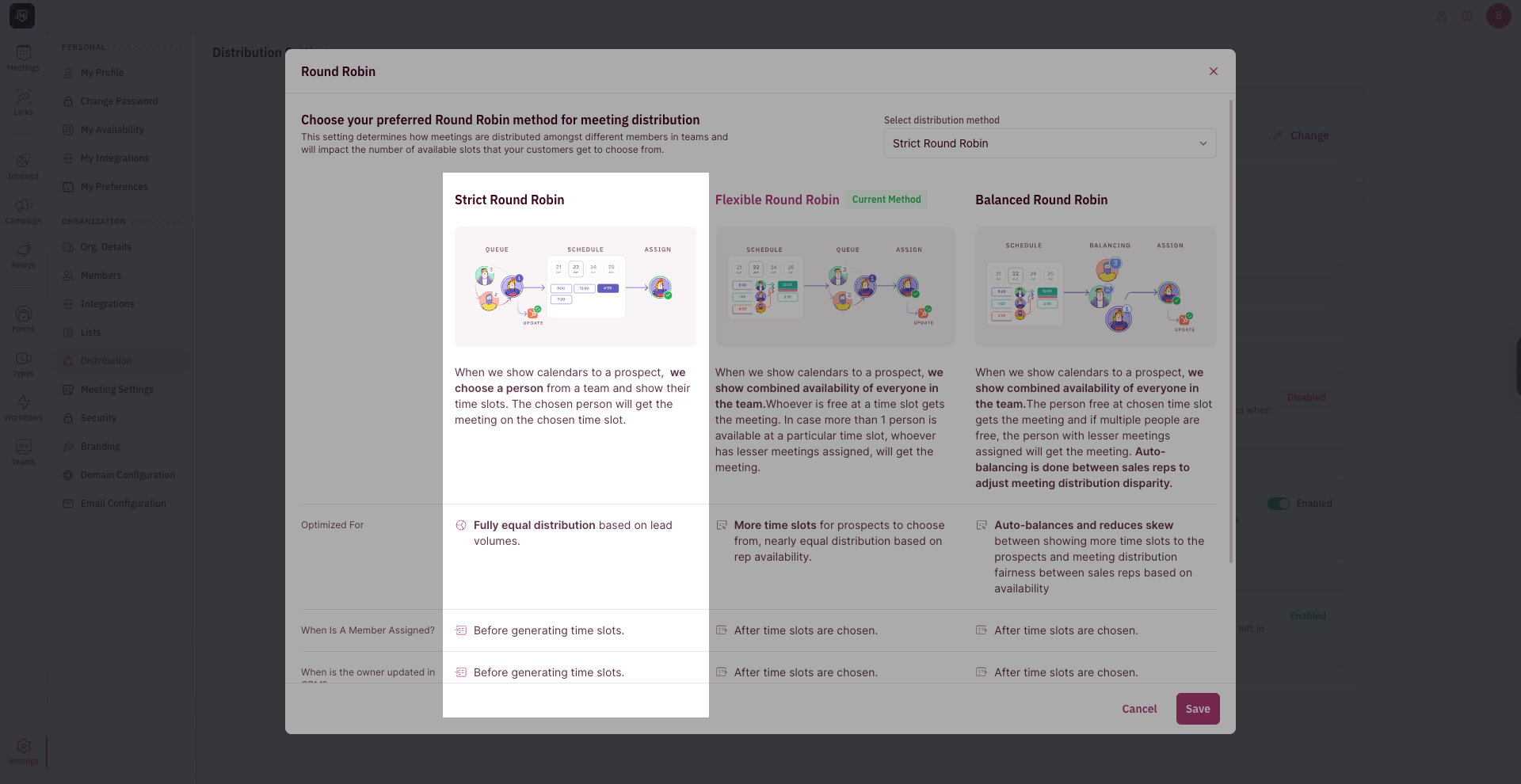
Flexible Round-Robin
Flexible Round-Robin
With Flexible Round Robin, prospects are shown the time slots of all the members who are available on any chosen day.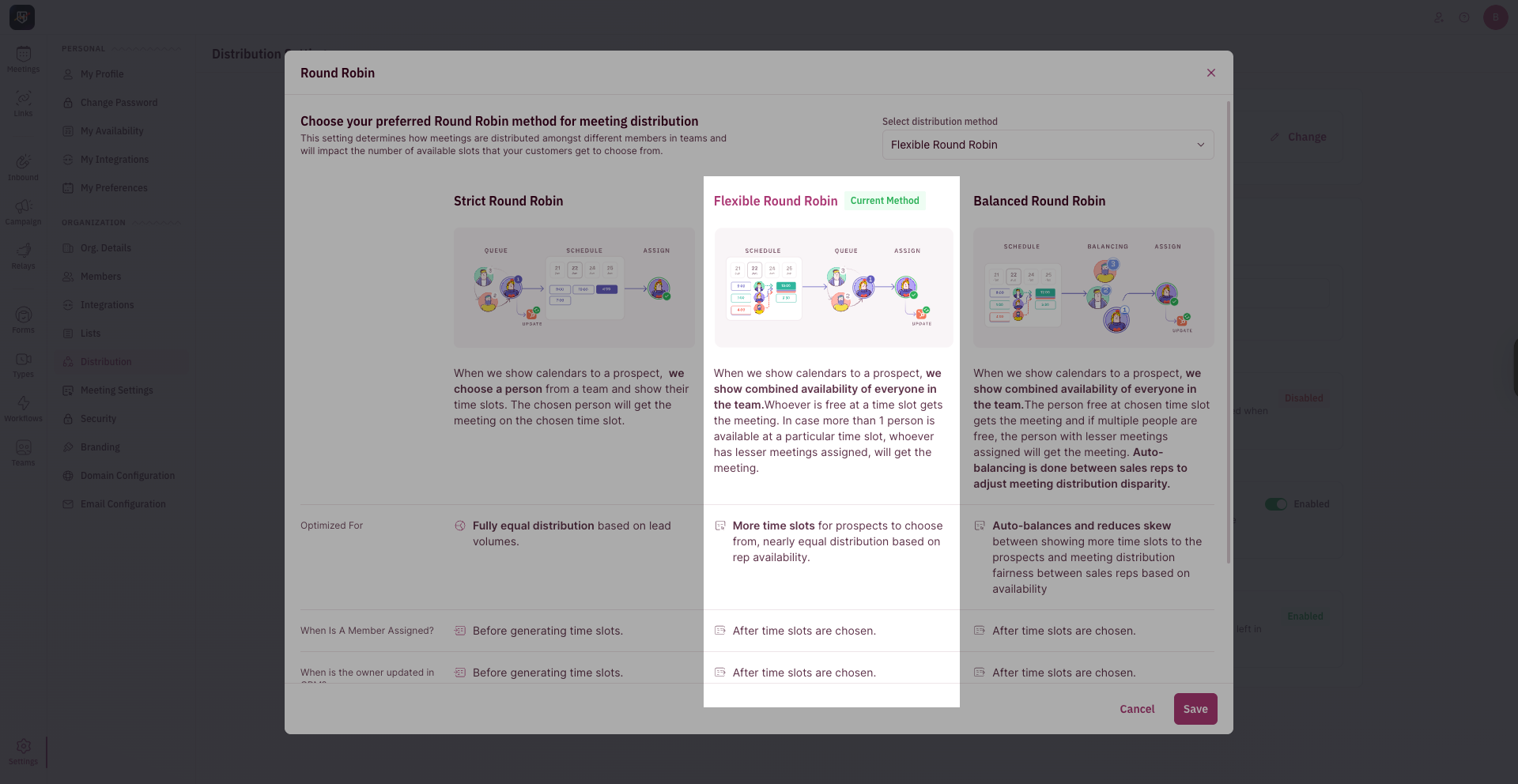
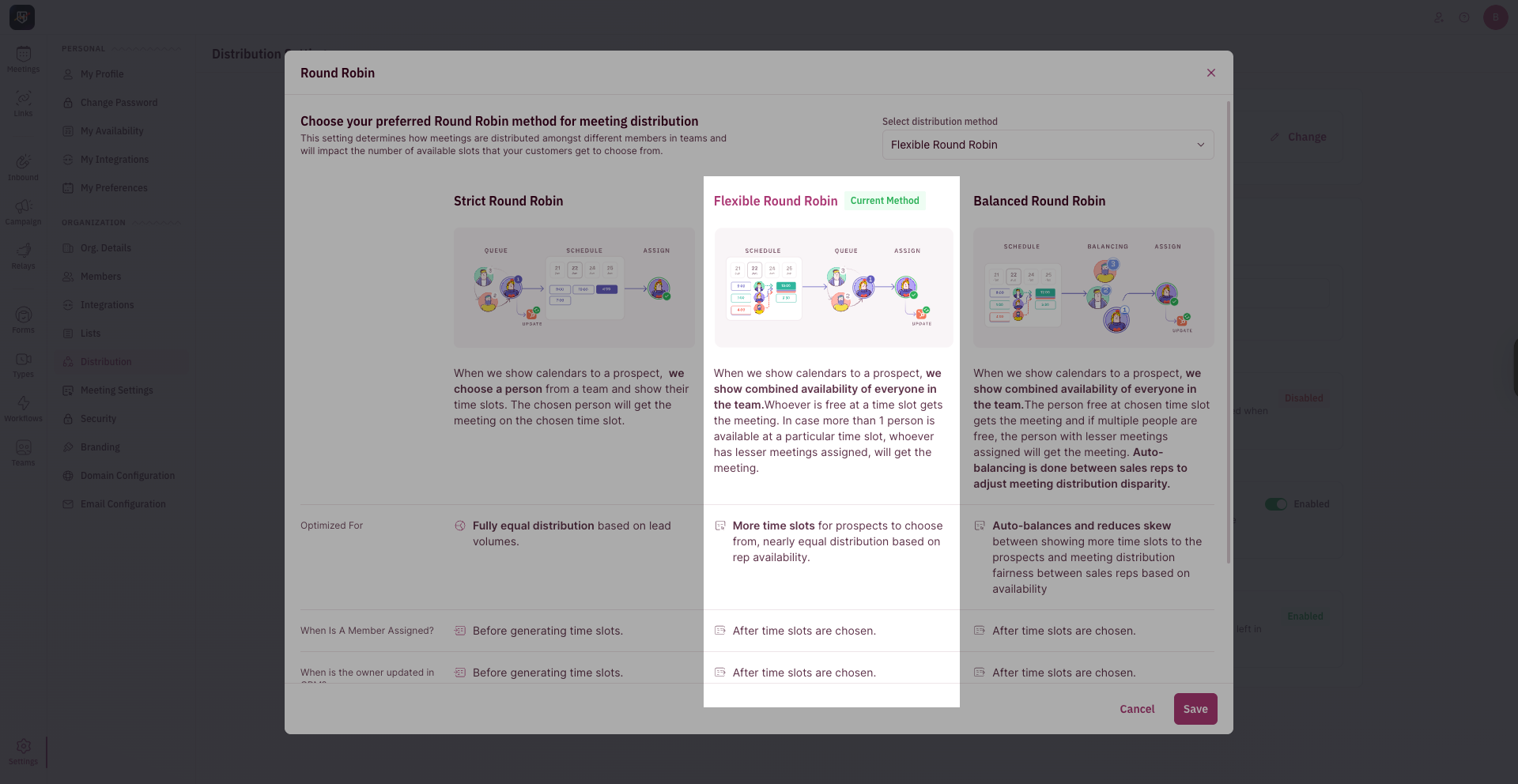
Balanced Round Robin
Balanced Round Robin
With Balanced Round Robin, prospects are shown more time slots to choose from while ensuring meetings are equitably distributed across the team.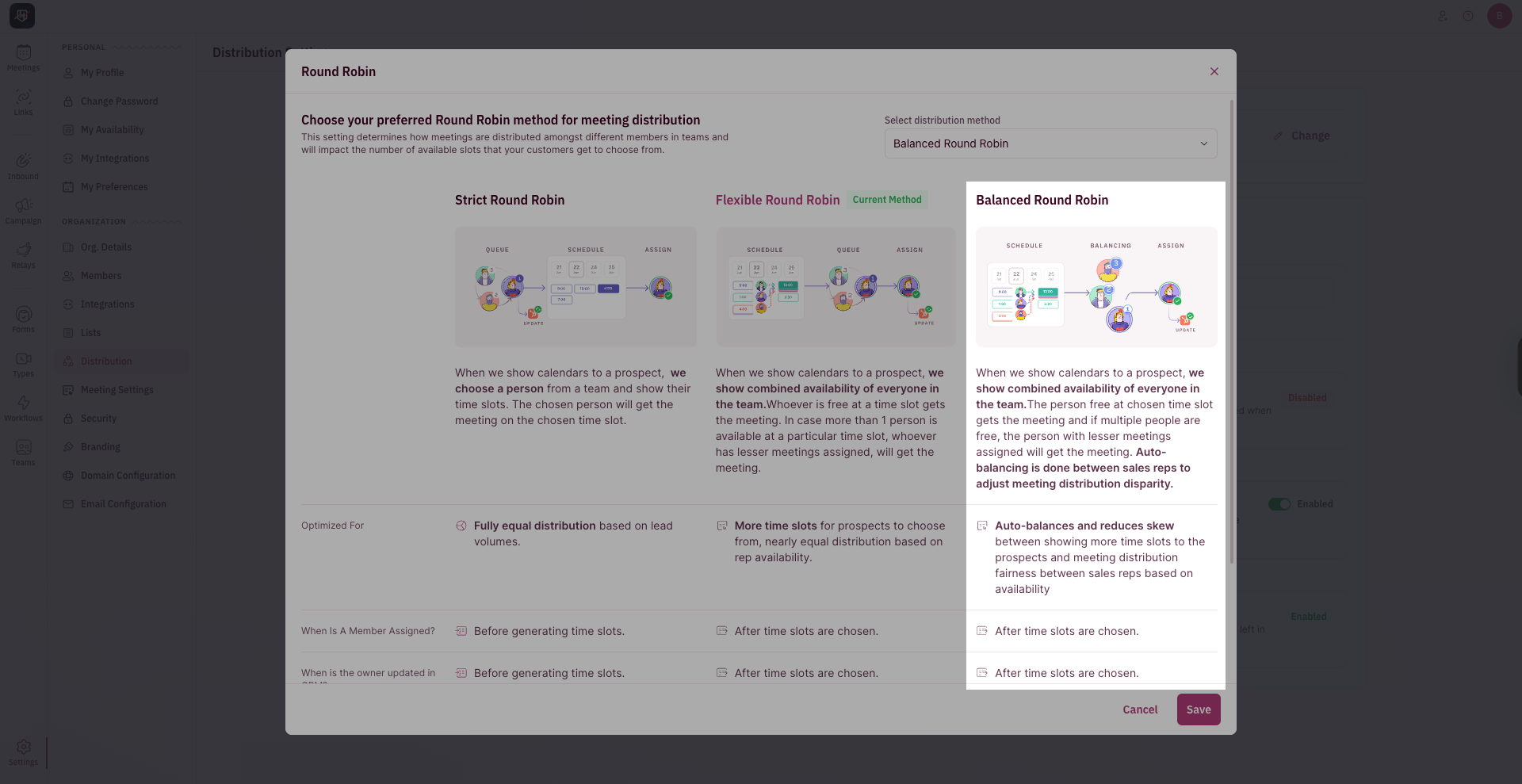
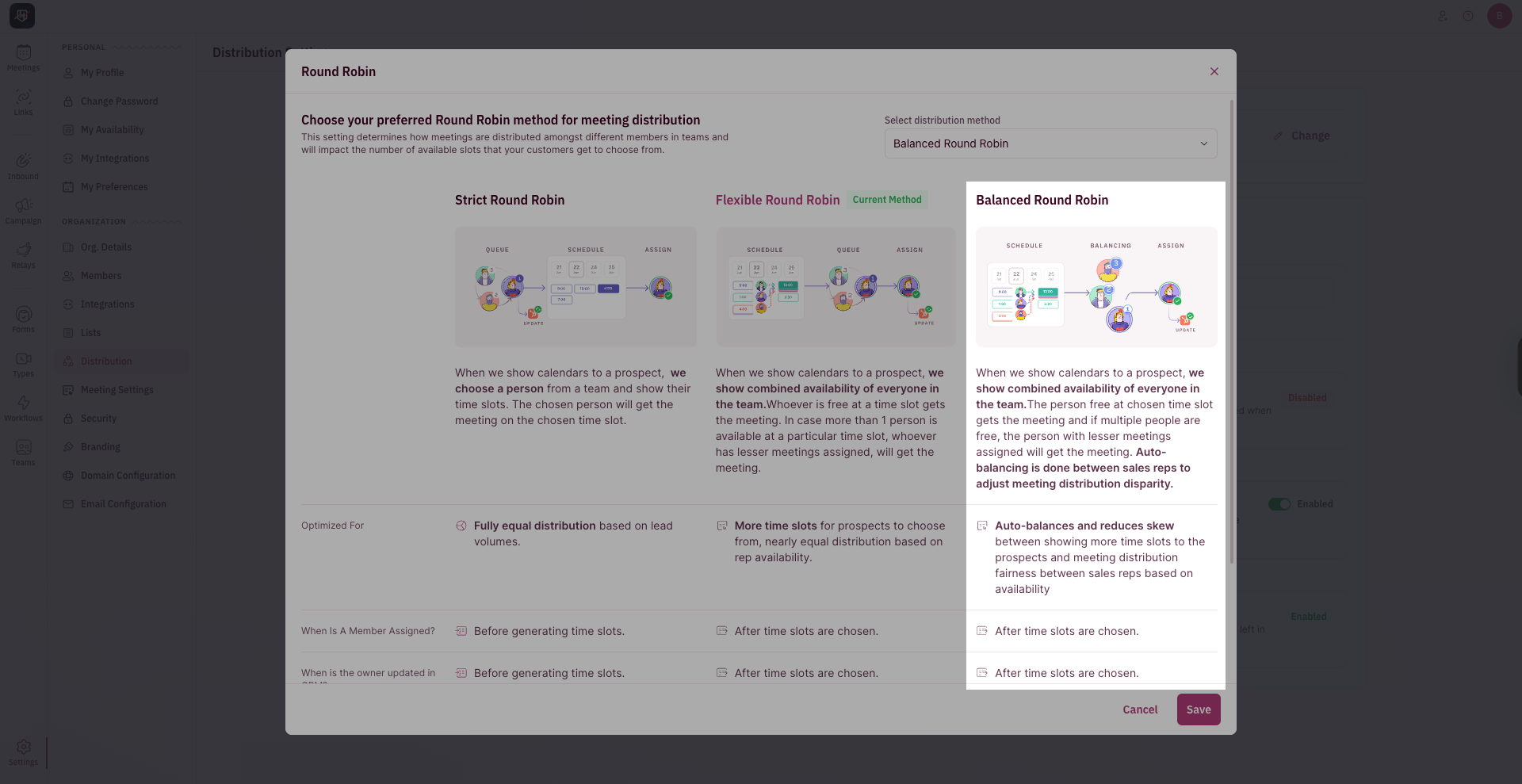
Round Robin Calibration
When a Member goes on Vacation
Within RevenueHero, you have the option to remove meeting assignments to particular users when they are on vacation or are Out-of-Office. From the “Distribution” settings, you can turn on the Toggle where if a user goes on Vacation, RevenueHero will track that from the all-day ‘Out-of-Office’ event marked on their calendar and will not assign meetings to them even if they are part of the round robin assignment. There is also an option to compensate for meetings after they’re back. When this is enabled, RevenueHero will assign more meetings to the rep who was away to ensure a balanced distribution of meetings.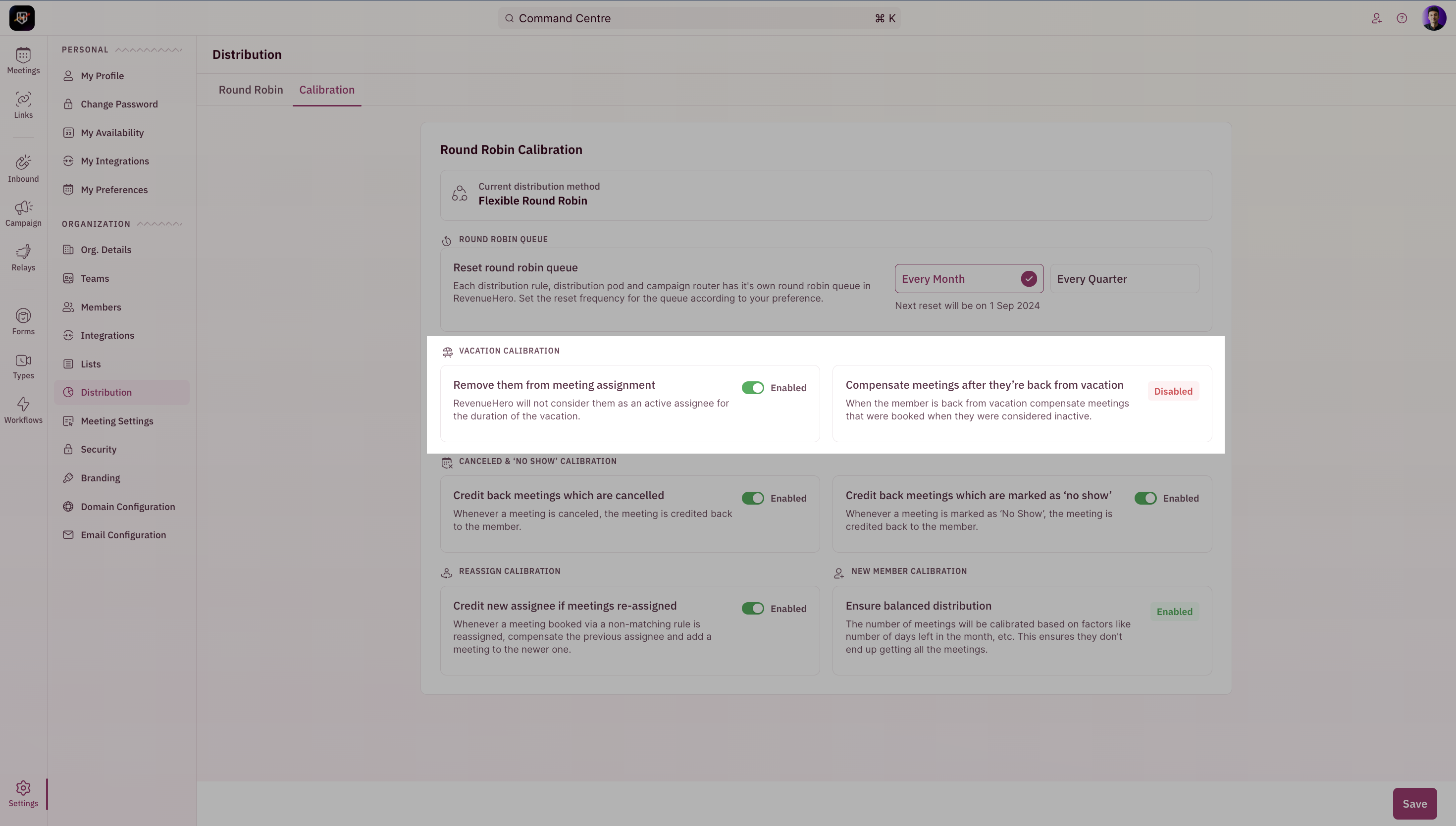
When a meeting is canceled or marked as a no-show
If an assigned meeting is canceled or marked as a ‘No-show’ by the user in RevenueHero, you can ensure equal distribution of quality leads to your reps by crediting back a meeting whenever this happens. You can also ensure a balanced distribution of meetings when there are new users in the team or when there are only a few days of the month left, by giving them more priority in the round-robin assignment.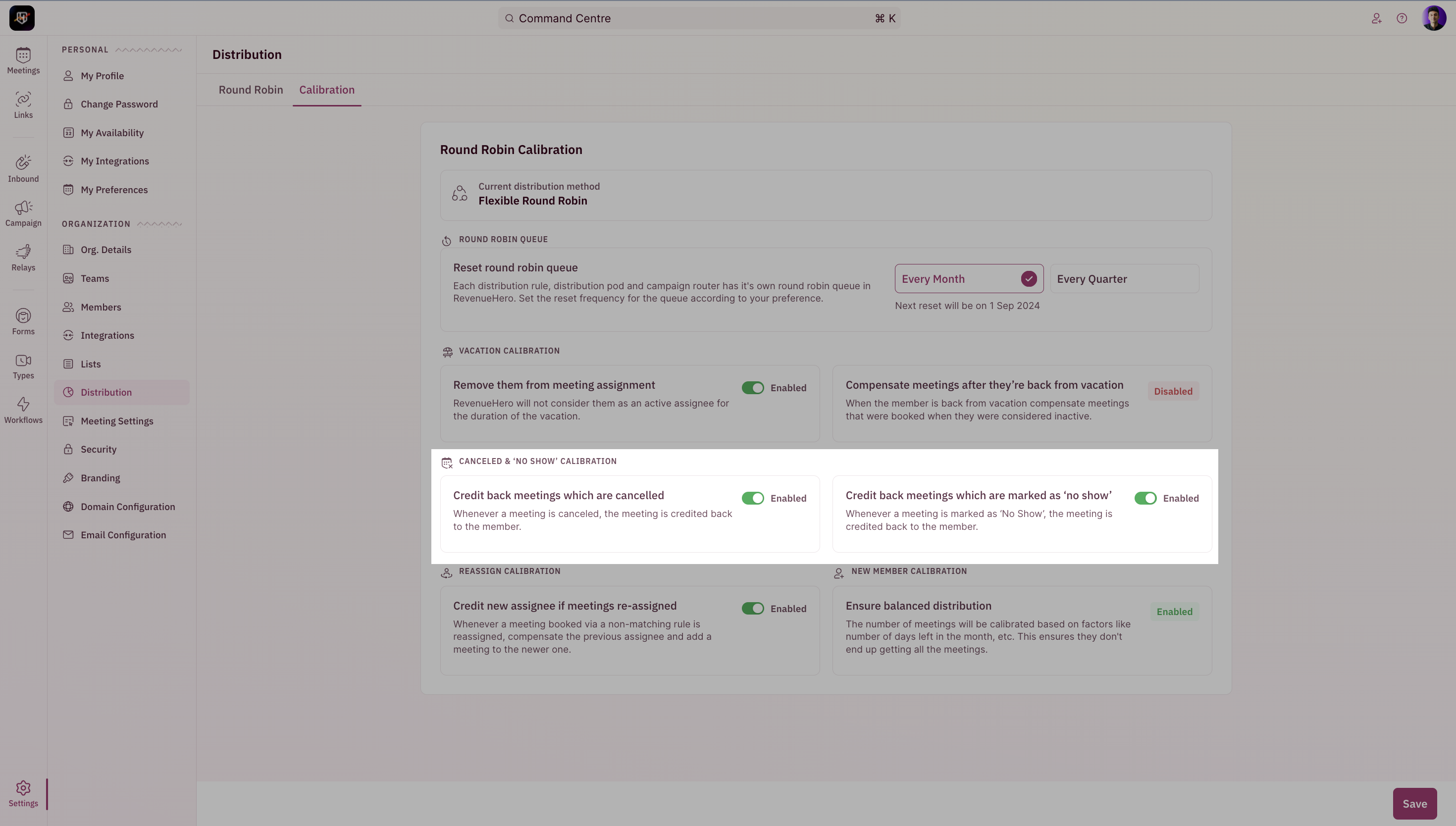
When a meeting is reassigned
If an meeting is reassigned to another rep through RevenueHero, this setting when toggled on will add a meeting credit to the initially assigned rep and remove a meeting credit from the new rep.