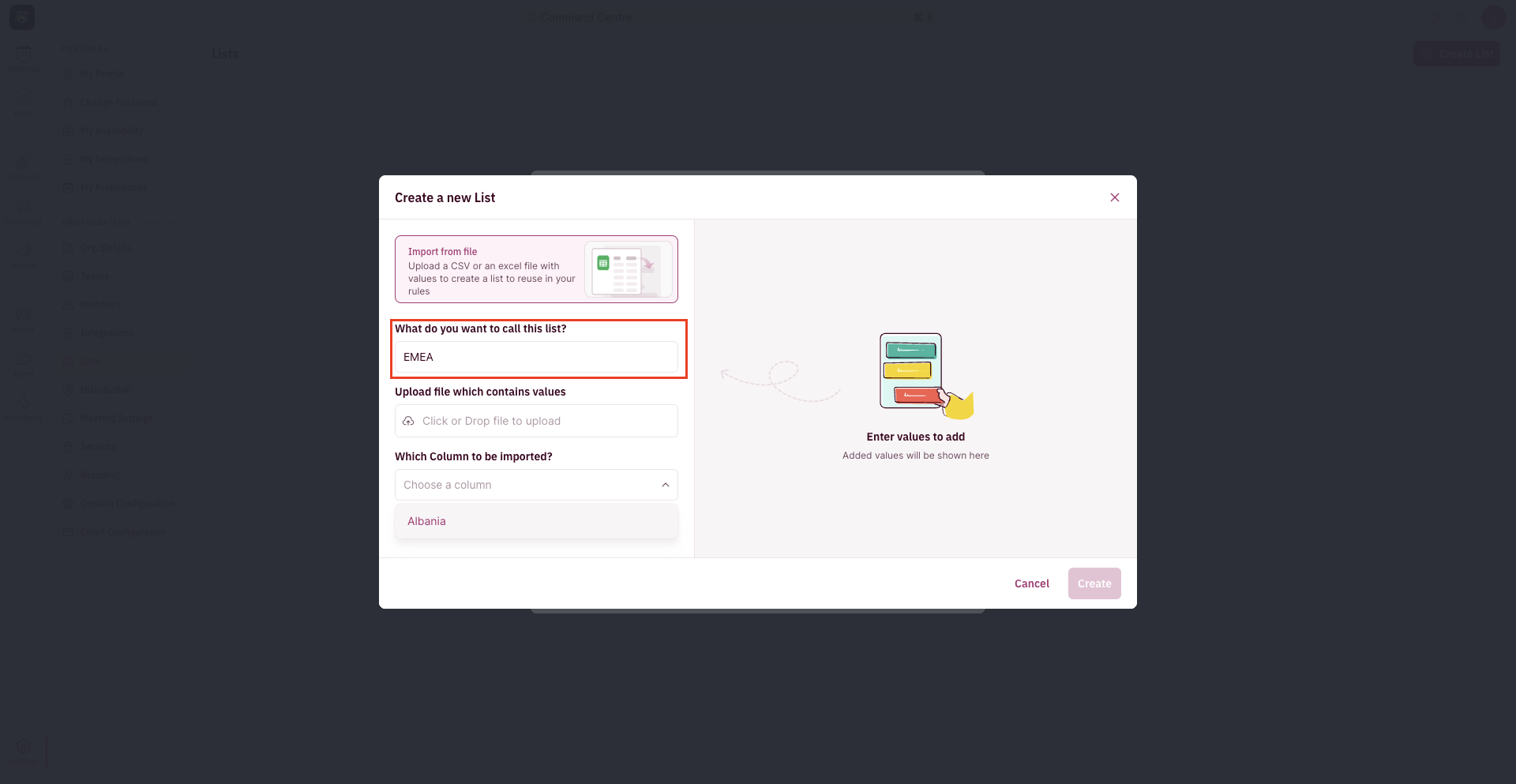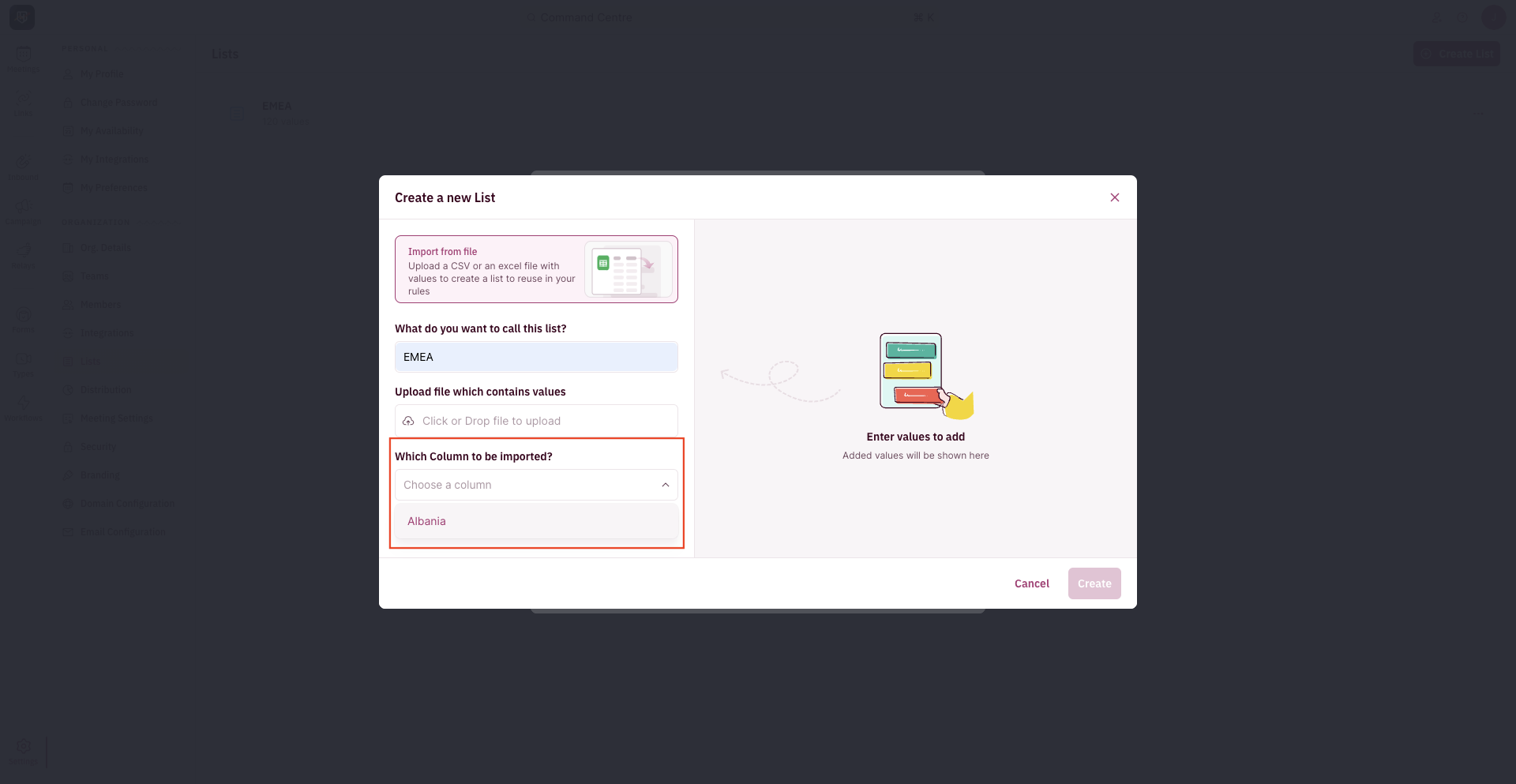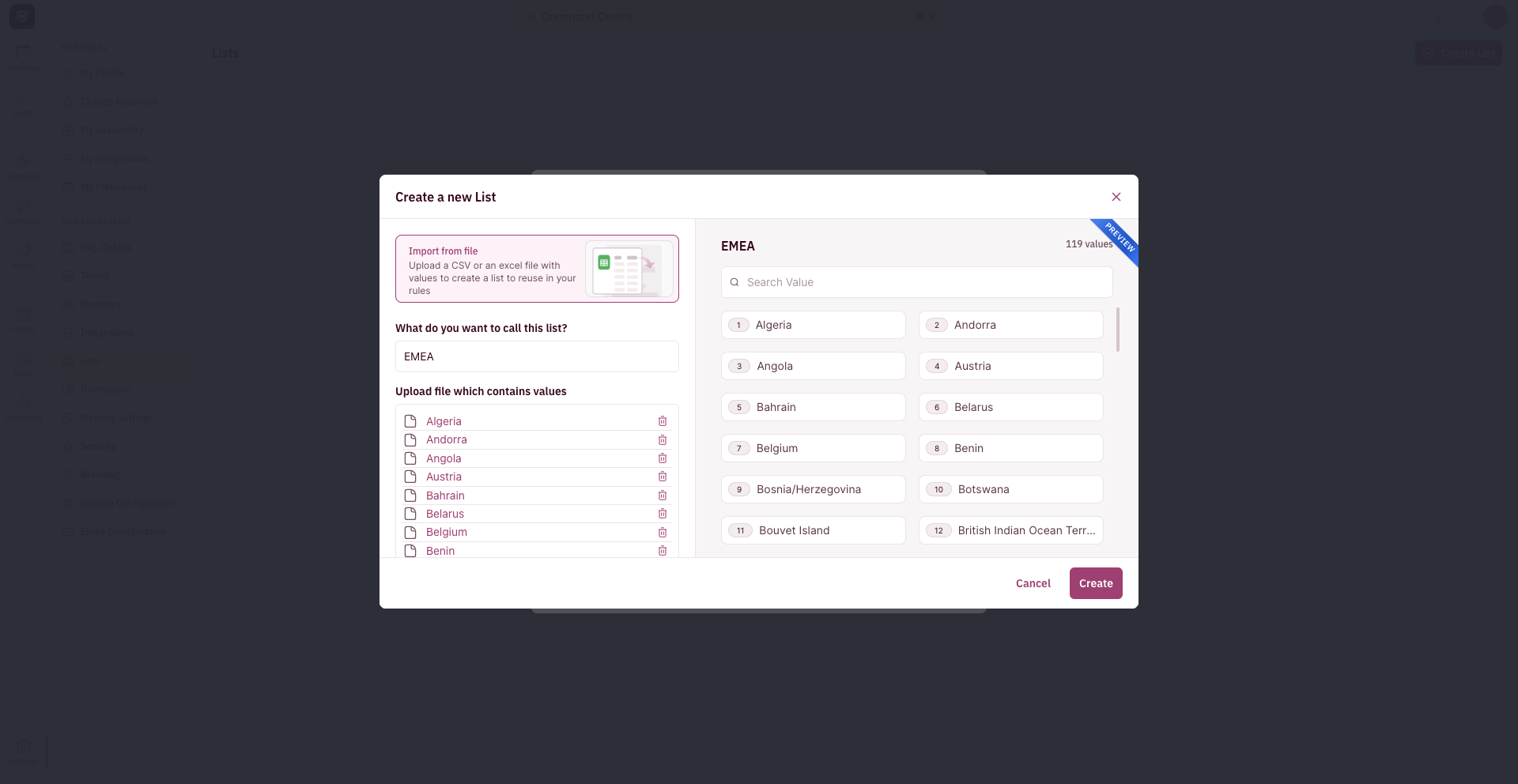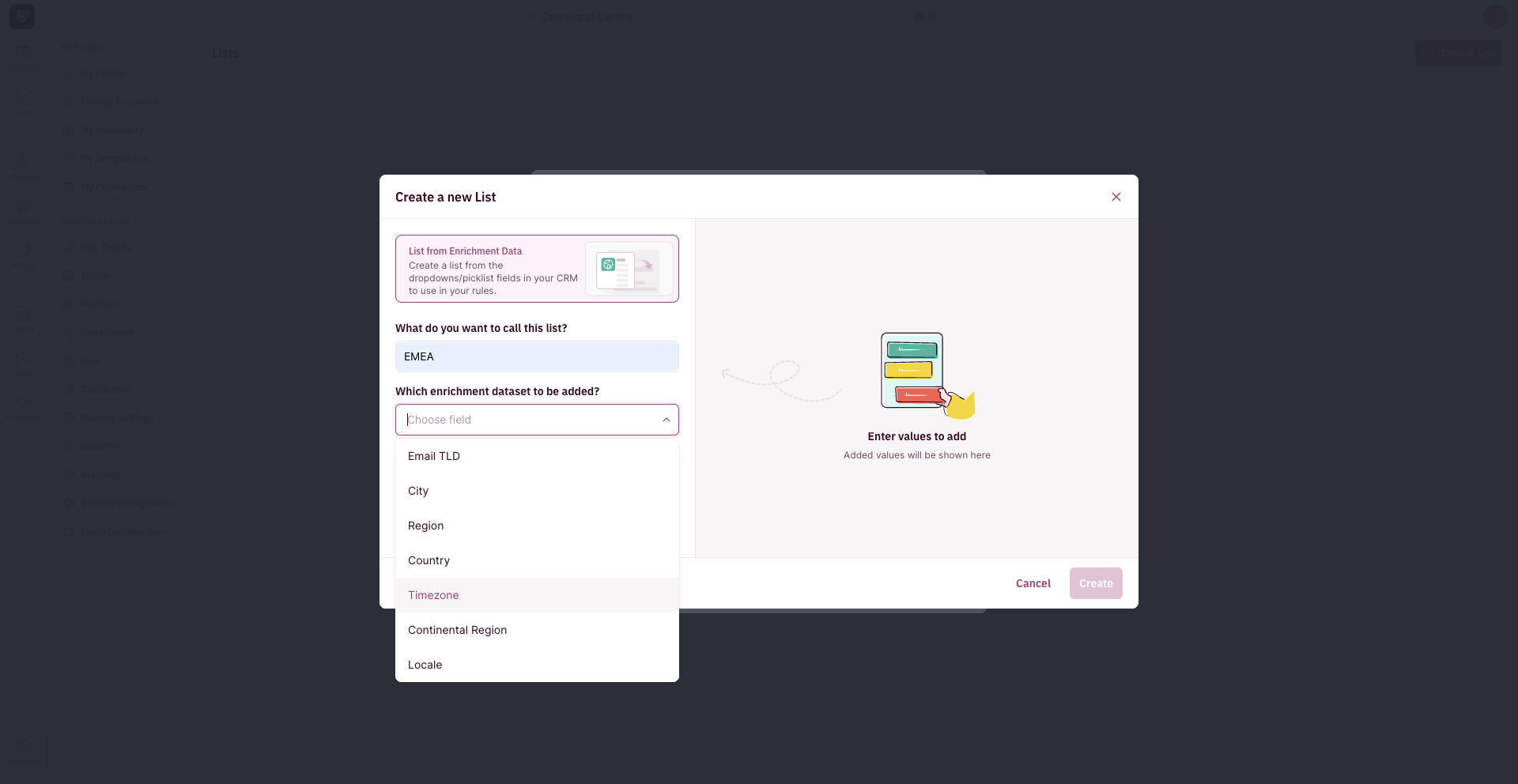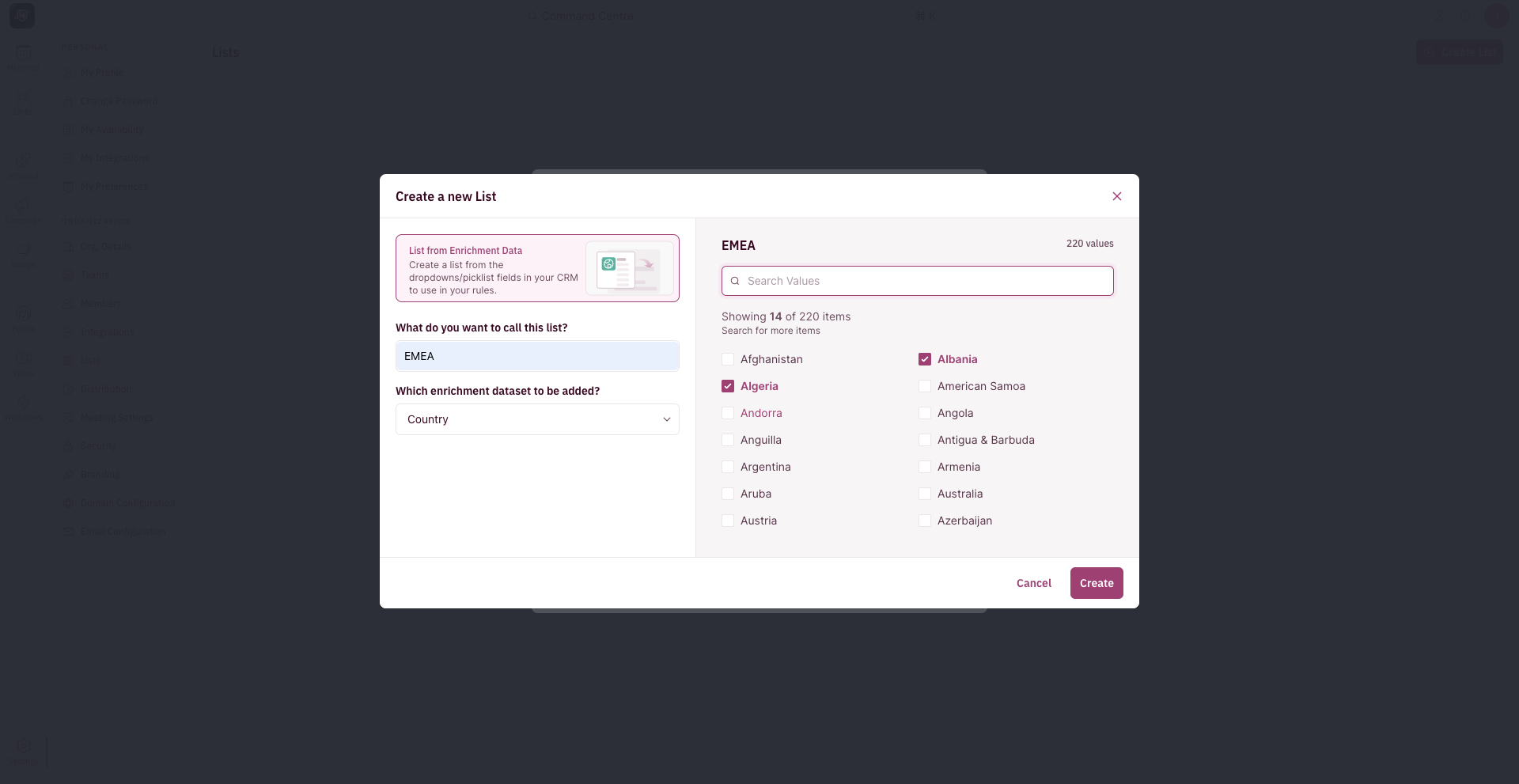- Go to Settings and click on Lists.
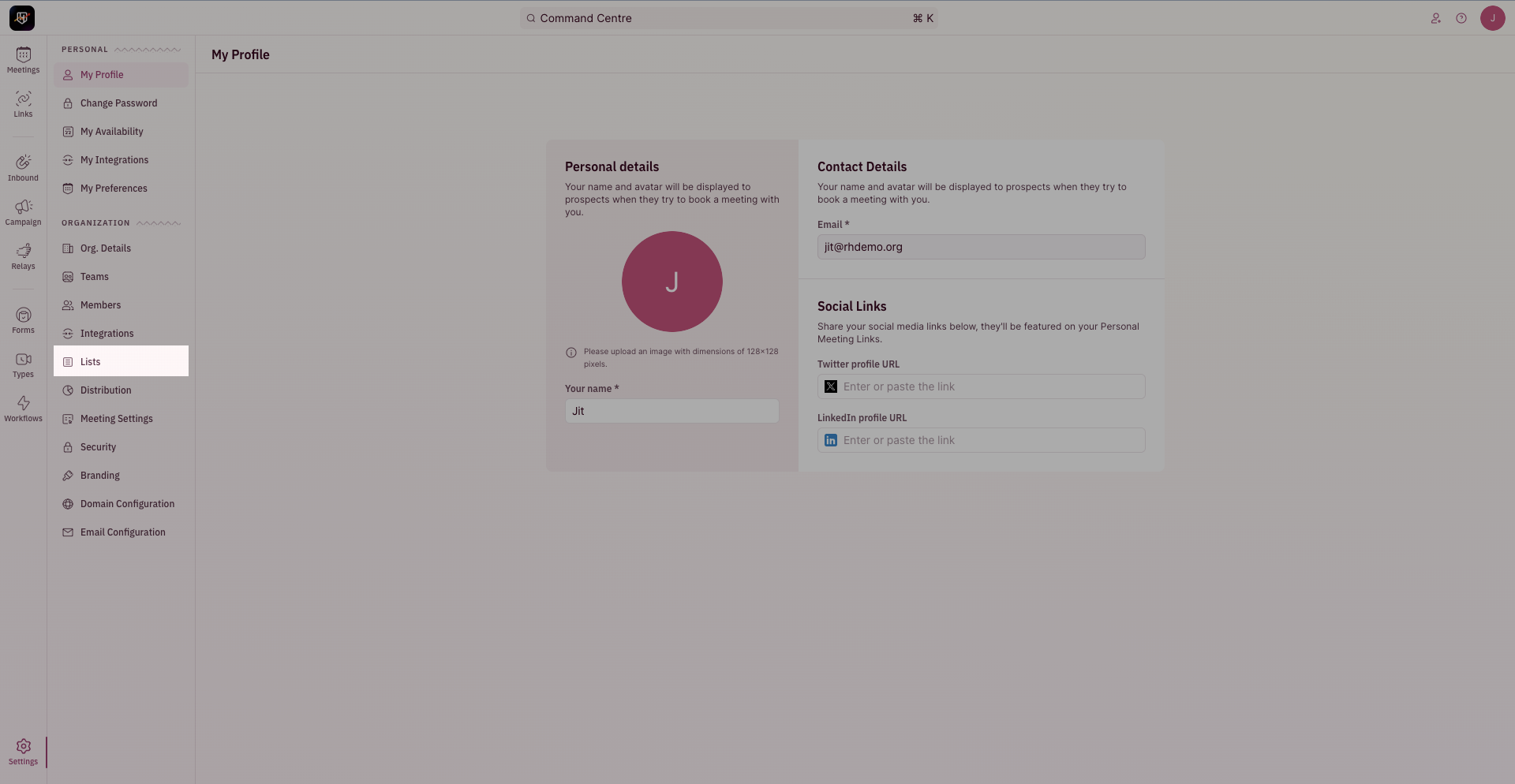
- Click on Create list.
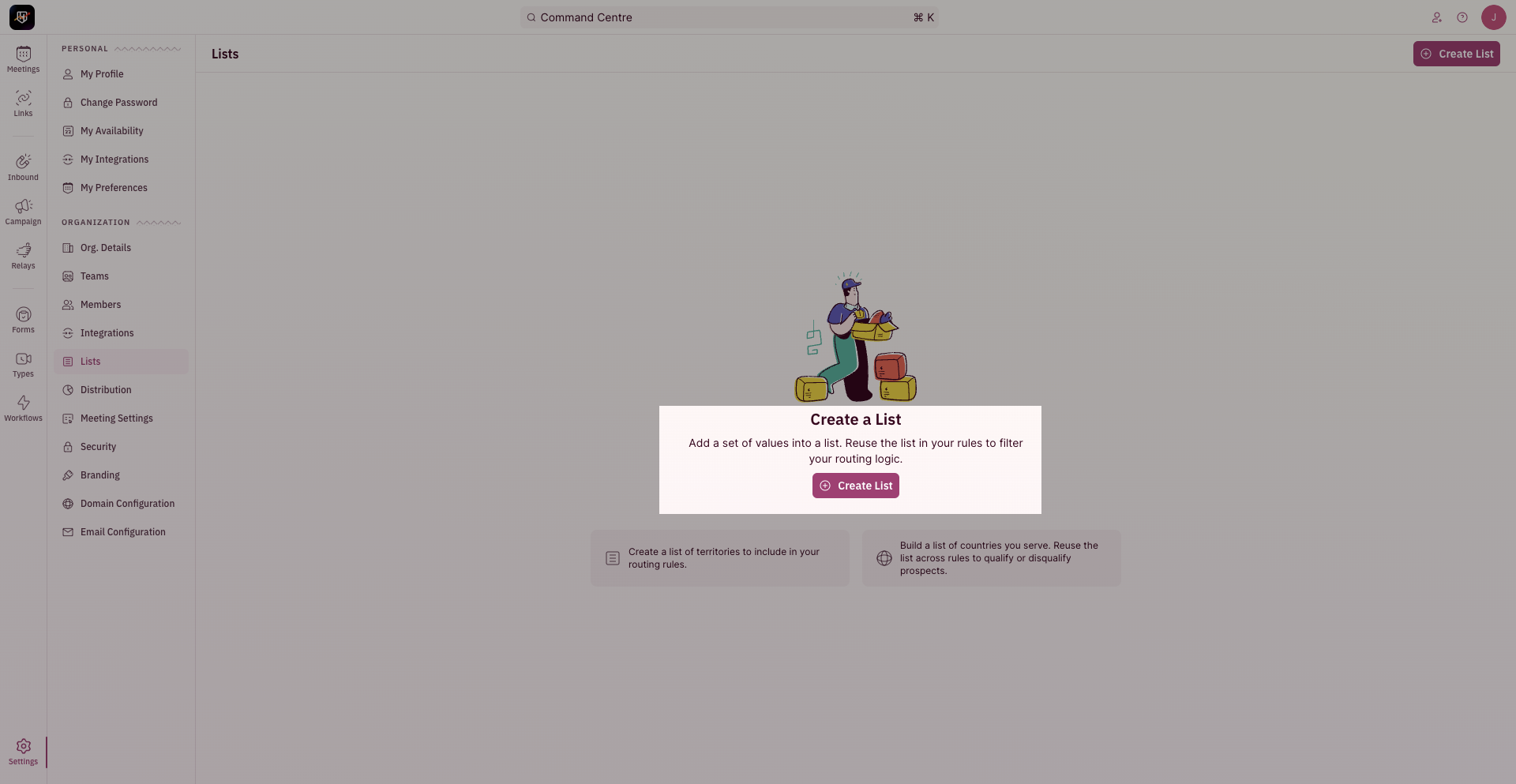
- Pick the option of your choice from the menu.
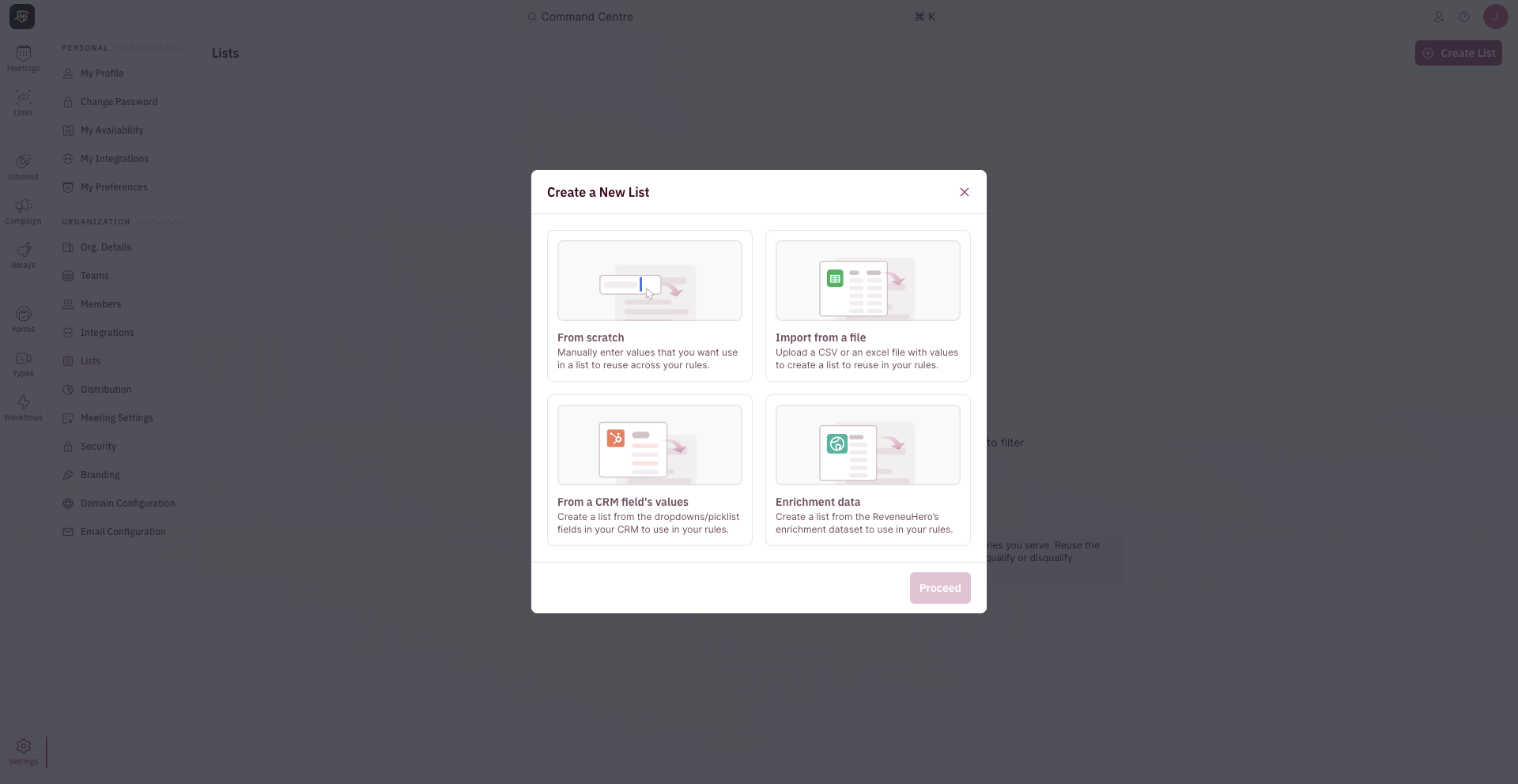
- From scratch
- Import from a file
- From a CRM field's values
- Enrichment Data
- Enter the name for the list.

- Enter the values you want to add to the list.
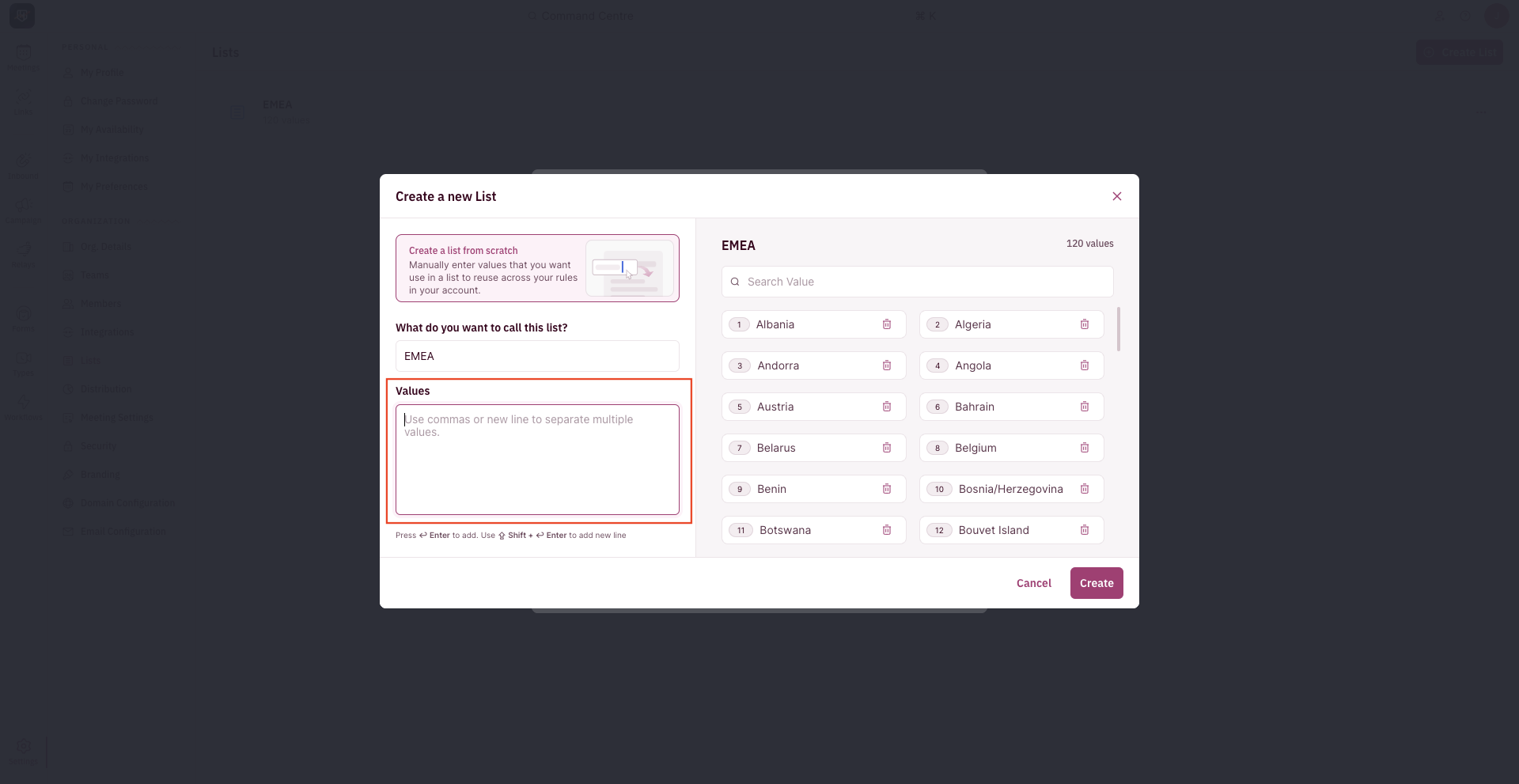
- Select the rule you’d like to add the list to and pick the field you want to match against the list.
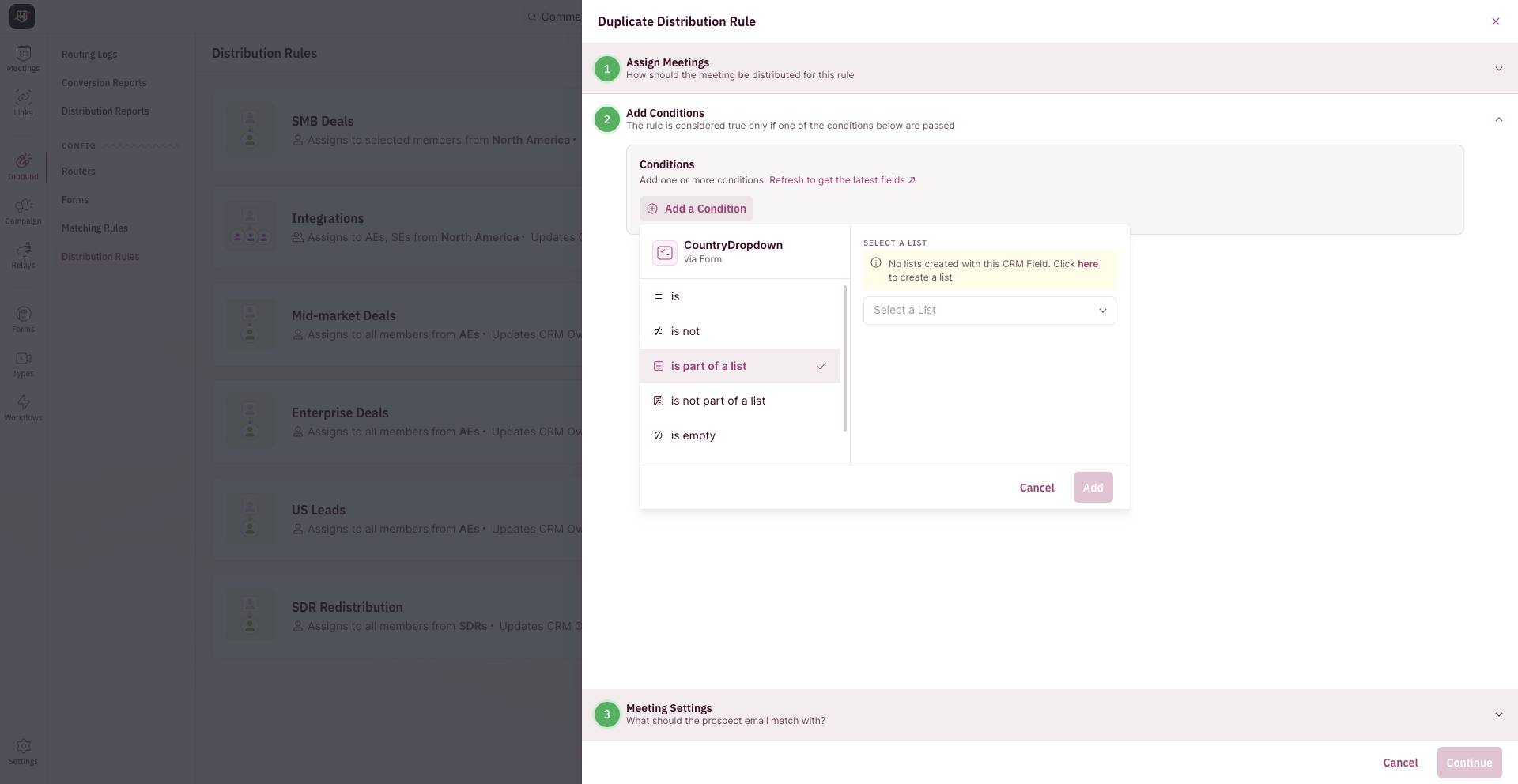
- Select the list and choose between is part of a list or is not part of a list.
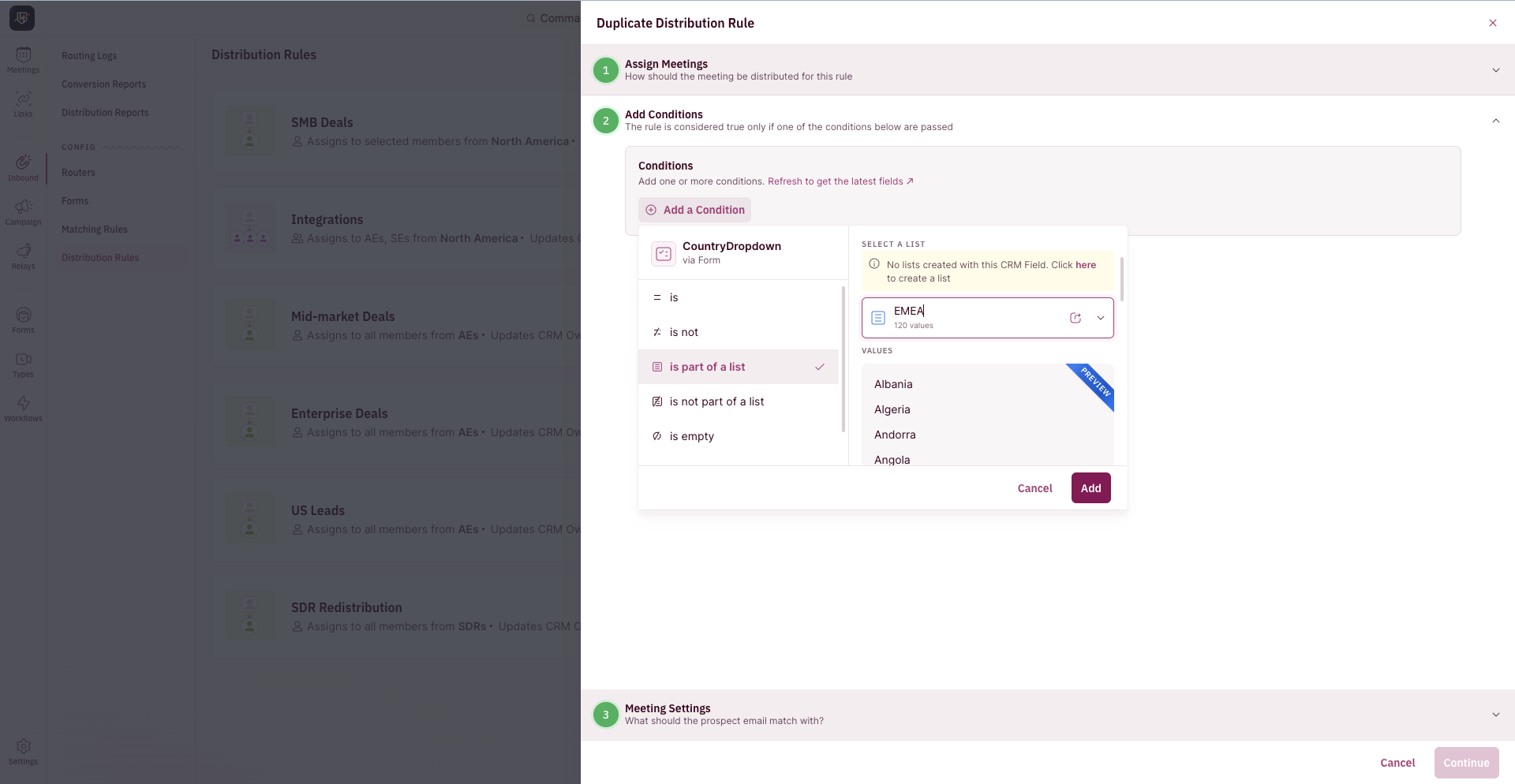
- You’re all set!