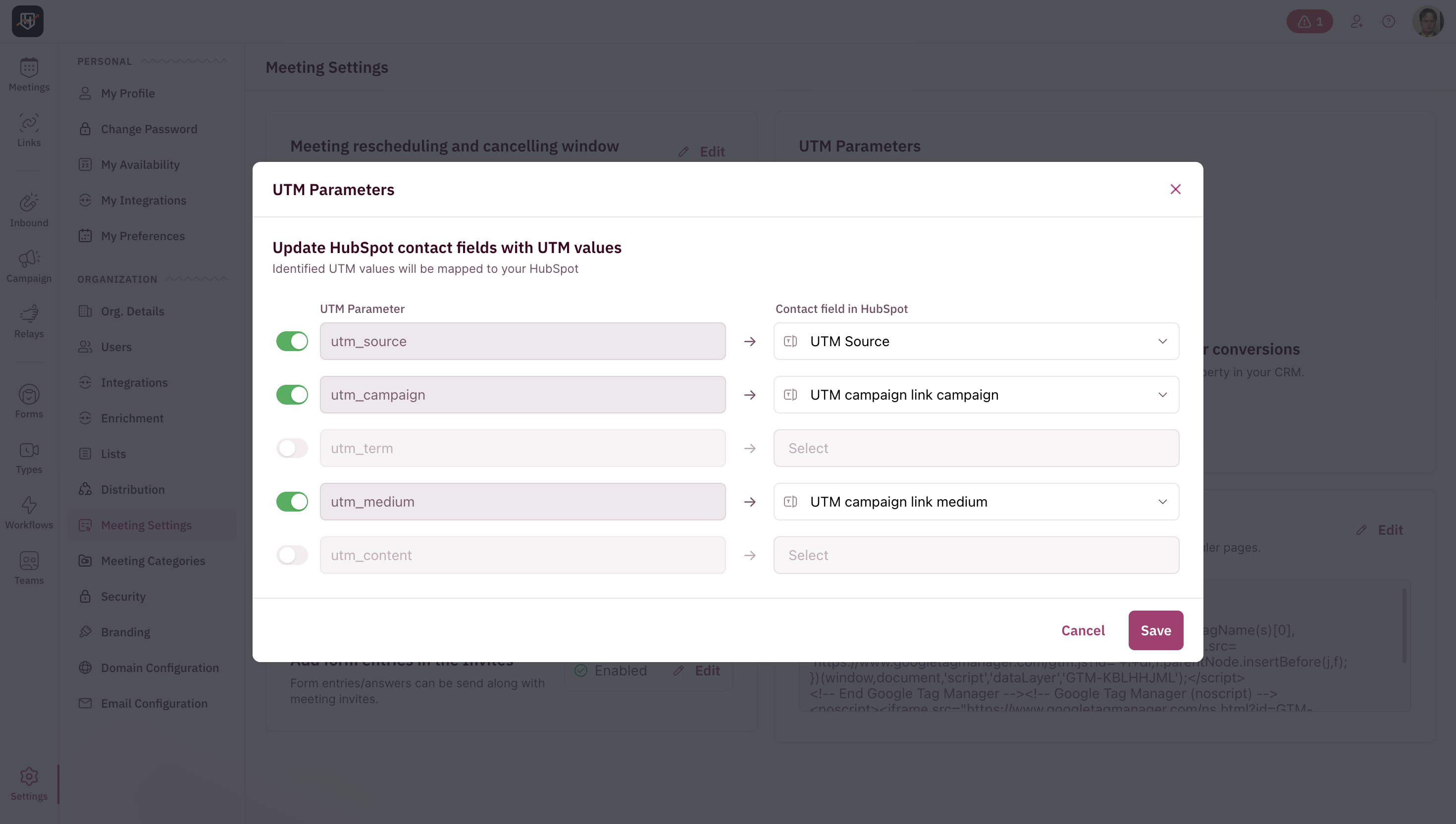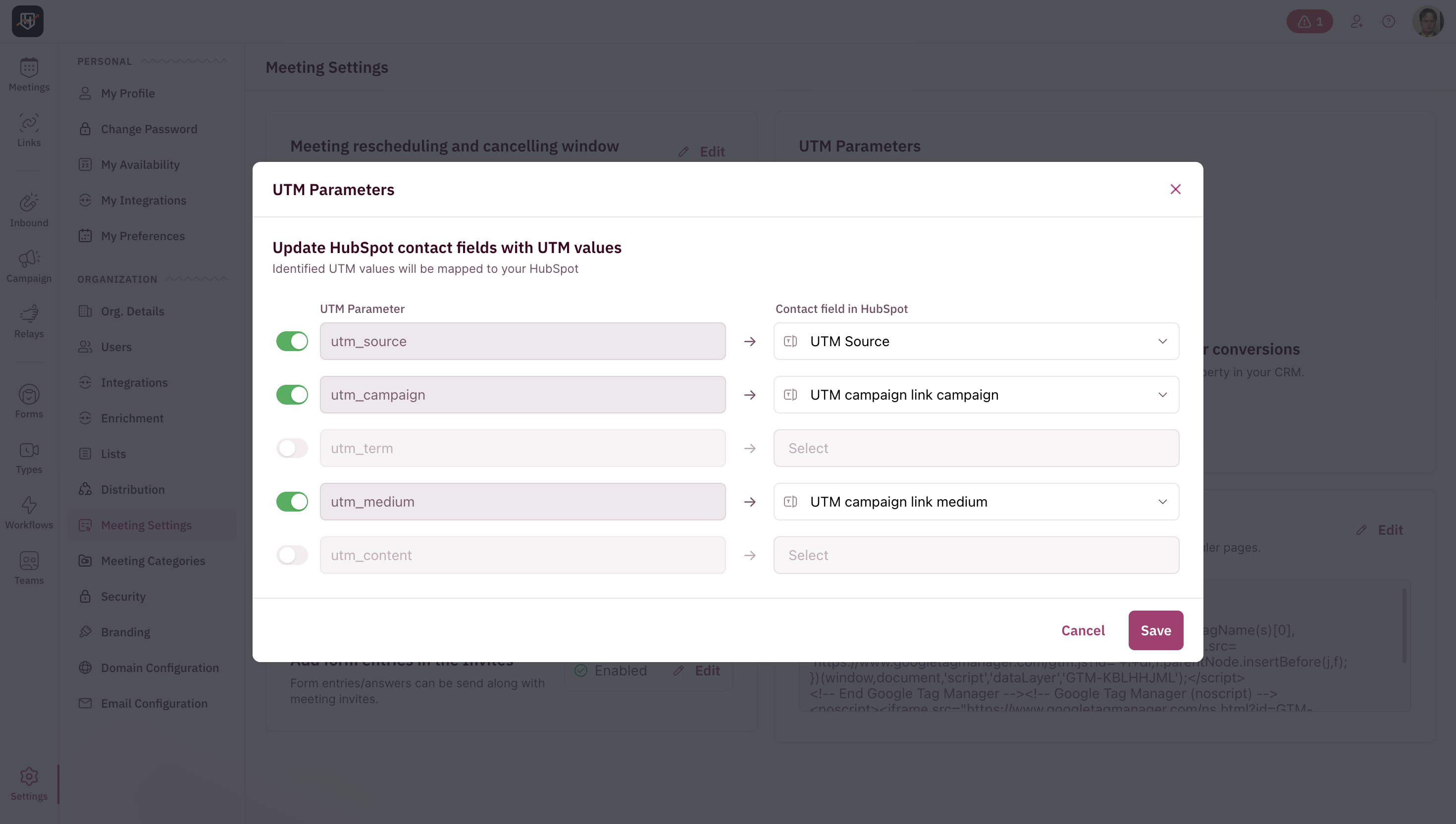How to set up UTM tracking?
Admins can set up UTM mapping between RevenueHero and the CRM used.
1
Open Meeting Settings
In your RevenueHero dashboard, go to Settings. Under Organization Settings, click on Meeting Settings.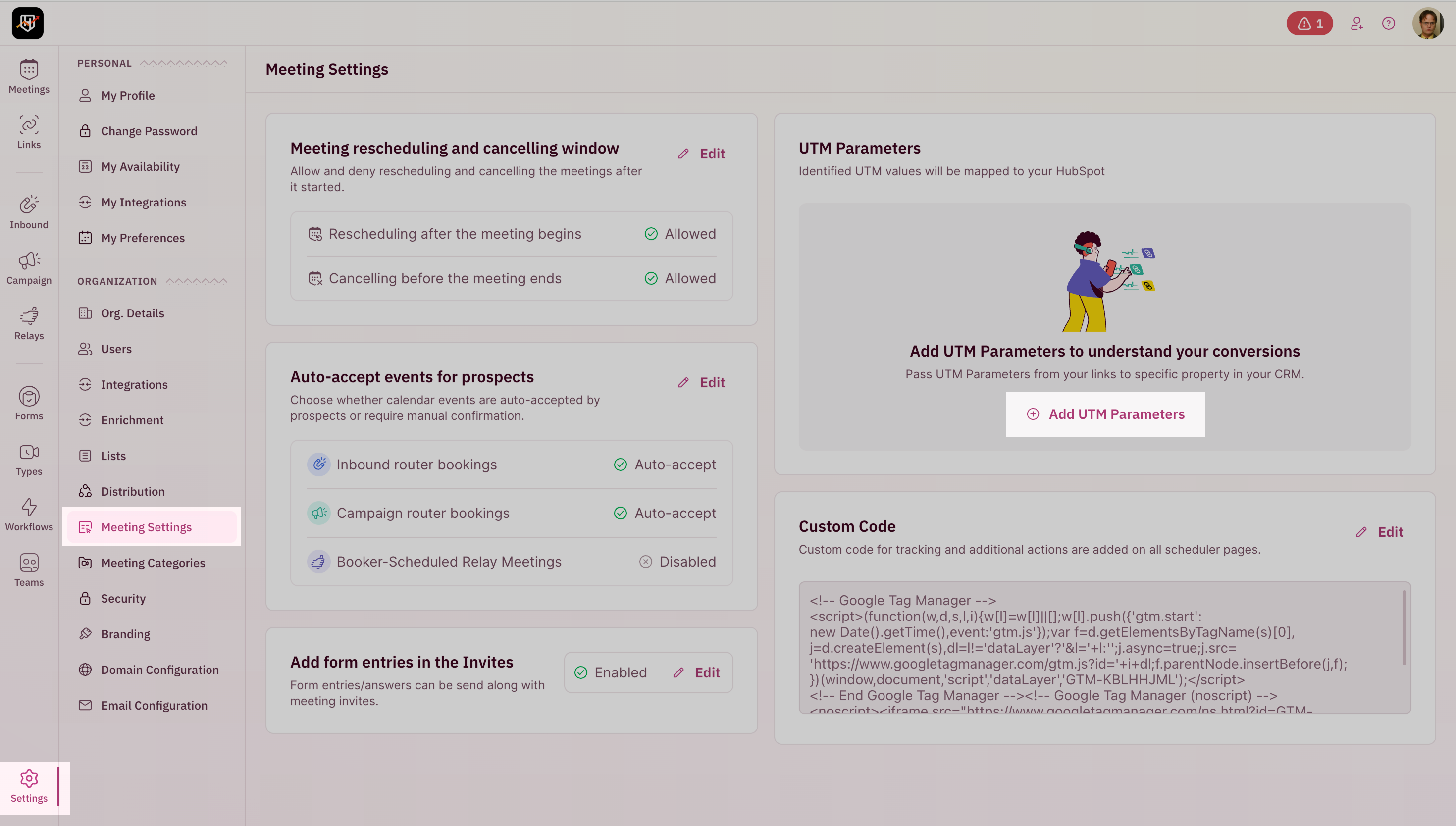
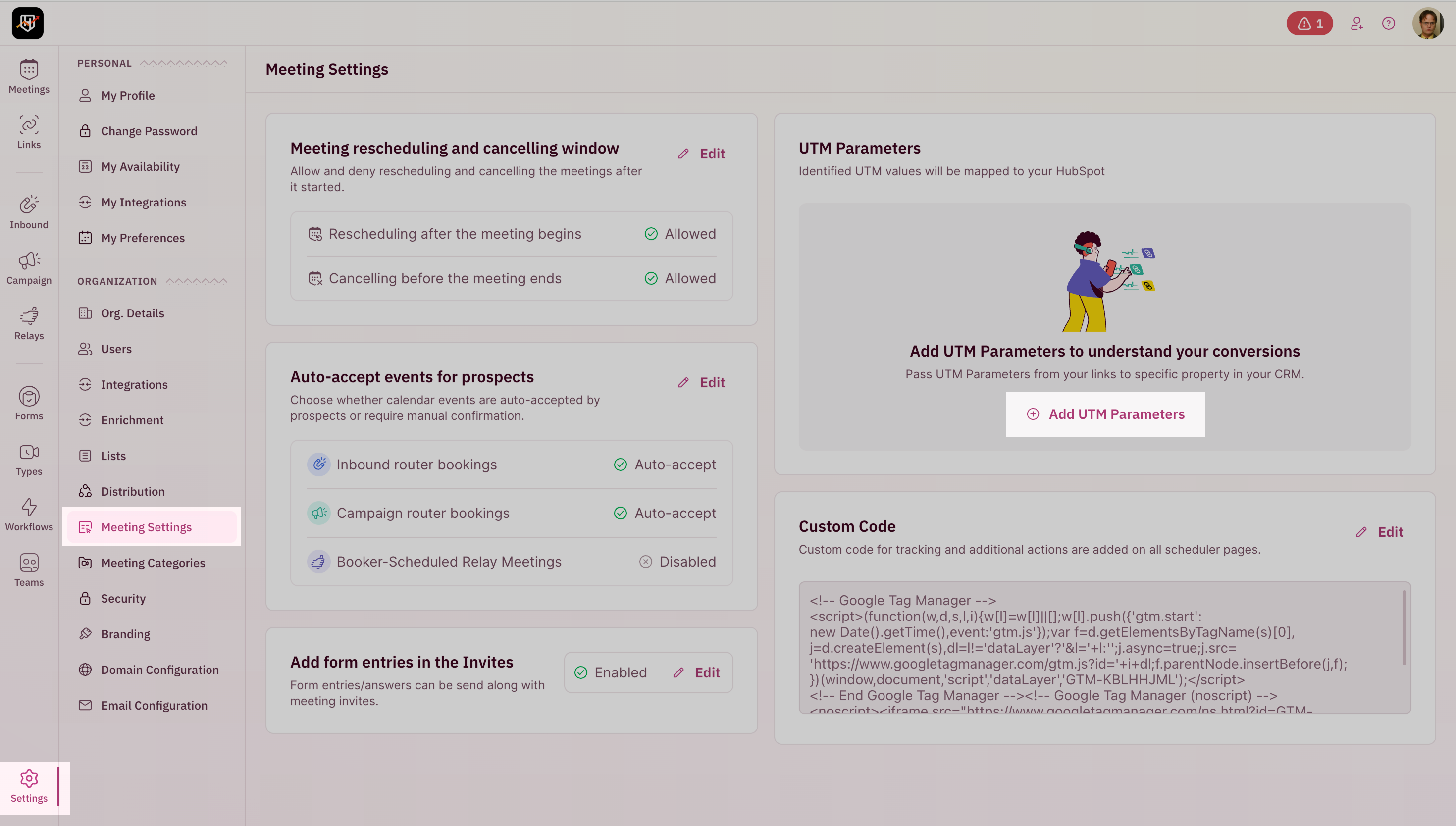
2
Locate the Mapped UTM Parameters Section
You’ll find a section titled Mapped UTM Parameters. Click on Add UTM Parameters.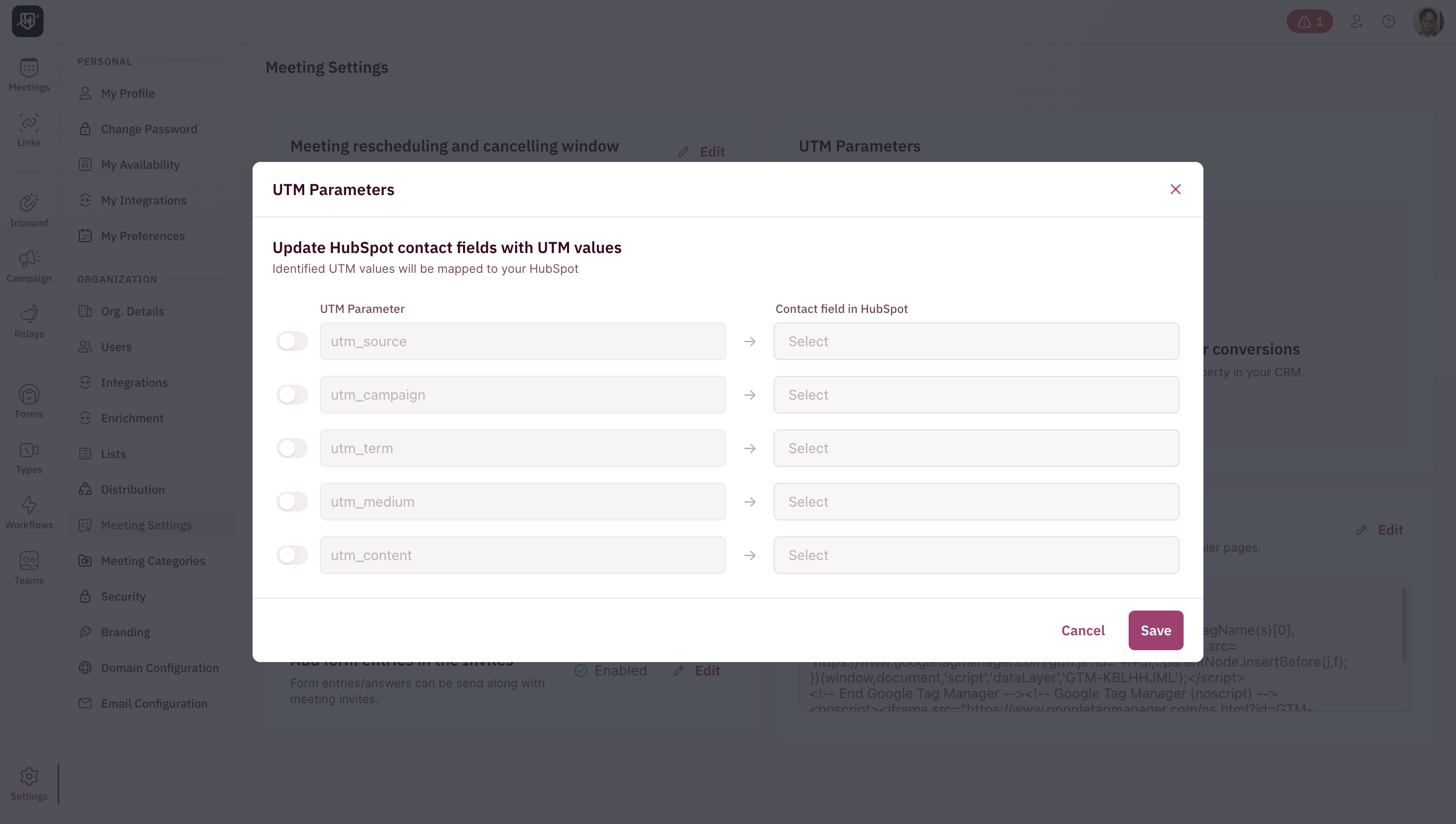
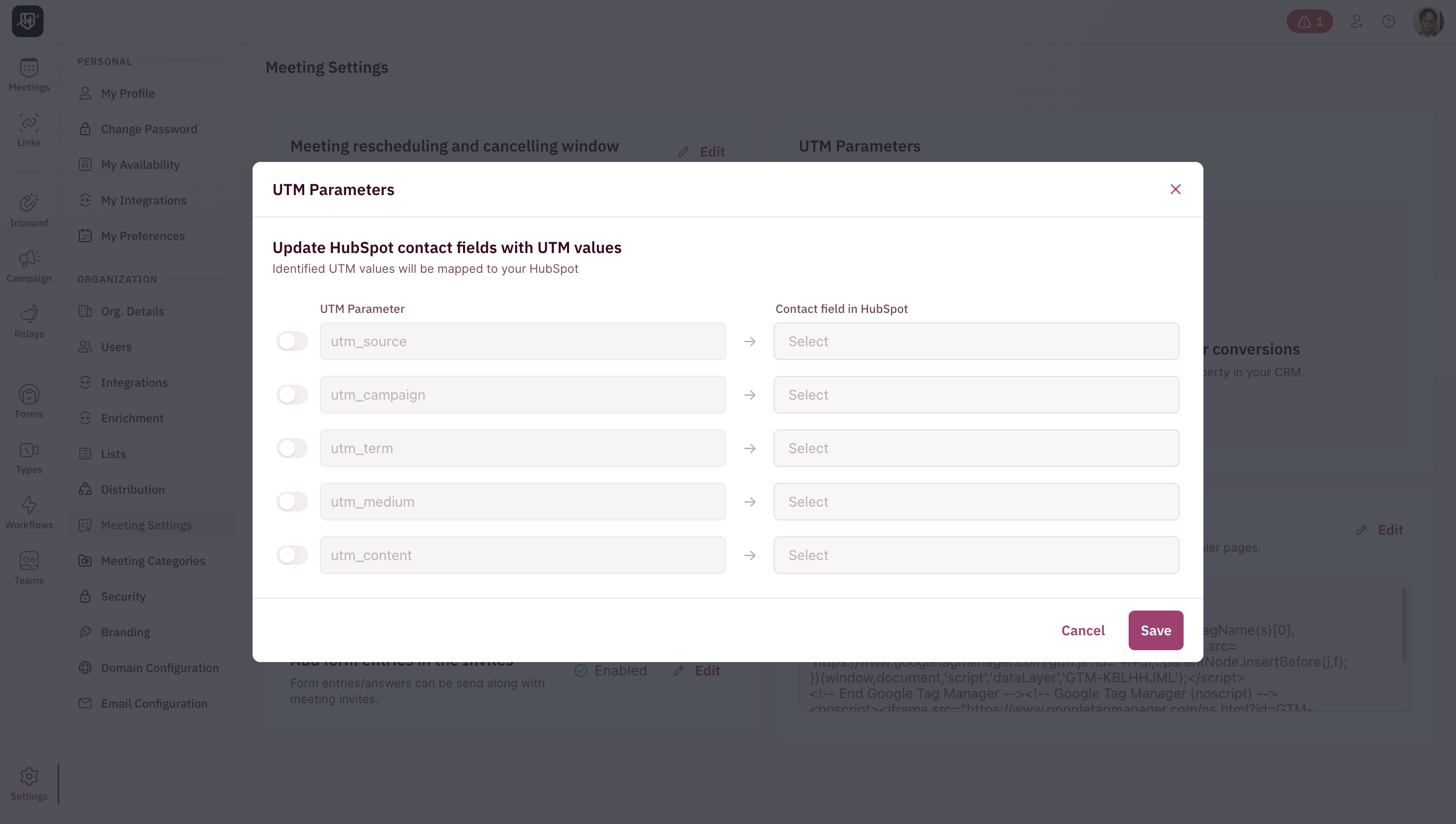
- utm_source
- utm_medium
- utm_campaign
- utm_term
- utm_content
3
Enable the Parameters You Want to Track
Use the toggle beside each parameter to activate tracking for that UTM field.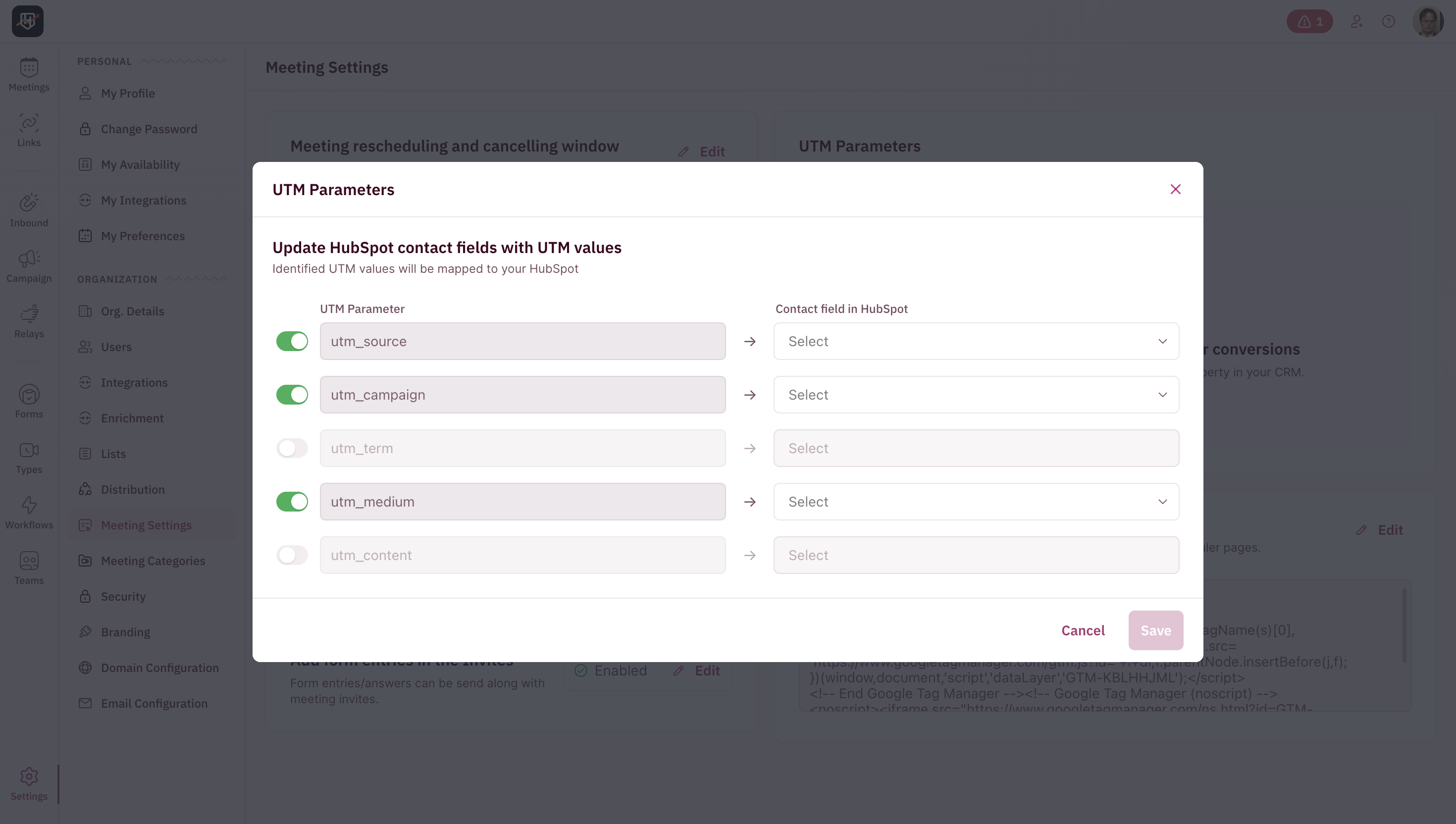
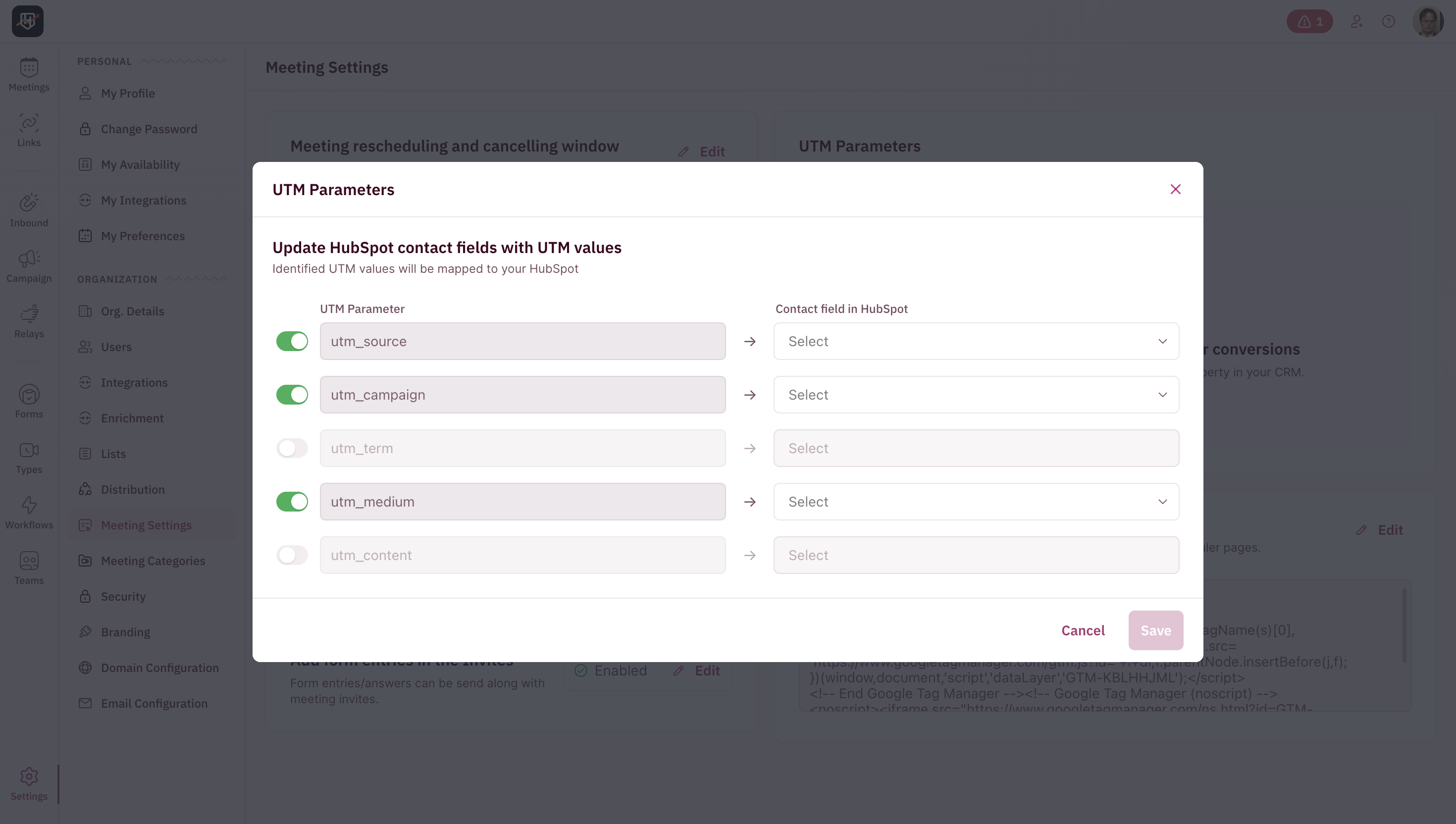
4
Map Each Parameter to a CRM Field
For each active UTM parameter, copy paste the name of the matching contact field in your connected CRM.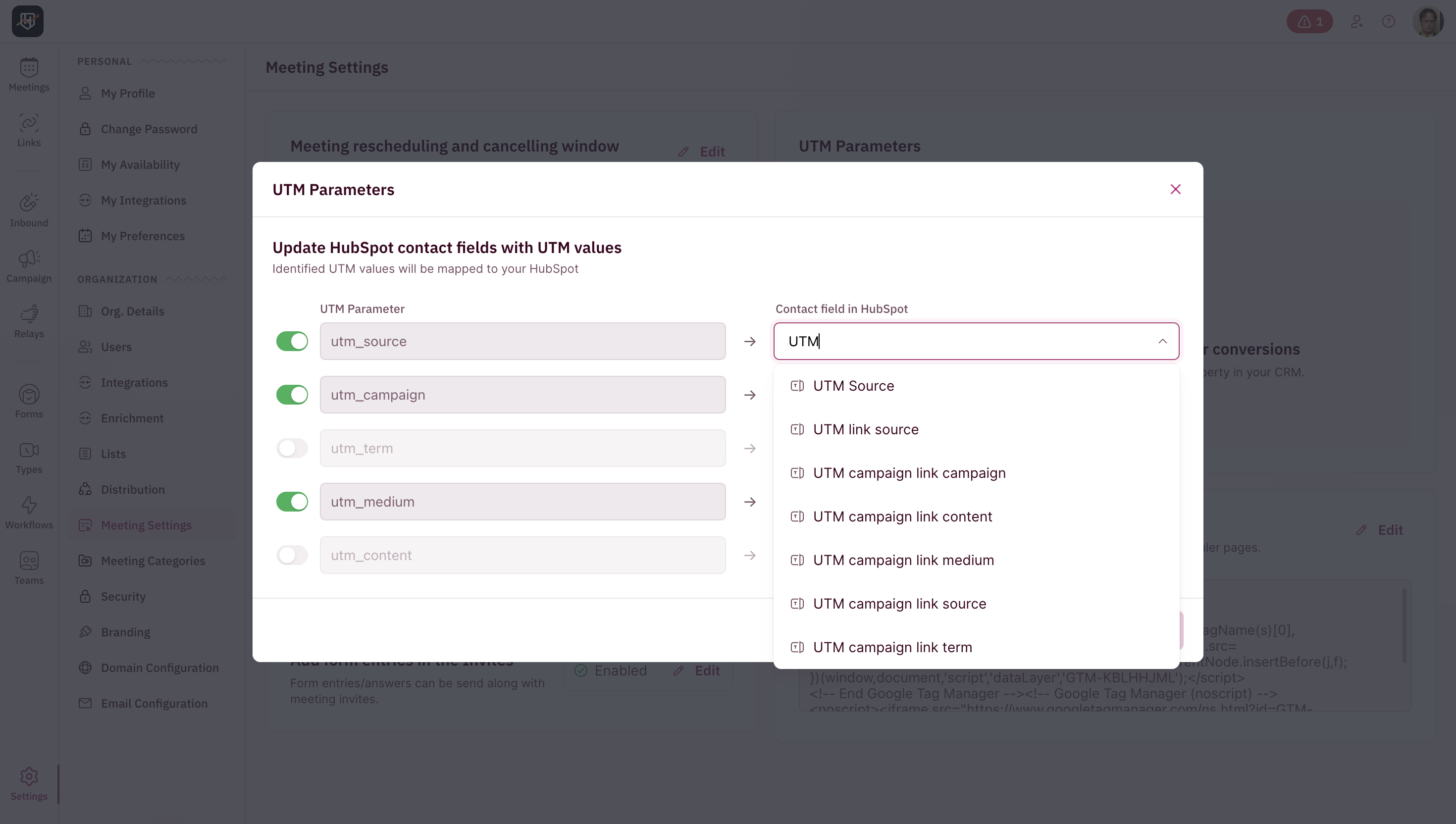
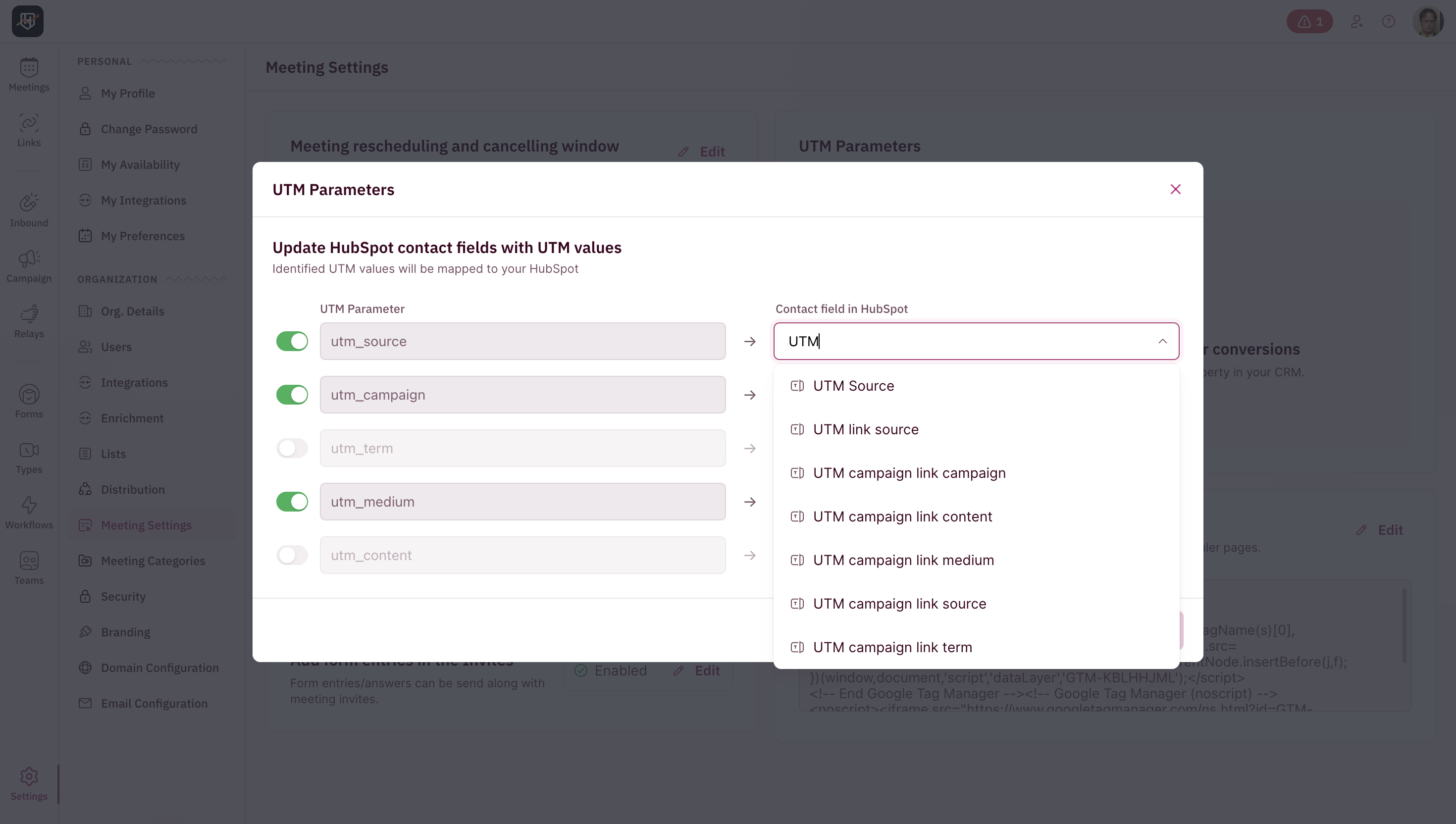
5
Save your configuration
Once you’ve activated and mapped the relevant UTM parameters, click Save.