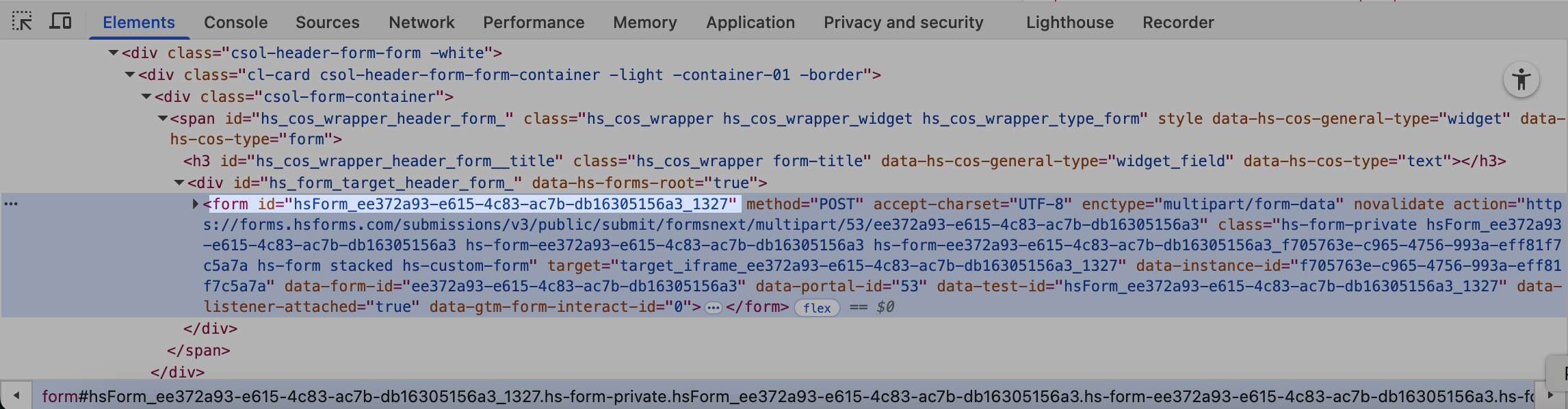Integrating Hubspot forms with RevenueHero
Integrating HubSpot forms to RevenueHero is essential for form submissions to be instantly captured, qualified, and routed to the right sales rep. It lets you use form field inputs as routing conditions and trigger the right scheduling flow based on the rules you set up in the inbound router.How to Map HubSpot Form in RevenueHero
In HubSpot
1
"Show thank you message" upon form submission
Ensure the form you’d like to integrate with RevenueHero is set to Show thank you message upon submission. You can set this up while creating the form, or to check if an existing form is set up appropriately:
- On your HubSpot portal, navigate to Marketing -> Forms
- Hover over the name of the form → Click Edit
- Navigate to Contents
- Scroll down to On Submit
-
Set it to Show thank you message
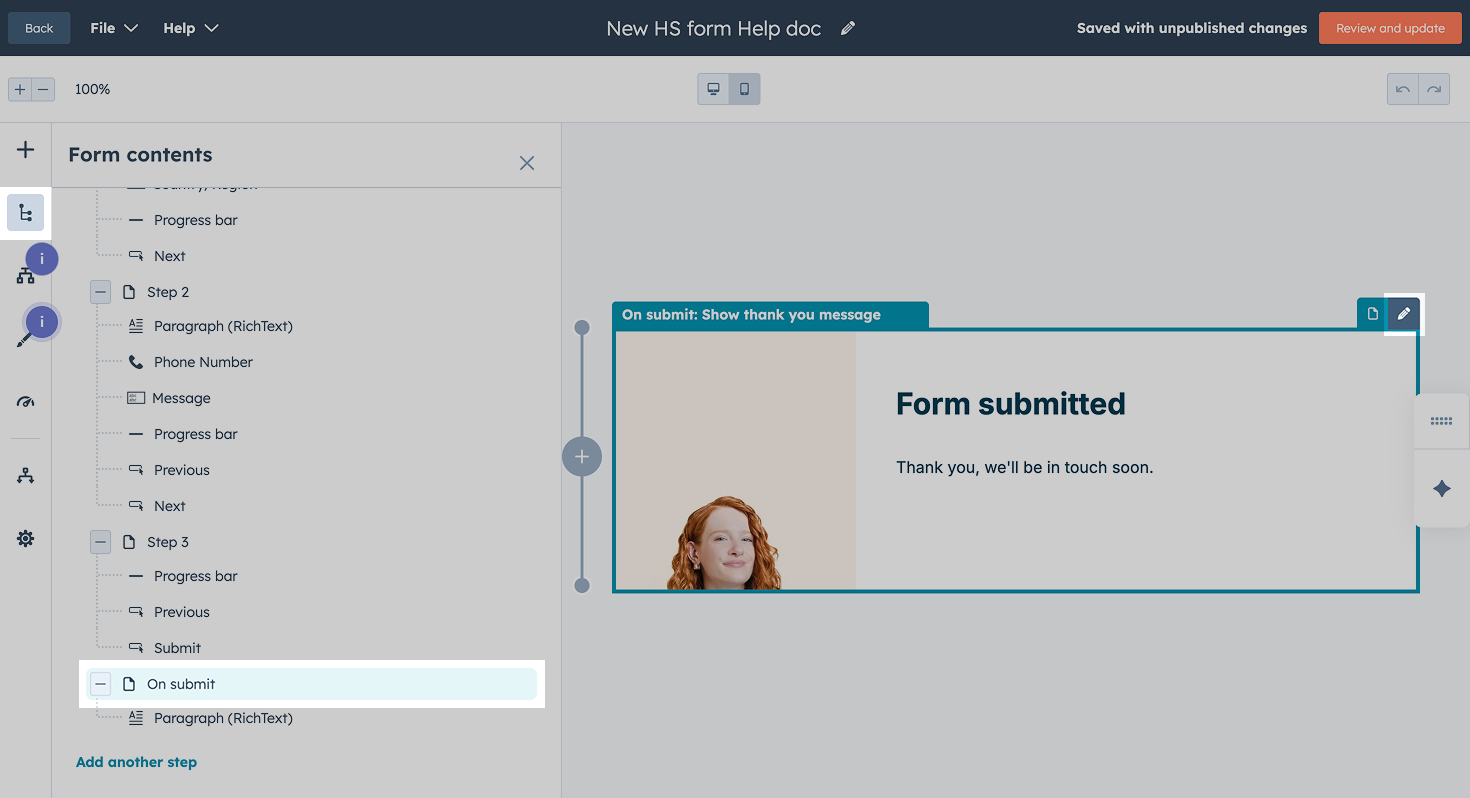
2
Save changes
Save your form settings or Review and update if you made any changes to an existing form.
In RevenueHero
1
Set Up Inbound Router
2
Identify Selector Id
You can find the Selector ID of the HubSpot form you want to map in two ways.
- From your HubSpot portal
- From your form-embedded page
-
Click on the form you want to map, the URL contains the Form Id.
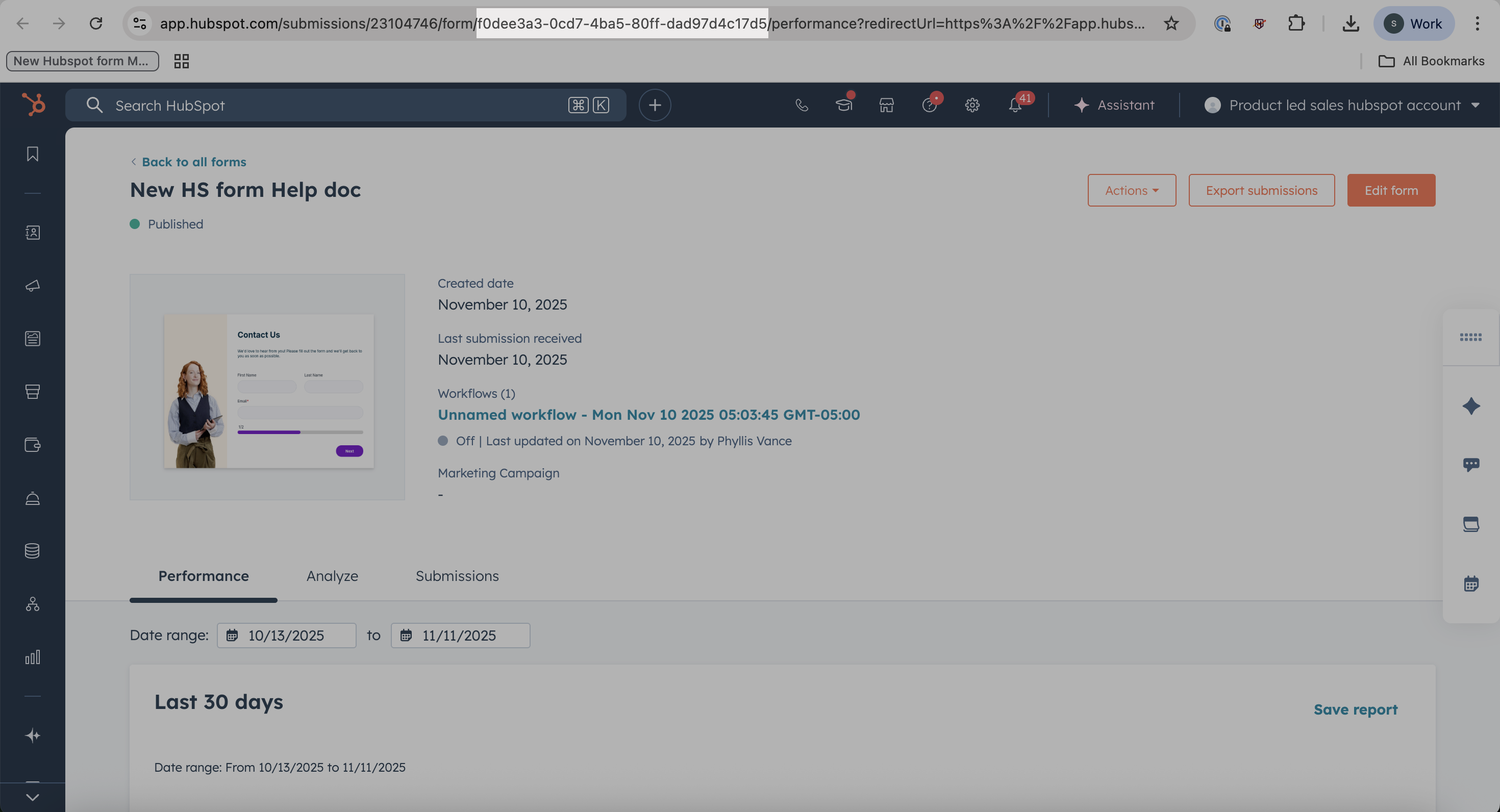
- Construct the Selector ID by prefixing hsForm_ to your Form ID
3
Map the Form Fields
In the Map Form Fields panel, add all your mandatory fields and any other form field that will be used in the distribution logic.
- Make sure to map the Form field name and Contact field in HubSpot entries accurately.
- Form field name is the combination of “Object Type Id/Hubspot internaI name”. Contact field in HubSpot is the name of the HubSpot property that is populated with the input from the field.
-
To find a field’s HubSpot internal name:
- Click the field in the form.
-
Go to Options → Copy the Internal name
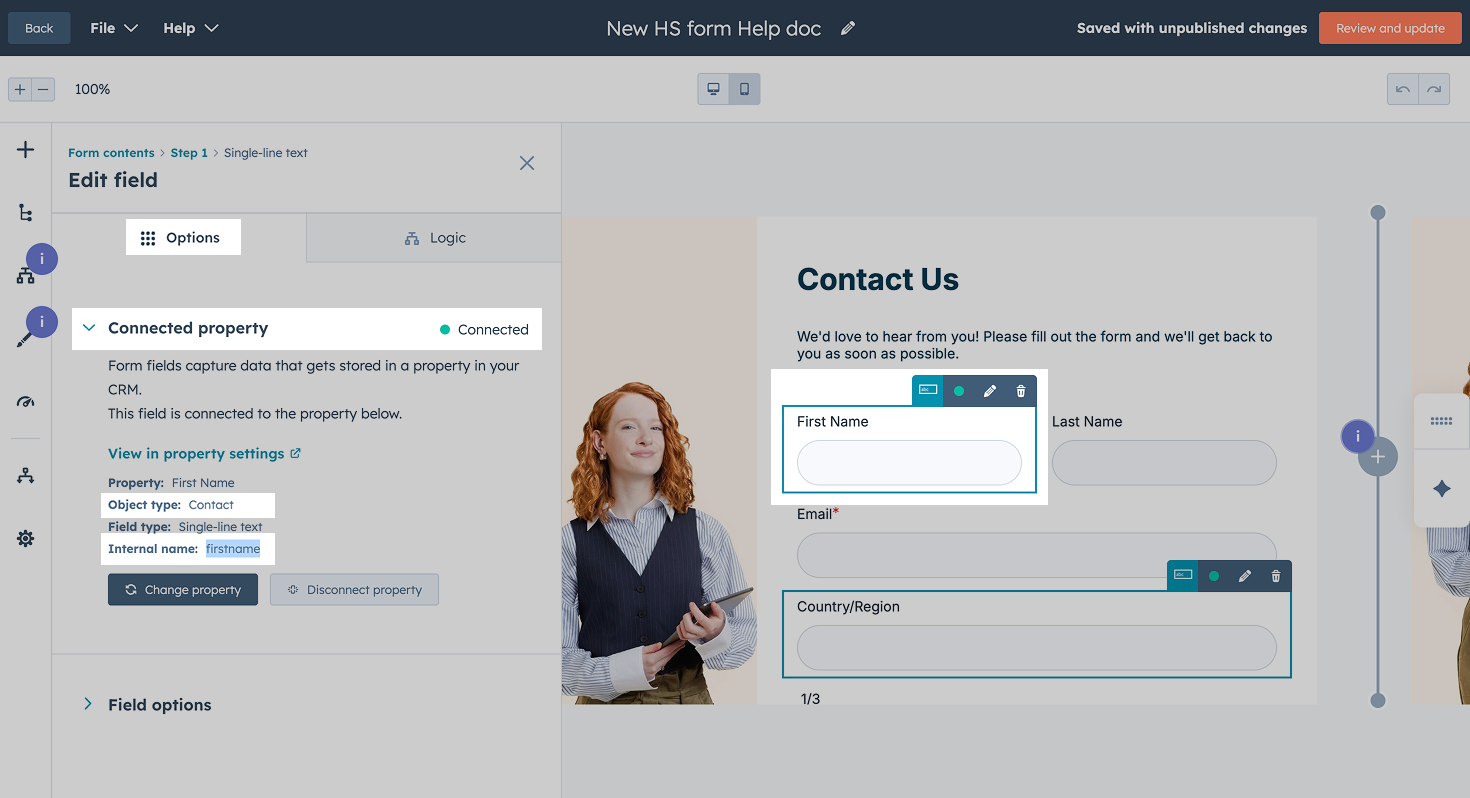
- Observe the Object Type to identify the relevant Object Type Id
-
You now have the Form field name for all the fields you wish to map with the router by concatenating the Object Type Id/HubSpot internal name.
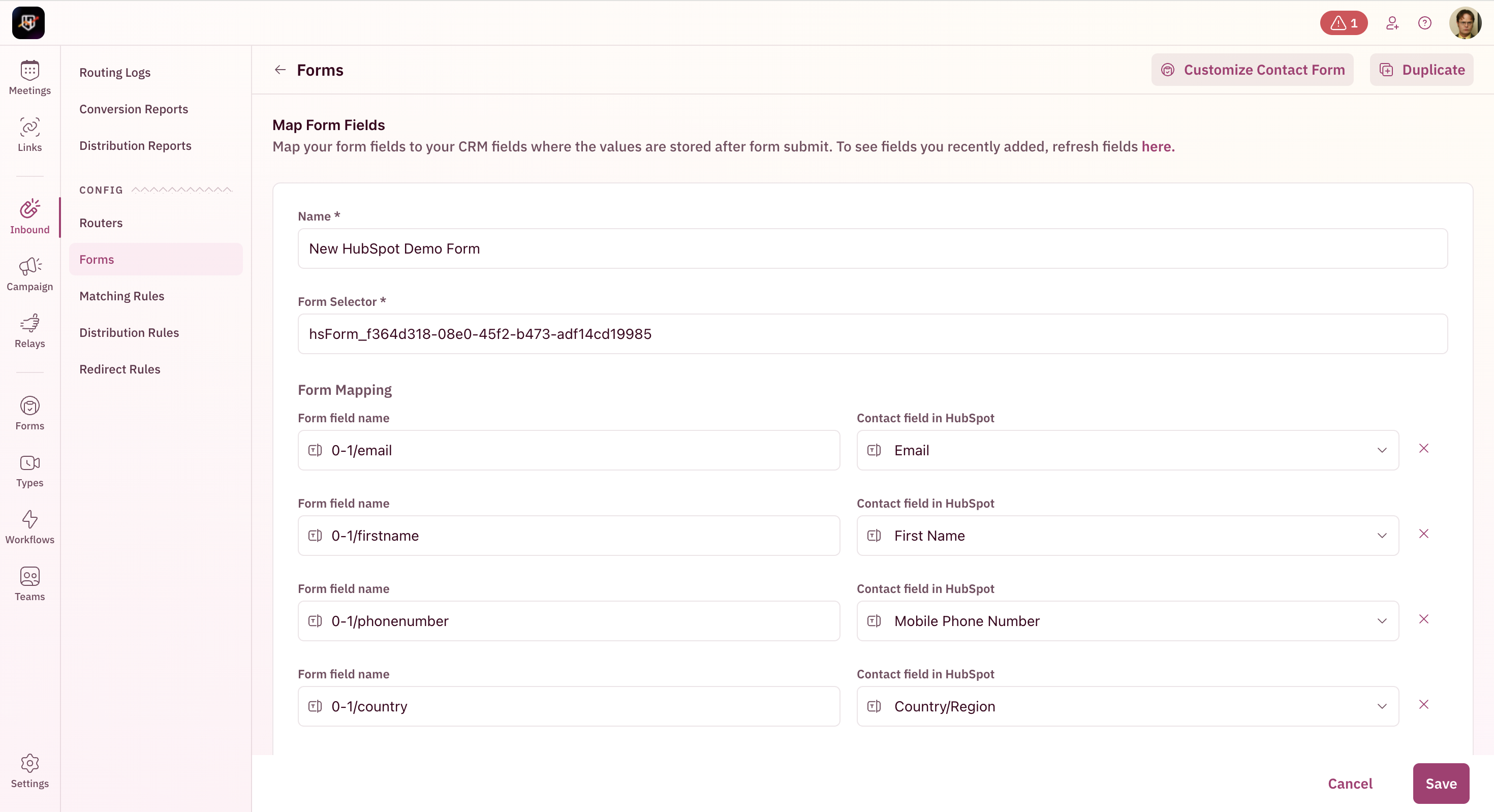
- Once you are done adding all the relevant fields, hit Save. 🎉 You’ve successfully mapped your HubSpot form to RevenueHero!
4
See Your Router in Action
On your website or page containing the HubSpot form:
- Copy the Router Installation Snippet from RevenueHero.
- Paste the Widget Installation Snippet before the closing
</body>tag . - Publish the page.